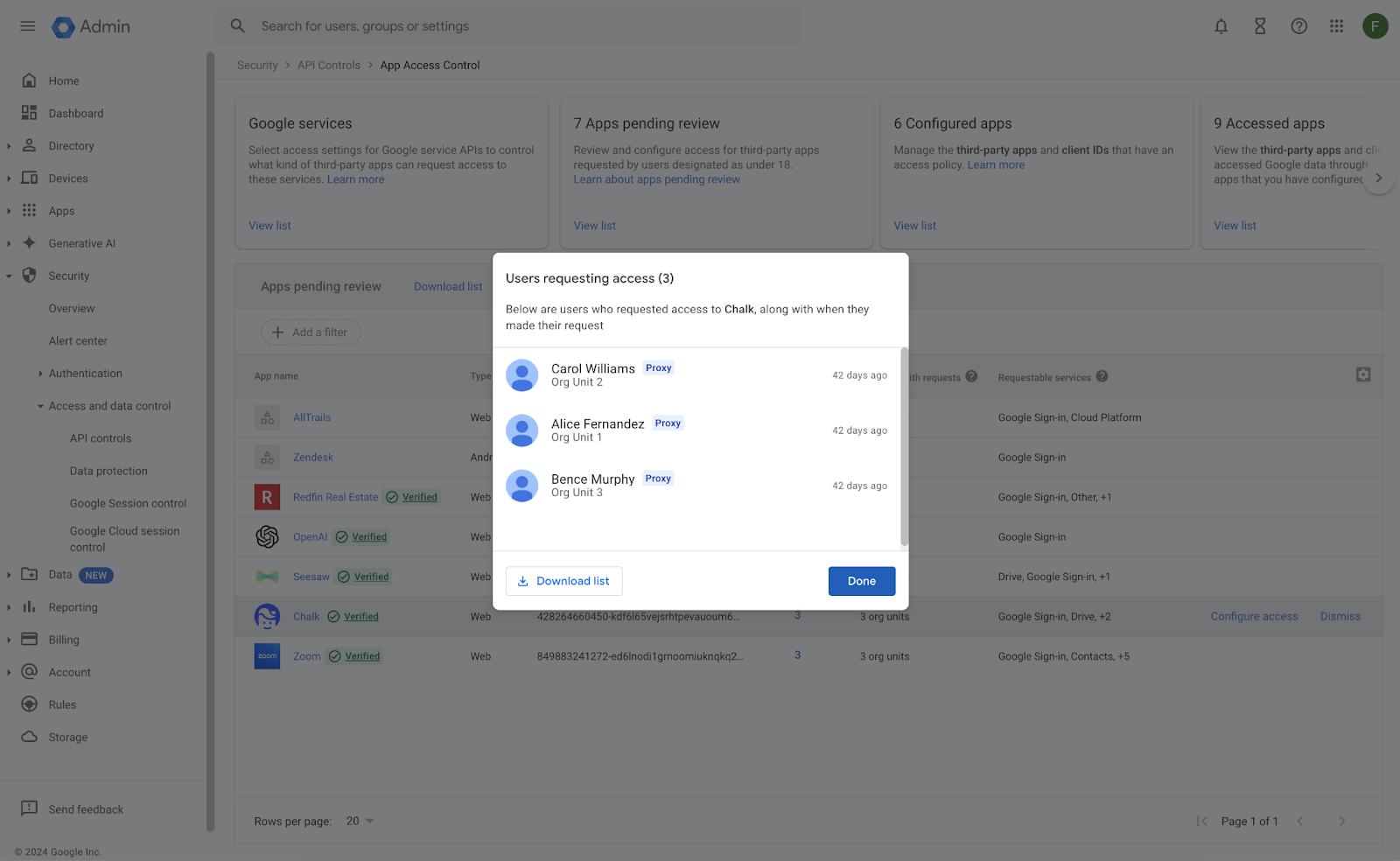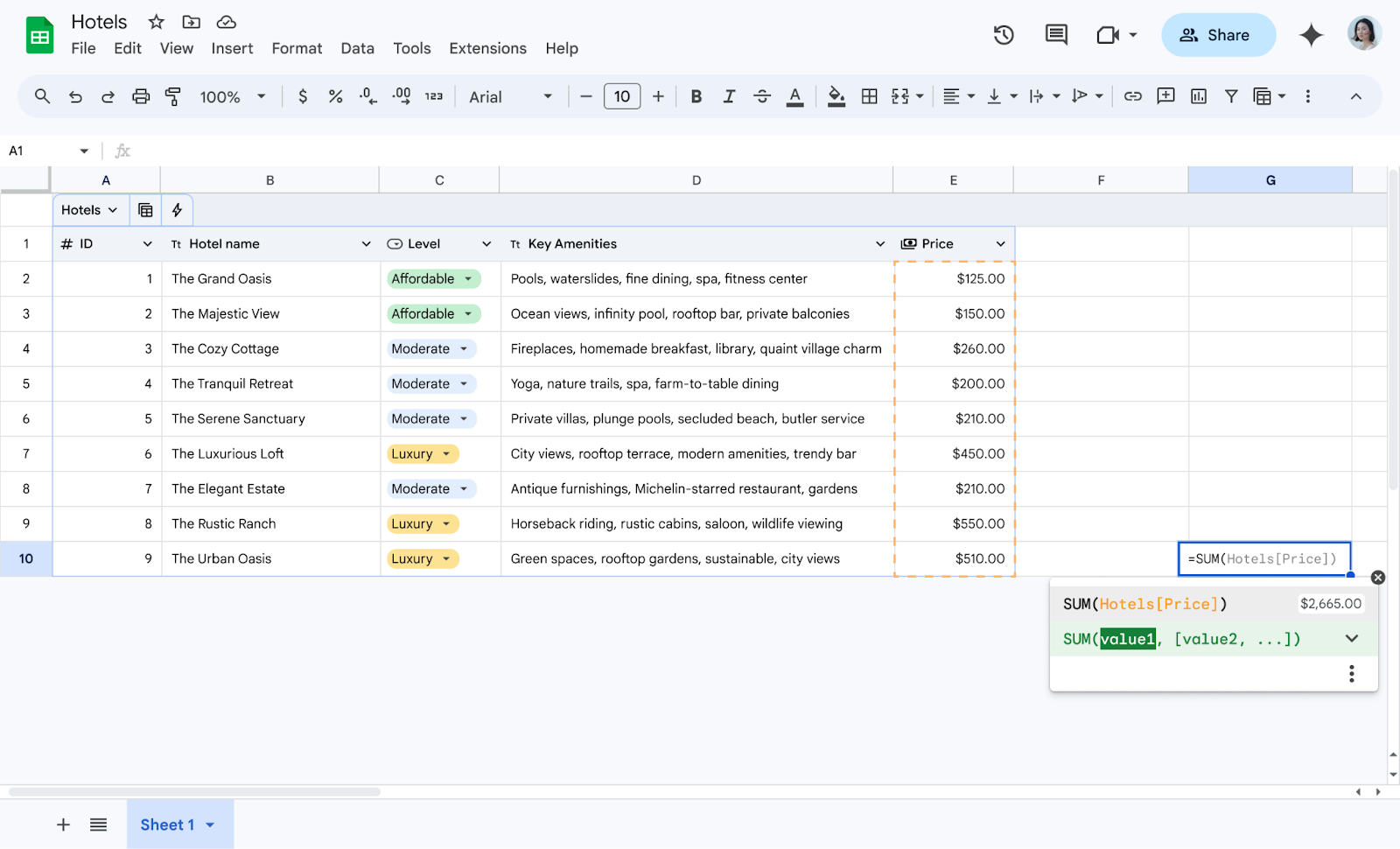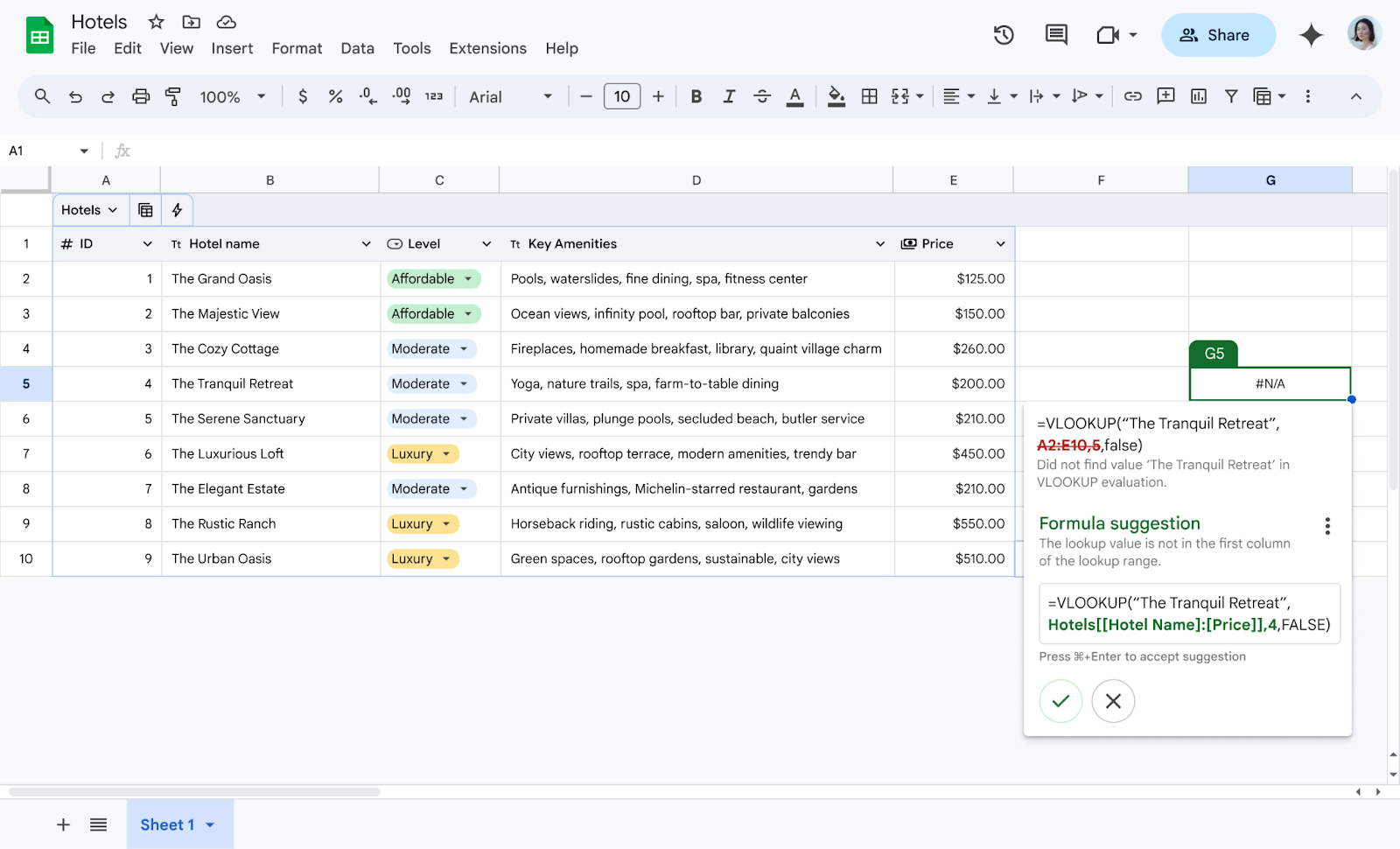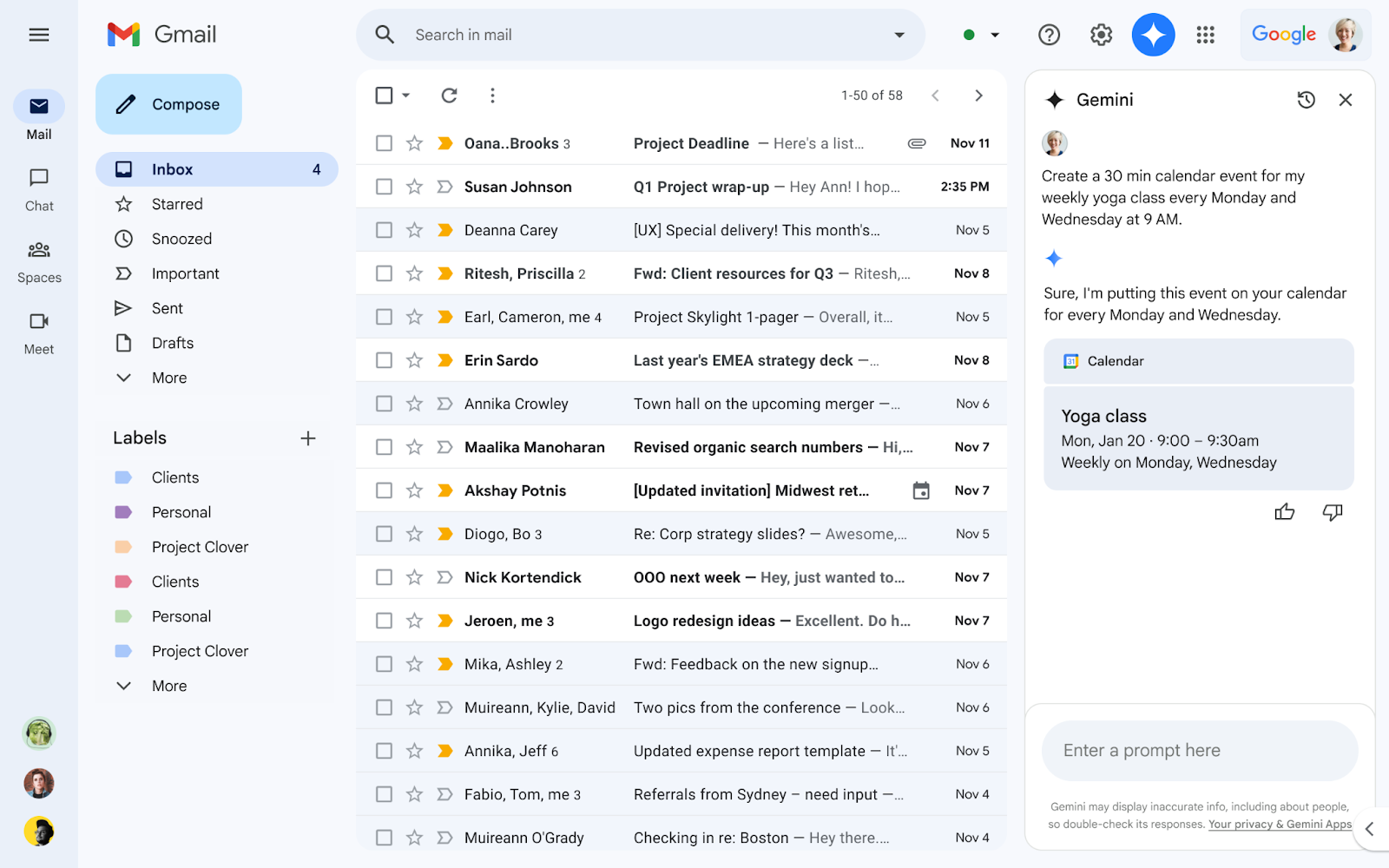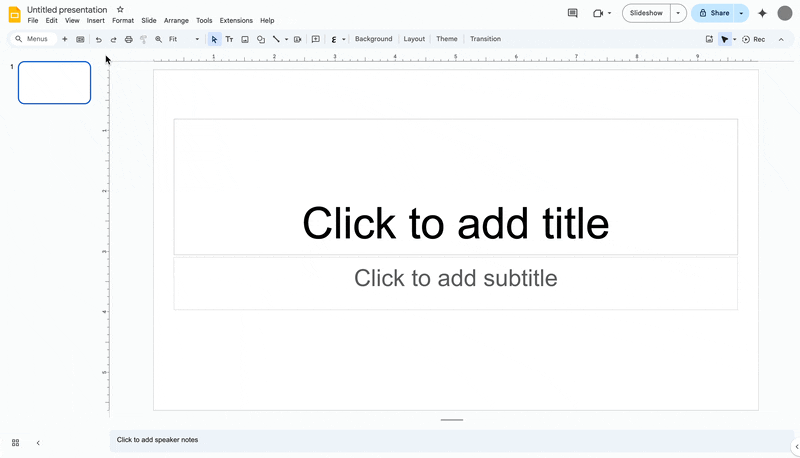What’s changing
We’re introducing a new workflow that allows educators to request access to unconfigured third-party apps on behalf of their students.
Admins can allow educators and users who are over 18 years of age to request access to apps for themselves or on behalf of others (proxy requests). For example, admins may create a group of trusted users who are responsible for vetting third party apps and allow them to make proxy requests on behalf of students.
Educators can view a list of apps they have recently accessed with their Google Workspace account and request access for their students.
Admins can review and take action on these requests in the Admin console by going to Security > API Controls > App Access Control. Requests will be denoted with a “Proxy” label when the request is made on behalf of another user.
Once admins have configured access, they can opt to notify users and/or users who made proxy requests via email about the outcome of their request.
Who’s impacted
Admins and end users
Why it’s important
Administrators can now allow a group of trusted users to vet and request third party app access on behalf of other users. This allows admins to better control who requests access and create a more streamlined process for app approvals.
Getting started
- Admins: Visit the Help Center to learn more about managing access to unconfigured third-party apps for users designated under the age of 18 and controlling which third-party & internal apps access Google Workspace data.
- Educators: Visit the Help Center to learn more about requesting third-party apps access for students.
Rollout pace
- Rapid Release and Scheduled Release domains: Gradual rollout (up to 15 days for feature visibility) starting on November 19, 2024
Availability
- Available for Google Workspace Education Fundamentals, Standard, Plus, and the Teaching & Learning Upgrade