What’s changing
In continuing our effort to make Google Chat your home for team collaboration, we’re excited to introduce a fast and flexible way to connect: huddles.
Powered by Google Meet, huddles let you start an audio-first meeting, making real-time collaboration easier than ever. Once the huddle has started, you can resize or drag the window, add video, or share your screen for a fuller meeting experience while multitasking in Chat.
Huddles provide a seamless collaboration experience across Chat and Meet, and can be useful in a variety of scenarios, such as two colleagues syncing quickly to discuss a project they’ve been messaging about in their Chat stream.
Who’s impacted
End users
Why you’d use it
Huddles help to reduce meeting fatigue for hybrid workers, and eliminates the need for lengthy discussions over email or in Chat. Instead of jumping out of the conversation and into a meeting, huddles integrates directly and smoothly into the Chat experience. The format of huddles also supports multi-tasking while in Chat as you can easily resize or share your screen.
Additional details
The Meet video button that’s currently in the compose bar of Chat is moving to the Chat header, giving you multiple options such as the ability to call, start a huddle, or share a Meet link through a single entry point.
Getting started
- Admins: If Meet is turned OFF for users in your domain, they will not be able to create Huddles, but they can join Huddles. Visit the Help Center to learn more about turning on Meet meetings and calls for your organization.
- End users:
- Huddles are available in direct messages, group messages and spaces.
- To start a huddle in Chat, click the Video icon in the top right corner of your chat message > select Start a huddle.
- Huddles start audio only as default but you can turn video on at any moment.
- When you’re requested to join a huddle, you will see a chat chip in your message thread that says [user] has started a huddle, click “Join” to enter the huddle. You will also see the huddles toggle in the Chat header for that conversation.
- Visit the Help Center to learn more about huddles in Google Chat.
Rollout pace
- Rapid Release domains: Extended rollout (potentially longer than 15 days for feature visibility) starting on November 27, 2024, with expected completion by December 20, 2025
- Scheduled Release domains: Gradual rollout (up to 15 days for feature visibility) starting on January 6, 2025
Availability
Available for Google Workspace:
- Business Starter, Standard, and Plus
- Enterprise Starter, Standard, and Plus
- Frontline Starter and Standard
- Essentials, Enterprise Essentials, and Enterprise Essentials Plus
- Nonprofits
Resources




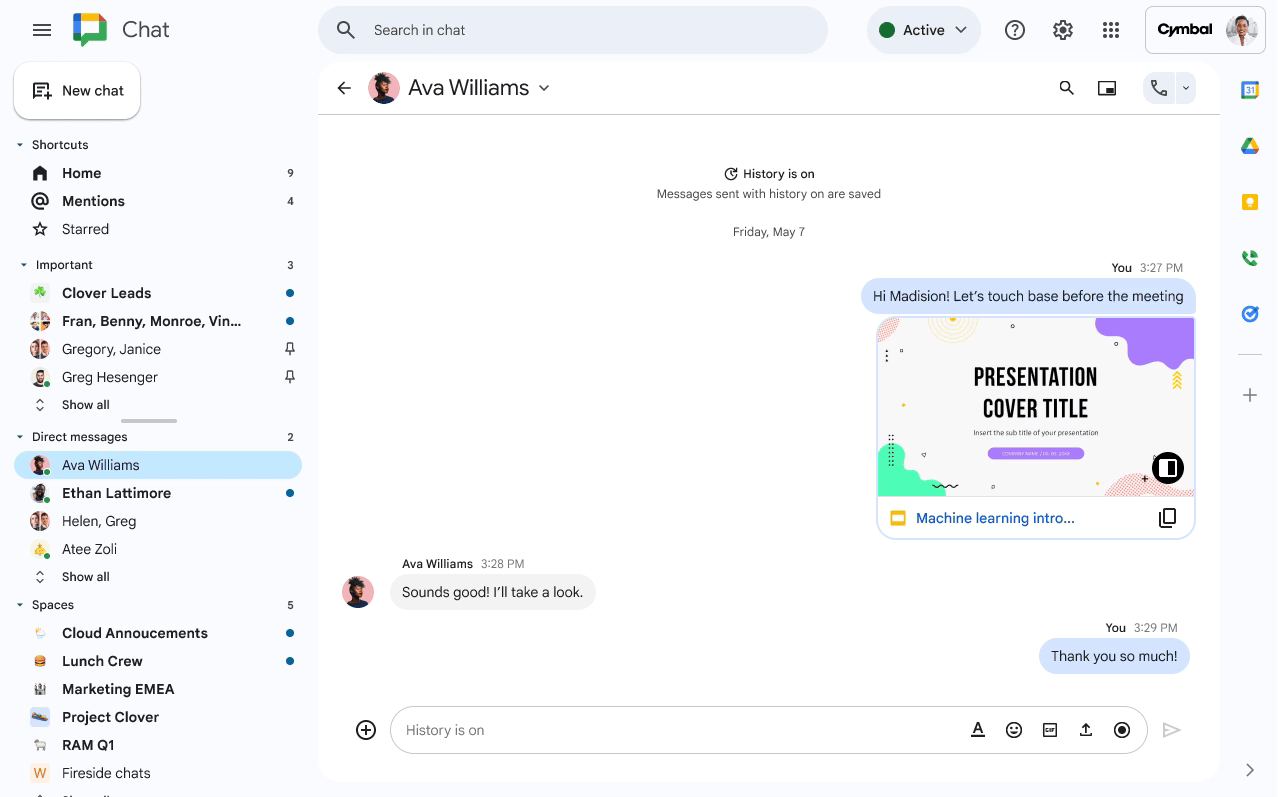






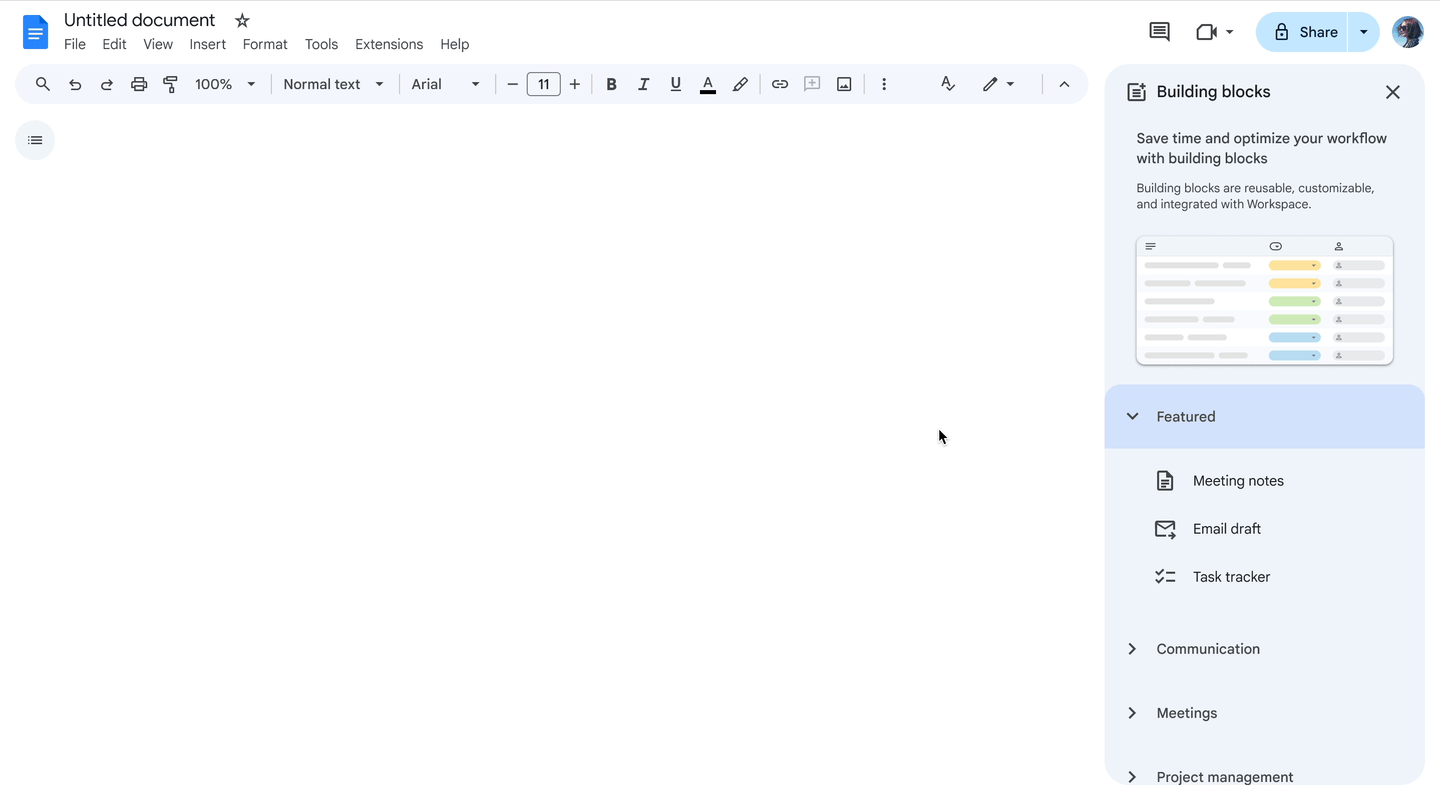

.gif)