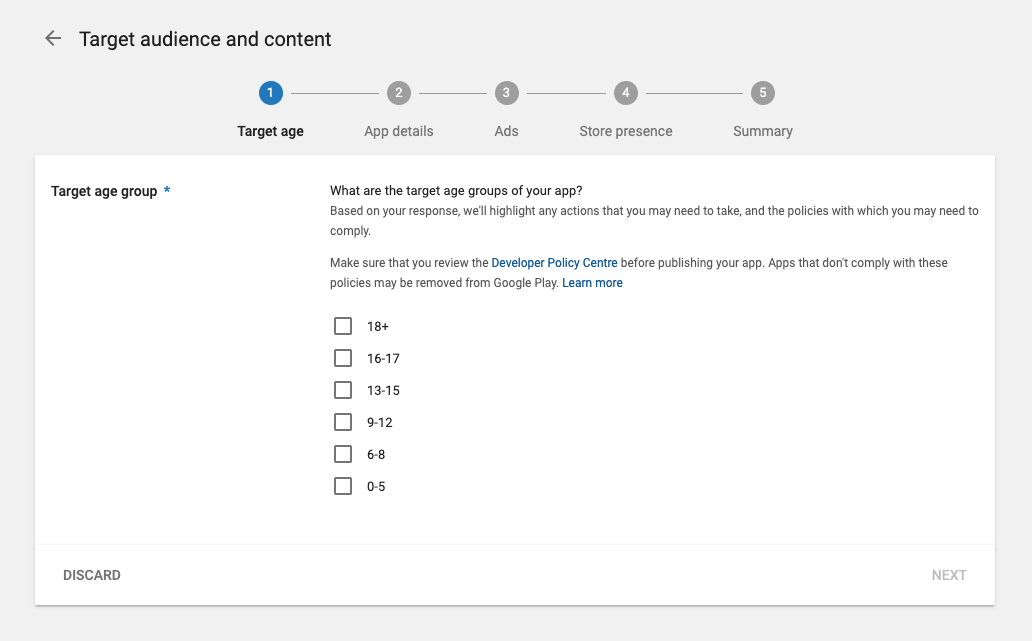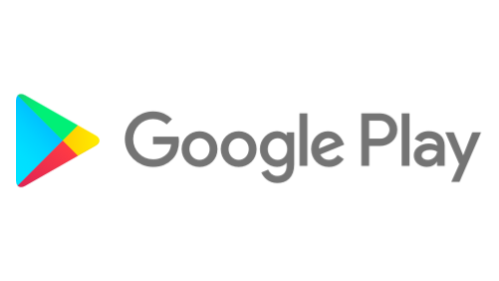Getting Voters the Information they Need
In anticipation of heading to the polls, we know people need useful and reliable information to navigate the election. Google supports the priorities outlined in the government's Declaration on Electoral Integrity, and is committed to providing information and services that meet these principles.
In 2019, we’re focused on directing Canadians to authoritative resources as they prepare to participate in the election. We're specifically working with Elections Canada to ensure the information we provide is timely and accurate ahead of election day.
Protecting Election Information Online
We’ve built free products to help campaigns keep information safe and to ensure that voters have accurate information when they need it.
With an emphasis on safeguarding campaigns from digital attacks, we’ve hosted several training sessions with policy makers, candidates, campaign teams, and journalists. These trainings focused on our Advanced Protection Program and Project Shield.
To help prevent the spread of misinformation surrounding elections, we continuously make product quality improvements and support newsrooms around the world with training and tools to better verify digital stories. Learn more on how Google fights misinformation.
Connecting Voters to Candidate Information
We provide ways for users to find reliable information about candidates, including information from candidates themselves.
In Search, features called “knowledge panels” help people quickly find an overview of facts and information about things, places, and people-- including political candidates. Information in knowledge panels comes from a variety of sources, including authorities with candidate information. Candidates can also claim their knowledge panels and suggest factual changes once they have been verified. More here.
YouTube can help campaigns to connect with voters, strengthen their online presences, control their stories, and engage with audiences wherever they are, with videos that can easily be embedded across all media platforms and on official websites. With YouTube Live, campaigns can now broadcast townhalls and speeches live to their audiences with the push of a button. More here.
Working with Newsrooms
Google and YouTube work closely with Canadian news organizations to support high-quality journalism. In 2019, the Google News Lab team conducted several in-person trainings in Canadian newsrooms to ensure journalists were aware of Google tools that might aid in their reporting and storytelling.
With the constant flow of election coverage, we know it’s critical for news organizations to stay up-to-date on the topics that matter. Tools like Google Trends, which allows exploration of frequent searches and questions relating to the elections, and a dedicated Google Trends Canadian Federal Election 2019 page, make it easier for these organizations to stay current.
Google Ads Policy
To comply with new legislation, Google's advertising policies prohibit running Election Ads and Issue Ads during the regulated periods. Read more here.
Amplifying our Voice with Partners
Through various non-partisan partnerships, we’re continuing to provide relevant information to enable participation in the 2019 Federal Elections. Learn more about our partnerships below:
We’ve partnered with Elections Canada to source and promote authoritative voter information. Elections Canada is also leveraging “Posts on Google” to communicate directly with voters from Search by sharing videos, infographics and images about the 2019 election. These published posts are available on the Elections Canada knowledge panel.
Apathy is Boring is a non-partisan, charitable organization that supports and educates youth to be active and contributing citizens in Canada’s democracy. In partnership with Ryerson’s University’s Democratic Engagement Exchange, Apathy is Boring has gathered a coalition of organizations to promote citizen engagement, with a pledge to collectively engage 1 million new voters in the 2019 federal election. Google shares Apathy is Boring’s mission of democratic engagement and will be supporting the Canadian Vote Coalition and other non-partisan civic literacy activities leading up to the 2019 Canadian Federal Election.
To educate school-aged Canadians on fact-based journalism, we worked with the Canadian Journalism Foundation (CJF) to launch a national news literacy program, News Wise. With a $1 million dollar grant from Google.org and a partnership between CJF and CIVIX (Student Vote), NewsWise was piloted with Ontario teachers participating in Student Vote Ontario 2018. NewsWise will continue to evolve and rollout new resources leading up to the 2019 Federal Elections.
Like others, we’re committed to supporting the upcoming election. With the race ramping up, our aim is to keep Canada’s democratic processes secure and to provide Canadians access to the authoritative electoral information that they need to engage in their democracy.