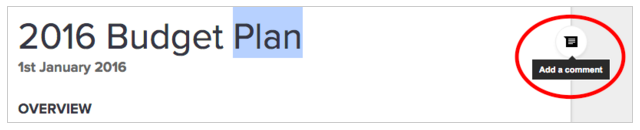Work with others, with ease. Today’s launches make it super simple to comment on your colleagues’—and your own—Google Docs, Sheets, and Slides files on the web and mobile. Check out what’s new below:
Try out these new features in Google Docs, Sheets, and Slides, and collaborate with fewer clicks!
Launch Details
Release track:
Mobile features - Launching to both Rapid release and Scheduled release
*NOTE: Comments in the Google Sheets Android app launched on November 12th, 2015.
Rollout pace:
Full rollout (1–3 days for feature visibility)
Impact:
All end users
Action:
Change management suggested/FYI
More Information
Help Center: Comment in Docs, Sheets, & Slides
Google for Work Blog
Note: all launches are applicable to all Google Apps editions unless otherwise noted
Launch release calendar
Launch detail categories
Get these product update alerts by email
Subscribe to the RSS feed of these updates
- Instant comments in Google Docs on the web - Highlight text or hover over the edge of a page to surface a small commenting icon, then click on that icon to quickly add a comment to that area of the document.
- Instant mentions in Google Docs, Sheets, and Slides on the web, Android, and iOS - Start typing someone’s name or email address in a comment, and a list of suggested contacts will appear. Select anyone from that list to trigger an email notification to them—there’s no need to type “+” or “@” before their name!
- Comments in the Google Sheets and Slides apps for Android and iOS - Add new and reply to existing comments in the Sheets* and Slides mobile apps—just like you can in the Docs apps for Android and iOS.
- Comment swiping in the Google Docs, Sheets, and Slides apps - Simply swipe to move from one comment to the next in the Docs, Sheets, and Slides iOS apps, as well as the Slides Android app (you can already do this in the Docs and Sheets Android apps!).
Launch Details
Release track:
Mobile features - Launching to both Rapid release and Scheduled release
- Instant mentions in Google Docs, Sheets, and Slides on Android and iOS
- Comments in the Google Sheets and Slides apps for Android and iOS*
- Comment swiping in the Google Docs, Sheets, and Slides apps for iOS
- Instant comments in Google Docs on the web
- Instant mentions in Google Docs, Sheets, and Slides on the web
*NOTE: Comments in the Google Sheets Android app launched on November 12th, 2015.
Rollout pace:
Full rollout (1–3 days for feature visibility)
Impact:
All end users
Action:
Change management suggested/FYI
More Information
Help Center: Comment in Docs, Sheets, & Slides
Google for Work Blog
Note: all launches are applicable to all Google Apps editions unless otherwise noted
Launch release calendar
Launch detail categories
Get these product update alerts by email
Subscribe to the RSS feed of these updates