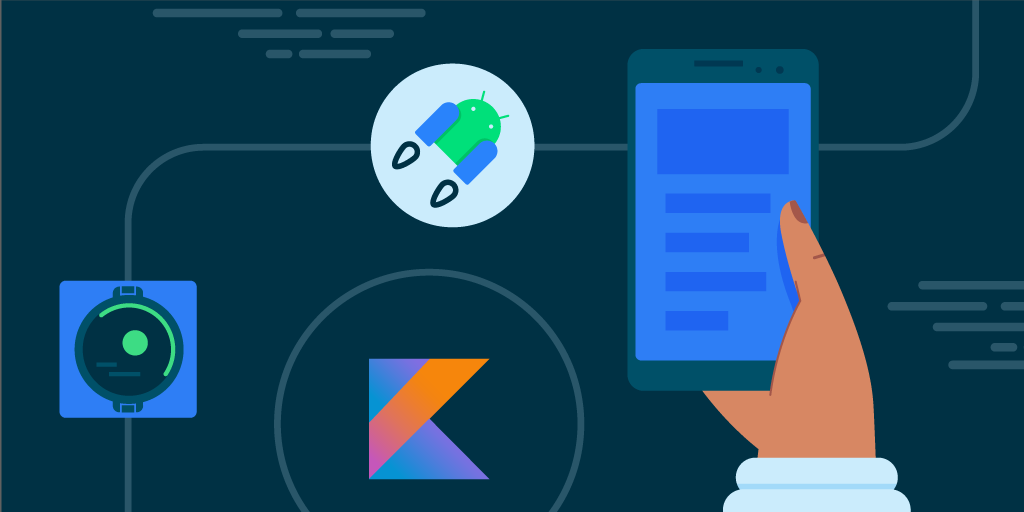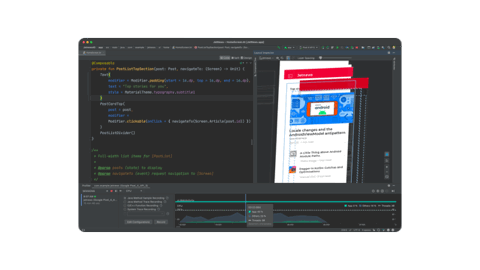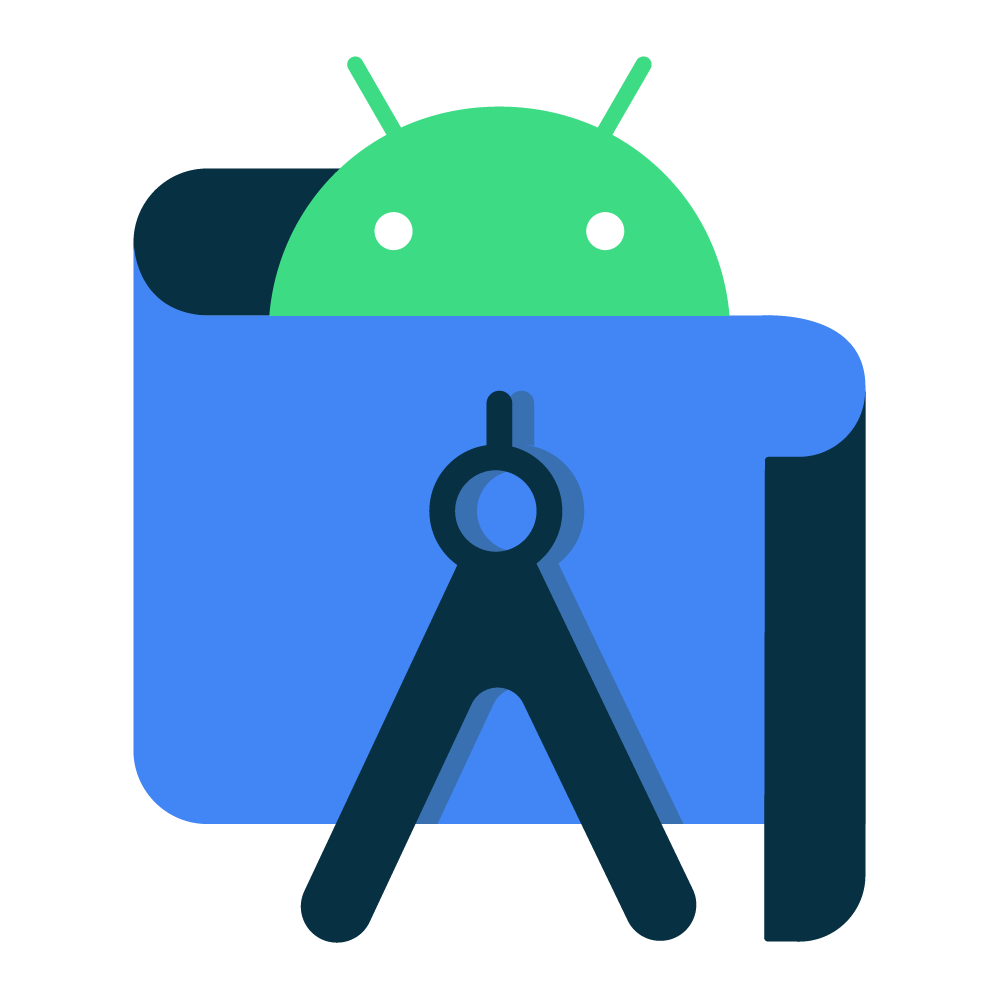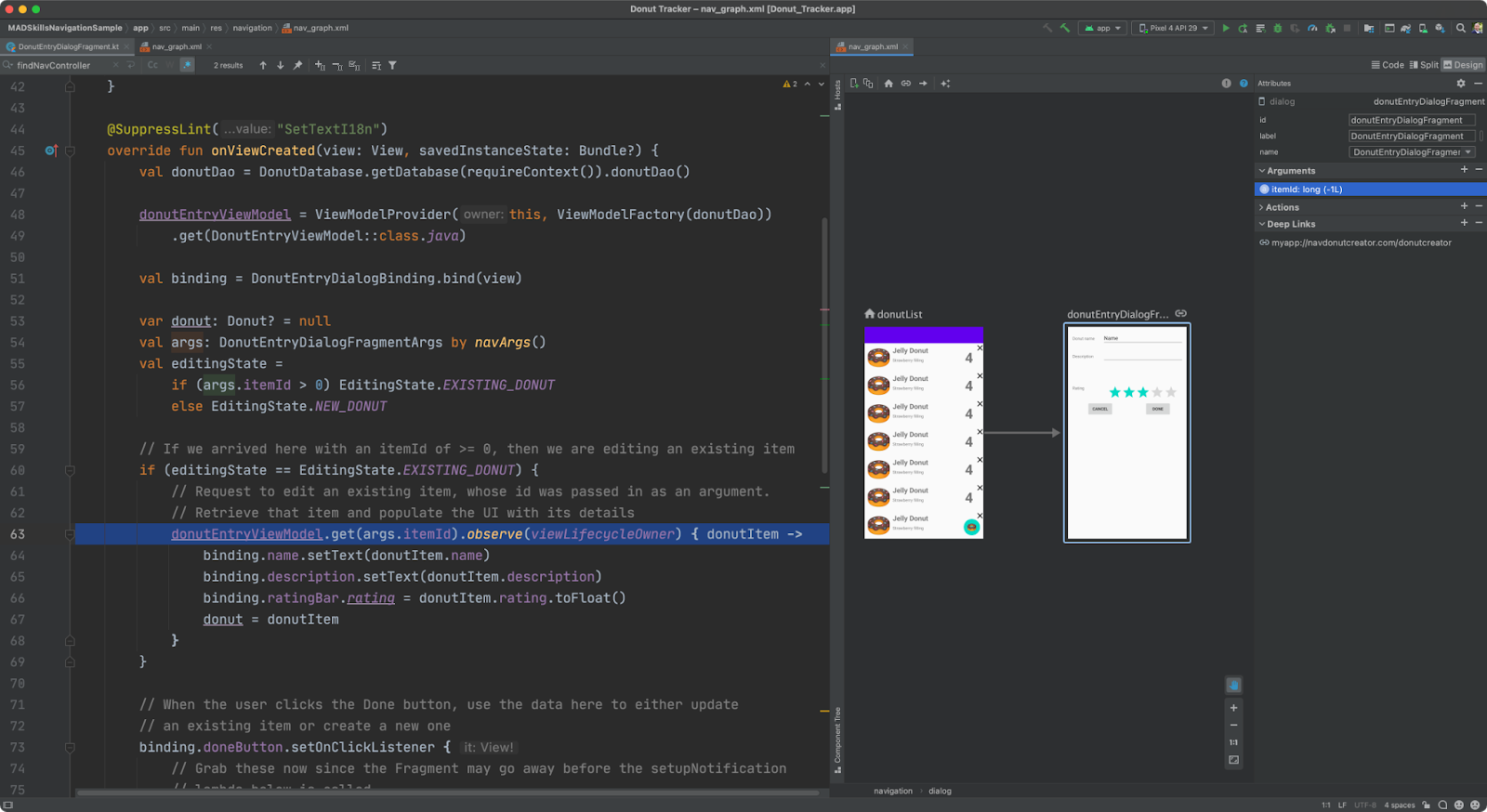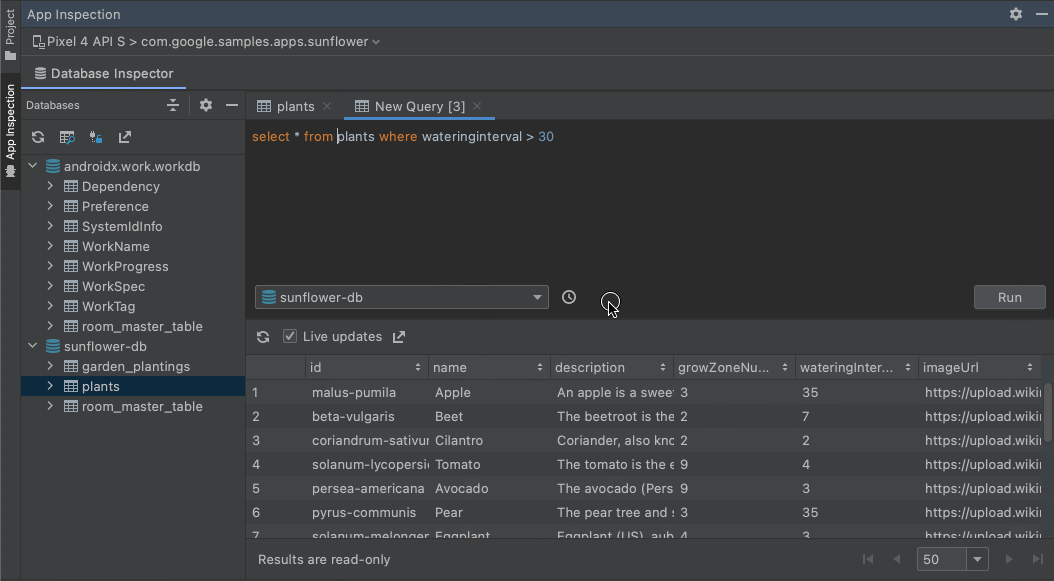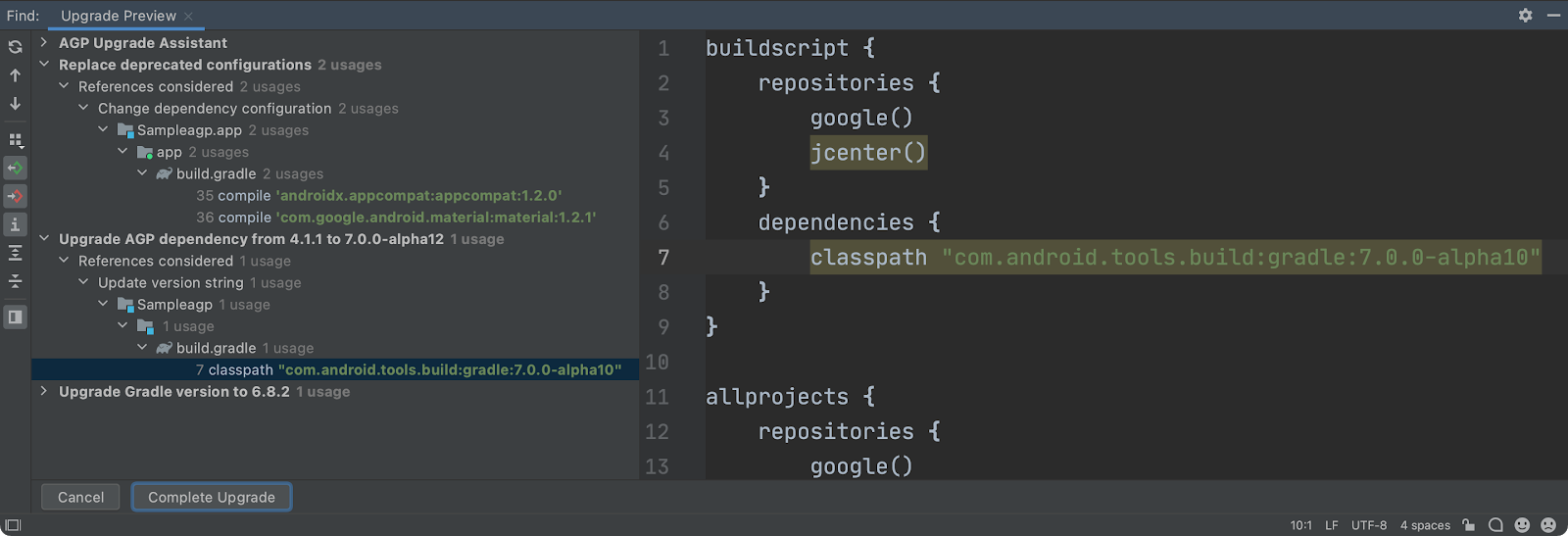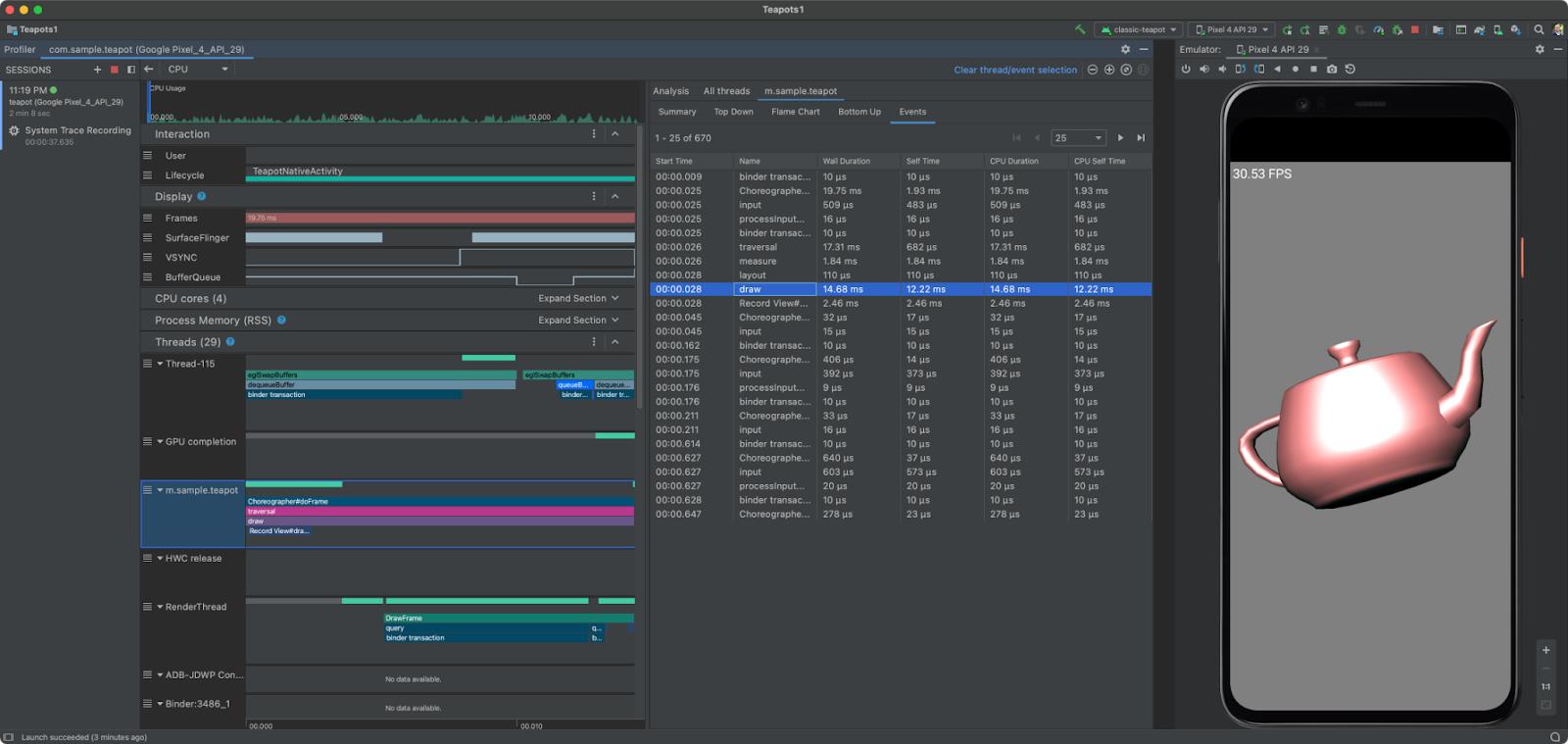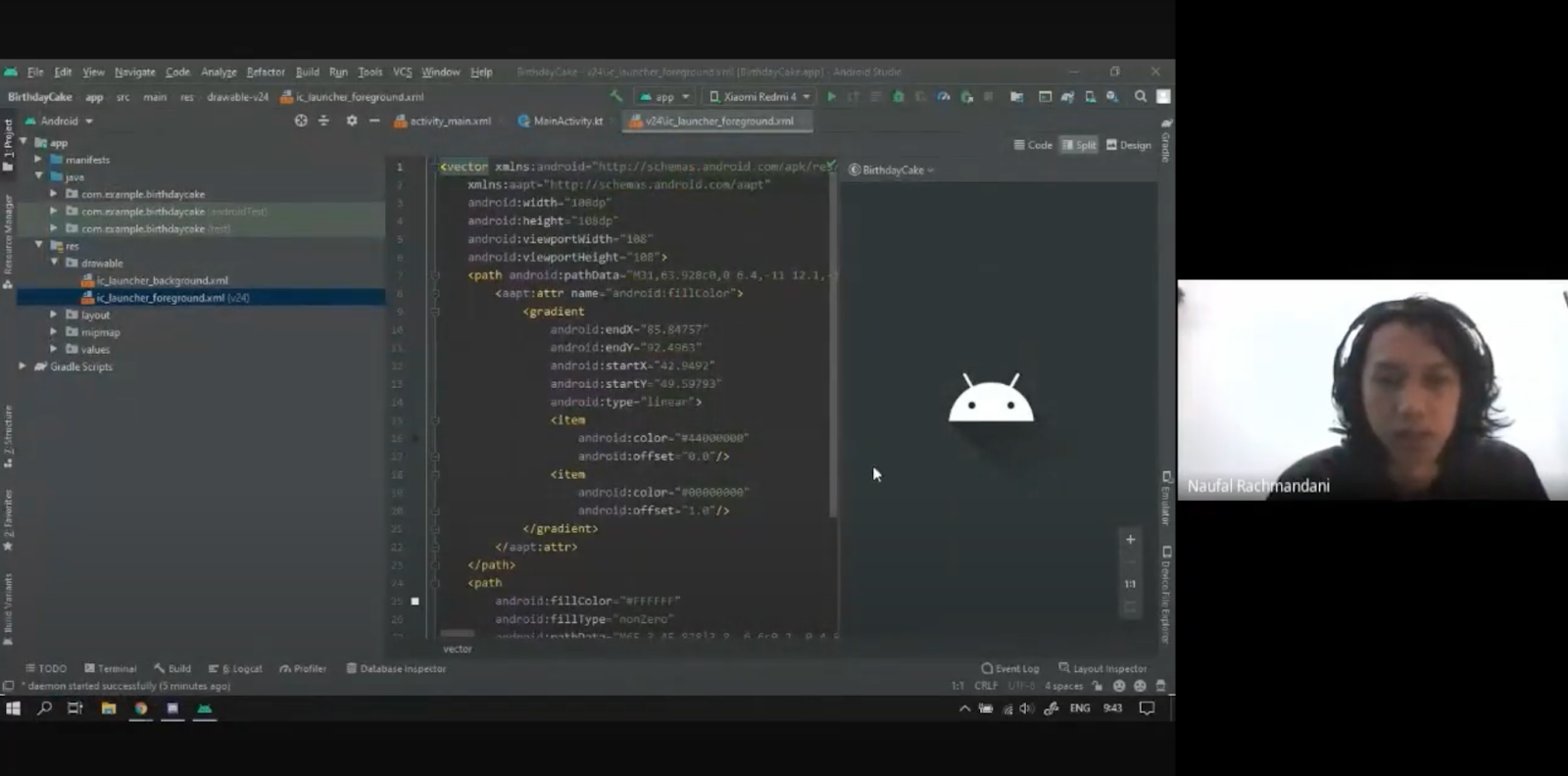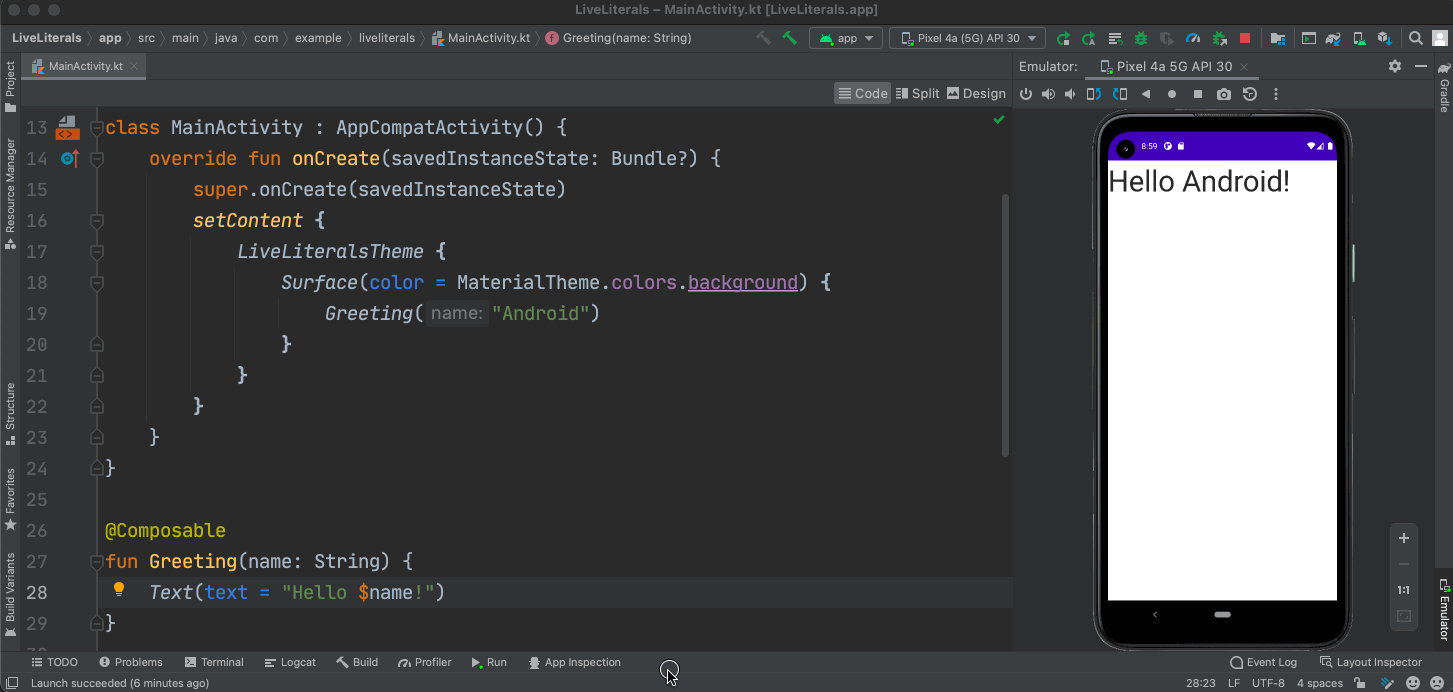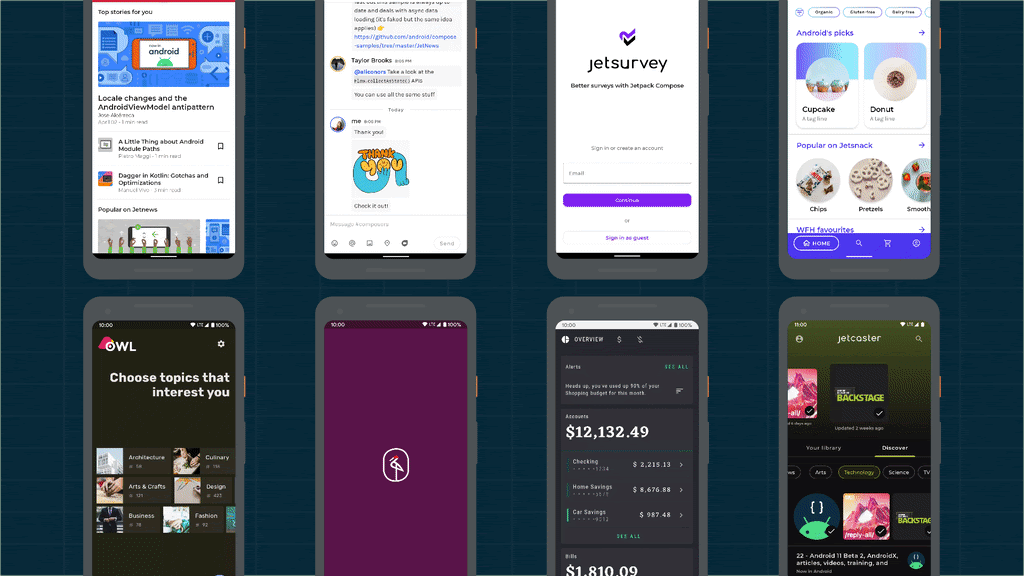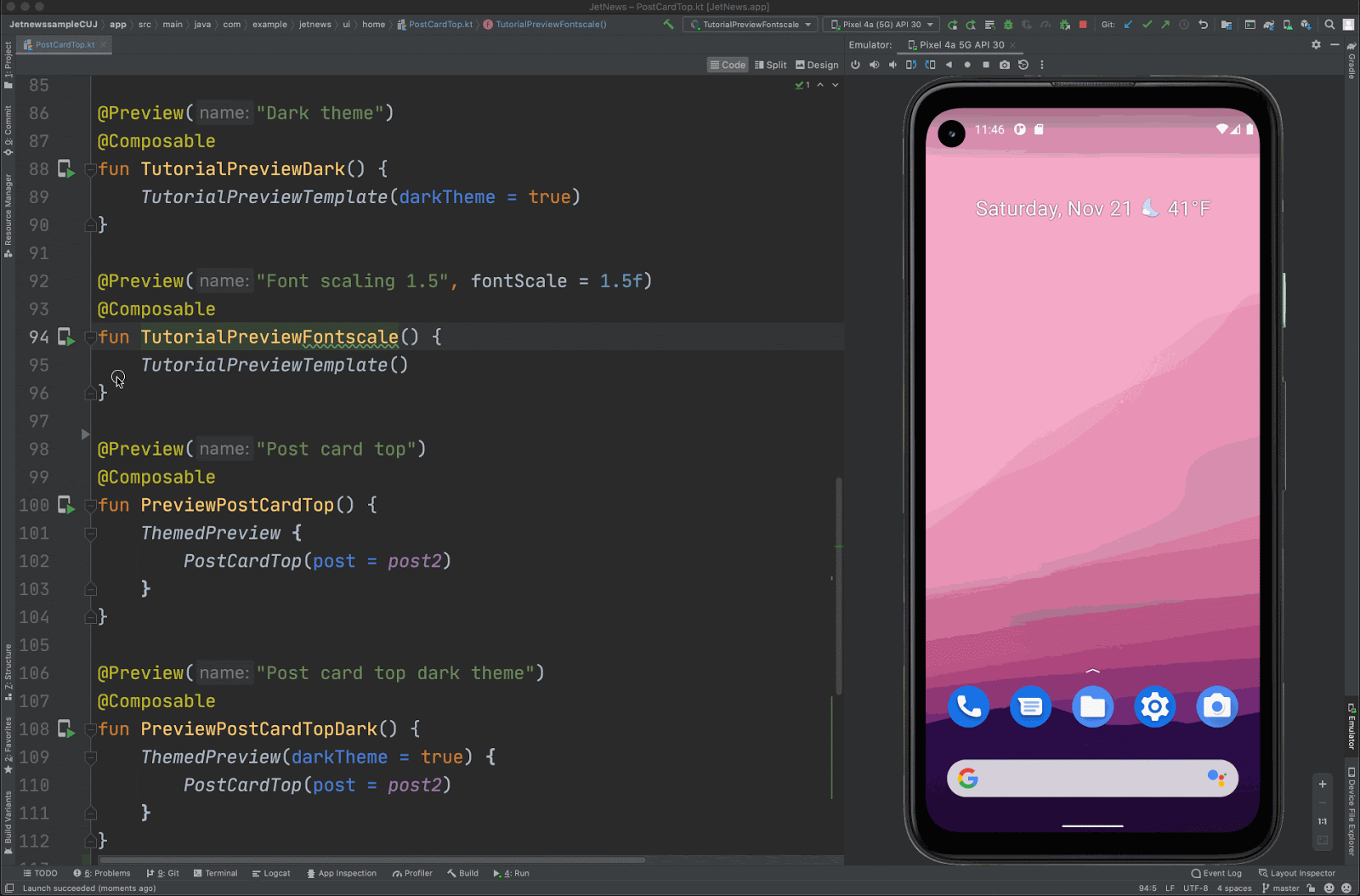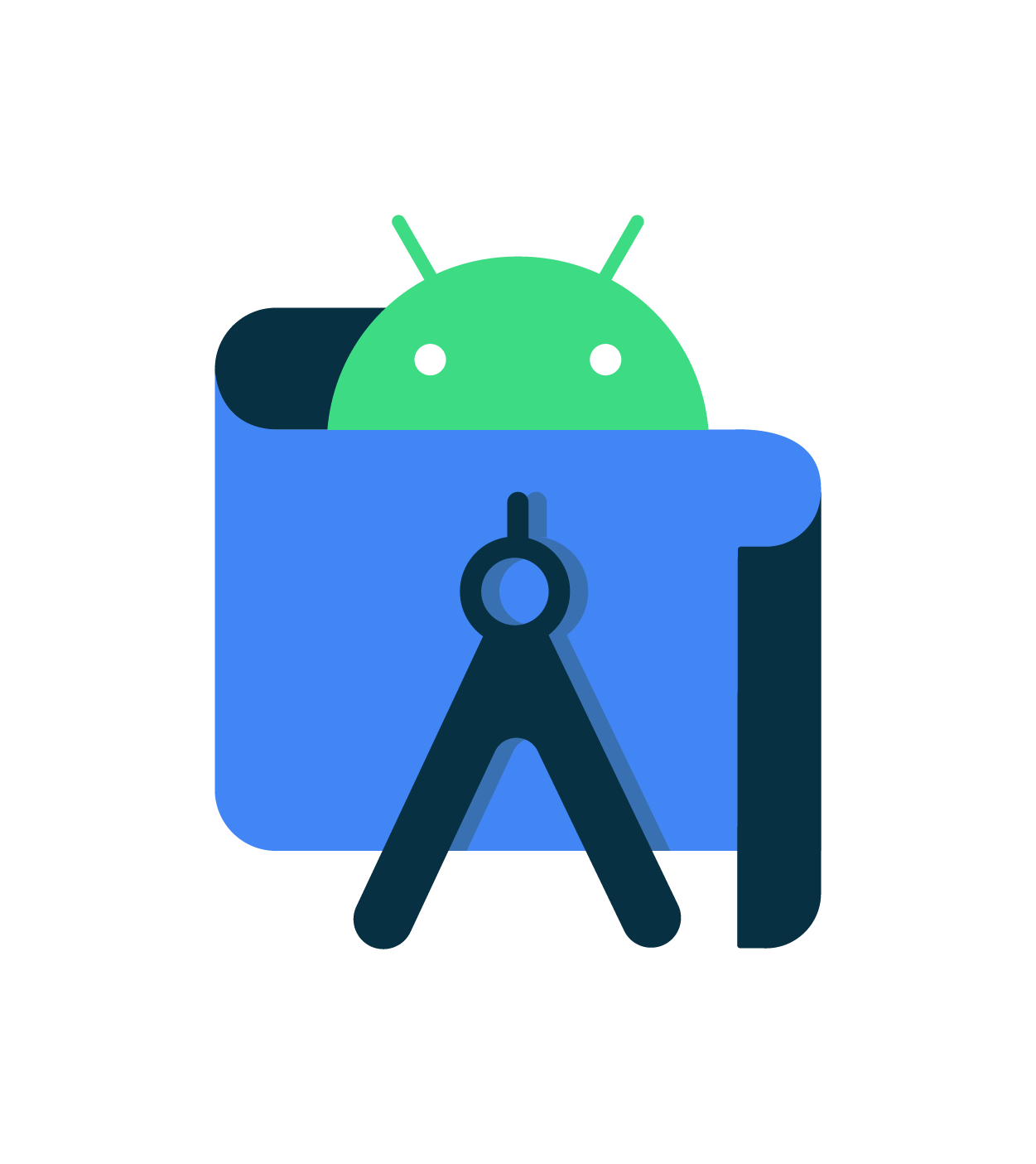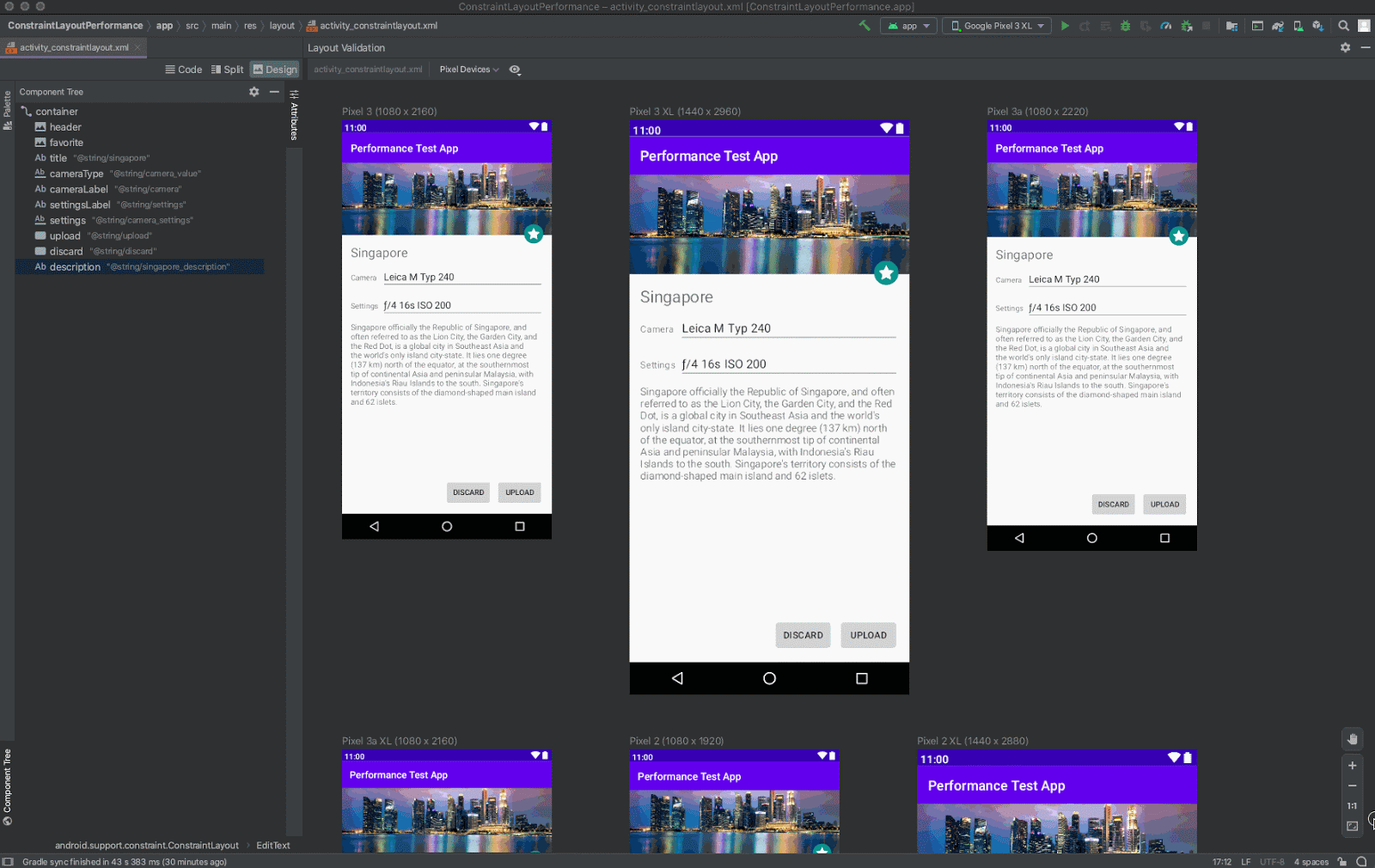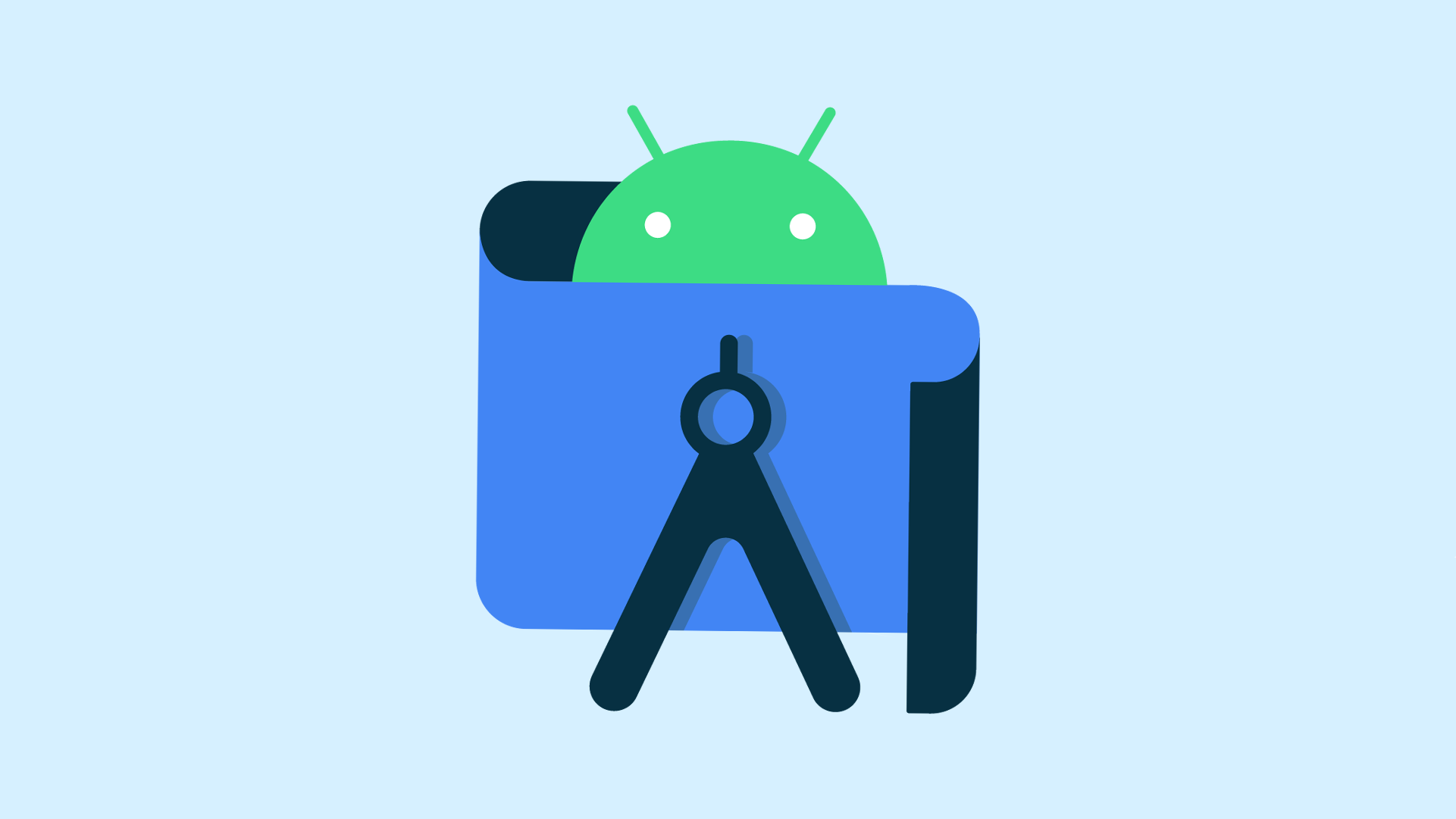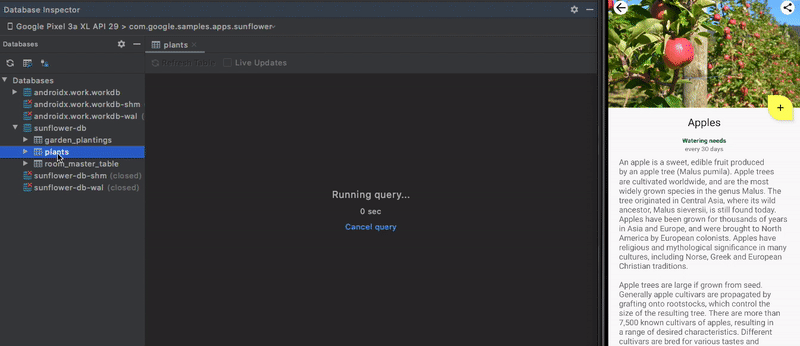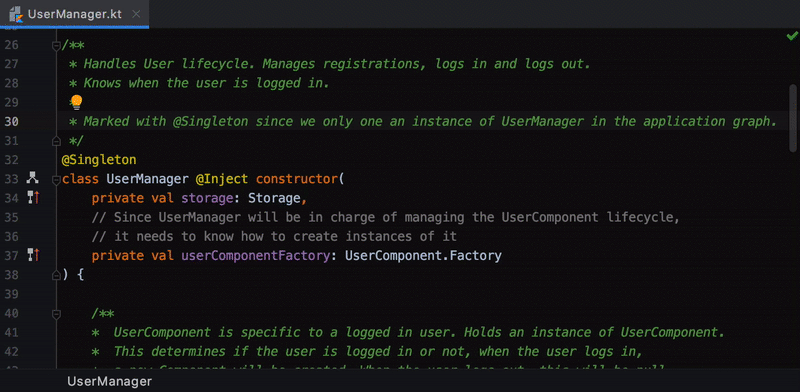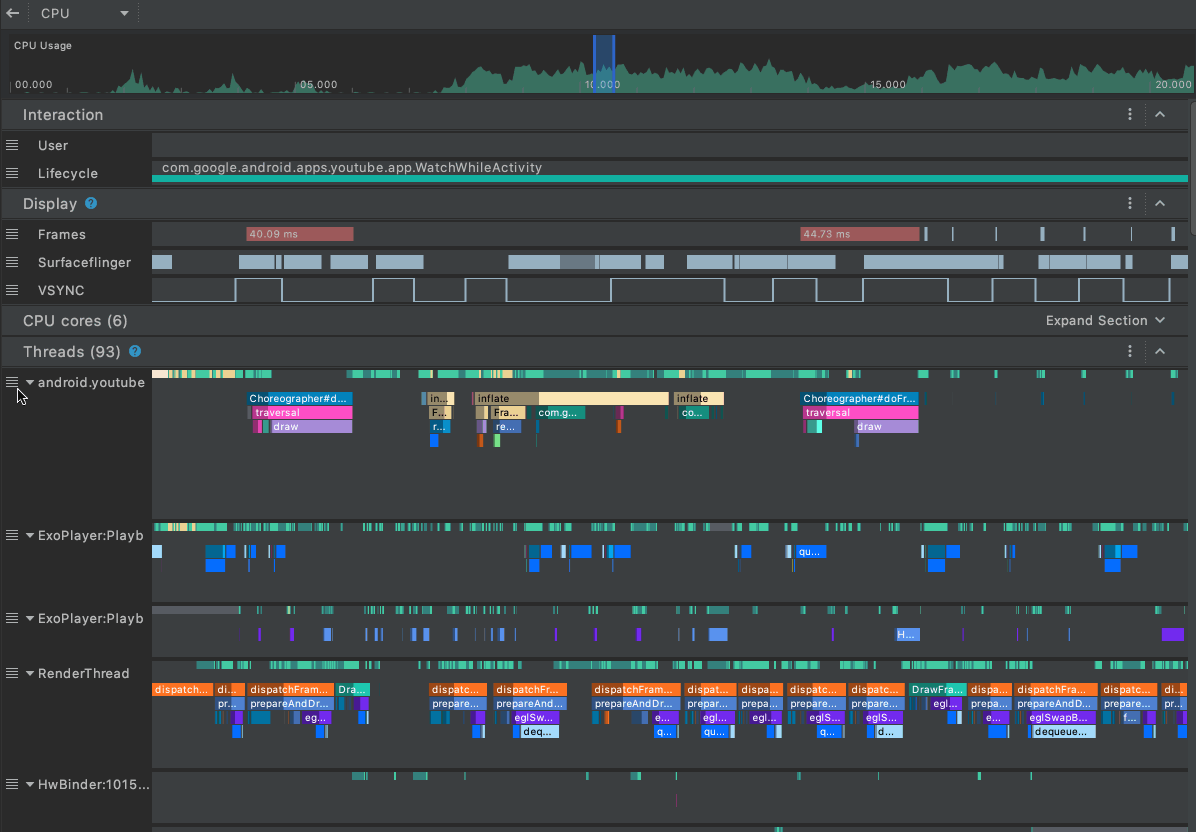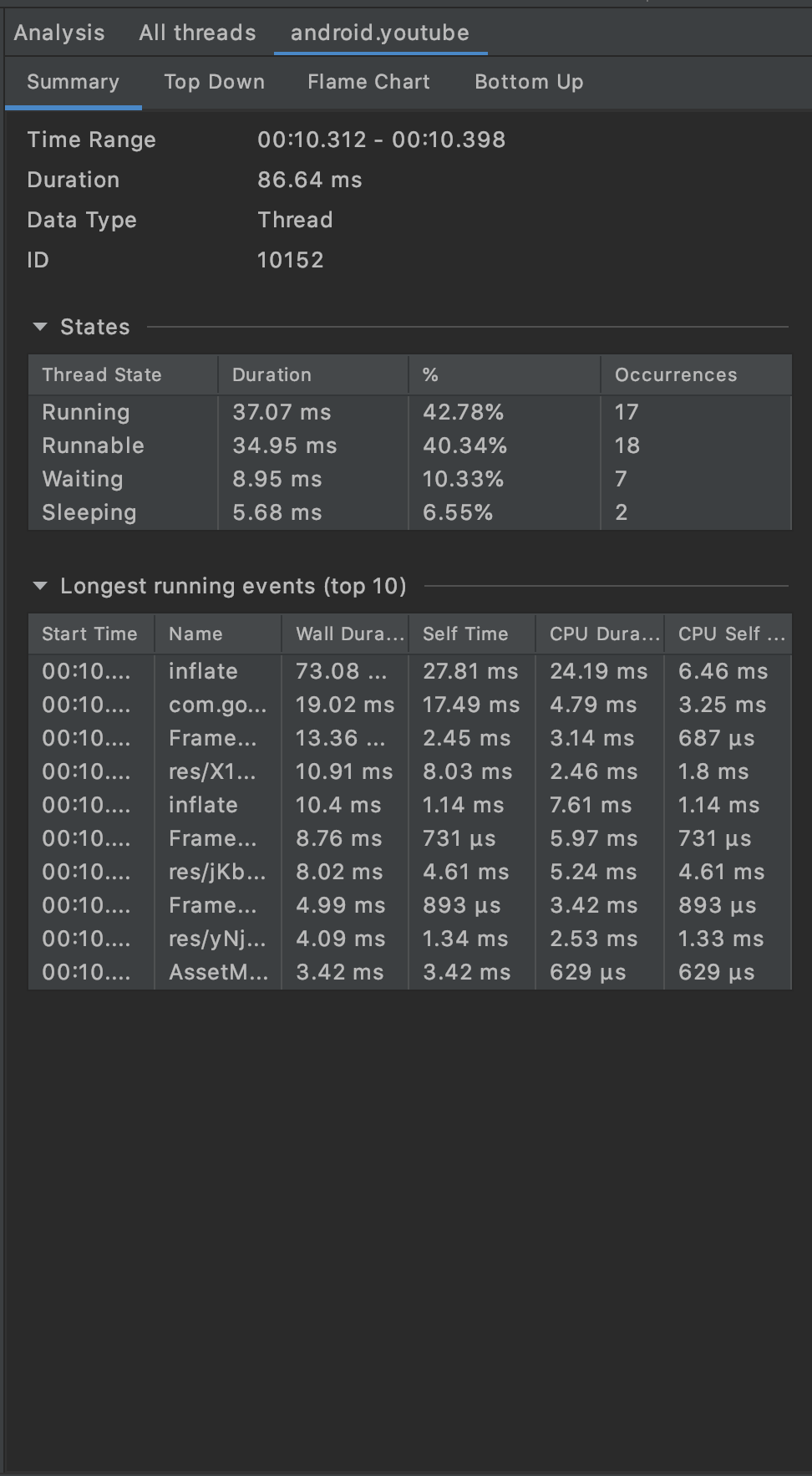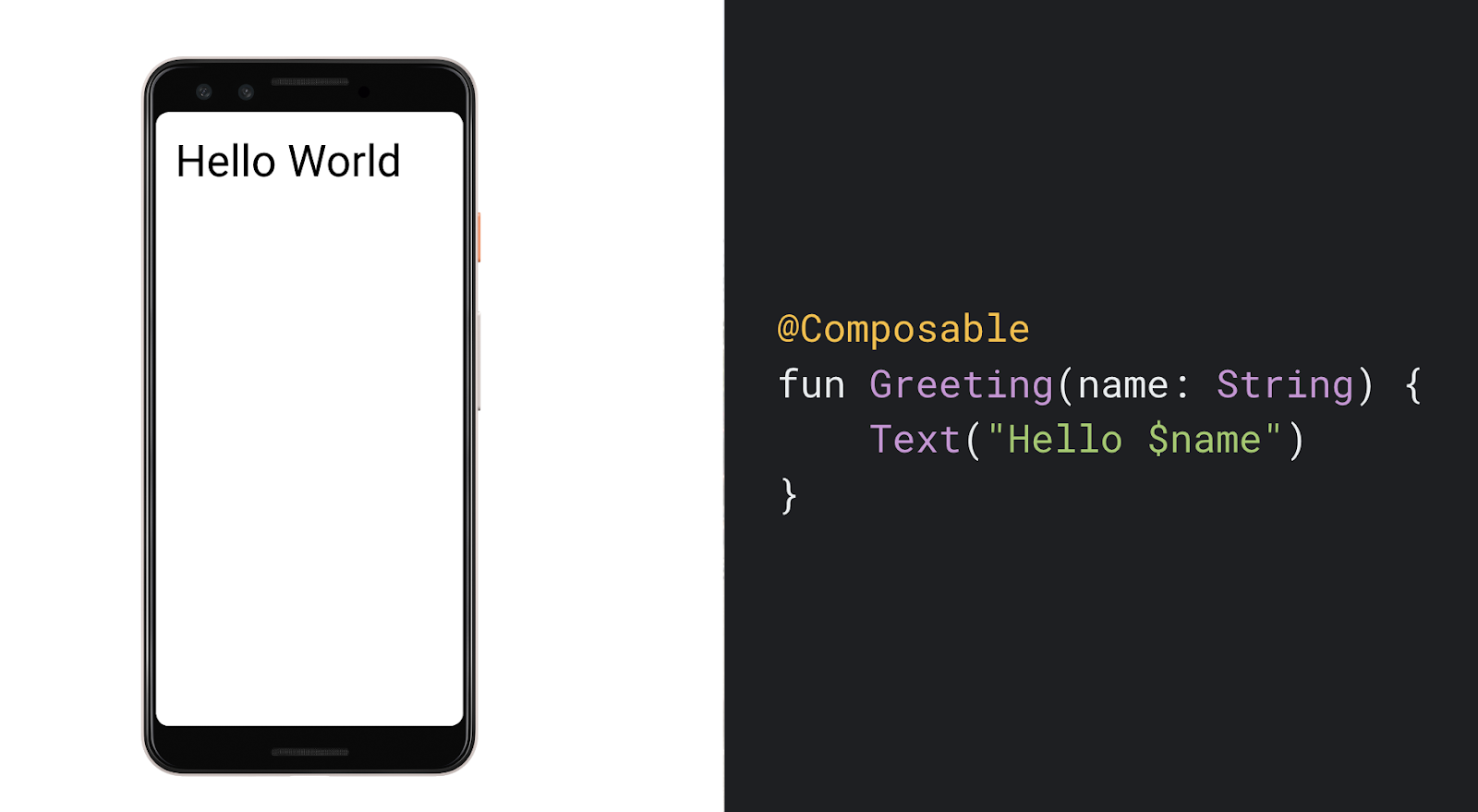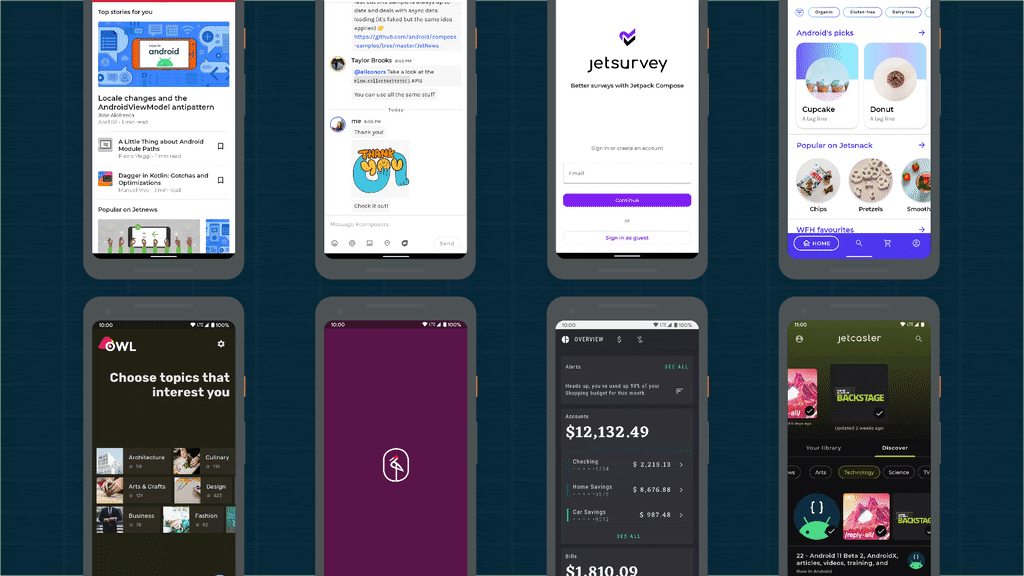Posted by Paris Hsu, Product & Design, Android

Android Studio Arctic Fox splash screen
Note: As we announced late last year, we've changed our version numbering scheme to match the number for the IntelliJ IDE that Android Studio is based on, 2020.3, plus our own patch number, as well as a handy code name to make it easier to remember and refer to. We'll be using code names in alphabetical order; the first is Arctic Fox, now in beta, and the next is Bumblebee, now in canary.
Today, we are excited to unveil Android Studio Arctic Fox (2020.3.1) Beta ❄️?: the latest release of the official Android IDE focuses on Design, Devices, and Developer Productivity. It is available for download now on the beta channel for you to try out all the new features launched this week during Google I/O 2021!
Inspired by developer communities around the world, who despite having to adjust to challenges this past year still continue to create amazing and innovative apps, we have delivered and updated the suite of tools to empower three major themes:
- Rapid UI design - with Jetpack Compose, it's never been easier to create modern UIs, and we have tools to help complete that journey: you can create previews in different configurations and navigate your code with Compose Preview, test it in isolation with Deploy Preview to Device, and inspect the full app with Layout inspector. Throughout iterations, you can quickly edit strings and numbers and see immediate updates. Moreover, with the Accessibility Scanner in Layout Editor, your View based layouts are audited for accessibility problems.
- New devices, both large and small - reimagine and extend your app beyond phones--whether it's for Wear OS, Google TV, or Android Auto, we have prepared new emulators and system images, and even authentic simulations for different testing scenarios: pair your watch and phone emulators with Wear OS Pairing, take a virtual run with Wear OS heart rate sensors, switch channels with GoogleTV Remote Control, and drive with Automotive OS Sensor Replay.
- Developer productivity boost - we want to ensure your workspace and environment are ready for the latest systems and optimized for speed and quality. Now you can enjoy a whole slew of new features and improvements that come with a major update to Intellij 2020.3, test your app with what Android 12 has to offer, improve your app performance with the updated UI for Memory Profiler, understand background task relationships with WorkManager Inspector, and use Non-Transitive R classes IDE Refactoring to increase build speed.
In short, this is an upgrade you do not want to miss! ✨ There are many more features and improvements surrounding these themes you can find in this Beta version, so read or watch below for further highlights. Or, skip the reading, download Android Studio Arctic Fox (2020.3.1) Beta in the beta channel and try out the latest features yourselves today! Give us feedback and help us to continue to focus on the areas you care about most in the next version of Android Studio.
What's new in Android development tools (I/O 2021)
What’s in Android Studio Arctic Fox (2020.3.1) Beta
Below is a full list of new features in Android Studio Arctic Fox (2020.3.1) Beta, organized by the three major themes:
Design
- Compose Preview - You can create previews of your Compose UI with Compose Preview! By using the @Preview annotation, Compose previews can be made to visualize multiple components at once in different configurations (i.e themes, device) as well as create a mental mapping for you to navigate your code.

Compose Preview
- Layout Inspector for Compose - You can now inspect layouts written in Compose with Layout Inspector. Whether your app uses layouts fully written in Compose or layouts that use a hybrid of Compose and Views, the Layout Inspector helps you understand how your layouts are rendered on your running device or emulator, obtain rich details (such as parameters and modifiers passed to each composable), and debug issues that might arise. As you interact with the app, you now also have the option to either enable Live Updates to constantly stream data from your device, or reduce performance impact on your device by disabling live updates and clicking the Refresh action as needed.

Compose Layout Inspector
- Deploy Preview to Device - Use this feature to deploy a snippet of your UI to a device or emulator. This will help to test small parts of your code in the device without having to start the full application. Your preview will benefit the same context (permissions, resources) as your application. You can click the Deploy to device icon on the top of any Compose preview or next to the @Preview annotation in the code editor gutter and Android Studio will deploy that @Preview to your connected device or emulator.

Using Deploy to device from preview and gutter icon
- Live Edit of literals - Live Editing of literals allows developers using Compose to quickly edit literals (strings, numbers, booleans) in their code and see the results immediately without needing to wait for compilation. The goal of the feature is to increase your productivity by having code changes appear near instantaneously in the previews, emulator, or physical device.

Editing numbers and strings update immediately in the preview and on device
- Accessibility Scanner for Layout Editor - Android Studio now integrates with the Android Accessibility Test Framework to help you find accessibility issues in your layouts. When using the Layout Editor, click on the error report button to launch the panel. The tool will report accessibility related issues and also offers suggested fixes for some common problems (e.g. missing content descriptions, or low contrast)

Accessibility Test Framework Scanner in Layout Editor
Devices
- Wear OS Pairing - We created a new Wear OS pairing assistant to guide developers step by step through pairing Wear OS emulators with physical or virtual phones directly in Android Studio! You can start by going to device dropdown > Wear OS emulator pairing assistant. Note that this will currently pair with Wear OS 2 companion, and Wear OS 3 will be coming soon. Learn more.

Wear OS emulator pairing assistant dialog

Phone + Watch emulators paired successful state
- New Wear OS system images - a developer preview of the Wear OS 3 system image is now available so that you can use and play with the newest version of Wear OS!

Wear OS system image
- Heart Rate Sensor for Wear OS Emulators - To help you test your Wear OS apps, the Android Emulator now has support for the Heart Rate Sensor API when you run the Wear OS emulator. Make sure you are running at least Android Emulator v30.4.5 downloaded via the Android Studio SDK Manager
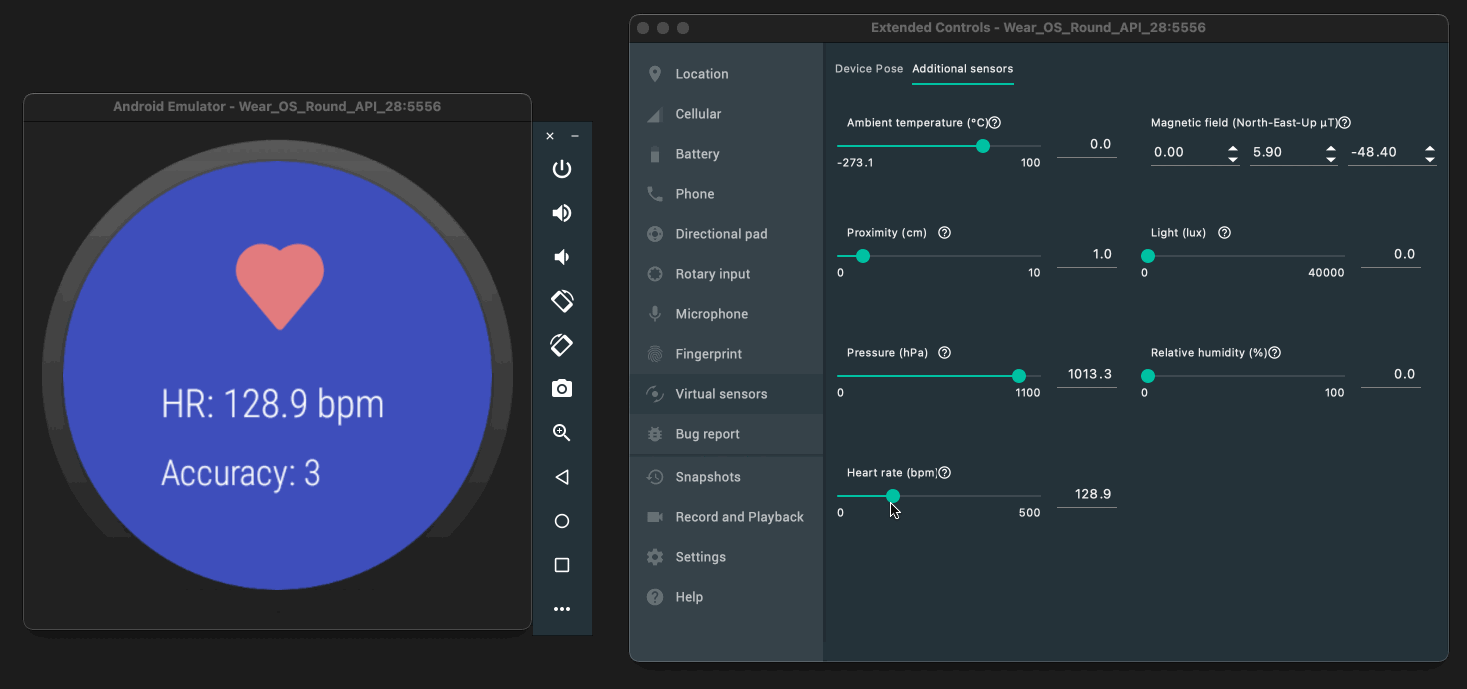
Heart Rate Sensor for Wear OS Emulators
- Google TV Remote Control - On top of running the new Google TV UI, we now have an updated Remote control panel, which has mapping for the new Google TV remote controls features like: user profile, and settings.

Google TV remote controls
- New Google TV system images - We have updated the system images to reflect the new Google TV experience allowing you to freely explore the UI.

Google TV system image
- Automotive OS Sensor Replay - You can now use the Android Automotive emulator to simulate driving scenarios, with the ability to replay car sensor data (e.g. speed, gear), completing your development and testing workflow.

Android Automotive OS Sensor replay
Developer Productivity
- IntelliJ Platform Update - Android Studio Arctic Fox (2020.3.1) Beta includes the IntelliJ 2020.3 platform release ?, which has many new features such as Debugger interactive hints, new Welcome screen, and a ton of new code editor enhancements to speed up your workflow. Learn more.
- Android 12 lint checks - We’ve added lint checks that are specific to building your app for Android 12 so that you can get guidance in context. To name a few -- we have built checks for custom declarations of splash screens, coarse location permission for fine location usage, media formats, and high sensor sampling rate permission.
- Non-transitive R classes Refactoring - Using non-transitive R classes with the Android Gradle Plugin can lead to faster builds for applications with multiple modules. It prevents resource duplication by ensuring that each module only contains references to its own resources, without pulling references from dependencies. You can access this feature by going to Refactor > Migrate to Non-transitive R Classes.
- Apple Silicon Support Preview - For those using MacOS on Apple Silicon (arm64) hardware, Android Studio Arctic Fox provides preview support for this new architecture. The arm64 platform support is still under active development, but we wanted to provide you a release order to get your feedback. Since this is a preview release for the arm64 architecture, you will have to separately download this version from the Android Studio download archive page and look for Mac (Apple Silicon).
- Extended controls in the Emulator tool window - Developers now have access to all extended emulator controls when the emulator is opened in a tool window. The extended controls will give developers powerful tools for testing their apps such as navigation playback, virtual sensors, and snapshots all within Android studio. To launch the Emulator within Android Studio go to Android Studio's Preferences > Tools > Emulator and select “Launch in a tool window."

Extended controls in the Emulator tool window
- Background Task Inspector - You can now utilize the Background Task Inspector to visualize, monitor, and debug your app's background workers when using WorkManager library 2.5.0 or higher. You can access it by going to View > Tool Windows > App Inspection from the menu bar. When you deploy an app on a device running API level 26 and higher, you should see active workers in the Background Task Inspector tab, as shown below. Learn more.

Background Task Inspector
- Parallel device testing with Test Matrix - Instrumentation tests can now be run across multiple devices in parallel and investigated using a new specialized instrumentation test results panel, called the Test Matrix, which streams the test results in real time. Learn more

Test matrix running tests across multiple devices in parallel
- Memory Profiler new recording UI - We have consolidated the Memory Profiler UI for different recording activities, such as capturing a heap dump and recording Java, Kotlin, and native memory allocations.

Memory Profiler: recorded Java / Kotlin Allocations
- Updated system requirements - In order to ensure that we provide the best experience for Android developers, we are updating the system requirements when using Android Studio. These requirements also represent the configurations we use to thoroughly test Android Studio to maintain high quality and performance, and we plan to update them more frequently going forward. So, while you’re still able to use systems that fall below the requirements, we can’t guarantee compatibility or support when doing so. You can see the updated system requirements on the official developer site.
To recap, Android Studio Arctic Fox (2020.3.1) Beta includes these new enhancements & features:
Design
- Compose Preview
- Compose Layout Inspector
- Deploy Preview to Device
- Live Edit of literals
- Accessibility Scanner in Layout Editor
Devices
- Wear OS Pairing
- Heart Rate Sensor
- New Wear OS system images
- Google TV Remote Control
- Google TV system Images
- Automotive OS Sensor Replay
Productivity
- Intellij 2020.3.1
- Android 12 lint checks
- Non-transitive R classes Refactoring
- Apple Silicon Support Preview
- Android Emulator Extended Controls
- Background Task Inspector
- Test matrix
- Memory Profiler new recording UI
You might also have seen other new features at I/O which are not included in the list above; they are included in Android Studio (2021.1.1) Bumblebee Canary since these features were not quite ready for a beta channel release:
Design
- Interactive Compose preview
- Compose Animation preview
- Preview Configuration Picker
- Animated vector drawable preview
- Compose Blueprint Mode
- Compose Constraints Preview for ConstraintLayout
Devices
- Automotive OS USB Passthrough - Coming soon
- Automotive OS Rotary Controls - Coming soon
Productivity
- Kotlin Coroutines debugger
- Device Manager
- Gradle Instrumented Test Runner Integration in Android Studio
- Gradle Managed Devices
Sessions at Google I/O 2021
With this exciting release, the Android Studio team also presented a series of sessions about Android Studio. Watch the following videos to see the latest features in action and to get tips & tricks on how to use Android Studio ?:
- What's new in Android development tools
- State of Kotlin on Android
- What’s new in design tools
- What’s new in Android gradle plugin
- What's new in Android testing tools
Getting Started
Android Studio Arctic Fox (2020.3.1) is a big release, and now is a good time to download and check out the Beta release to incorporate the new features into your workflow. The beta release is near stable release quality, but as with any beta release, bugs may still exist, so, if you do find an issue, let us know so we can work to fix it. If you’re already using Android Studio, you can check for updates on the Beta channel from the navigation menu (Help > Check for Update [Windows/Linux] , Android Studio > Check for Updates [OS X]). When you update to beta, you will get access to the new version of Android Studio and Android Emulator.
As always, we appreciate any feedback on things you like, and issues or features you would like to see. If you find a bug or issue, please file an issue. Follow us -- the Android Studio development team -- on Twitter and on Medium.