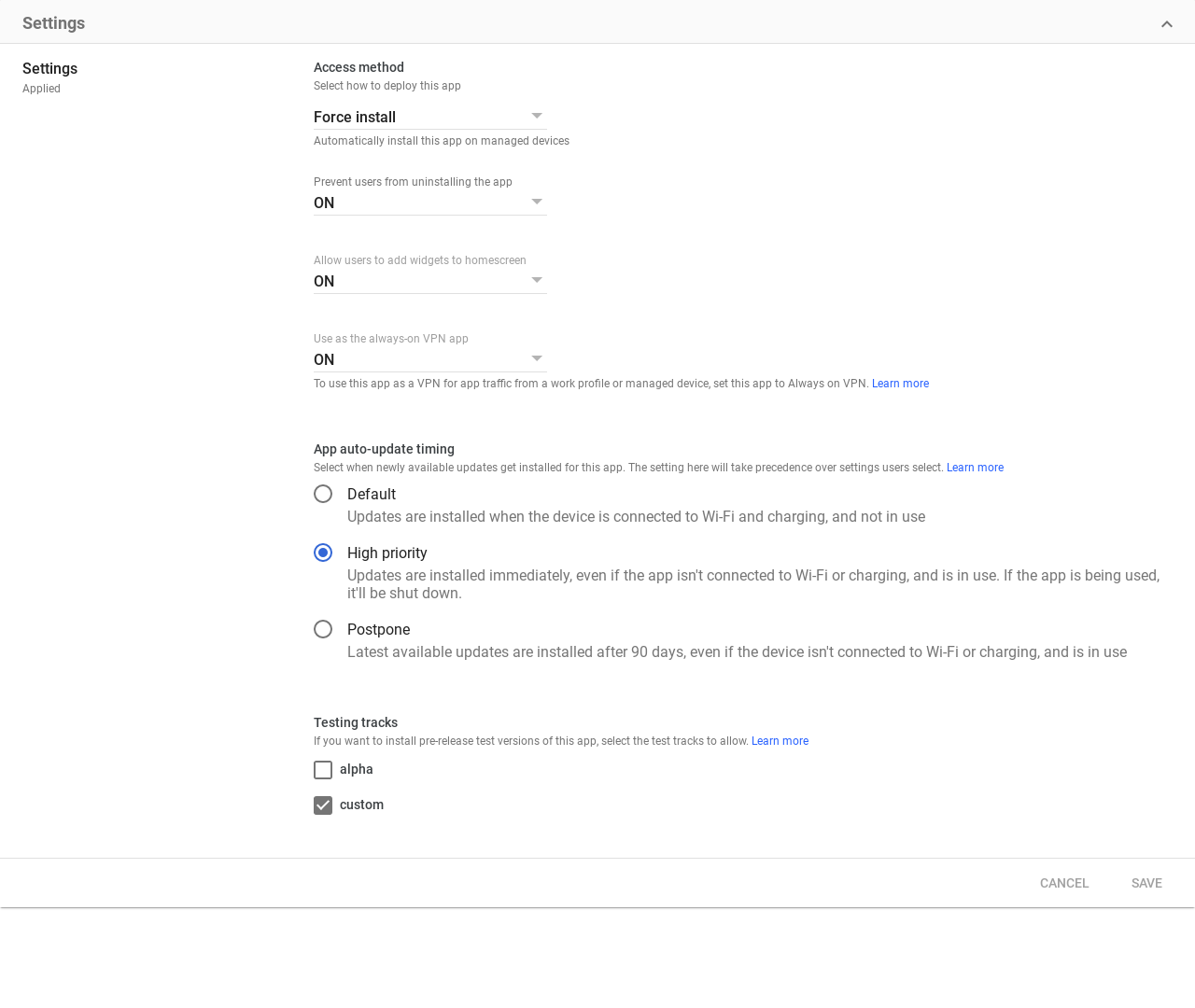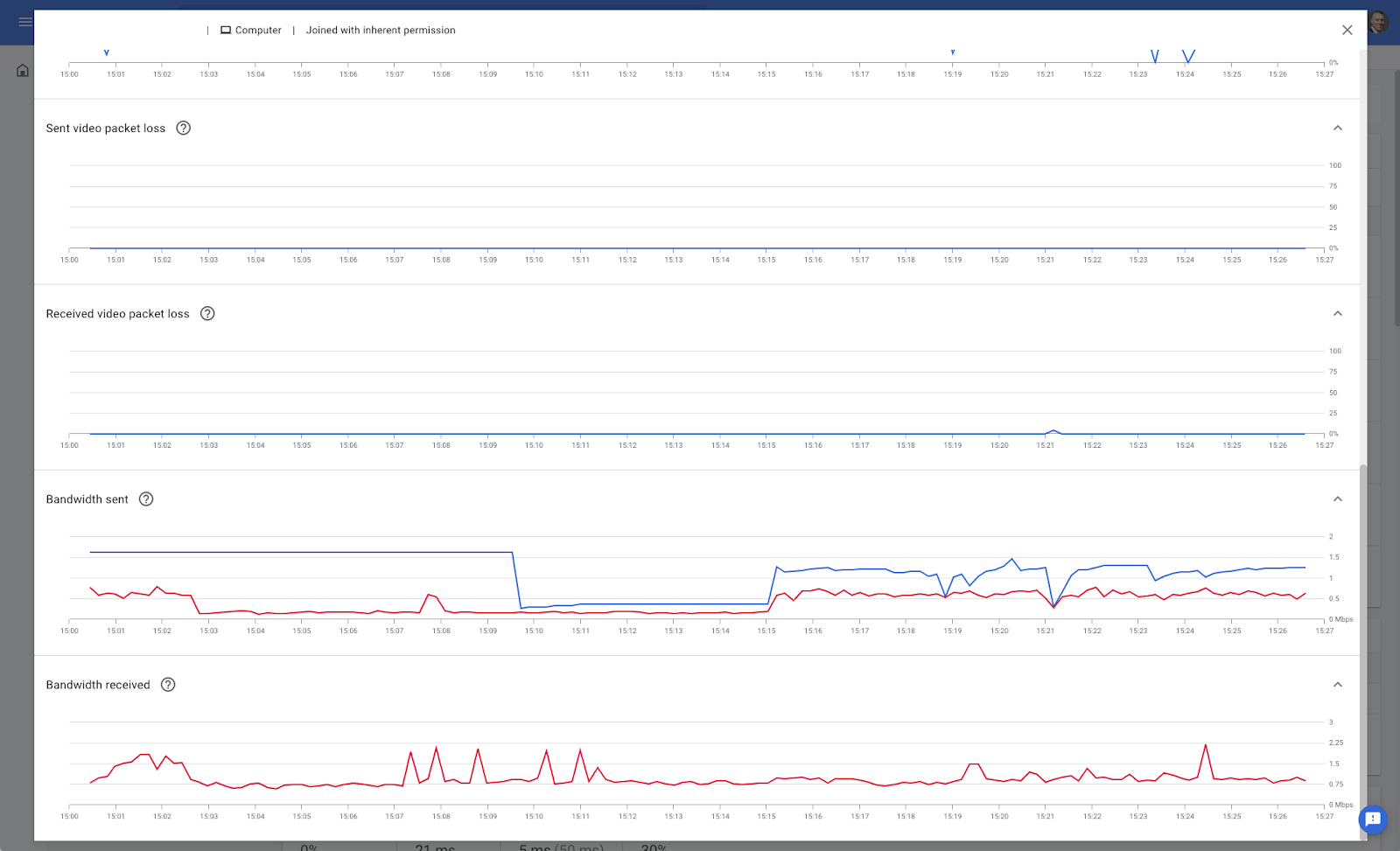What’s changing
Google Workspace admins can now specify how Android apps update, giving them greater control over how Android apps are deployed within their fleet. Specifically, admins can specify whether apps are updated right away or postponed. Further, admins can set these policies on a group level within their organization. See below for more information.
Who’s impacted
Admins
Why it’s important
Previously, the default behavior for app updates in managed Google Play was contingent on the device being connected to a Wi-Fi network, to be charging, and not being actively used. This behavior is not always suited to the needs of our customers and admins need more granular control over how apps are updated.
With this update, Admins can now set specific criteria for when Managed Play apps update:
- High priority mode: the app is updated immediately after the developer publishes a new version. Note that for high priority, app updates will also still be issued when the default update criteria is met.
- Postponed mode: the app will not be automatically updated during the 90 days after a new version is released. After this 90-day period, the newly available version of the app is automatically installed when a device is connected to Wi-Fi, charging, and the app is not in use. Note: users can still manually update the app via the Play Store.
Additionally, Admins can apply these configurations on a Group level within their organization, giving admins even greater granular control.
Getting started
- Admins: Admins can enable the new modes at the OU and group level. OFF by default and can be enabled at the level. Visit the Help Center to learn more about managing mobile apps for your organization and the Android API Management Guide for updating apps.
- End users: Visit the Help Center to learn more about how to update the Play Store & Apps on Android.
Rollout pace
- Rapid and Scheduled Release domains: Gradual rollout (up to 15 days for feature visibility) starting on April 21, 2022
Availability
- Available to Google Workspace Business Plus, Enterprise Essentials, Enterprise Standard, Enterprise Plus, Education Fundamentals, Education Standard, the Teaching and Learning Upgrade, Education Plus, Frontline, legacy G Suite Business and Basic, and Cloud Identity premium customers.
- Not available to Google Workspace Business Starter, Business Standard, Essentials, Nonprofits customers, and Cloud Identity Premium customers
Resources
- Managed Google Play Help: Getting started with Managed Google Play
- Managed Google Play Help: Manage app updates
- Google Play Help: How to update the Play Store & apps on Android
- Google Workspace Admin Help: Manage mobile apps for your organization
- Google Workspace Admin Help: Set up advanced mobile management