

Developers, get ready! Google I/O is just around the corner, kicking off live from Mountain View with the Google keynote on Tuesday, May 14 at 10 am PT, followed by the Developer keynote at 1:30 pm PT.
But the learning doesn’t stop there. Mark your calendars for May 16 at 8 am PT when we’ll be releasing over 150 technical deep dives, demos, codelabs, and more on-demand. If you register online, you can start building your 'My I/O' agenda today.
Here's a sneak peek at some of the exciting highlights from the I/O program preview:
Unlocking the power of AI: The Gemini era unlocks a new frontier for developers. We'll showcase the newest features in the Gemini API, Google AI Studio, and Gemma. Discover cutting-edge pre-trained models from Kaggle, and delve into Google's open-source libraries like Keras and JAX.
Android: A developer's playground: Get the latest updates on everything Android! We'll cover groundbreaking advancements in generative AI, the highly anticipated Android 15, innovative form factors, and the latest tools and libraries in the Jetpack and Compose ecosystem. Plus, discover how to optimize performance and streamline your development workflow.
Building beautiful and functional web experiences: We’ll cover Baseline updates, a revolutionary tool that empowers developers with a clear understanding of web features and API interoperability. With Baseline, you'll have access to real-time information on popular developer resource sites like MDN, Can I Use, and web.dev.
The future of ChromeOS: Get a glimpse into the exciting future of ChromeOS. We'll discuss the developer-centric investments we're making in distribution, app capabilities, and operating system integrations. Discover how our partners are shaping the future of Chromebooks and delivering world-class user experiences.
This is just a taste of what's in store at Google I/O. Stay tuned for more updates, and get ready to be a part of the future.
Don't forget to mark your calendars and register for Google I/O today!
Posted by Timothy Jordan – Director, Developer Relations and Open Source
 For World Password Day, we’re sharing updates to passkeys across our products and sharing more ways we’re keeping people safe online.
For World Password Day, we’re sharing updates to passkeys across our products and sharing more ways we’re keeping people safe online.


 Posted by Timothy Jordan – Director, Developer Relations and Open Source
Posted by Timothy Jordan – Director, Developer Relations and Open Source


