The Beta channel has been updated to 138.0.7204.35 for Windows, Mac and Linux.
A partial list of changes is available in the Git log. Interested in switching release channels? Find out how. If you find a new issue, please let us know by filing a bug. The community help forum is also a great place to reach out for help or learn about common issues.
Chrome Release Team
Google Chrome
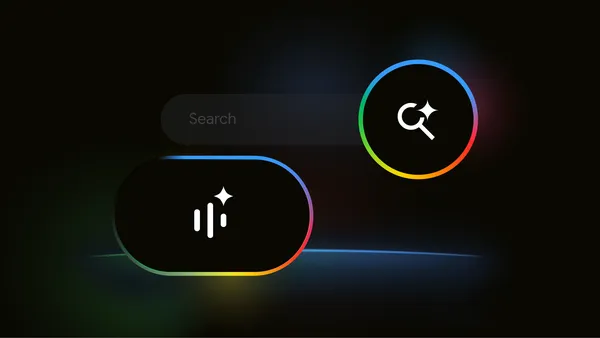 Search Live with voice facilitates back-and-forth conversations in AI Mode.
Search Live with voice facilitates back-and-forth conversations in AI Mode.
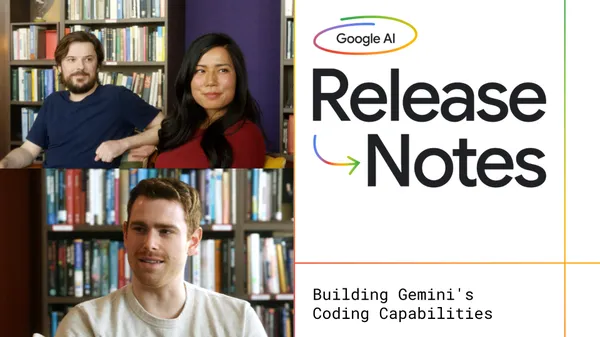 The latest episode of the Google AI: Release Notes podcast focuses on how the Gemini team built one of the world’s leading AI coding models.Host Logan Kilpatrick chats w…
The latest episode of the Google AI: Release Notes podcast focuses on how the Gemini team built one of the world’s leading AI coding models.Host Logan Kilpatrick chats w…
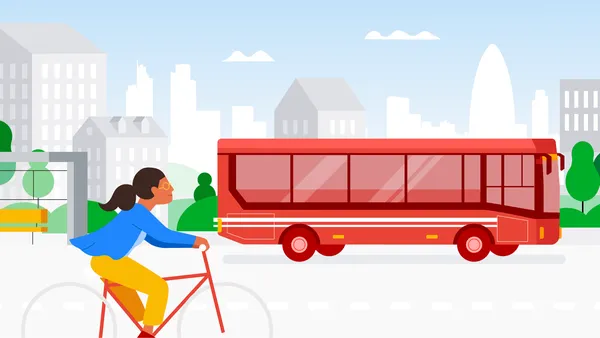 Read about new updates from Google Maps to help you get around Europe more sustainably.
Read about new updates from Google Maps to help you get around Europe more sustainably.