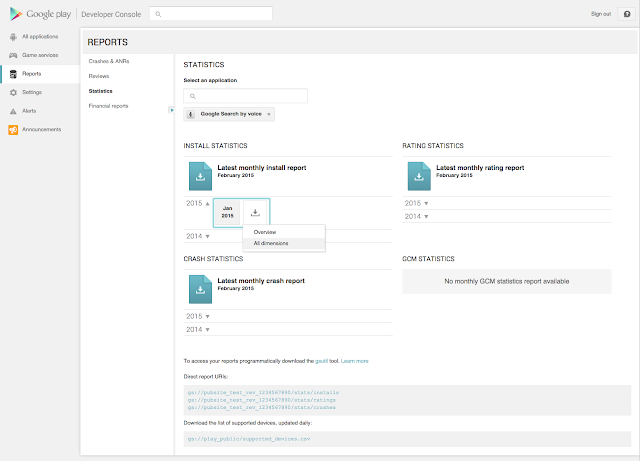Posted by Wayne Piekarski, Developer Advocate
A new update to Android Wear is rolling out with lots of new features like always-on apps, Wi-Fi connectivity, media browsing, emoji input, and more. Let’s discuss some of the great new capabilities that are available in this release.
Always-on apps
Above all, a watch should make it easy to tell the time. That's why most Android Wear watches have always-on displays, so you can see the time without having to shake your wrist or lift your arm to wake up the display. In this release, we're making it possible for apps to be always-on as well.
With always-on functionality, your app can display dynamic data on the device, even when the app is in ambient mode. This is useful if your app displays information that is continuously updated. For example, running apps like Endomondo, MapMyRun, and Runtastic use the always-on screen to let you keep track of how long and far you’ve been running. Zillow keeps you posted about the median price of homes nearby when you’re house-hunting.
Always-on functionality is also useful for apps that may not update data very frequently, but present information that’s useful for reference over a longer period of time. For example, Bring! lets you keep your shopping list right on your wrist, and Golfshot gives you accurate distances from tee to pin. If you’re at the airport and making your way to your gate, American Airlines, Delta, and KLM let you keep all of your flight info a glance away on your watch.
Note: the above apps will not display always-on functionality on your watch until you receive the update for the latest version of Android Wear.
Always-on functionality works similar to watch faces, in that the power usage of the display and processor is kept to a minimum by reducing the colors and refresh rate of the display. To implement an always-on Activity, you need to make a few small changes to your app's AndroidManifest.xml, your app’s build.gradle, and the Activity to declare that it supports ambient mode. A code sample and documentation are available to show you how it works. Be sure to tune in to the livestream at Google I/O next week for Android Wear: Your app and the always-on screen.
Wi-Fi connectivity and cloud sync
Many existing Android Wear devices already contain hardware support for Wi-Fi, and this release enables software support for Wi-Fi. The saved Wi-Fi networks on your phone are copied to your watch during setup, and your watch automatically connects to those Wi-Fi networks when it loses Bluetooth connection to your phone. Your watch can then connect to your phone over the Internet, even if they’re not on the same Wi-Fi network.
You should continue to use the Data Layer API for all communications between the watch and phone. By using this standard API, your app will always work, no matter what kind of connectivity the user’s wearable supports. Cloud sync also introduces a new virtual node in the Data Layer called the cloud node, which may be returned in calls to getConnectedNodes(). Learn more in the Multi-wearable support section below.
Multi-wearable support
The release of Google Play services 7.3 now allows support for multiple wearable devices to be paired simultaneously to a single phone or tablet, so you can have a wearable for fitness, and another for dressing up. While DataItems will continue to work in the same way, since they are synchronized to all devices, working with the MessageApi is a little different. When you update your build.gradle to use version 7.3 or higher, getConnectedNodes() from the NodeApi will usually return multiple nodes. There is an extra virtual node added to represent the cloud node used to communicate over Wi-Fi, so all developers need to deal with this situation in their code.
To help simplify finding the right node among many devices, we have added a CapabilityApi, allowing your nodes to announce features they provide, for example downloading images or music. You can also now use the ChannelApi to open up a connection to a specific device to transfer large resources such as images or audio streams, without having to send them to all devices like you would when embedding assets into data items. We have updated our Android Wear samples and documentation to show the best practices in implementing this.
MediaBrowser support
The Android 5.0 release added the ability for apps to browse the media content of another app, via the android.media.browse API. With the latest Android Wear update, if your media playback app supports this API, then you will be able to browse to find the next song directly from your watch. This is the same browse capability used in Android Auto. You implement the API once, and it will work across a variety of platforms. To do so, you just need to allow Android Wear to browse your app in the onGetRoot() method validator. You can also add custom actions to the MediaSession that will appear as controls on the watch. We have a Universal Media Player sample that shows you how to implement this functionality.
Updates to existing devices
The latest version of Android Wear will roll out via an over-the-air (OTA) update to all Android Wear watches over the coming weeks. To take advantage of these new features, you will need to use targetSdkVersion 22 and add the necessary dependencies for always-on support. We have also expanded the collection of emulators available via the SDK Manager, to simulate the experience on all the currently available devices, resolutions, and shapes, including insets like the Moto 360.
In this update, we have also disabled support for apps that use the unofficial, activity-based approach for displaying watch faces, as announced in December. These watch faces will no longer work and should be updated to use the new watch face API.
Since the launch of Android Wear last summer, Android Wear has grown into a platform that gives users many possibilities to personalize their watches, with a variety of shapes and styles, a range of watch bands, and thousands of apps and watch faces. Features such as always-on apps and Wi-Fi allow developers even more flexibility to give users amazing experiences with Android Wear.