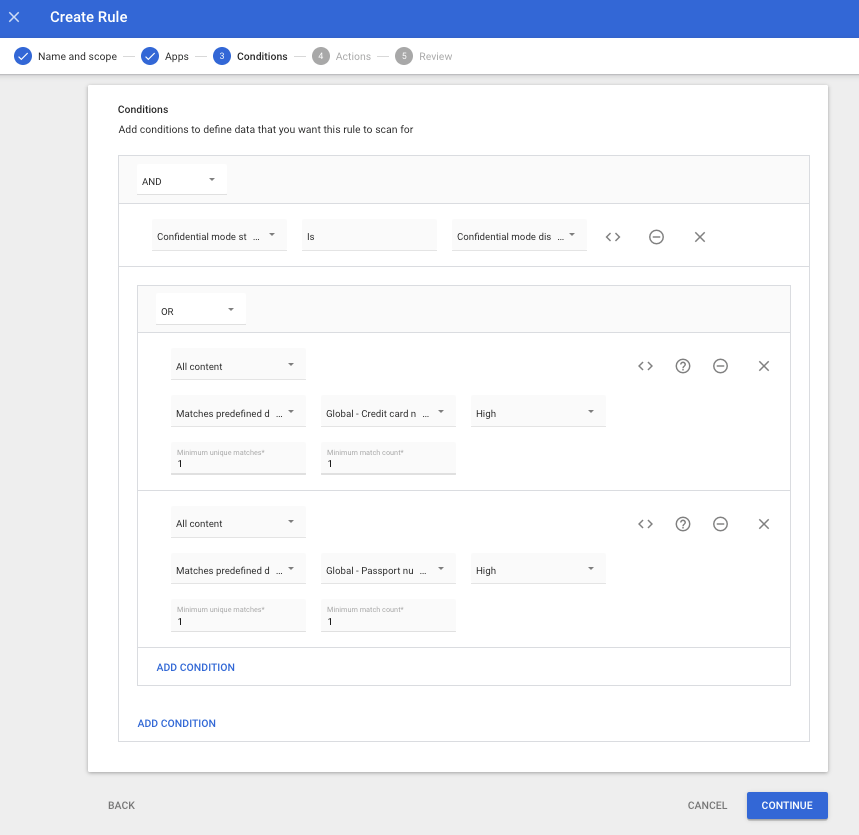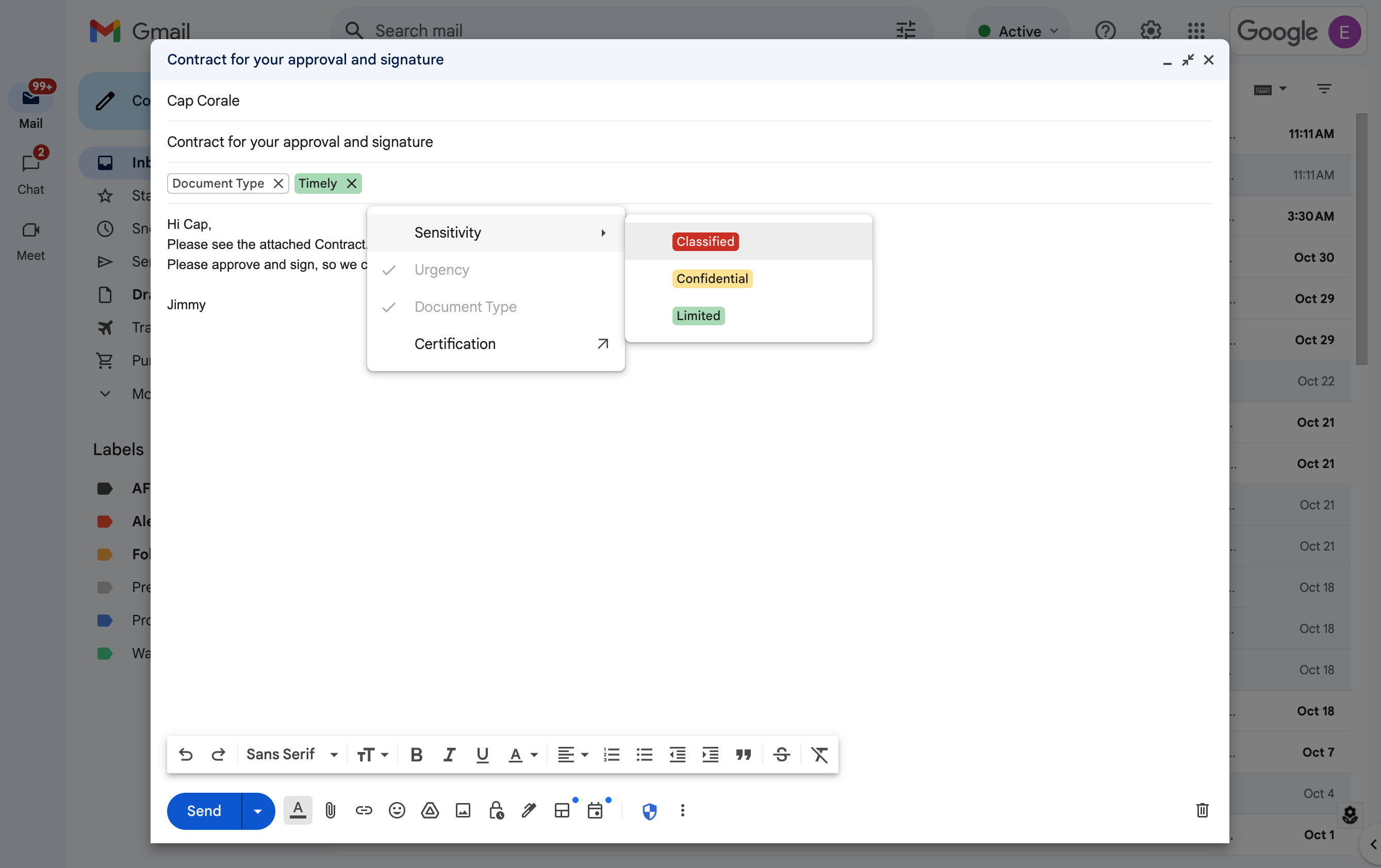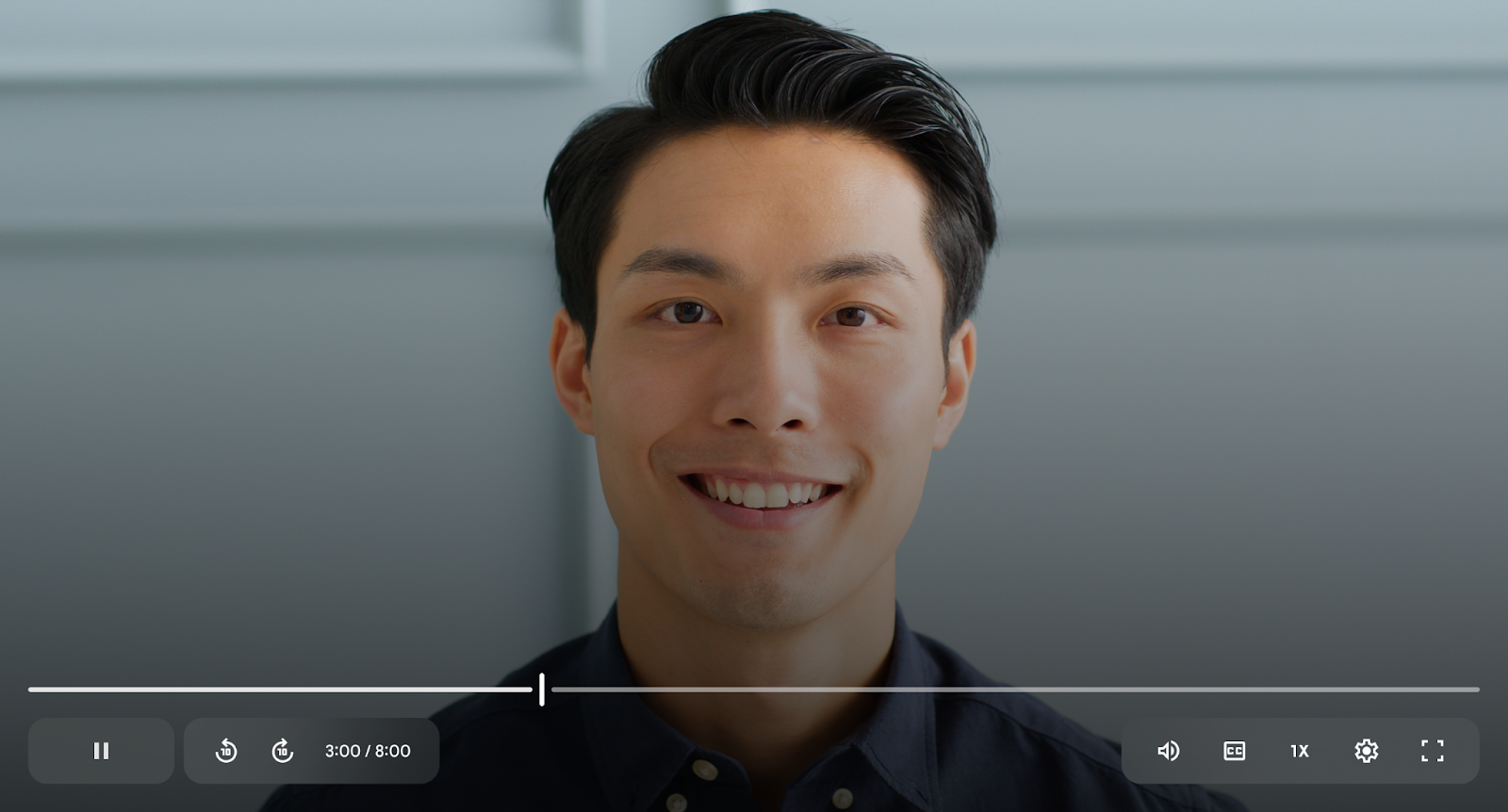What’s changing
Beginning today, all users* can use Gemini in the side panel of Google Docs, Google Sheets, Google Drive, and Gmail, in seven additional languages:
- French
- German
- Italian
- Japanese
- Korean
- Portuguese
- Spanish
Additional details
- While Gemini in the side panel of Docs, Sheets, Drive, and Gmail, is generally available in these additional languages - as we keep rolling out more Gemini alpha features in the side panel, end users with Gemini alpha features turned on may continue to see the “Alpha” badge.
- Image generation is not supported yet in these additional languages.
- Gemini in the side panel of Slides is only available in English at this time.
Getting started
- Admins: There is no admin control for this feature.
- End users: You can access the side panel by clicking on “Ask Gemini” (spark button) in the top right corner of Docs, Sheets, Drive, and Gmail on the web. Visit the Help Center to learn more about collaborating with Gemini in Docs, Sheets, Drive, and Gmail. Note that for accessing other Gemini for Google Workspace features that are supported in English only, you will need to set your Google Account language to English.
Rollout pace
- Rapid Release domains: Gradual rollout (up to 15 days for feature visibility) starting on November 7, 2024
- Scheduled Release domains: Gradual rollout (up to 15 days for feature visibility) starting on November 21, 2024
Availability
- Gemini Business or Enterprise add-on
- Gemini Education or Education Premium add-on


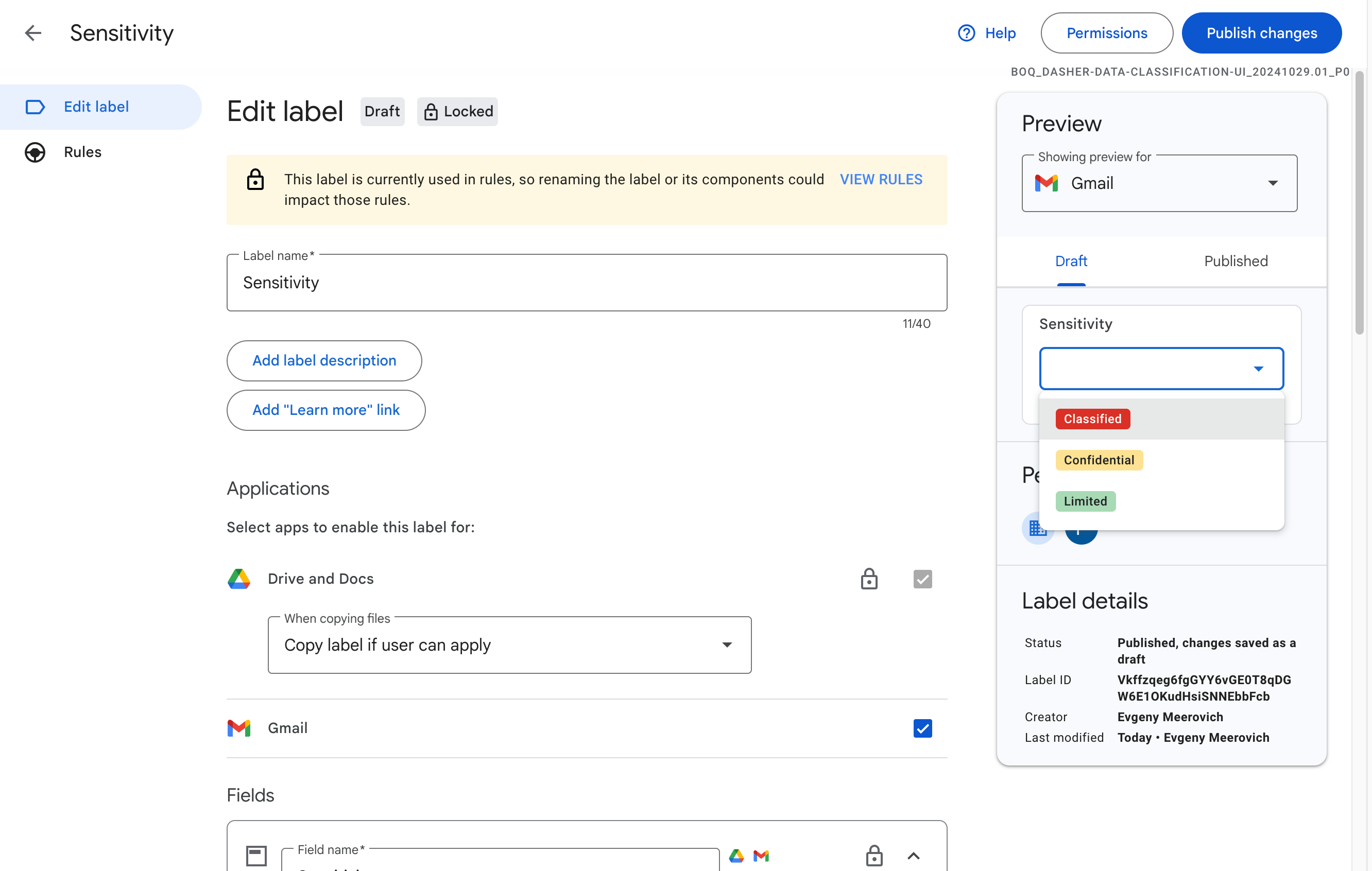
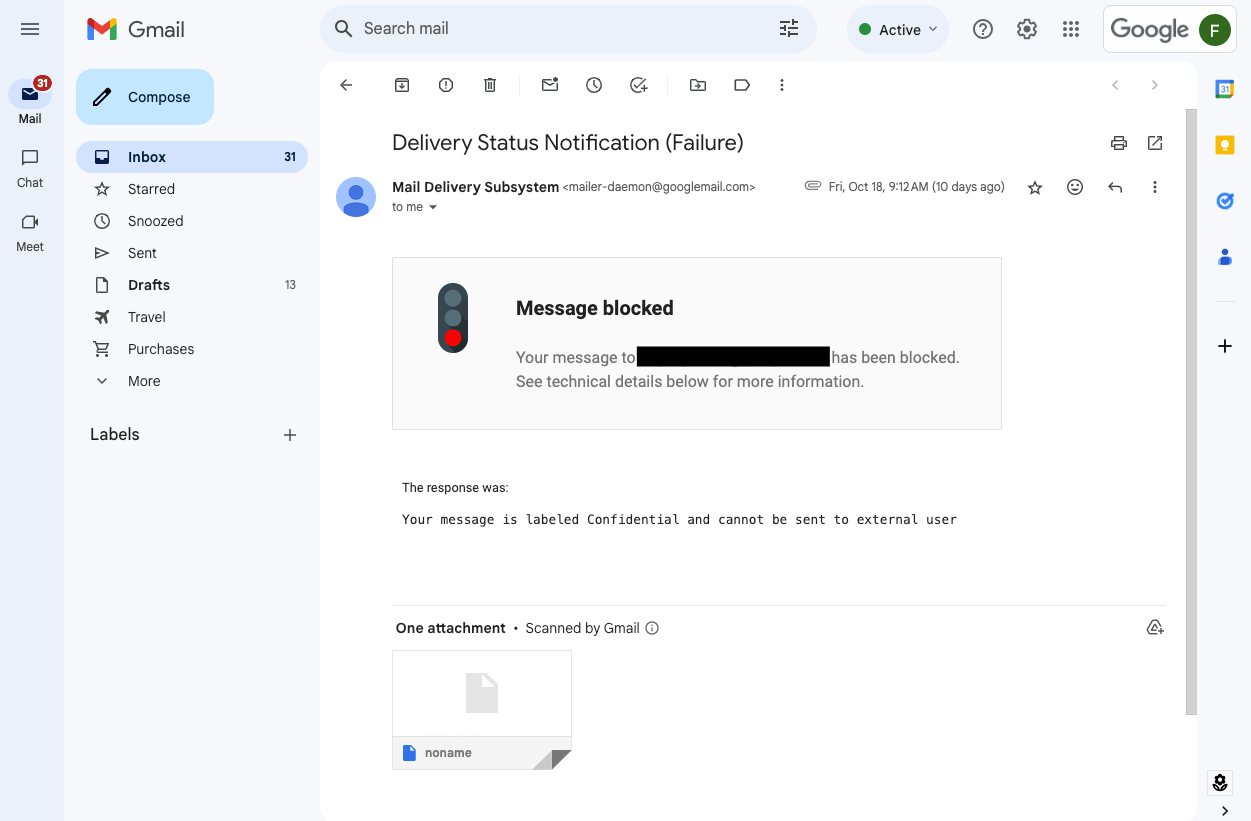
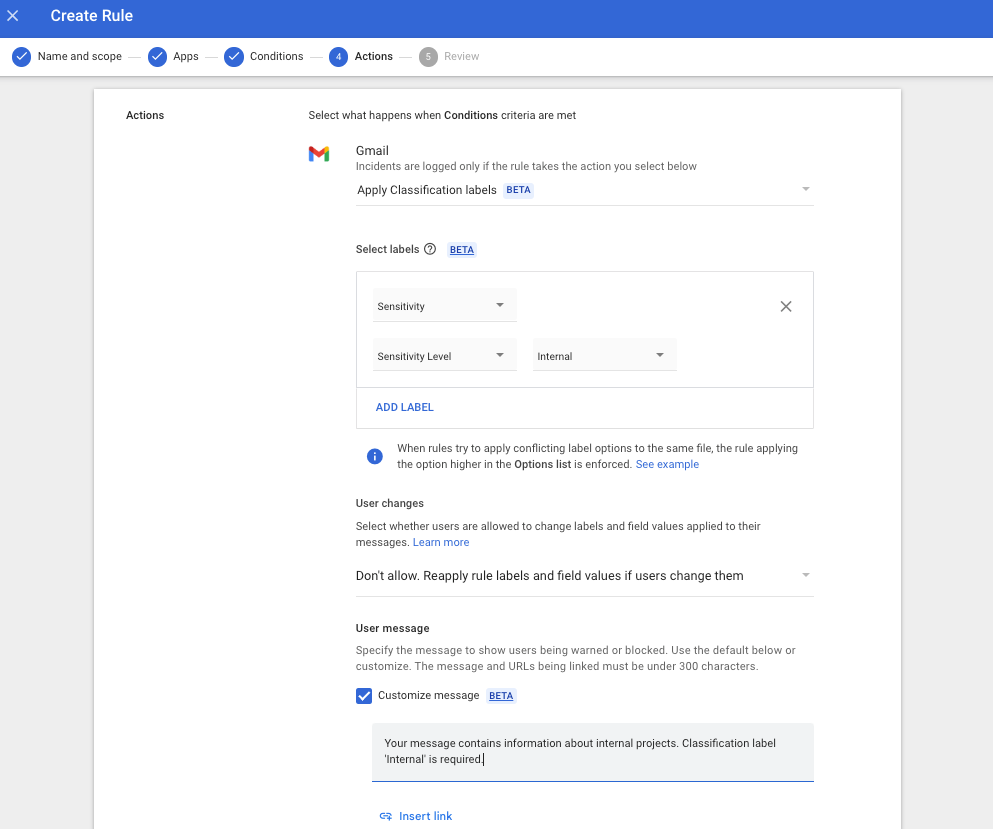.png)