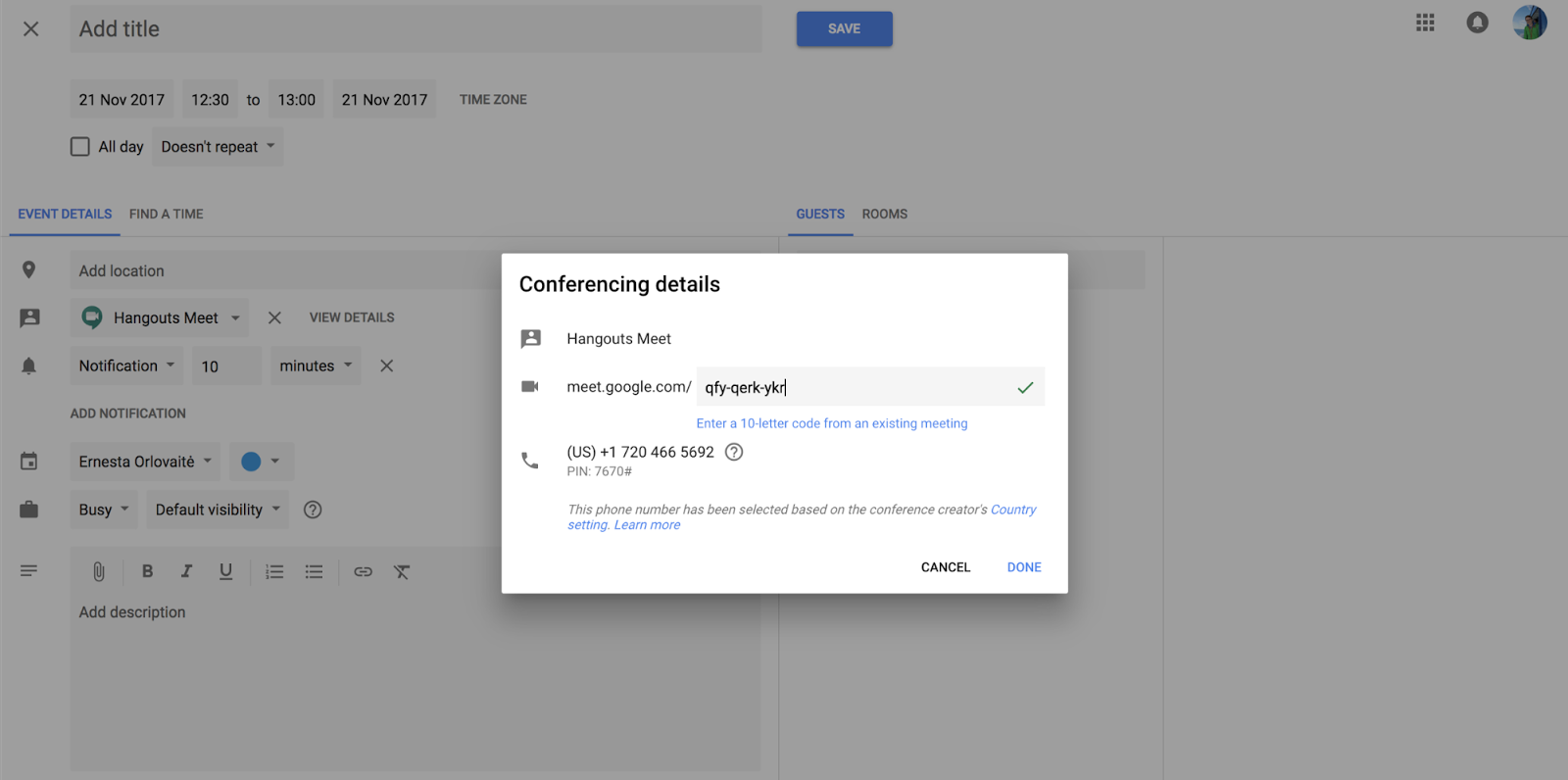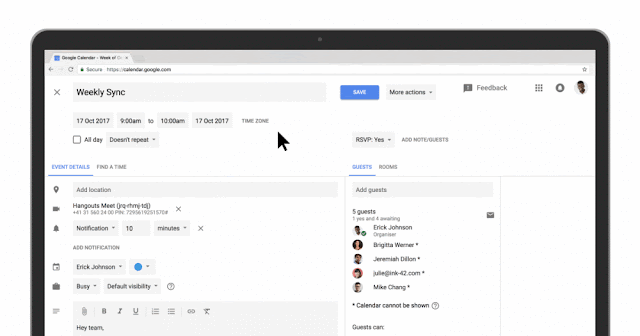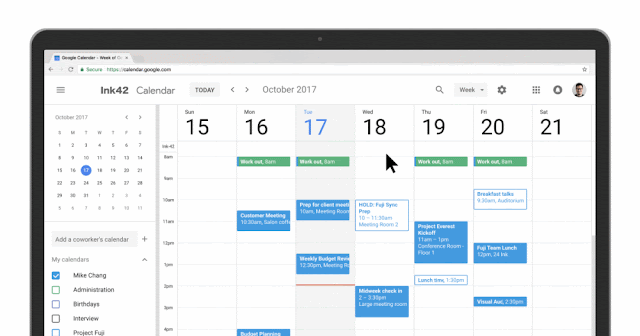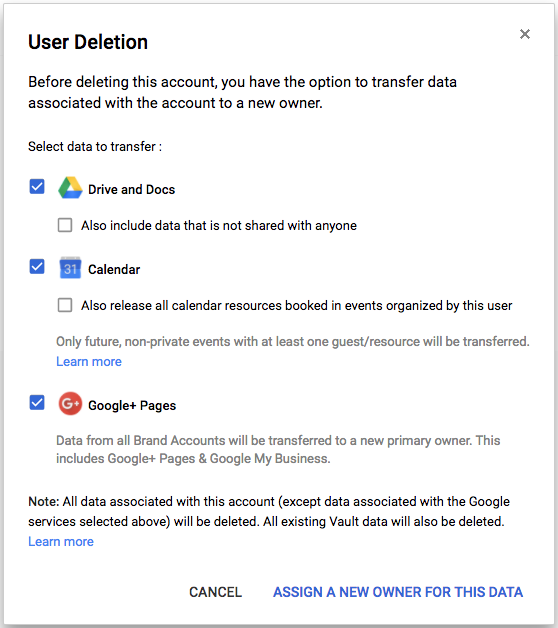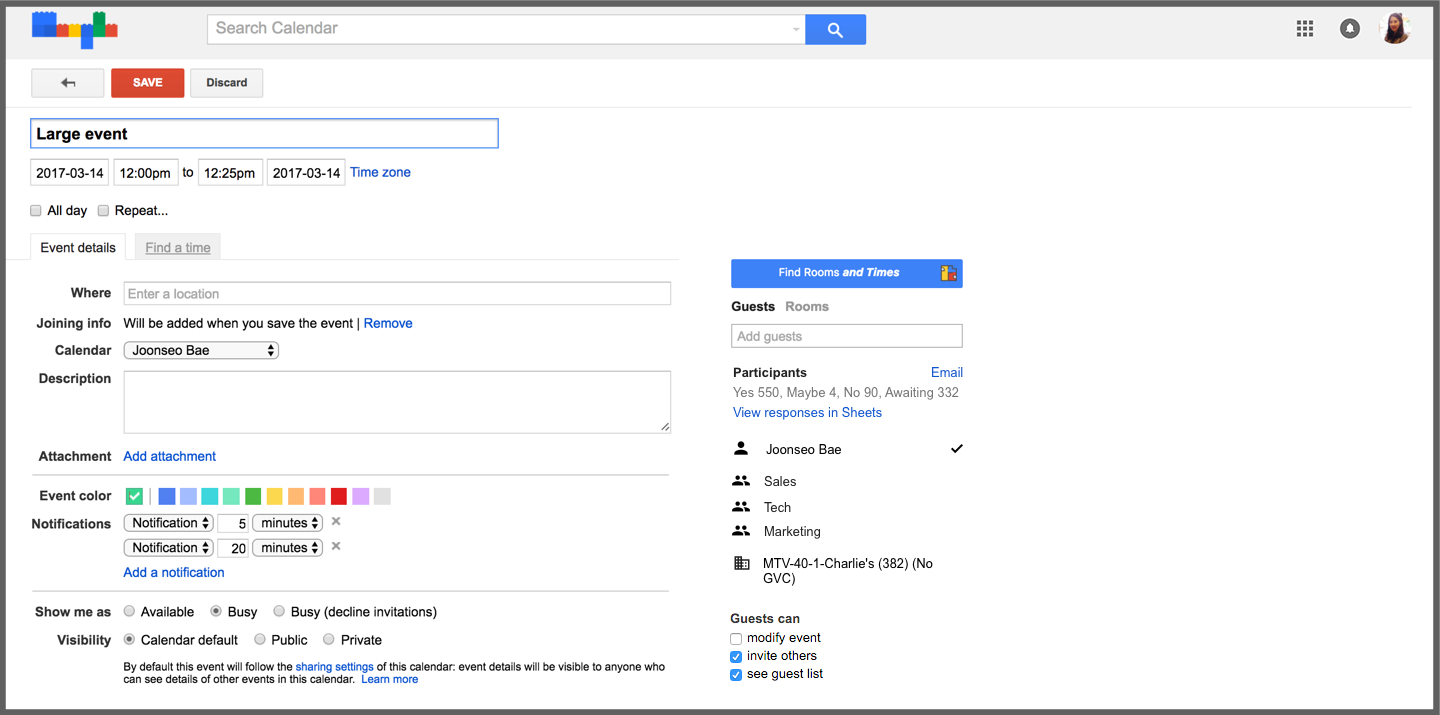In October 2017, we announced a new user interface (UI) for Google Calendar on the web. As a reminder, admins have several options for how their users will transition to this new UI.
On January 8th for Rapid Release domains (and January 15th for Scheduled Release domains), we’ll begin auto-upgrading users whose domains are set to the automatic (default) rollout option.
In this phase, users will still have the option to opt out of the new UI until February 28th, 2018, when all users will be fully upgraded.
Please note, any individual users who had manually opted out of the new web UI previously will not be upgraded until February 5th for Rapid Release and February 12th for Scheduled Release.
Additionally, while this opt-out phase does not impact domains whose admins have selected a manual rollout, users in these domains will still be upgraded to the new UI on February 28th, 2018, with no option to opt out.
Launch Details
Release track:
Launching to Rapid Release, with Scheduled Release coming on January 15th
Editions:
Available to all G Suite editions
Rollout pace:
Gradual rollout (up to 15 days for feature visibility)
Impact:
All end users
Action:
Change management suggested/FYI
More Information
Help Center: Control access to the new Calendar (admin-facing)
Help Center: Learn what's new in Google Calendar (user-facing)
G Suite Updates blog: Time for a refresh: meet the new Google Calendar for web
Launch release calendar
Launch detail categories
Get these product update alerts by email
Subscribe to the RSS feed of these updates
On January 8th for Rapid Release domains (and January 15th for Scheduled Release domains), we’ll begin auto-upgrading users whose domains are set to the automatic (default) rollout option.
In this phase, users will still have the option to opt out of the new UI until February 28th, 2018, when all users will be fully upgraded.
Please note, any individual users who had manually opted out of the new web UI previously will not be upgraded until February 5th for Rapid Release and February 12th for Scheduled Release.
Additionally, while this opt-out phase does not impact domains whose admins have selected a manual rollout, users in these domains will still be upgraded to the new UI on February 28th, 2018, with no option to opt out.
Launch Details
Release track:
Launching to Rapid Release, with Scheduled Release coming on January 15th
Editions:
Available to all G Suite editions
Rollout pace:
Gradual rollout (up to 15 days for feature visibility)
Impact:
All end users
Action:
Change management suggested/FYI
More Information
Help Center: Control access to the new Calendar (admin-facing)
Help Center: Learn what's new in Google Calendar (user-facing)
G Suite Updates blog: Time for a refresh: meet the new Google Calendar for web
Launch release calendar
Launch detail categories
Get these product update alerts by email
Subscribe to the RSS feed of these updates