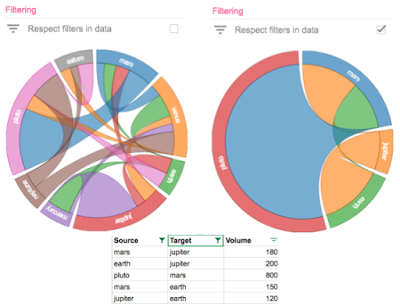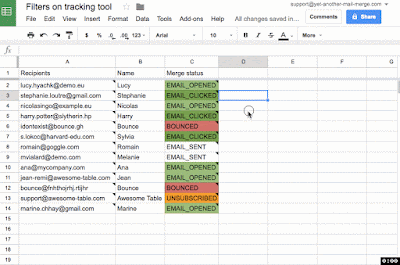Every company has workflows and processes that are unique to its business, customers and employees. Often, these are captured manually within large spreadsheets or ad-hoc databases with macros and scripts. But what if they could be turned into custom business apps instead? Apps that provide useful UIs and distinct user roles, while helping to minimize data entry errors and increase productivity?
This year at Google I/O, I shared reasons why businesses should use App Maker—our low-code, application development tool that lets companies quickly build custom apps in G Suite. Check it out here:
And for those who’d like more detail, here is a recap of my presentation.
Closing enterprise “app gaps” with App Maker
“App gaps” are a reality for most companies, even those that embrace major SaaS products. Think about the edge cases that aren’t addressed with a standard CRM offering like conducting territory planning or tracking asset performance.We experienced similar gaps at Google. A few years ago, our HR recruiters were overwhelmed with the thousands of monthly interviews that each generated lengthy feedback reports from multiple interviewers. This volume made it difficult for hiring committees to calibrate candidates and make timely decisions, and resulted in delayed responses. To fix this, our IT team decided to build an app by cobbling elements from our own infrastructure.
Over time, more app requests came in from other parts of Google, so we created App Maker. What started as a handful of apps within Google, evolved into nearly 400 internal apps used by thousands. Plus, the majority of these apps were built by non-engineers outside of IT.
Today, App Maker gives software engineers and citizen developers—like business analysts or coding enthusiasts—the ability to quickly build and deploy apps to get around their workflow challenges.
How does it work?
App Maker makes it easy to build apps in days, not months, because of its easy data-binding and drag-and-drop UI design. You can also integrate your apps with various data sources, Google services or APIs to cover broad legacy assets. Any app you create is also a part of Drive in G Suite so your data never leaves your domain.Here’s how to build an App Maker app in three steps:
- Define your data models, by importing existing Google Sheets to App Maker, connecting to Google Cloud SQL instances, or manually defining custom objects field by field.
- Build your UI by adding pre-built components like data entry forms, report templates and easily create event triggers and application flows.
- Optionally, add open source HTML, CSS and JavaScript to run on the client UI and on the app server, implementing custom functionality that’s not provided out-of-the-box.
Ideas to get started
By now you’re probably wondering what you can build. Well, based on our customers’ experience, here are some good starting points:- If you have a large Sheet with more than a handful of users updating it regularly: Sheets usually have an underlying workflow. An App Maker app will provide a better UI for it—showing the workflow visually, prompting for actions and eliminating data entry errors.
- If you perform recurring bulk operations in Calendar or Gmail: Say an employee joins or leaves a department, you can build an App Maker app to generate the appropriate bulk-operations in a few clicks.
- If your company is already using Apps Script and BigQuery: This means you’ve already invested in customizing workflows. App Maker can increase the velocity of developing custom apps.