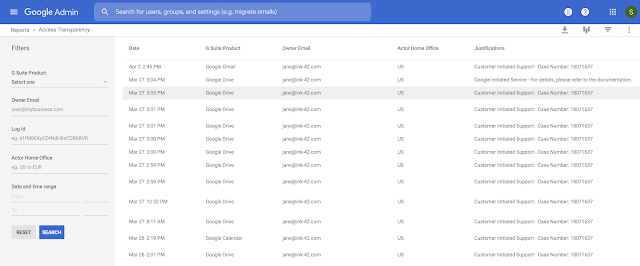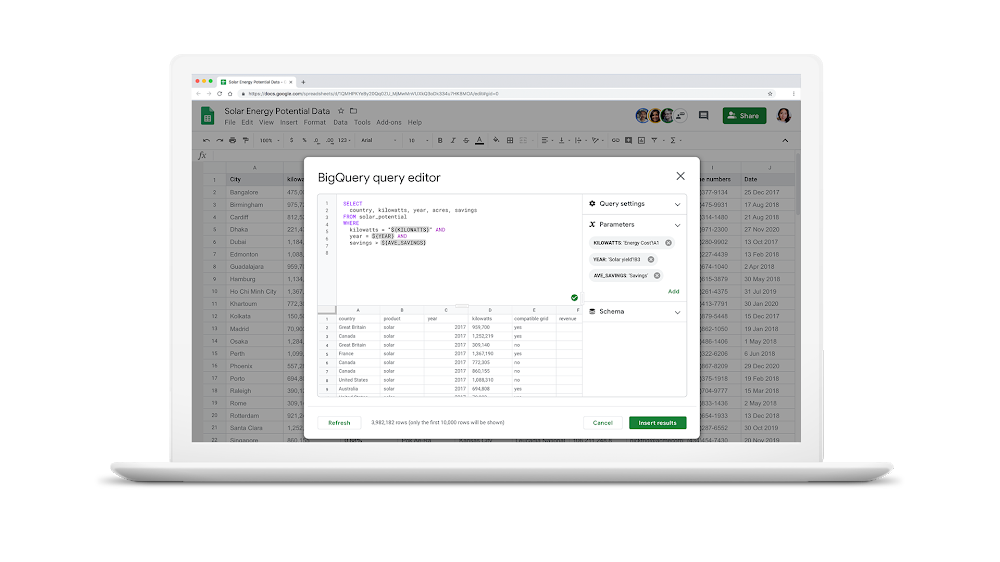For a summary of the announcements from the event, see our Cloud blog posts about how we’re helping businesses work faster, smarter and more collaboratively in G Suite, and increasing trust in Google Cloud with visibility, control and automation.
For details of today’s announcements, see the posts on this blog:
- Gmail making email more secure with MTA-STS standard
- Get more done in less time with G Suite Add-ons beta
- Google Voice for G Suite: Cloud telephony with the intelligence and security of Google Cloud
- Introducing Currents, the newest G Suite app
- Live captions in Hangouts Meet
- Apply to be a part of the Hangouts Chat Accelerated Transition Program
- Work with billions of rows of BigQuery data with connected sheets, launching in beta
- Office editing makes it easier to work with Office files in Docs, Sheets, and Slides
- Get extra visibility and control over how Drive File Stream is used in your organization
- Set, structure, and search metadata in Drive launching in beta
- Enhancing data regions by supporting more data types and products
- Increase trust in cloud data security with Access Transparency
- Dynamically control G Suite access with context-aware access beta
- Use an Android phone as a security key for 2-Step Verification
- Advanced phishing and malware protection for Gmail beta
- Increase email security with the security sandbox for Gmail beta
- Better manage threats and collaborate in new security center beta
- New alert management and collaboration features in the alert center beta
Keep an eye on the G Suite Updates blog for more announcements throughout the event.