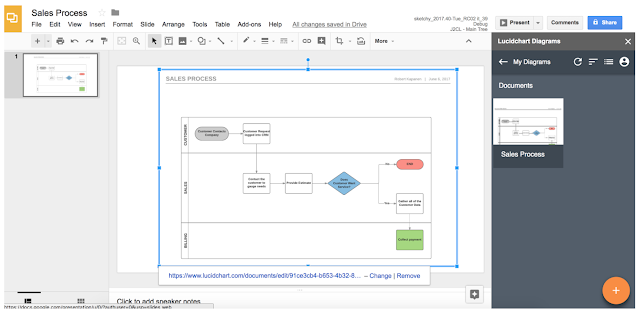Editor’s note: Today’s post is from Christophe Hardy, Toyota Motor Europe’s Manager of Social Business. He’ll explain how Toyota used Google Maps APIs to build an Android app to keep teen drivers safe.
It’s a milestone that teenagers celebrate and parents fear: getting that first driver’s license. For teens, a license means freedom and a gateway to adulthood. For parents, it means worrying about their kid’s safety, with no way to make sure they’re doing the right thing behind the wheel.
We know that the risk of motor vehicle crashes is higher among 16-19-year-olds than any other age group, and that speeding and using smartphones are two of the main main causes. So as part of Toyota's efforts to eliminate accidents and fatalities, we worked with Molamil and MapsPeople to build Safe and Sound, an Android app for European teen drivers. It takes a lighthearted but effective approach to help young drivers stay focused on speed limits and the rules of the road, not on their cellphones. And it can be used by anyone, not just Toyota owners.
One way Safe and Sound combats speeding and distracted driving is by using music. Before parents turn over their car keys, parents and teens download and run the app to set it up. The app syncs with Spotify, and uses the Google Maps Roads API to monitor a teen’s driving behavior. If Safe and Sound determines the teen is speeding, it’ll override the teen’s music with a Spotify playlist specifically chosen by the parent—and the teen can’t turn it off. As any parent knows, parents and kids don’t always agree on music. And there’s nothing less cool to a teen than being forced to listen to folk ballads or ‘70s soft rock. (The embarrassment doubles if their friends are in the car.) The parents’ playlist turns off and switches back to the teen’s only when the teen drives at the speed limit.
The app also helps prevent distracted driving. When it detects the car is moving above nine miles an hour, it switches on a “do not disturb” mode that blocks social media notifications, incoming and outgoing texts, and phone calls. If the teen touches the phone, the app will detect that too, and play the parents' Spotify playlist until the teen removes his or her hand. At the end of the drive, Safe and Sound alerts parents to how many times their teen exceeded the speed limit or touched the phone. Parents can also tap a link in the app that displays the route the teen drove in Google Maps.
Google Maps provided us the ideal platform for building Safe and Sound. It has accurate, up-to-date and comprehensive map data, including road speed limits. The documentation is great, which made using the Google Maps Roads API simple. It also scales to handle millions of users, an important consideration as we roll out the app to more of Europe.
Safe and Sound is currently available in English throughout the continent, with a Spanish version launching soon in Spain, and a Dutch and French version coming to Belgium. And we’re looking to localize Safe and Sound into even more languages.
We hope Safe and Sound helps keep more teens safe, and brings more parents peace of mind. Plus, there’s never been a better use for that playlist of yacht rock classics.