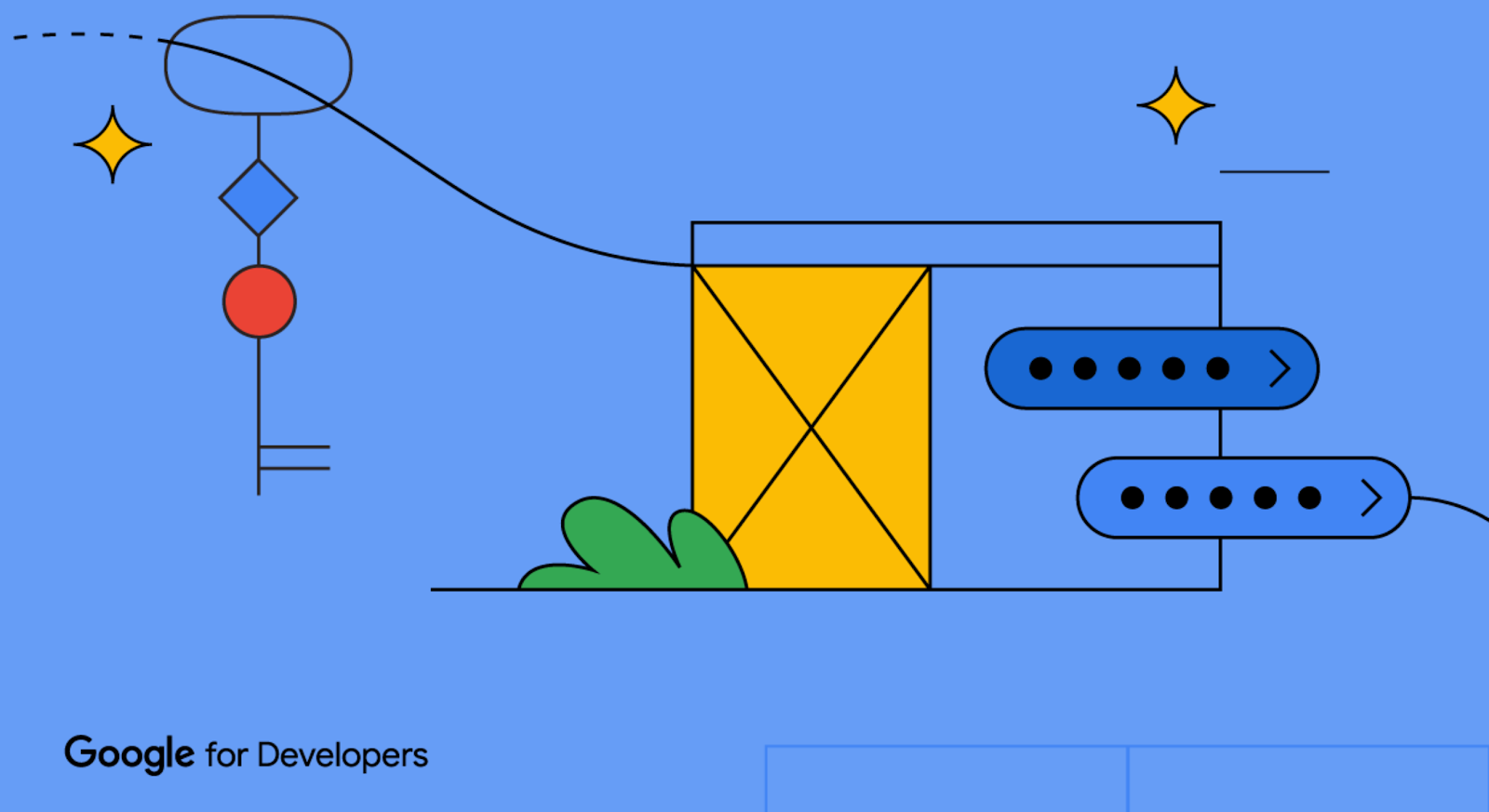 Posted by Gina Biernacki, Product Manager
Posted by Gina Biernacki, Product Manager

Chrome is phasing out support for third-party cookies this year, subject to addressing any remaining concerns of the CMA. A relatively new web API, Federated Credential Management (FedCM), will enable sign-in for the Google Identity Services (GIS) library after the phase out of third-party cookies. Starting in April, GIS developers will be automatically migrated to the FedCM API. For most developers, this migration will occur seamlessly through backwards-compatible updates to the GIS library. However, some websites with custom integrations may require minor changes. We encourage all developers to experiment with FedCM, as previously announced through the beta program, to ensure flows will not be interrupted. Developers have the ability to temporarily exempt traffic from using FedCM until Chrome enforces the restriction of third-party cookies.
Audience
This update is for all GIS web developers who rely on the Chrome browser and use:
- One Tap, or
- Automatic Sign-In
Context
As part of the Privacy Sandbox initiative to keep people’s activity private and support free experiences for everyone, Chrome is phasing out support for third-party cookies, subject to addressing any remaining concerns of the CMA. Scaled testing began at 1% in January and will continue throughout the year.
GIS currently uses third-party cookies to allow users to sign up and sign in to websites easily and securely by reducing reliance on passwords. The FedCM API is a new privacy-preserving alternative to third-party cookies for federated identity providers. It allows Google to continue providing a secure, streamlined experience for signing up and signing in to websites. Last August, the Google Identity team announced a beta program for developers to test the Chrome browser’s new FedCM API supporting GIS.
What to Expect in the Migration
Partners who offer GIS’s One Tap and Automatic Sign-In features will automatically be migrated to FedCM in April. For most developers, this migration will occur seamlessly through backwards-compatible updates to the GIS JavaScript library; the GIS library will call the FedCM APIs behind the scenes, without requiring any developer changes. The new FedCM APIs have minimal impact to existing user flows.
Some Developers May be Required to Make Changes
Some websites with custom integrations may require minor changes, such as updates to custom layouts or positioning of sign-in prompts. Websites using embedded iframes for sign-in or a non-compliant Content Security Policy may need to be updated. To learn if your website will require changes, please review the migration guide. We encourage you to enable and experiment with FedCM, as previously announced through the beta program, to ensure flows will not be interrupted.
Migration Timeline
If you are using GIS One Tap or Automatic Sign-in on your website, please be aware of the following timelines:
- January 2024: Chrome began scaled testing of third-party cookie restrictions at 1%.
- April 2024: GIS begins a migration of all websites to FedCM on the Chrome browser.
- Q3 2024: Chrome begins ramp-up of third-party cookie restrictions, reaching 100% of Chrome clients by the end of Q4, subject to adddressing any remaining concerns of the CMA.
Once the Chrome browser restricts third-party cookies by default for all Chrome clients, the use of FedCM will be required for partners who use GIS One Tap and Automatic Sign-In features.
Checklist for Developers to Prepare
✅ Be aware of migration plans and timelines that will affect your traffic. Determine your migration approach. Developers will be migrated by default starting in April.
✅ All developers should verify that their website will be unaffected by the migration. Opt-in to FedCM to test and make any necessary changes to ensure a smooth transition. For developers with implementations that require changes, make changes ahead of the migration deadline.
✅ For developers that use Automatic Sign-In, review the FedCM changes to the user gesture requirement. We recommend all automatic sign-in developers migrate to FedCM as soon as possible, to reduce disruption to automatic sign-in conversion rates.
✅ If you need more time to verify FedCM functionality on your site and make changes to your code, you can temporarily exempt your traffic from using FedCM until the enforcement of third-party cookie restrictions by Chrome.
To get started and learn more about FedCM, visit our developer site and check out the google-signin tag on Stack Overflow for technical assistance. We invite developers to share their feedback with us at [email protected].
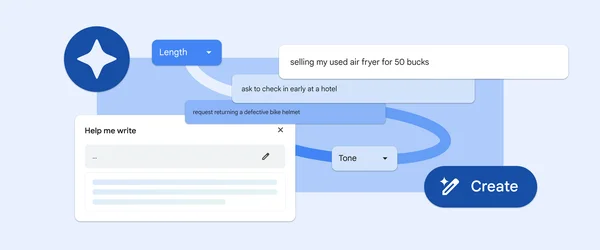 “Help me write” is a new experimental generative AI feature available in Chrome on Macs and Windows PCs to help make writing online easier.
“Help me write” is a new experimental generative AI feature available in Chrome on Macs and Windows PCs to help make writing online easier.
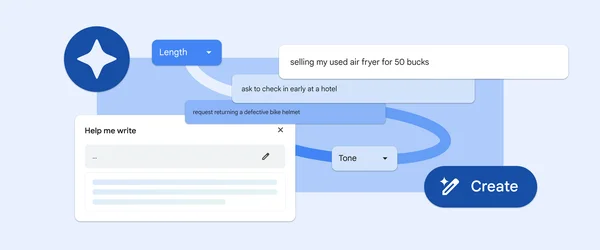 “Help me write” is a new experimental generative AI feature available in Chrome on Macs and Windows PCs to help make writing online easier.
“Help me write” is a new experimental generative AI feature available in Chrome on Macs and Windows PCs to help make writing online easier.
 Learn how Google teams worked together to create a new charging sound for ChromeOS.
Learn how Google teams worked together to create a new charging sound for ChromeOS.
 Chrome is easy to set up on your iPhone or iPad, and helps make browsing the web easier and safer.
Chrome is easy to set up on your iPhone or iPad, and helps make browsing the web easier and safer.
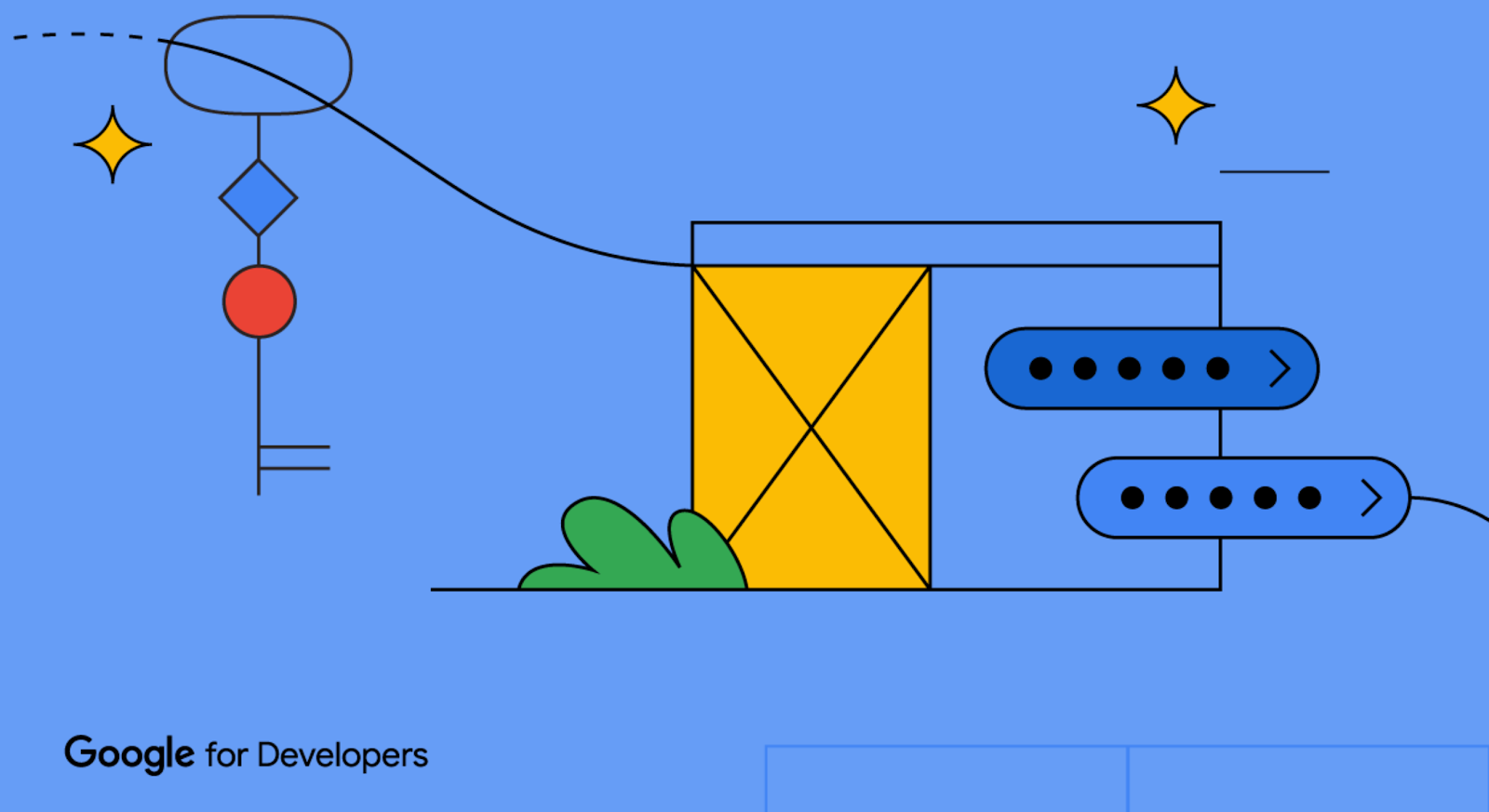 Posted by Gina Biernacki, Product Manager
Posted by Gina Biernacki, Product Manager

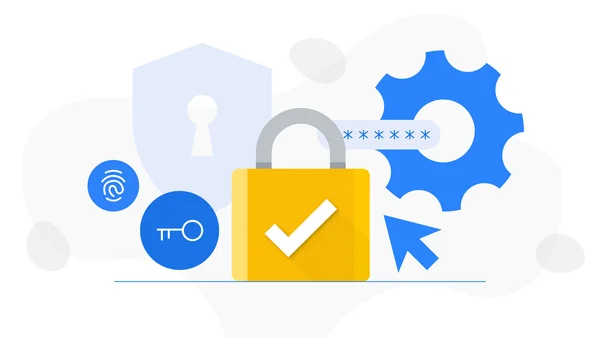 Google's experts walk through the all-too-common cybersecurity mistakes people make online, and what to do instead. Read on to learn more about which habits you should d…
Google's experts walk through the all-too-common cybersecurity mistakes people make online, and what to do instead. Read on to learn more about which habits you should d…
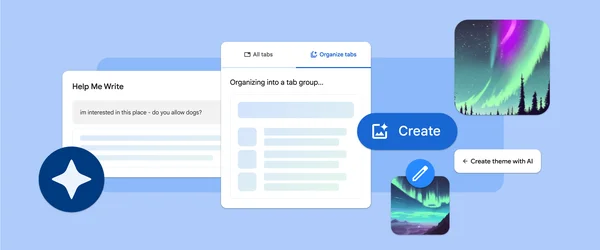 Three experimental generative AI features are coming to Chrome on Macs and Windows PCs to make browsing easier and more personalized.
Three experimental generative AI features are coming to Chrome on Macs and Windows PCs to make browsing easier and more personalized.
 Chrome’s latest release comes with improved security and performance features, plus the ability to save your tab groups.
Chrome’s latest release comes with improved security and performance features, plus the ability to save your tab groups.
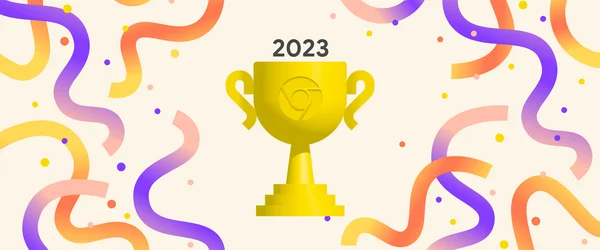 Here are some of our favorite Chrome extensions from this year to help you get work done and have fun.
Here are some of our favorite Chrome extensions from this year to help you get work done and have fun.
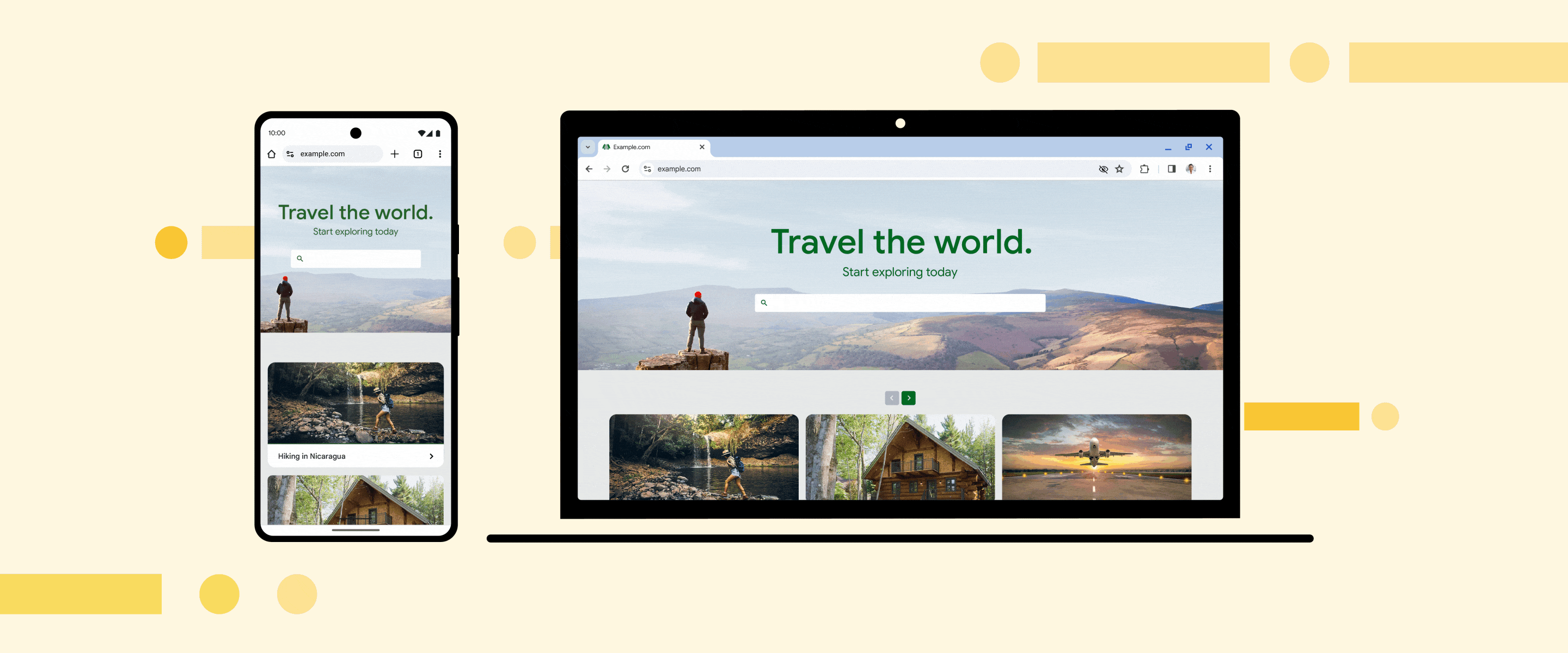 Chrome is restricting website access to third-party cookies for 1% of users, part of our work to limit cross-site tracking on the web.
Chrome is restricting website access to third-party cookies for 1% of users, part of our work to limit cross-site tracking on the web.