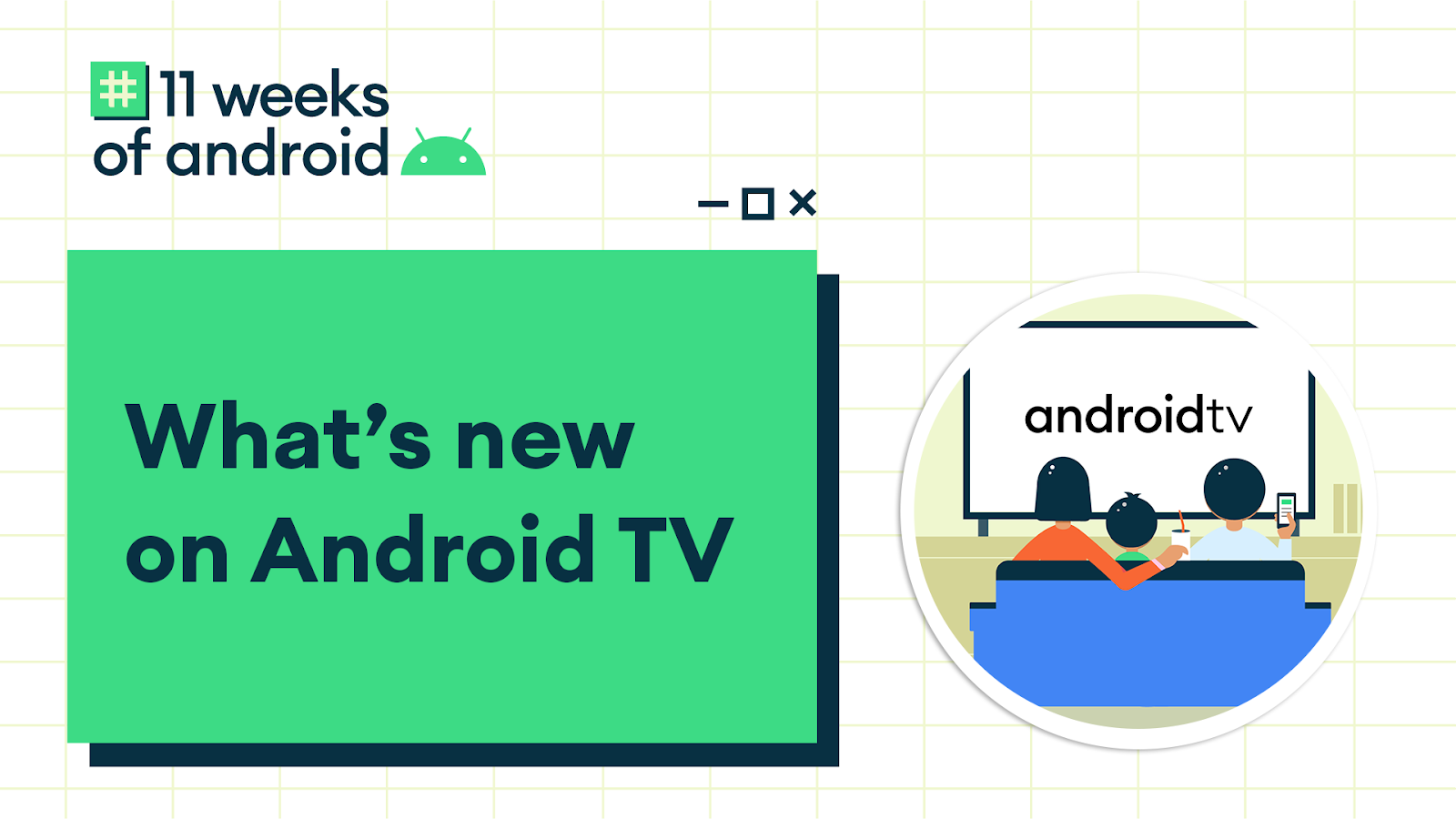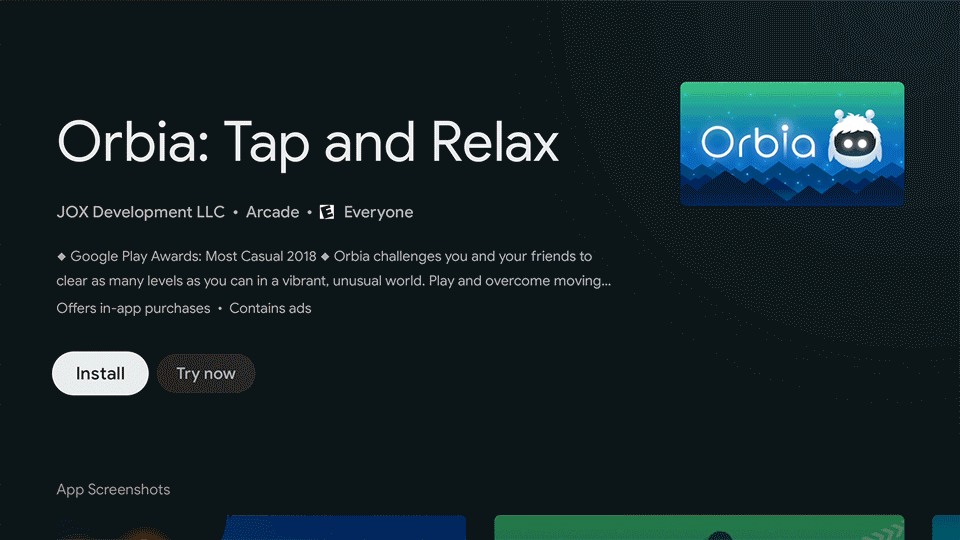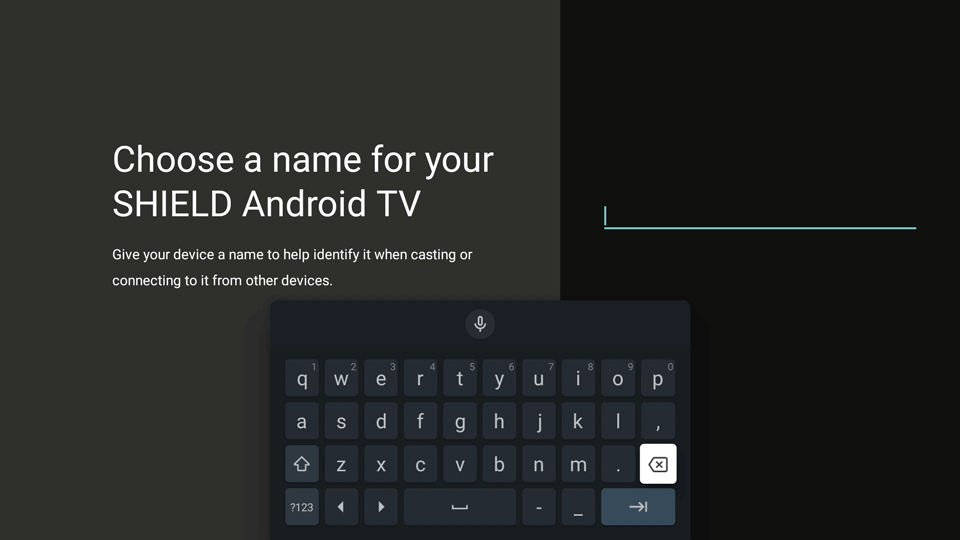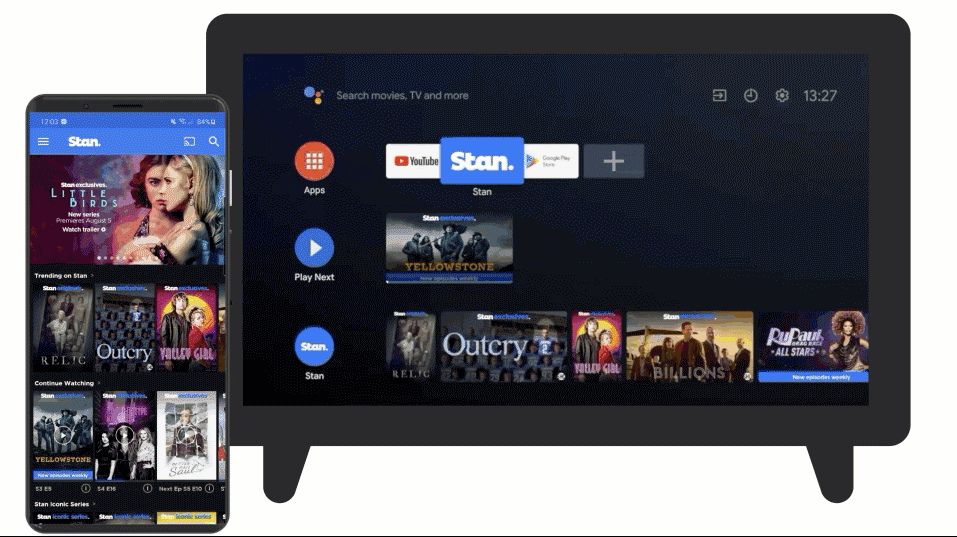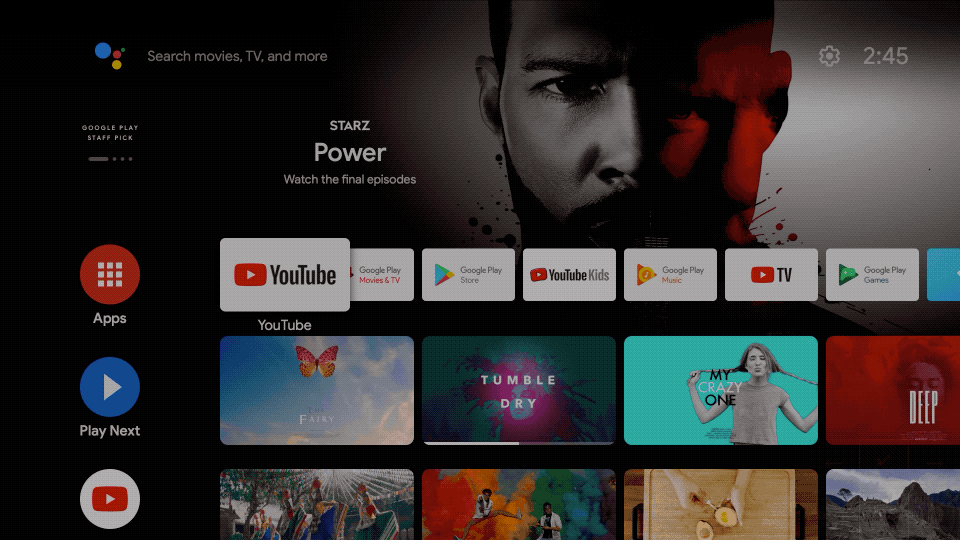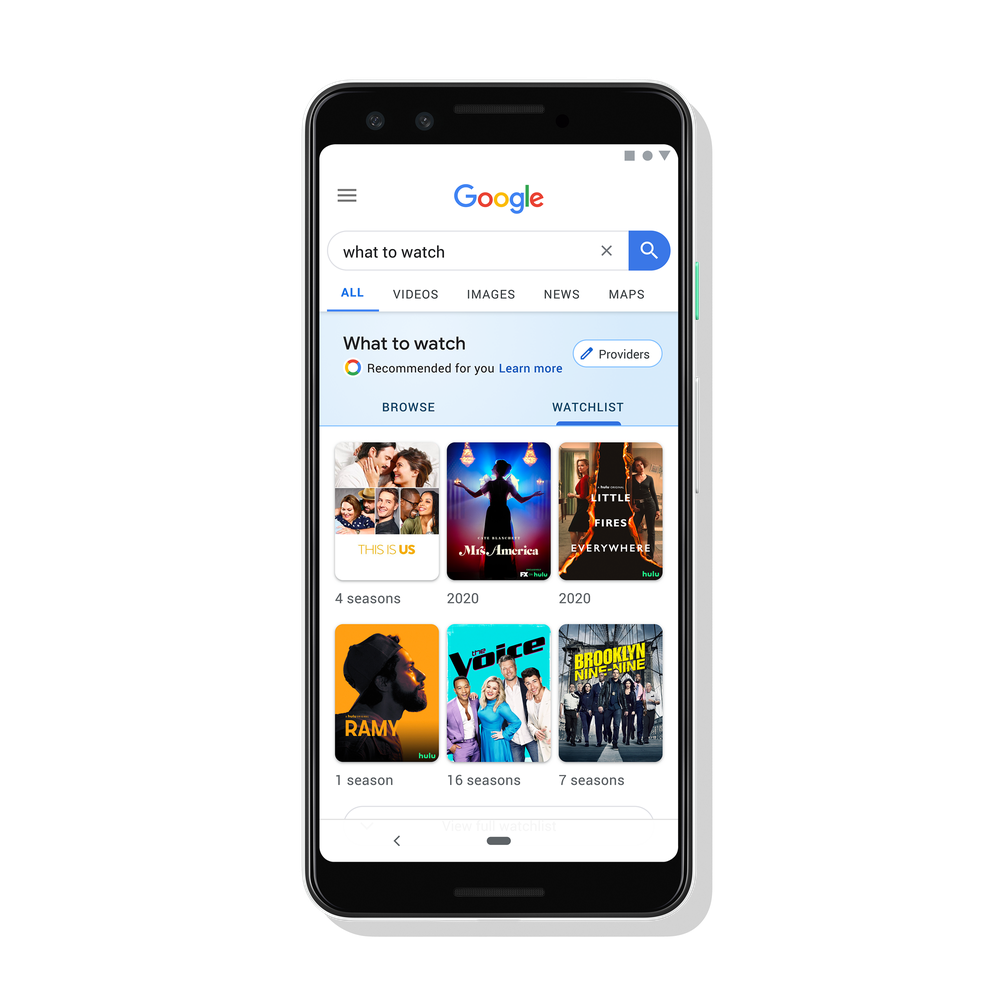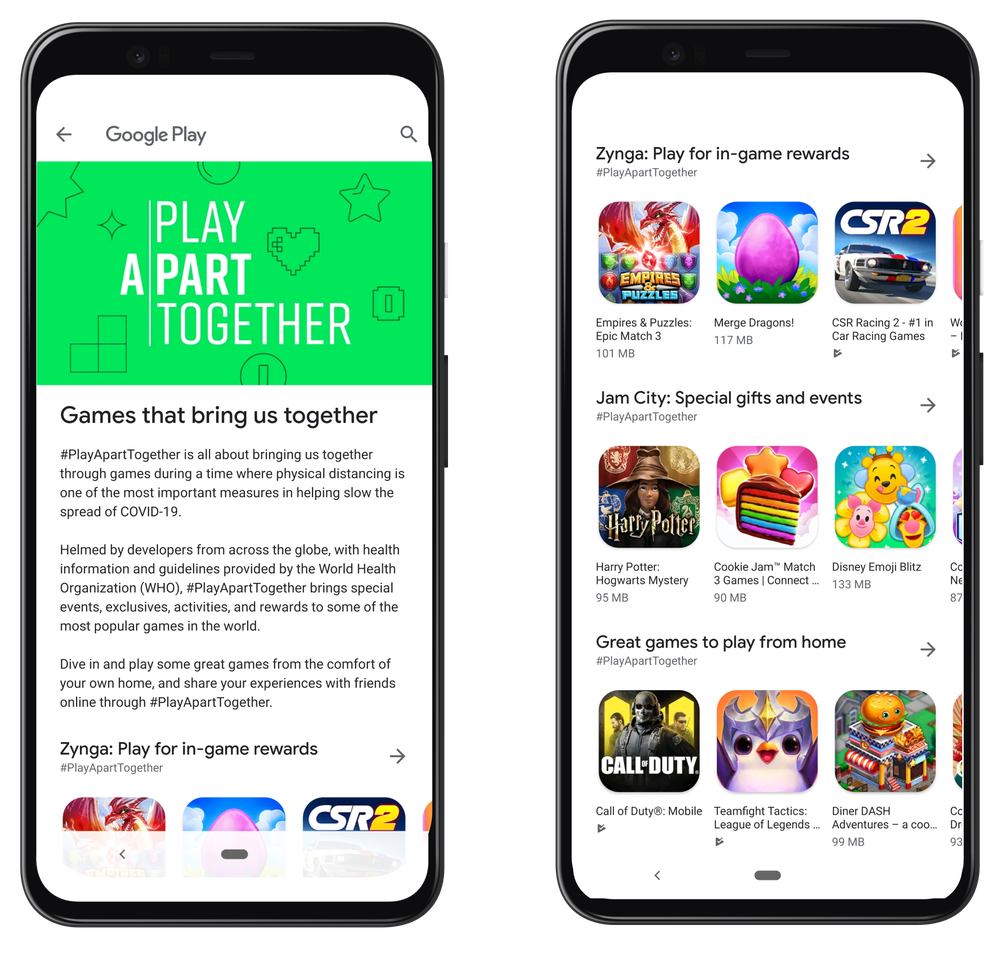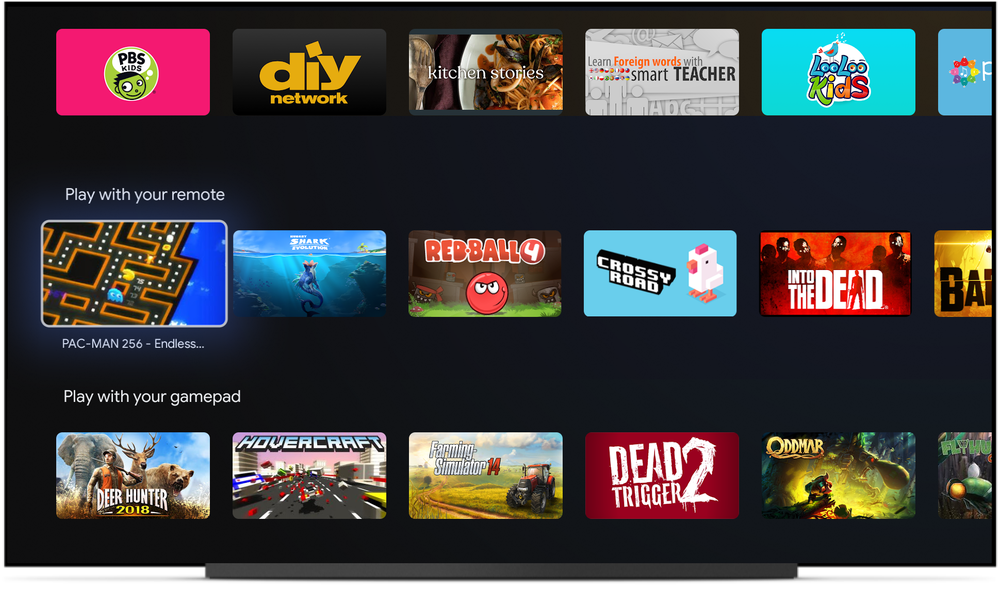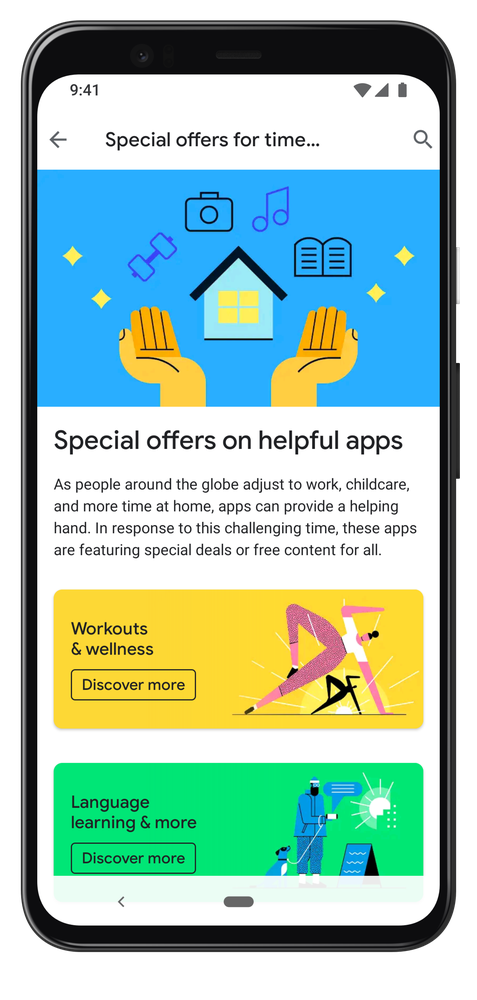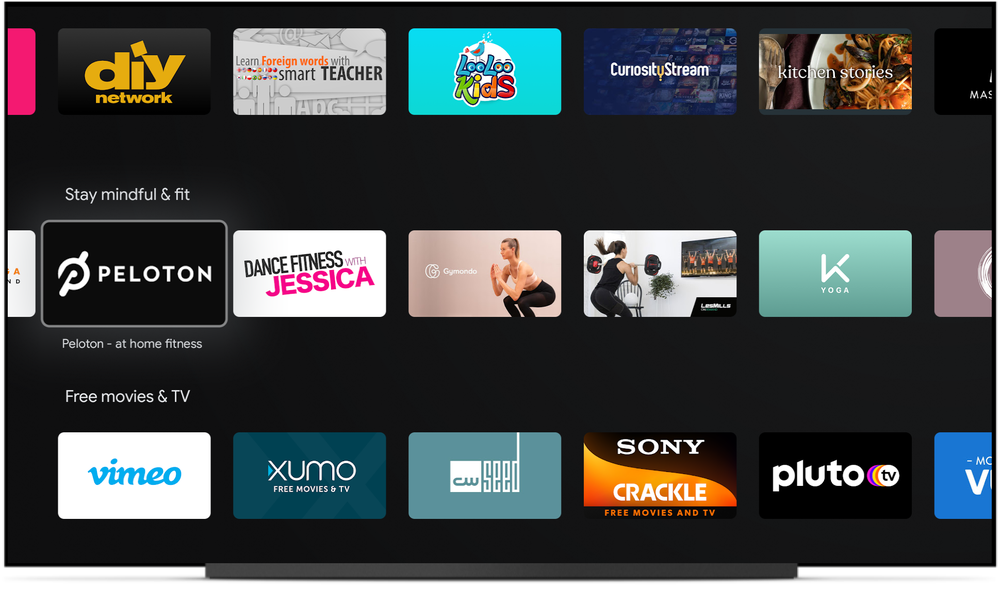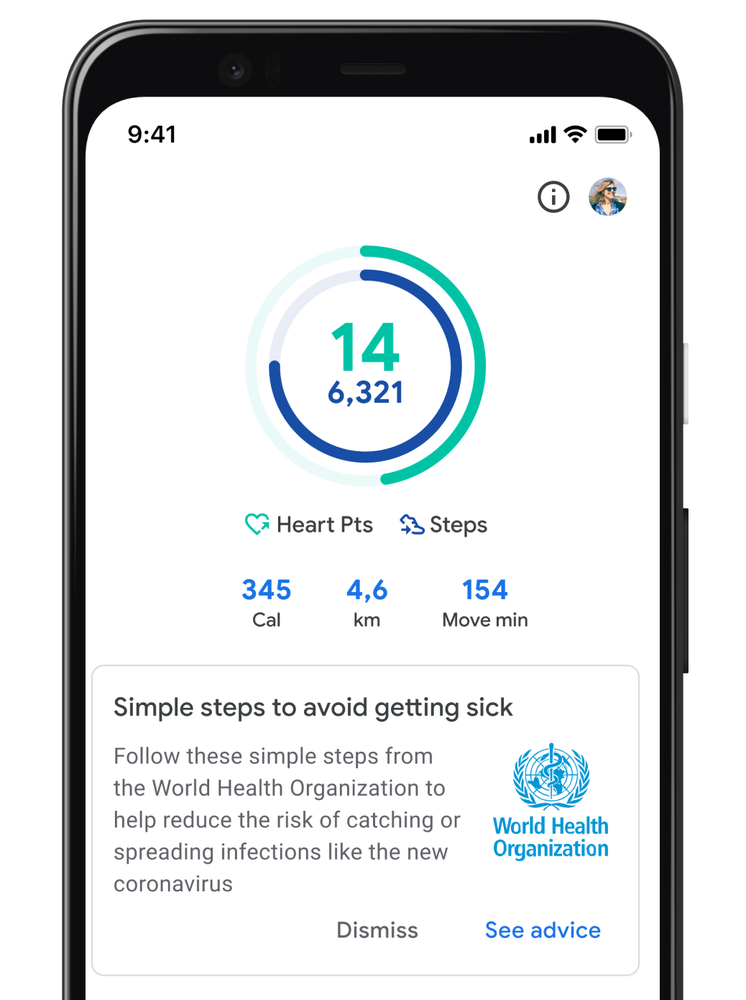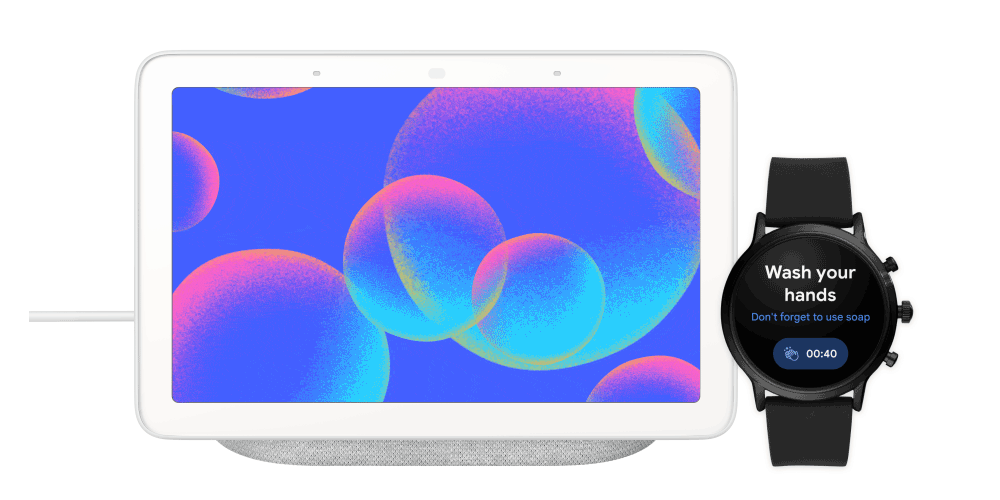Posted by Wolfram Klein, Product Manager, Android TV
We’ve been turning it up to 11 all summer long, leading up to the launch of Android 11 on mobile. Now, following right behind the mobile release, we are launching Android 11 on Android TV to bring the latest platform features to the big screen.
Android 11 on Android TV introduces performance and privacy improvements, new features tailored for the TV, and updated developer tools, in addition to enabling many of the features we announced during the #11WeeksOfAndroid.
Foundational Improvements
Android TV continues to bring many of the benefits that come with the core Android update to the TV. With Android 11, performance improvements, like enhanced memory management, and privacy features, like one-time permissions, are introduced to make sure TV devices work quickly and securely.
Tailored for the TV
Android 11 emphasizes media by bringing support for Auto Low Latency Mode, and low latency media decoding, along with a new Tuner Framework with updated Media CAS support and extensions to the HAL implementation of HDMI CEC.
With extended gamepad support, silent boot mode for system updates, inactivity prompts, and OEM configurable wake keys, Android 11 allows greater control over TV functions. New framework functionality for managing System LEDs and physical microphone mute buttons also facilitate integrations for far-field microphone enabled devices.
Faster Testing
Testing on the TV is now easier than ever. The addition of test harness mode on Android TV and Play Store support in the Android TV Emulator help you seamlessly inspect your apps as you develop.
Android TV OEM partners will be launching and upgrading devices to Android 11 over the coming months. To help you test your Android TV app implementations for the next generation of devices, Android 11 will be available as a system update to ADT-3 devices today. To learn more about getting your Android TV app ready for Android 11, visit our developers page.
We're looking forward to seeing your apps on Android 11!