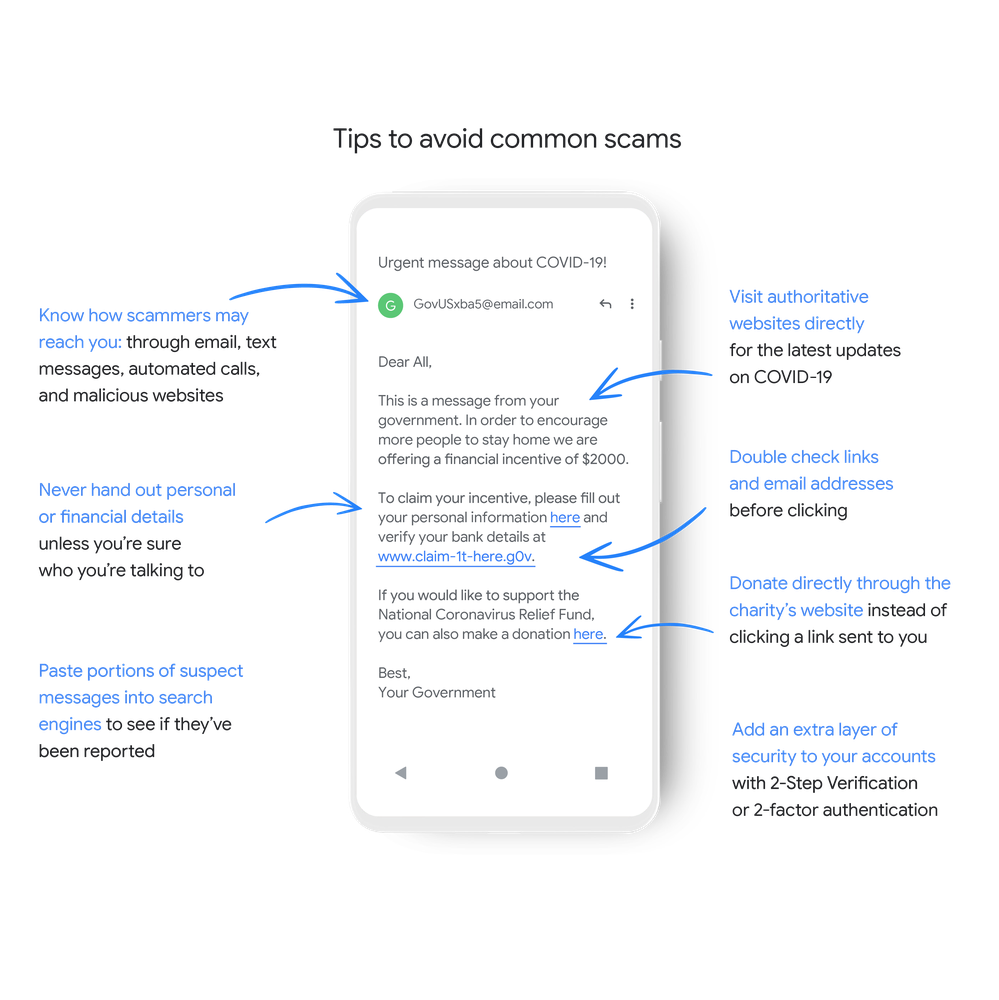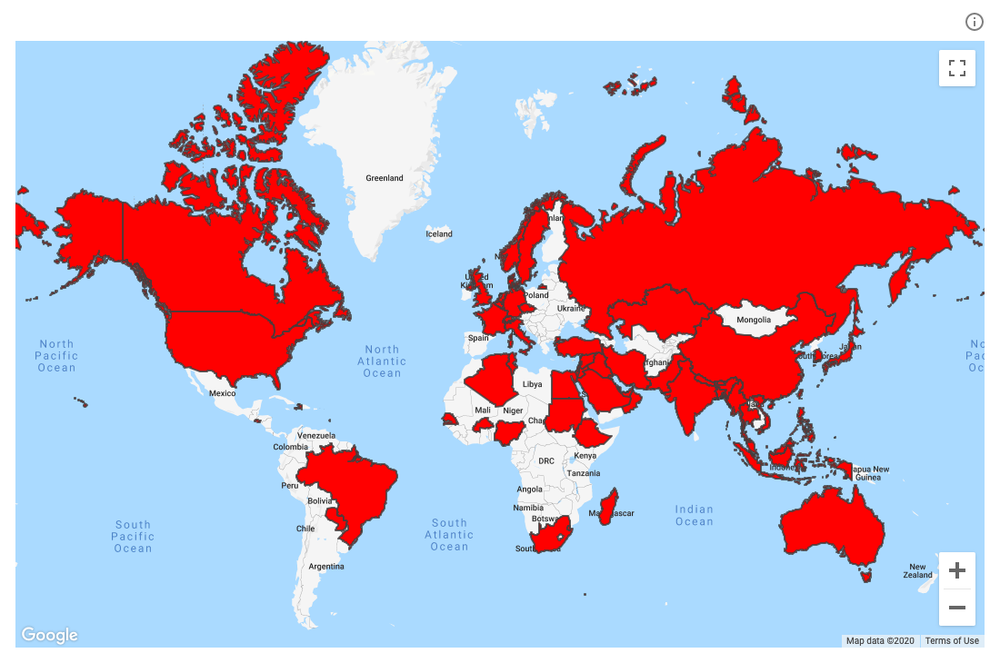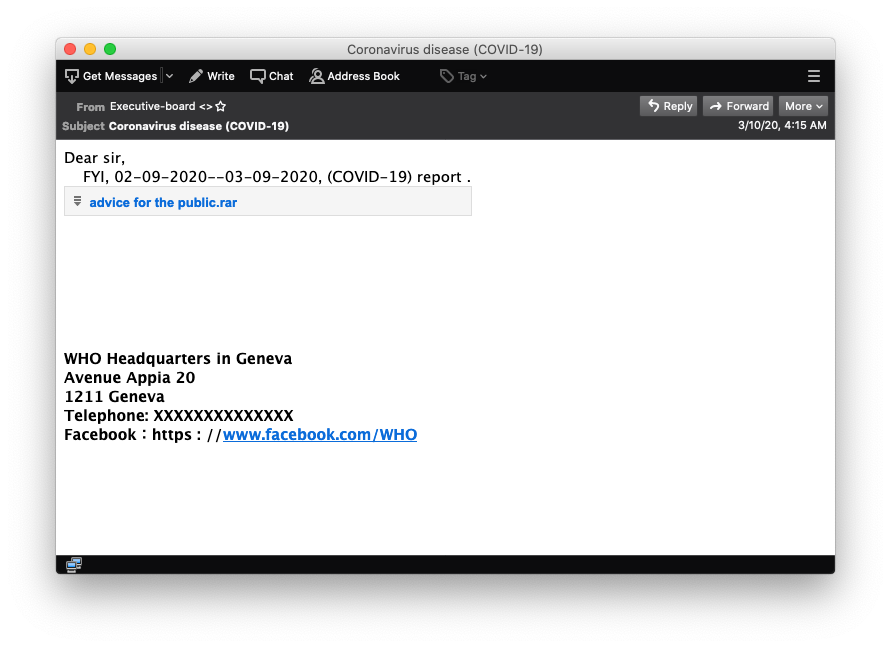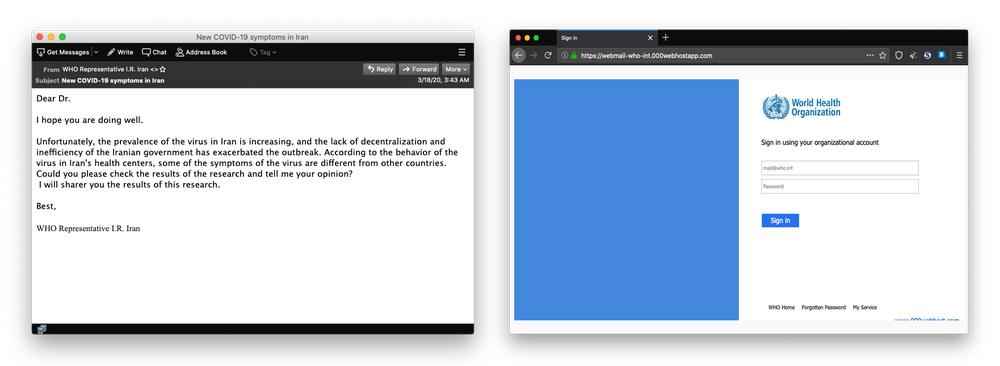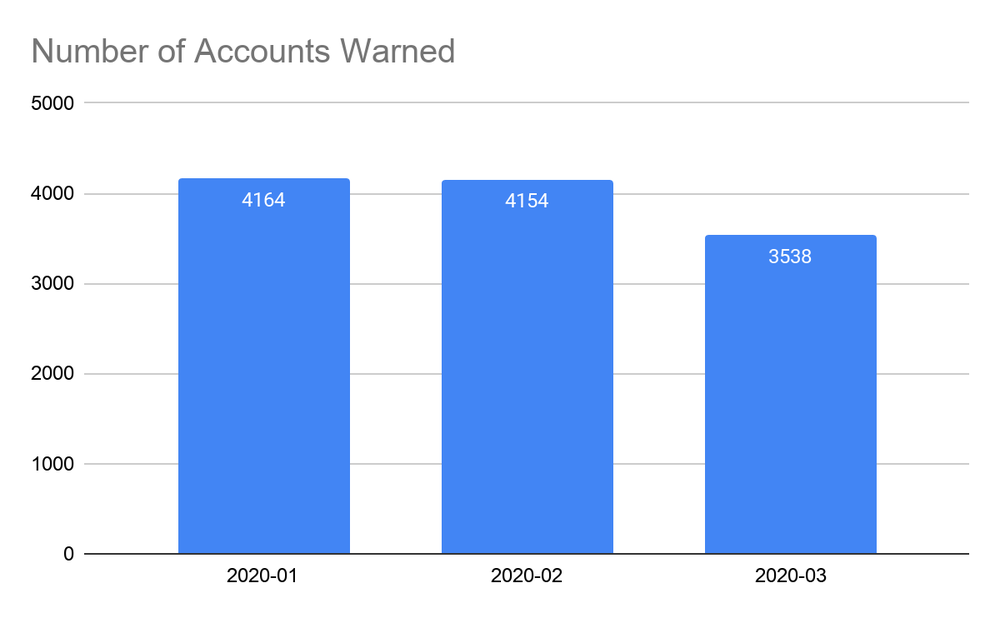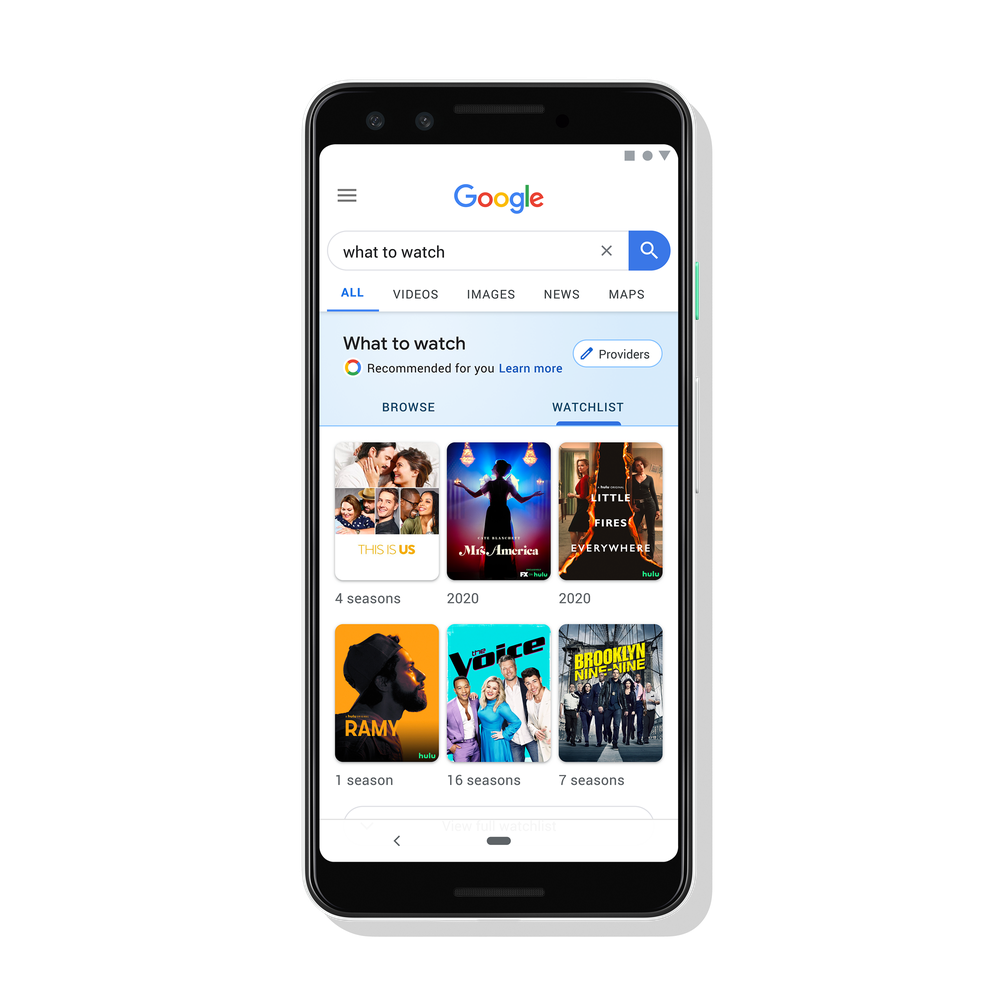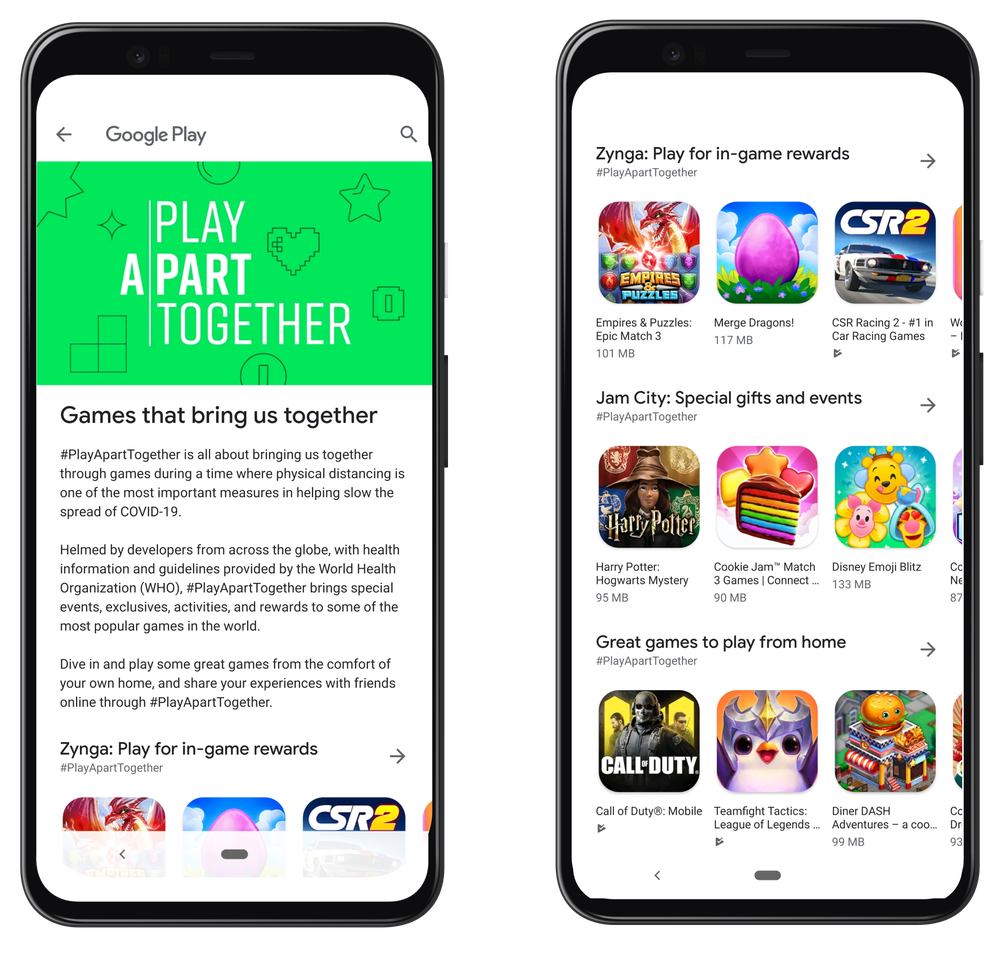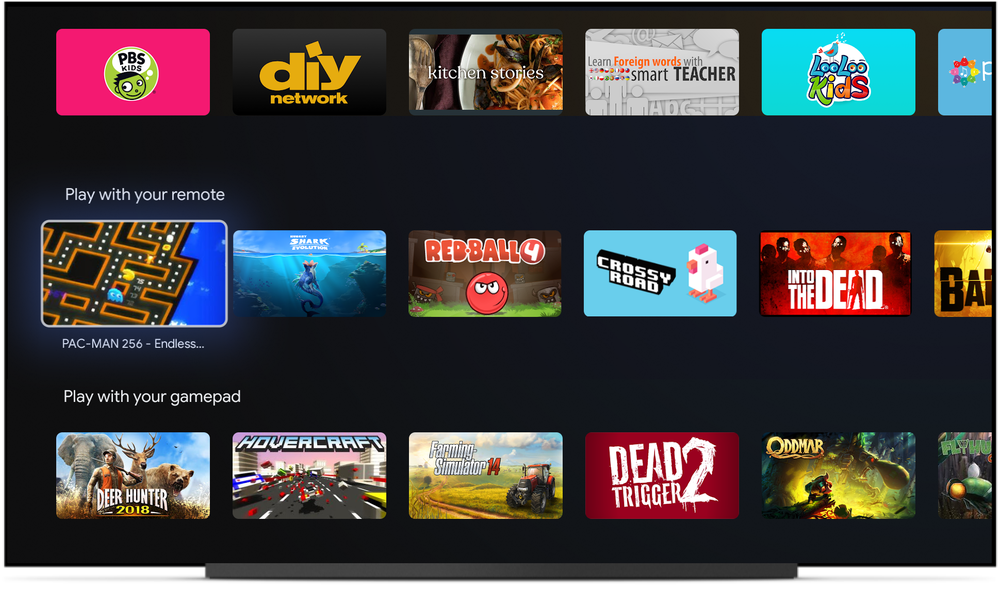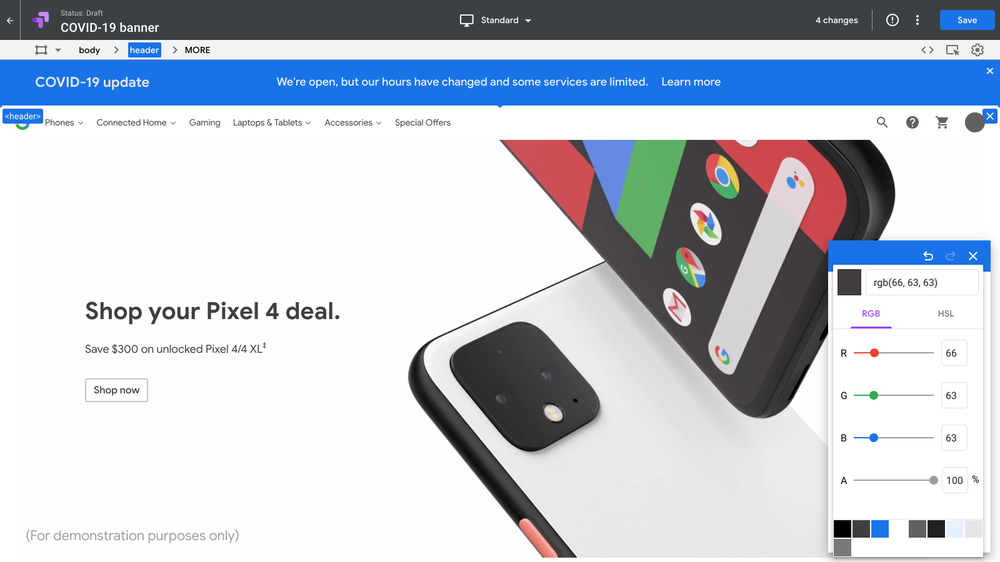“Post your questions in the Chat. We’re here to help.” This is a phrase we’ve gotten used to saying several times a day as our team supports teachers across the country through virtual learning.
A few months ago, schools, universities and colleges across Canada closed down because of concerns over the transmission of COVID-19. The entire Canadian education system had to quickly address the logistical challenges brought about by not being together in a physical classroom. Our facilitators at EdTechTeam Canada geared up immediately, and worked with Google to help parents, teachers and students make the most out of the digital resources available to them.
Since then, we’ve had the opportunity to connect with teachers from all across the country through our live virtual training sessions. With significant funding from our friends at Google Canada, these interactive workshops cover the basics around fundamental learning tools including Google Classroom, Google Meet, Docs and student engagement. By offering up to ten sessions a day along with personal follow-ups, we’ve now hosted hundreds of live workshops and impacted tens of thousands of educators across the country, representing over 350 Divisions, Districts and School Boards. We’ve always prided ourselves in delivering engaging, interactive Professional Development. Thankfully we are still able to achieve that, we just happen to be joining face-to-face from our own living rooms.
Through these interactive discussions with educators, we've seen incredible resilience and tenacity, and a desire to accommodate the needs of learners during this unprecedented time. Here are a few of our key takeaways for educators to consider when it comes to virtual learning.
Learn now, thrive long-term
While some may be scrambling now, being thrust into virtual teaching has created an opportunity for educators to learn new digital skills that will help both inside and outside the classroom. We’ve seen teachers sign up for introductory sessions, as well as the more advanced sessions like using Jamboard, creating quizzes and more. Teachers can check the EdTechTeam Canada website to sign up for live workshops, or review recorded sessions.
Explore new ways to engage students
When you aren’t physically in the classroom with students, it can be challenging to measure student engagement. Simple tricks like using comments within Google Docs and Classroom are great to have a two-way dialogue with students as you share feedback. Using Google Sites can also help keep students and parents up-to-date with important reminders. You can take a look at more resources, tools and tips here.
Supporting learners is more important than ever
With parents now wearing multiple hats from parent to teacher and everything in between, we understand how important it is to support families that are learning at home. Share resources with parents and students who need a bit of practice with digital learning. Some helpful workshops include Get Started with Google Meet, and Google Classroom for Parents.
Our team has been inspired by the remarkable work of Canadian educators and school leaders who continue to adapt and innovate their processes through remote learning. To our educators - we thank you.
For any educators looking to join one of our live workshops, sign up here. We’ll continue to offer these workshops for the next few weeks, as the 2020 school year comes to an end. For more ideas to support educators during this time, try Teach from Home, a central hub of Google for Education tips and tools to help educators keep teaching, even when they aren’t in the classroom.