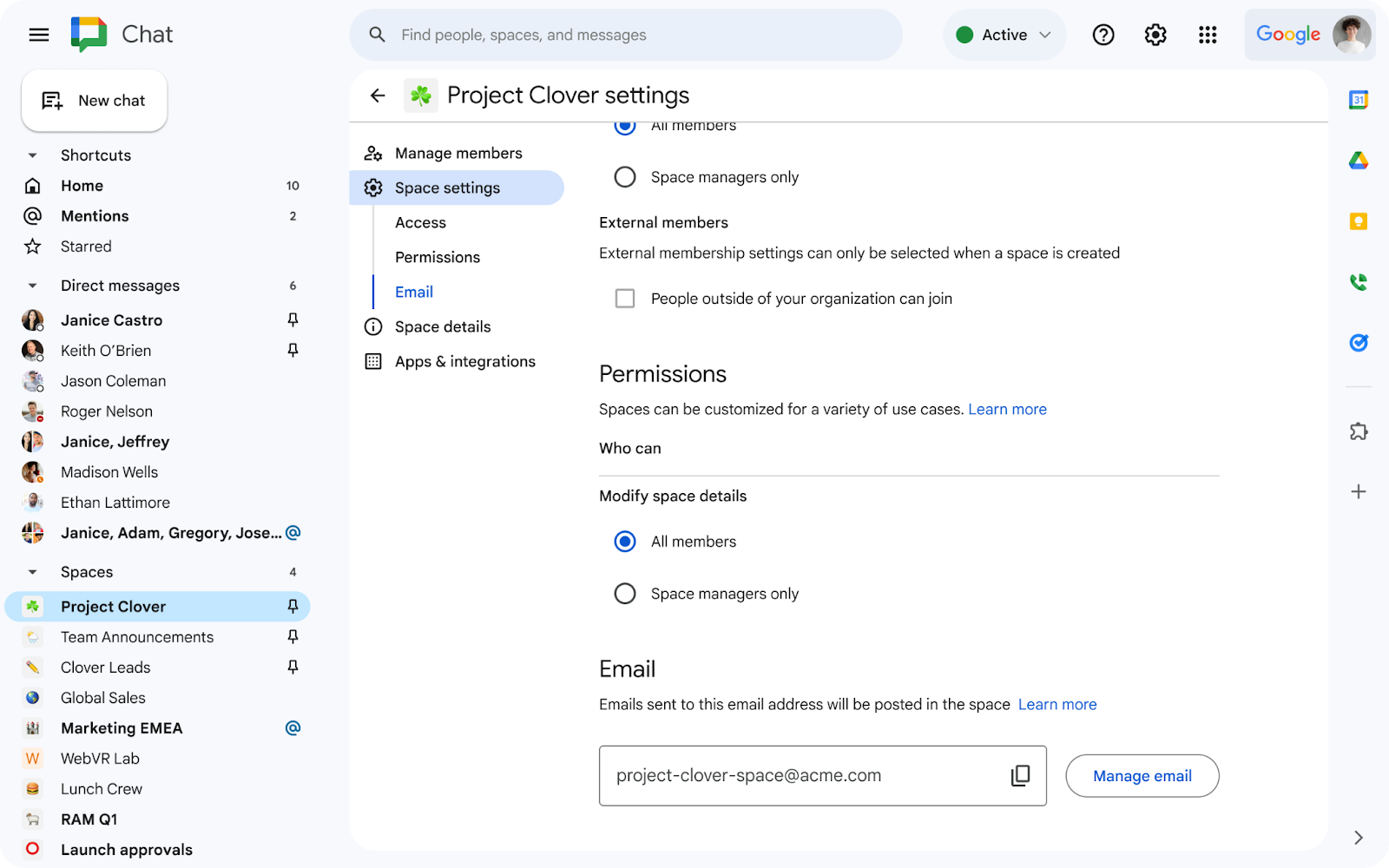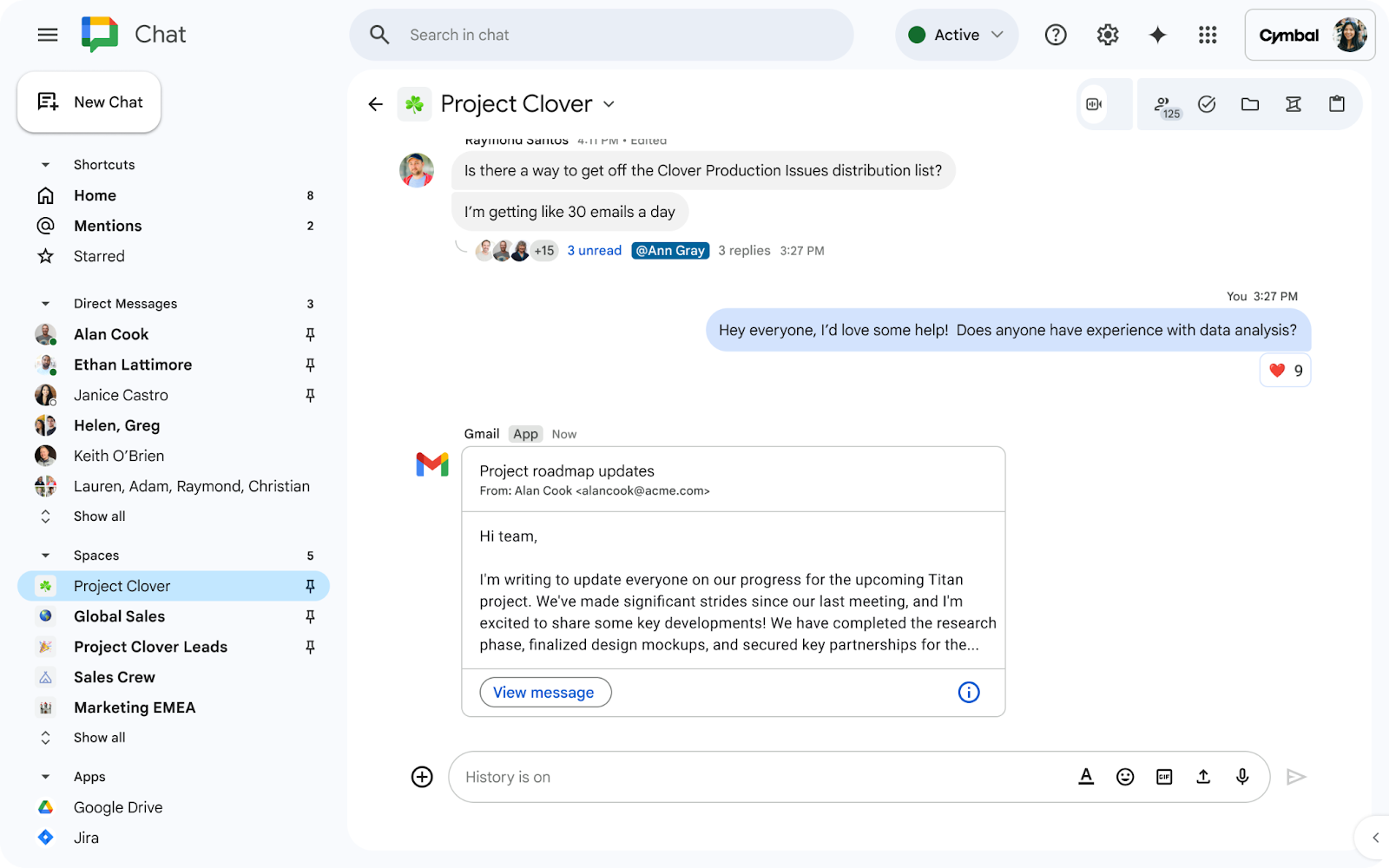What’s changing
We are pleased to announce the launch for additional features of Chat API via the Developer Preview Program, enabling space management at scale on behalf of admin users. These new features, which you can read more about down below, are available to all users currently enrolled in the Developer Preview Program. See here for more information on how to enroll in the Developer Preview program.
Who’s impacted
Admins and developers
Why you’d use it
In 2023, we launched the Space Management tool, which allowed admins to view all the spaces within their organization, understand the activity within those spaces, and perform essential actions like deleting a space or assigning space managers. While finding the tool helpful, admins expressed a desire for more robust tools to perform these tasks faster and at scale, for example, with the help of APIs. Admins can now use the Chat API to find information and manage their spaces in bulk— specifically they’ll be able to:
- Audit spaces: Admins can pull a list of all spaces in their organization, which includes detailed information about space settings and metadata like member counts, history setting status, the ability to invite external guests, and more. The list will be exported to a CSV file for further analysis and audit.
- Delete inactive spaces in bulk: It’s common to create spaces for projects and initiatives that are only relevant for a specific period of time. As these projects move toward completion, activity in these spaces become inactive or abandoned altogether without deletion. This can result in a huge amount of clutter, making it for end users to navigate and search for relevant spaces, and for admins, making it difficult to audit and take action when managing your spaces. You can now easily detect and delete all inactive or unused spaces, or create an automated cleanup task with the help of Chat API.
However, there are some cases where less active spaces should not be deleted, such as spaces dedicated to quarterly or annual events. In these situations, admins can use the new API functionality to identify space managers so they can reach out and confirm whether a space should be deleted.
- User onboarding and offboarding: When a new user joins an organization, it’s important that they’re connected to all relevant spaces, including organization wide spaces or spaces based on specific departments or job roles. Admins can use this functionality to automatically add users to relevant spaces based on specific attributes like their department, role, location, and more.
Conversely, it’s also important to ensure users are removed from spaces when they leave an organization or change roles. Admins can quickly identify all spaces where an outgoing user is a member of and remove them from spaces that are no longer relevant to them.
- Audit external members: To monitor and control access to organizations' data, admins can conduct an audit of membership for a specific user or group of users. Admins can use the Google Chat API to generate a list of all space members — this information, combined with a query to the People API, can assist in identifying a space’s external members. As a result, admins may choose to remove specific users from organization's conversations. This can be done on a space-by-space basis using the API directly or with the help of your own scripts, adjusted to the unique process in your organization.
We plan to introduce more functionality for managing spaces in the future — stay tuned to the Workspace Updates blog for more information.
Getting started
- End users: There is no end user impact or action required.
Rollout pace
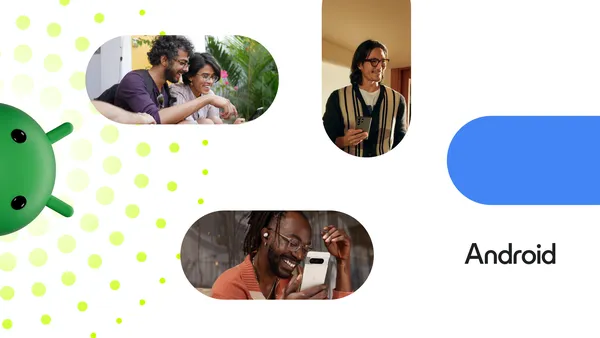 Learn how new Google AI on Android features can boost employee productivity, help developers to build smarter tools and improve business workflows.
Learn how new Google AI on Android features can boost employee productivity, help developers to build smarter tools and improve business workflows.
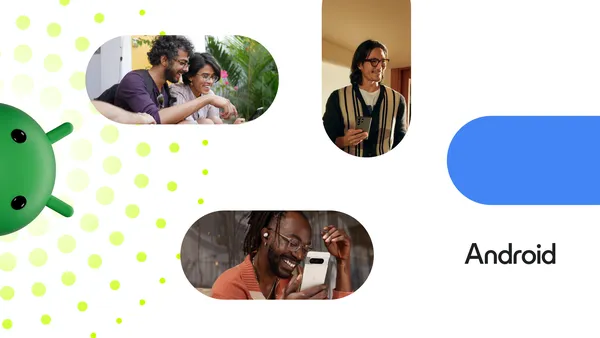 Learn how new Google AI on Android features can boost employee productivity, help developers to build smarter tools and improve business workflows.
Learn how new Google AI on Android features can boost employee productivity, help developers to build smarter tools and improve business workflows.