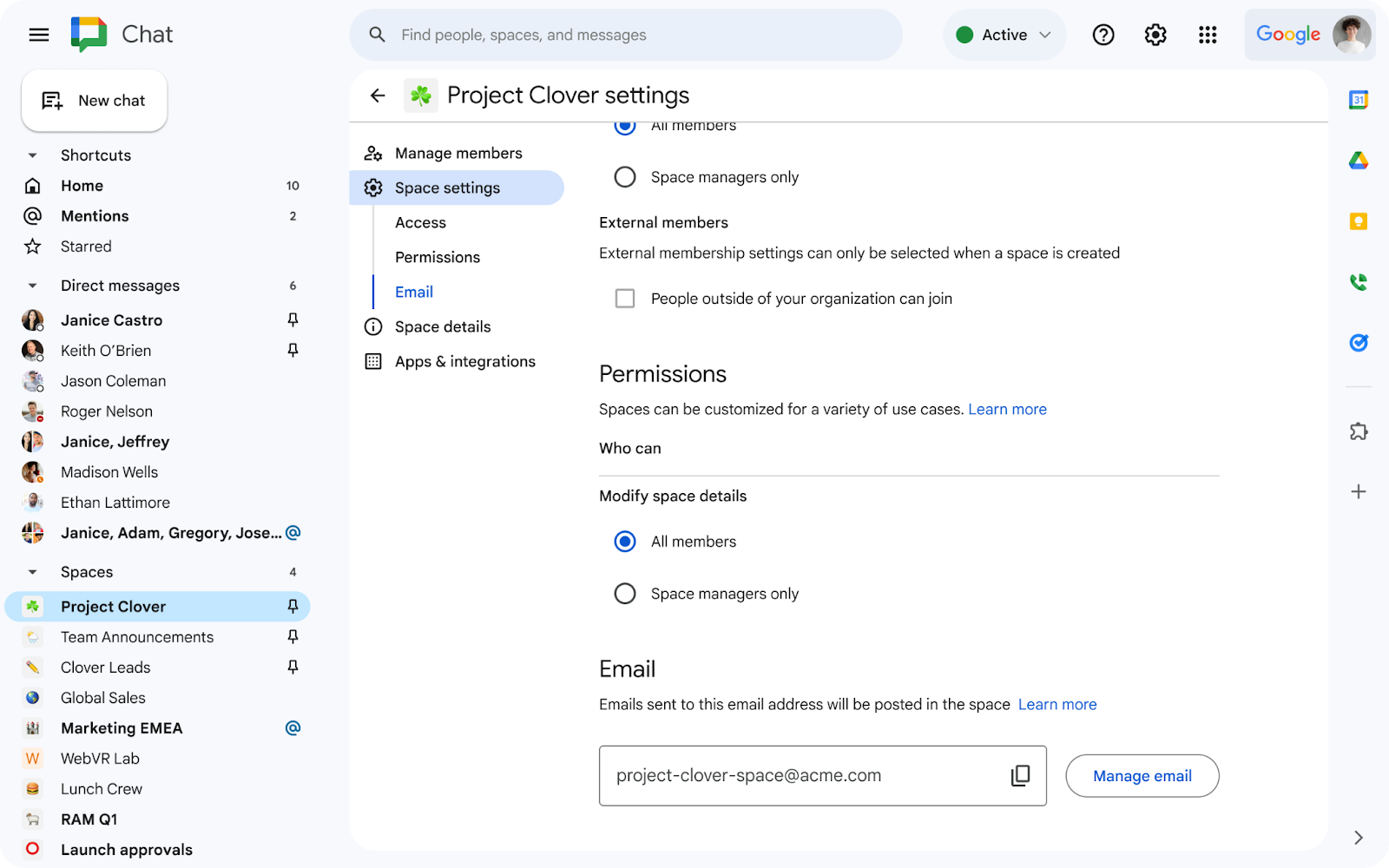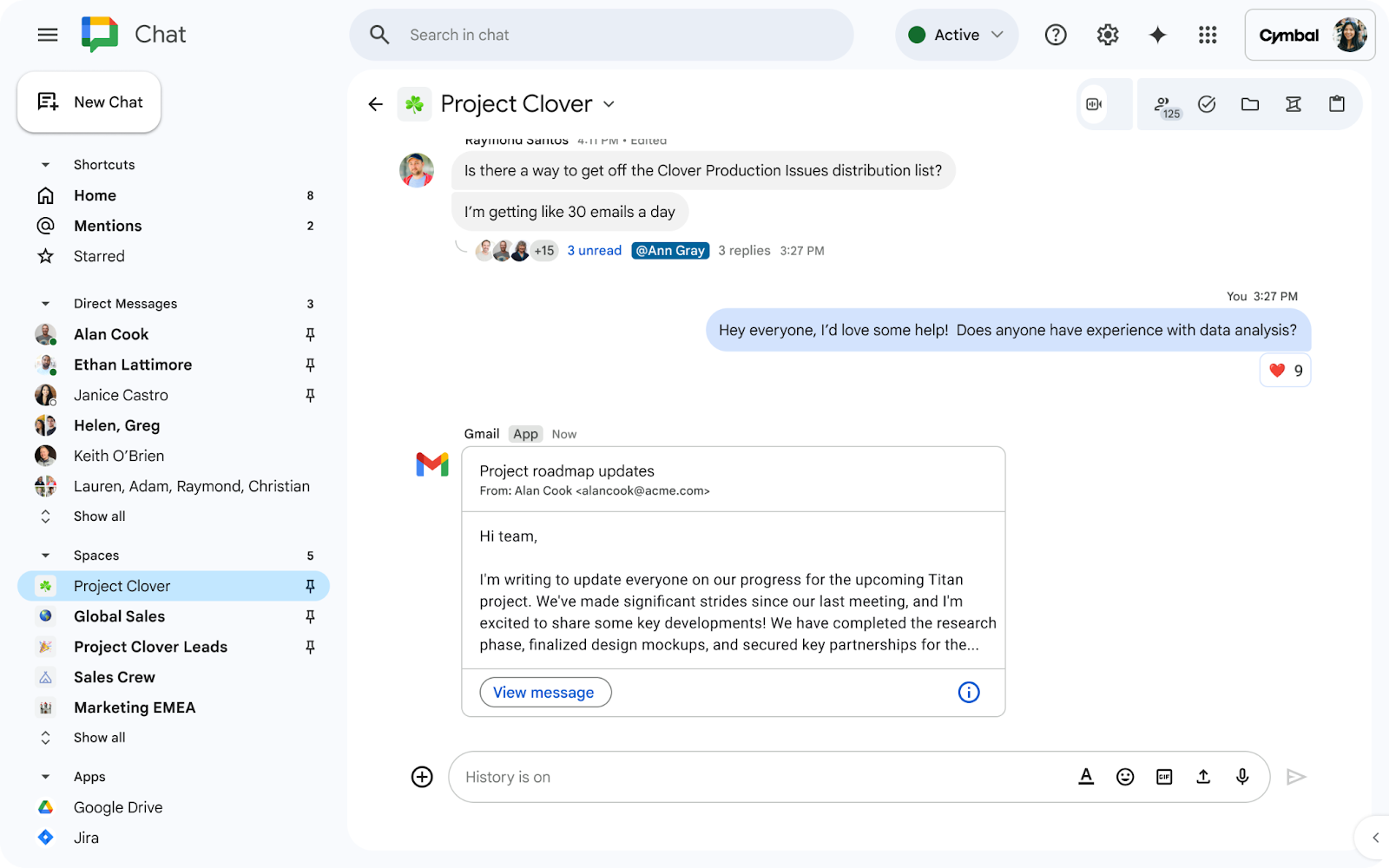This announcement was part of Google Cloud Next ‘24. Visit the Workspace Blog to learn more about the next wave of innovations in Workspace, including enhancements to Gemini for Google Workspace.
What’s changing
We’re introducing a new way to manage your communication, including emails, in Google Chat.
After a space manager generates an email address for a space, members (or anyone in your domain with the email address) can send or forward any email to that space. This provides a great way for teams to easily triage or discuss email content with stakeholders within the space. The email will appear as a clickable card showing a snippet of the email in the designated space.
Generate email in space settings
Email card in the space
Who’s impacted
End users
Why you’d use it
Email integration into spaces allows you to choose the communication style that works best for your team. Once the email content is present, members can discuss content or take various actions like triaging and assigning them to different members of the space.
Getting started
- Admins: There is no admin control for this feature.
- End users:
- As a space manager, you can create the space’s email address by clicking the name of the space in the top left corner > Space settings > Email section > select Generate email
- Once the email address is created by a space manager, all space members can send/forward emails to the space
- To send an email to the space, include the space email address in the “to” field of your email composer (in Gmail, Outlook, etc.)
- Click on ‘View message’ to view the entire email message in Google Groups
- You can change the email address for your space by going to advanced settings.
- Visit the Help Center to learn more about sending emails to spaces in Chat.
Rollout pace
- Rapid Release domains: Gradual rollout (up to 15 days for feature visibility) starting on May 22, 2024
- Scheduled Release domains: Full rollout (1–3 days for feature visibility) starting on June 6, 2024
Availability
- Available to all Google Workspace customers