 How we’re honoring Hispanic Heritage Month.
How we’re honoring Hispanic Heritage Month.
Explore, learn about and honor Latino heritage with Google
 How we’re honoring Hispanic Heritage Month.
How we’re honoring Hispanic Heritage Month.
 How we’re honoring Hispanic Heritage Month.
How we’re honoring Hispanic Heritage Month.
We previously posted about experimenting with a hybrid post-quantum key exchange, and enabling it for 100% of Chrome Desktop clients. The hybrid key exchange used both the pre-quantum X25519 algorithm, and the new post-quantum algorithm Kyber. At the time, the NIST standardization process for Kyber had not yet finished.
Since then, the Kyber algorithm has been standardized with minor technical changes and renamed to the Module Lattice Key Encapsulation Mechanism (ML-KEM). We have implemented ML-KEM in Google’s cryptography library, BoringSSL, which allows for it to be deployed and utilized by services that depend on this library.
The changes to the final version of ML-KEM make it incompatible with the previously deployed version of Kyber. As a result, the codepoint in TLS for hybrid post-quantum key exchange is changing from 0x6399 for Kyber768+X25519, to 0x11EC for ML-KEM768+X25519. To handle this, we will be making the following changes in Chrome 1311:
Chrome will not support Kyber and ML-KEM at the same time. We made this decision for several reasons:
We do not want to regress any clients’ post-quantum security, so we are waiting until Chrome 131 to make this change so that server operators have a chance to update their implementations.
Longer term, we hope to avoid the chicken-and-egg problem for post-quantum key share predictions through our emerging IETF draft for key share prediction. This allows servers to broadcast what algorithms they support in DNS, so that clients can predict a key share that a server is known to support. This avoids the risk of an extra round trip, which can be particularly costly when using large post-quantum algorithms.
We’re excited to continue to improve security for Chrome users, against both current and future computers.
Chrome Canary, Dev, and Beta may see these changes prior to Chrome 131. ↩
 Peloton classes are now available to Fitbit Premium members in the U.S., UK, Canada, and Australia.
Peloton classes are now available to Fitbit Premium members in the U.S., UK, Canada, and Australia.

For a recap of announcements in the past six months, check out What’s new in Google Workspace (recent releases).
To empower tablet users to get more done, we're enhancing freeform windowing, allowing them to run multiple apps simultaneously and resize windows for optimal multitasking. Today, we're excited to share that desktop windowing on Android tablets is available in developer preview.
For app developers, the concept of Android apps running in freeform windows has already existed with solutions like Samsung DeX and ChromeOS. Updating your apps to support adaptive layouts, more robust multitasking, and adaptive inputs will ensure your apps work well on large screens across the Android ecosystem.
Let’s explore how to optimize your apps for desktop windowing and deliver the optimal experience to users.
Desktop windowing allows users to run multiple apps simultaneously and resize app windows, offering a more flexible and desktop-like experience. This, along with a refreshed System UI and new APIs, allows users to be even more productive and creates a more seamless, desktop-like experience on tablets.
In Figure 1, you can see the anatomy of the screen with desktop windowing enabled. Things to make note of:

By default, apps open in full screen on Android tablets. To run the apps as a desktop window on Pixel Tablet, press and hold the window handle at the top in the middle of the screen and drag it within the UI, as seen in Figure 2.
Once you are in the desktop space, all future apps will be launched as desktop windows as well.

You can also invoke desktop windowing from the menu that shows up below the window handle when you tap/click on it or use the keyboard shortcut meta key (Windows, Command, or Search) + Ctrl + Down.
You can exit desktop windowing and display an app as full screen by closing all active windows or by grabbing the window handle at the top of the window and dragging the app to the top of the screen. You can also use the meta + H keyboard shortcut to run apps as full screen again.
To return to the desktop, move a full screen app to the desktop space by using the methods mentioned above, or simply tap on the desktop space tile in the Recents screen.
Desktop windowing on Android tablets creates new opportunities for your apps, particularly around productivity and multitasking. The possibility to resize and reposition multiple app windows allows users to easily compare documents, reference information while composing emails, and multitask efficiently.
By optimizing for desktop windowing, you can deliver unique user experiences to match the growing demand for tablet-based productivity. At the same time, you'll enhance the overall user experience on tablets, making your apps more versatile and adaptable to different scenarios.
If your app already meets the Tier 2 (Large Screens optimized) quality bar in the Large screen app quality guidelines, then there is minimal additional optimization required! If your app has not been optimized for large screens yet, updating it according to the Large screen app quality guidelines becomes even more crucial in the context of desktop windowing. Let’s see why:


Today we’re announcing a developer preview that provides you with an early opportunity to experience and test desktop windowing. You can try it out on Pixel Tablet before it’s released to AOSP more broadly. The preview is available today. Update your Pixel Tablet to the latest Android 15 QPR1 Beta 2 release to try out desktop windowing. If you don’t have a Pixel Tablet handy, access the Pixel Tablet emulator in Android Studio Preview, and select the Android 15.0 (Google APIs Tablet) target. Once your device is set up, select Enable freeform windows option in Developer options to explore the capabilities of desktop windowing and how your app behaves within this new environment.
By optimizing your apps for desktop windowing on Pixel Tablet, you are not only enhancing the app experience on that specific device but also future-proofing your apps for the broader Android ecosystem where freeform windowing will become prevalent. We're excited about the windows of opportunities enabled by desktop windowing, and we look forward to seeing how you adapt your apps for an enhanced user experience.
We're committed to improving the desktop windowing experience through future updates. Make sure to test your app and give us feedback. Say tuned for more developer guides and resources!
To empower tablet users to get more done, we're enhancing freeform windowing, allowing them to run multiple apps simultaneously and resize windows for optimal multitasking. Today, we're excited to share that desktop windowing on Android tablets is available in developer preview.
For app developers, the concept of Android apps running in freeform windows has already existed with solutions like Samsung DeX and ChromeOS. Updating your apps to support adaptive layouts, more robust multitasking, and adaptive inputs will ensure your apps work well on large screens across the Android ecosystem.
Let’s explore how to optimize your apps for desktop windowing and deliver the optimal experience to users.
Desktop windowing allows users to run multiple apps simultaneously and resize app windows, offering a more flexible and desktop-like experience. This, along with a refreshed System UI and new APIs, allows users to be even more productive and creates a more seamless, desktop-like experience on tablets.
In Figure 1, you can see the anatomy of the screen with desktop windowing enabled. Things to make note of:

By default, apps open in full screen on Android tablets. To run the apps as a desktop window on Pixel Tablet, press and hold the window handle at the top in the middle of the screen and drag it within the UI, as seen in Figure 2.
Once you are in the desktop space, all future apps will be launched as desktop windows as well.

You can also invoke desktop windowing from the menu that shows up below the window handle when you tap/click on it or use the keyboard shortcut meta key (Windows, Command, or Search) + Ctrl + Down.
You can exit desktop windowing and display an app as full screen by closing all active windows or by grabbing the window handle at the top of the window and dragging the app to the top of the screen. You can also use the meta + H keyboard shortcut to run apps as full screen again.
To return to the desktop, move a full screen app to the desktop space by using the methods mentioned above, or simply tap on the desktop space tile in the Recents screen.
Desktop windowing on Android tablets creates new opportunities for your apps, particularly around productivity and multitasking. The possibility to resize and reposition multiple app windows allows users to easily compare documents, reference information while composing emails, and multitask efficiently.
By optimizing for desktop windowing, you can deliver unique user experiences to match the growing demand for tablet-based productivity. At the same time, you'll enhance the overall user experience on tablets, making your apps more versatile and adaptable to different scenarios.
If your app already meets the Tier 2 (Large Screens optimized) quality bar in the Large screen app quality guidelines, then there is minimal additional optimization required! If your app has not been optimized for large screens yet, updating it according to the Large screen app quality guidelines becomes even more crucial in the context of desktop windowing. Let’s see why:


Today we’re announcing a developer preview that provides you with an early opportunity to experience and test desktop windowing. You can try it out on Pixel Tablet before it’s released to AOSP more broadly. The preview is available today. Update your Pixel Tablet to the latest Android 15 QPR1 Beta 2 release to try out desktop windowing. If you don’t have a Pixel Tablet handy, access the Pixel Tablet emulator in Android Studio Preview, and select the Android 15.0 (Google APIs Tablet) target. Once your device is set up, select Enable freeform windows option in Developer options to explore the capabilities of desktop windowing and how your app behaves within this new environment.
By optimizing your apps for desktop windowing on Pixel Tablet, you are not only enhancing the app experience on that specific device but also future-proofing your apps for the broader Android ecosystem where freeform windowing will become prevalent. We're excited about the windows of opportunities enabled by desktop windowing, and we look forward to seeing how you adapt your apps for an enhanced user experience.
We're committed to improving the desktop windowing experience through future updates. Make sure to test your app and give us feedback. Say tuned for more developer guides and resources!
 Learn more about new Gemini in Gmail features.
Learn more about new Gemini in Gmail features.
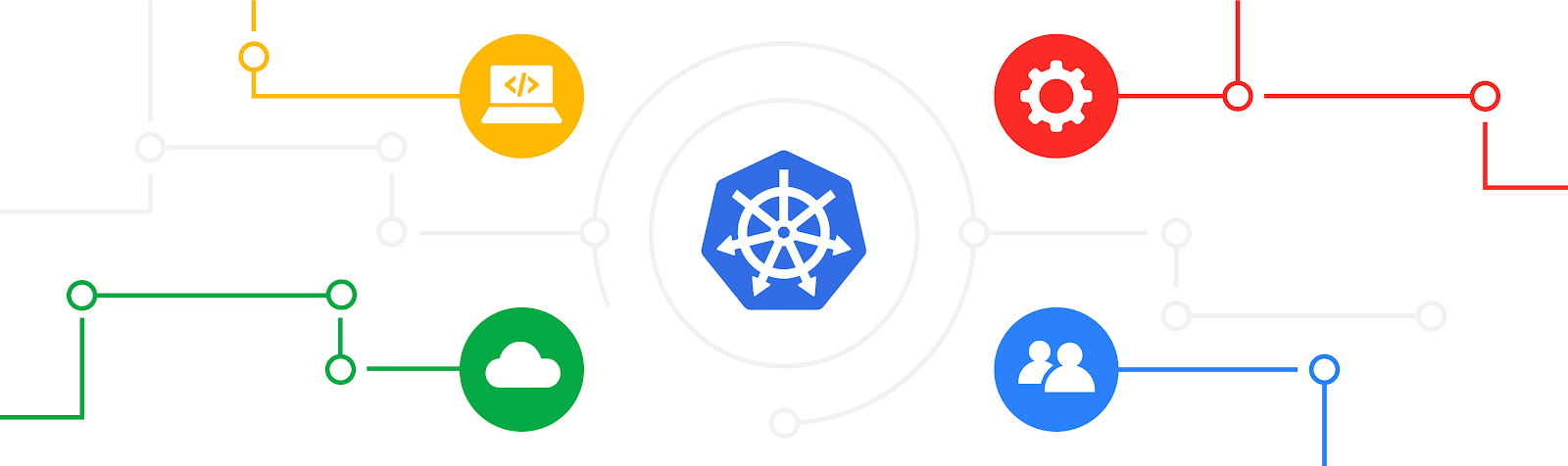
In the world of distributed systems, reliability is paramount. etcd, a widely used key-value store often critical to infrastructure, has made strides in enhancing this aspect. While etcd's reliability has been robust thanks to the Raft consensus protocol, the same couldn't be said for upgrades/downgrades – until now.
Historically, downgrading etcd has been a complex and unsupported process. There is no way to safely downgrade etcd data after it was touched by a newer version. Upgrades, while reliable, weren't easily reversible, often requiring external tools and backups. This lack of flexibility posed a significant challenge for users who encountered issues after upgrading.
etcd 3.6 introduces a groundbreaking solution: built-in downgrade support. This innovation not only simplifies the upgrade and downgrade processes but also significantly enhances etcd's reliability.
The introduction of downgrade support in etcd 3.6 offers a range of benefits for users:
To achieve downgrade support, etcd 3.6 implements a strict storage versioning policy. This means that etcd data is versioned, etcd will no longer be allowed to load data generated by version higher than its own, and must rely on cluster downgrade process instead. This ensures that all the DB and WAL files would not have any information that could be incorrectly interpreted.
During the downgrade process, new fields from the higher version in DB files will be cleaned up. The etcd protocol version will be lowered to allow older versions to join. All new features, rpcs and fields would not be used thus preventing older members from interpreting replicated logs differently. This also means that entries added to the Wal log file should be compatible with lower versions. When a wal snapshot happens, all older incompatible entries should be applied, so they no longer need to be read and the storage version can be downgraded.
The etcdutl migrate command tool is added to simplify etcd data upgrade and downgrade process on 2+ minor version upgrades/downgrades scenarios, by validating the WAL log compatibility with the target version, and executing any necessary schema changes to the DB file and updating the storage version.
The rollout of downgrade support is planned in three milestones:
We are currently working on finishing the third milestone.
etcd 3.6 marks a significant step forward in the reliability and manageability of etcd clusters. The introduction of downgrade support empowers users with greater flexibility and control over their etcd environments. As etcd continues to evolve, we can expect further enhancements to the upgrade and downgrade processes, further solidifying its position as a critical component in modern distributed systems.