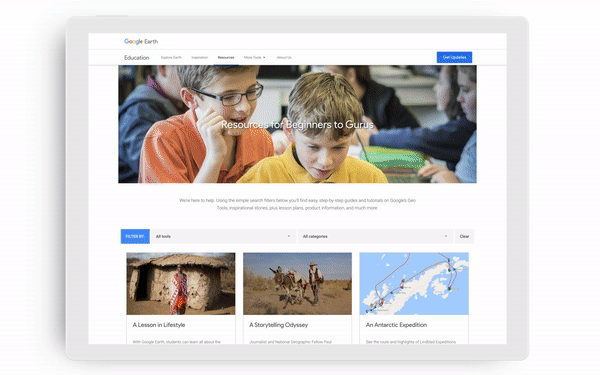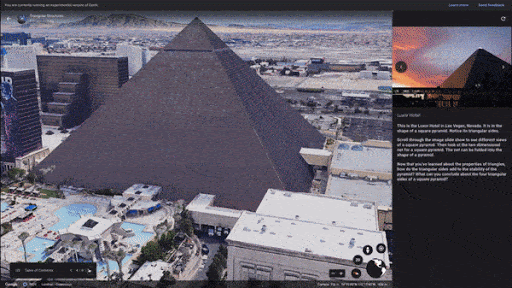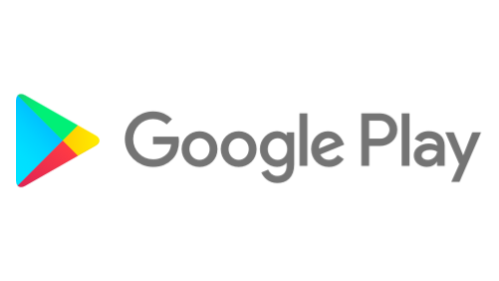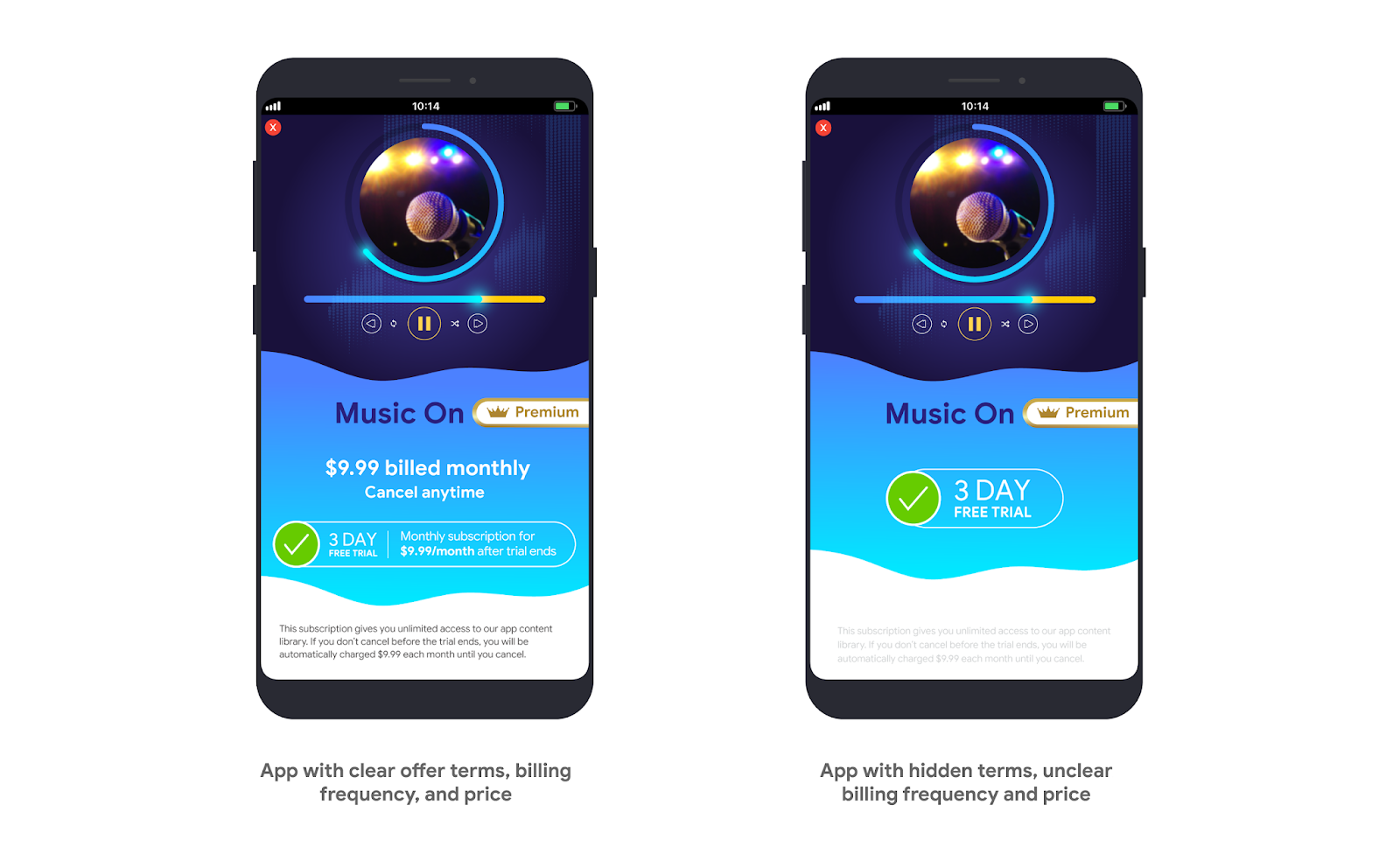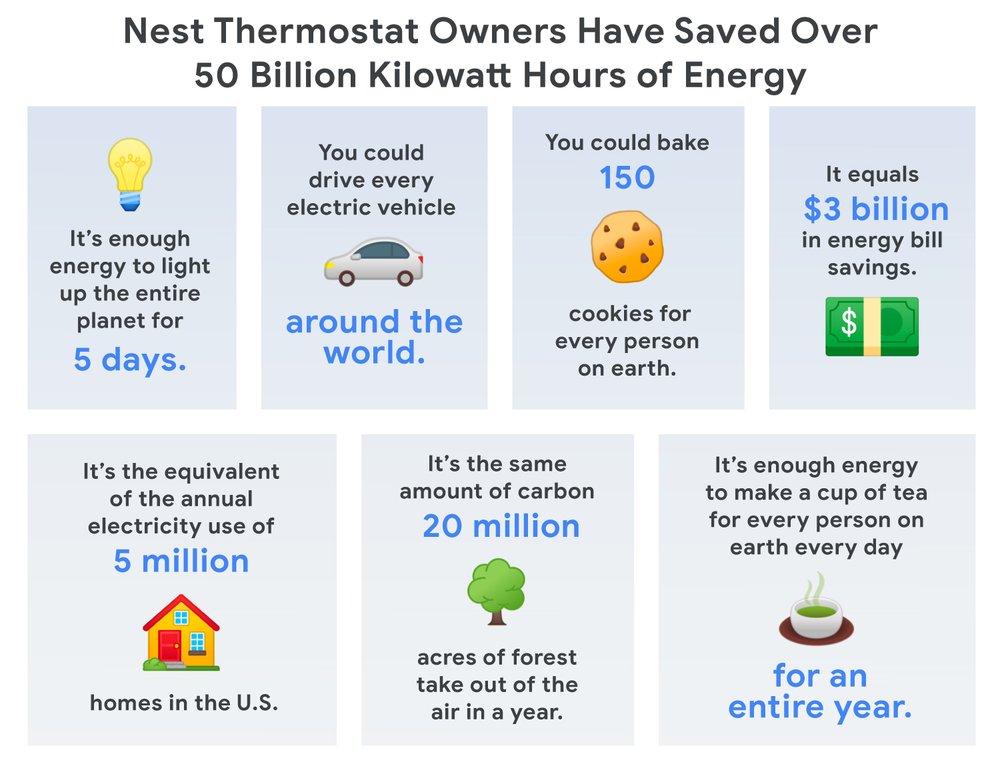I'm an aunt to eight nieces and nephews, who over the past few weeks transitioned to distance learning. I also have a sister who works in Special Education and now spends half of her time meeting directly with parents, creating strategies to modify coursework and ensuring that families have the tech to support academic progress.
It hasn't been an easy adjustment, but my family is one of the many using different tools to connect with their classrooms and stay busy.
With millions of students out of school due to COVID-19, educators are rising to the challenge of teaching remotely at an unprecedented scale and parents are putting in extra time to support their kids with productive learning sessions. Adults, too, are looking to learn new things and explore the world around them from home.
While there are many resources for distance learning for both kids and adults—such as Google’s new information hub Teach from Home and the Learn@Home YouTube channel—sometimes all you need is a quick activity that doesn’t require much prep. And one place you’re sure to find that is Google Earth.
Here are four easy ways anyone can use Google Earth as a learning tool or even simply to experience new places and adventures while staying safe at home.
Take a spin around the globe with the “I’m Feeling Lucky” button
Google Earth’s “I’m Feeling Lucky” feature recreates the feeling of spinning a globe and dropping your finger down somewhere unexpected. With a click of the “dice” button, you can learn about the world and travel to unexpected destinations.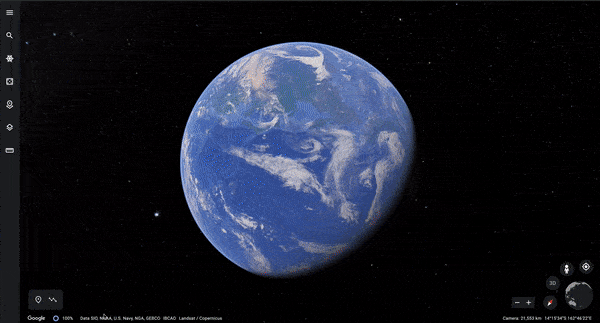
Uncover hidden gems the world over with “I'm Feeling lucky,” a feature that takes you somewhere unexpected with the click of a button.
Measure the world
If you’ve ever wondered how far your home is from Machu Picchu or what the nautical miles between Easter Island and Hawaii are, you’re in luck. With Google Earth’s measure tool, you can easily discover the distance between locations, along paths and the area of places. Challenge yourself by changing the unit of measurement, perhaps to a smoot, and figure out how long it would take for you to walk, boogie, swim, paddle or fly to a place you love.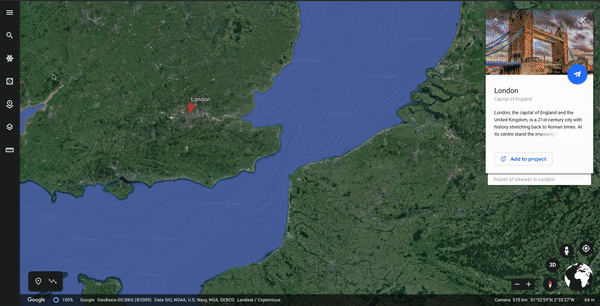
Use lines and shapes to check distances and estimate sizes of different features on Earth
Explore Google Earth Voyager games and imagery
How well do you know the world’s national parks? What about the sound a penguin makes? With a few clicks, you can test your knowledge on national parks, animal sounds or space exploration. You can even travel the world with Carmen Sandiego.Students can also try a round of Earth Bingo or discover the ABCs using satellite imagery. Also, think about using Street View to put a digital spin on the game “I spy with my little eye” and look for objects in the online version of students’ streets and neighborhoods, or take the classic game for an artistic spin inside of a museum.
Visit Google’s education partner websites
Many of the authors of our Voyager stories have free online resources and activities that use Google Earth. Students can hone their geo-literacy skills and gain inspiration with National Geographic. A click of the “Share to Google Classroom” button will bring PBS Learning Media’s collection of World Explorers videos and lesson plans to an entire classroom.
Media4Math has developed a collection of resources that give mathematical principles real world context, such as the geometry of castles and circular structures.
Once you’ve learned about shapes, move onto sound, with the Global Oneness Project curriculum that explores the linguistic diversity and vitality of indigenous languages from speakers around the world. The curriculum is a companion to the Google Earth audio collection, Celebrating Indigenous Languages.
You can find more Google Earth resources and classroom activities on the Google Earth Education website, as well as TES, a resource hub with plenty of home learning essentials. Educators looking to connect with other teachers to share ideas on using Google Earth and mapping tools in the classroom can check out the new Google Earth Education Community Forum, and continue to follow Google Earth on Twitter and Facebook.