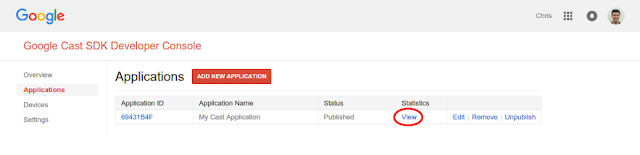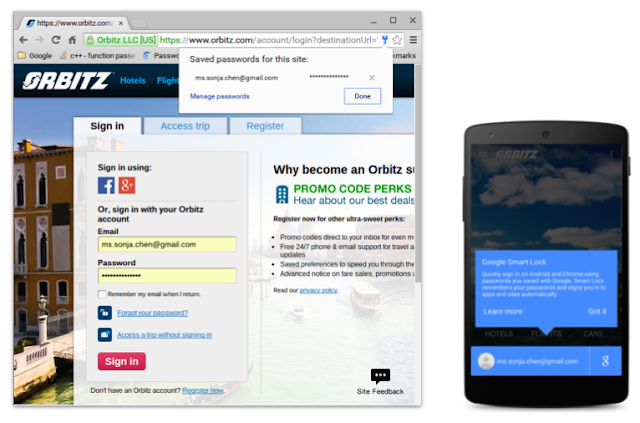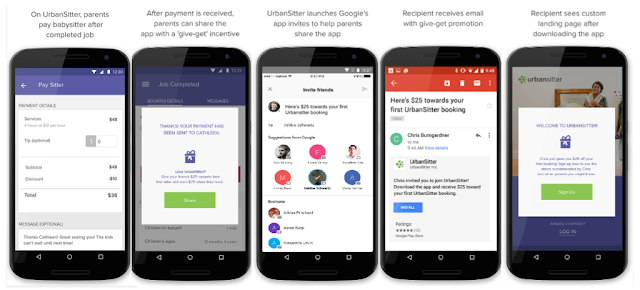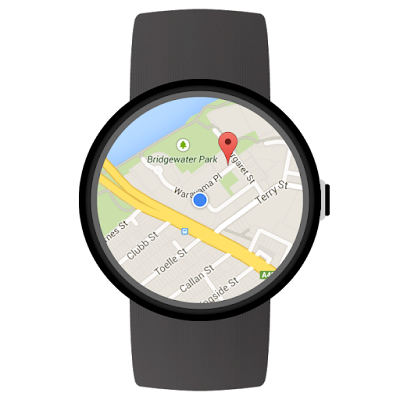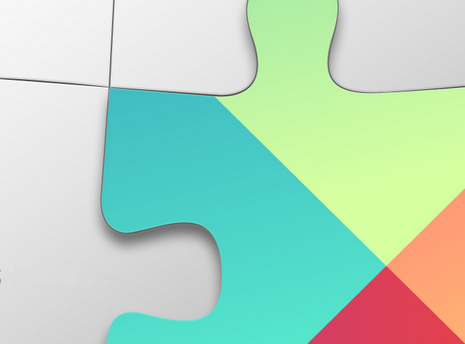Since we launched Google Cast in 2013, we've been working to bring casting capabilities to more apps and devices. We have come a long way. Now, users can cast to many new devices, like TVs, speakers, smart displays, and even the latest Pixel Tablet. We are very excited to launch new features that make it more seamless to cast on Android.
Output Switcher

Android makes moving media between various devices– including phones to TVs, tablets, speakers, and smart displays–easy with Output Switcher. Output Switcher is easily accessible from the Android System UI and aims to allow cross-device transfer and control in one place for different technical protocols. With Output Switcher 2.0 on Android U, you can also see improved volume control, device categories, and support for devices with custom protocols.
More information can be found in the Google Cast developer guide and Media router.
- Enable Output Switcher in AndroidManifest.xml
<application>
...
<receiver
android:name="androidx.mediarouter.media.MediaTransferReceiver"
android:exported="true">
</receiver>
...
</application>
- Update SessionManagerListener for background casting
class MyService : Service() { private var castContext: CastContext? = null protected fun onCreate() { castContext = CastContext.getSharedInstance(this) castContext .getSessionManager() .addSessionManagerListener(sessionManagerListener, CastSession::class.java) } protected fun onDestroy() { if (castContext != null) { castContext .getSessionManager() .removeSessionManagerListener(sessionManagerListener, CastSession::class.java) } } }
- Support Remote-to-Local playback
class MySessionTransferCallback : SessionTransferCallback() { fun onTransferring(@SessionTransferCallback.TransferType transferType: Int) { // Perform necessary steps prior to onTransferred } fun onTransferred(@SessionTransferCallback.TransferType transferType: Int, sessionState: SessionState?) { if (transferType == SessionTransferCallback.TRANSFER_TYPE_FROM_REMOTE_TO_LOCAL) { // Remote stream is transferred to the local device. // Retrieve information from the SessionState to continue playback on the local player. } } fun onTransferFailed(@SessionTransferCallback.TransferType transferType: Int, @SessionTransferCallback.TransferFailedReason transferFailedReason: Int) { // Handle transfer failure. } }
Cast to devices nearby

It will soon be possible to cast to devices nearby in a whole new way when you have a Pixel Pro phone and a docked Pixel Tablet. Users can transfer ongoing music from their Pixel Pro phone to a docked Pixel Tablet just by bringing the phone closer to the docked tablet. Similarly, they can transfer the music to their phone from a docked Pixel Tablet just by holding the phone closer to the tablet. This feature needs Output Switcher integration as a prerequisite.
Cast from short-form video apps

Short-form content is extremely popular and growing in use. Google Cast can make it easy for users to watch their favorite short-form content on TVs or other cast-enabled devices. Now, you can easily extend Google Cast support into your apps. These are the guidelines we put together to provide a great user experience to your users.
cast from your phone
Ensure that the Google Cast icon is prominently displayed on every screen with playable content on the top right corner. Users automatically understand they can cast media to a TV just by seeing the Cast icon.
cast with autoplay
Users will also have an option to disable autoplay to cast a specific video. When autoplay is enabled, playback automatically transitions to the next video without any user intervention.
Persistent Cast icon

We've heard feedback that when users don't see the cast icon, they assume their Chromecast built-in devices haven't been discovered. To improve user experience and discovery, we have introduced the “Persistent cast icon”. With this support, users will see the cast icon whenever they need and can receive better help and guidance on why they don’t see a specific device. In addition, we've updated when device discovery starts. More information can be found in the Google Cast Developer Guide.
Shaka Player
For any Web Receiver applications streaming HLS content, we recommend looking into migrating to Shaka Player for playback. The current player (MPL) will no longer adopt feature updates. As a result, the Web Receiver SDK has increased support for HLS playback using Shaka Player on the device targets and has introduced an opt-in flag to enable it. Refer to the Shaka Player migration guide hosted on the DevSite for more information and implementation details.
To opt-in to use Shaka Player for HLS content use the following snippet in your Google Cast Receiver application:
const context = cast.framework.CastReceiverContext.getInstance(); const castReceiverOptions = new cast.framework.CastReceiverOptions(); castReceiverOptions.useShakaForHls = true; context.start(castReceiverOptions);
Cast to new devices

We have been continuously working with various OEMs to bring Chromecast built-in to new devices. Last year, we launched Chromecast built-in to new speakers, while also introducing the receiver support on docked Pixel Tablets.
As always, Google TVs come with Chromecast built-in, including the new Hisense ULED and ULED X Series, latest TCL Q Class models, and new TCL QM7 line. In fact, there are now over 220 million monthly active Google TV and other Android TV OS devices, and we’re just getting started. More devices are launching with Chromecast built-in, like the 2024 LG TV series.
 Posted by Meher Vurimi, Product Manager
Posted by Meher Vurimi, Product Manager