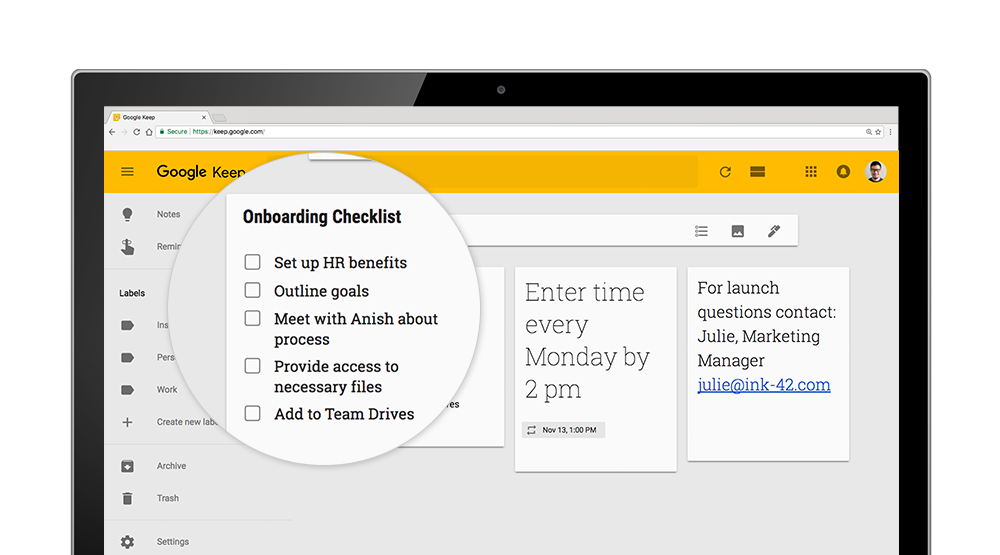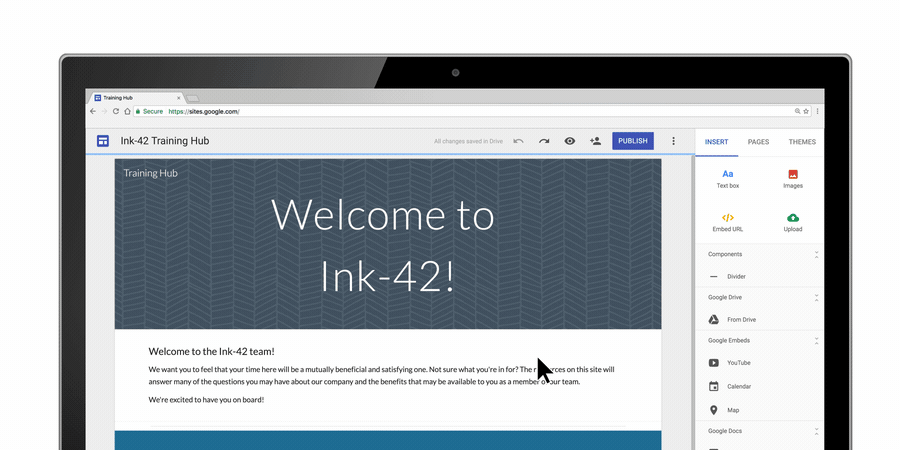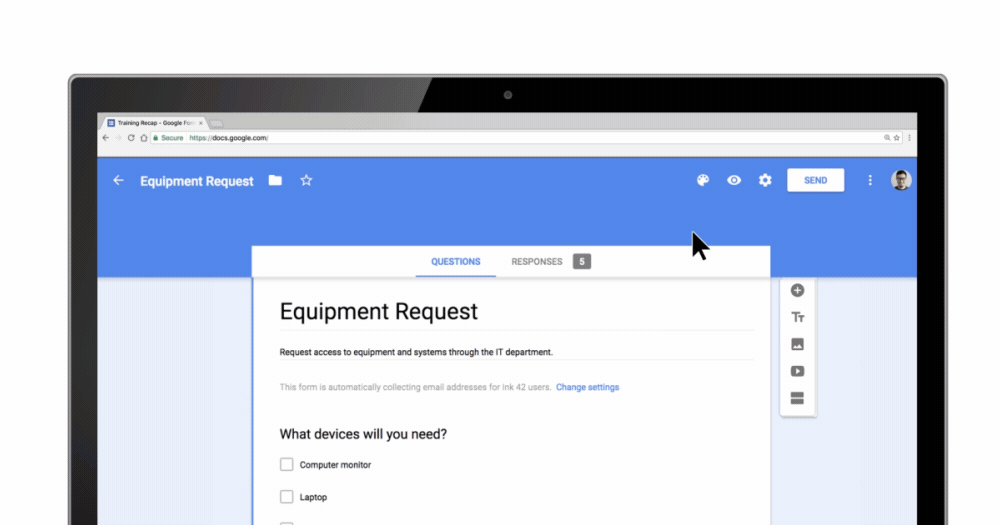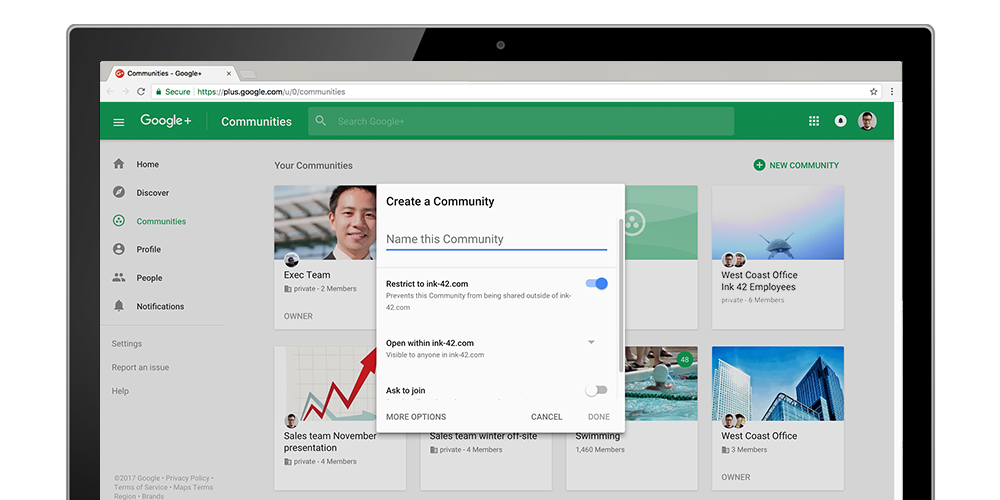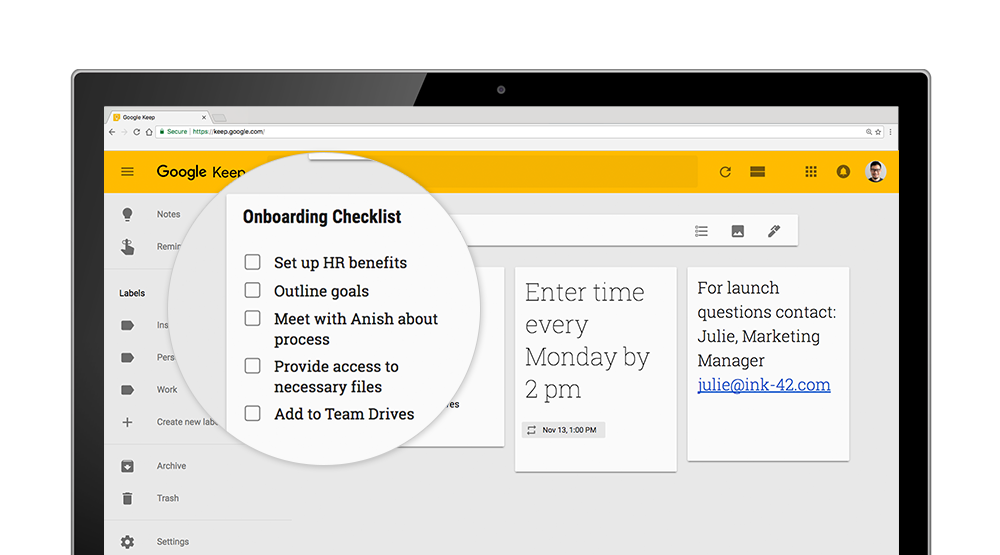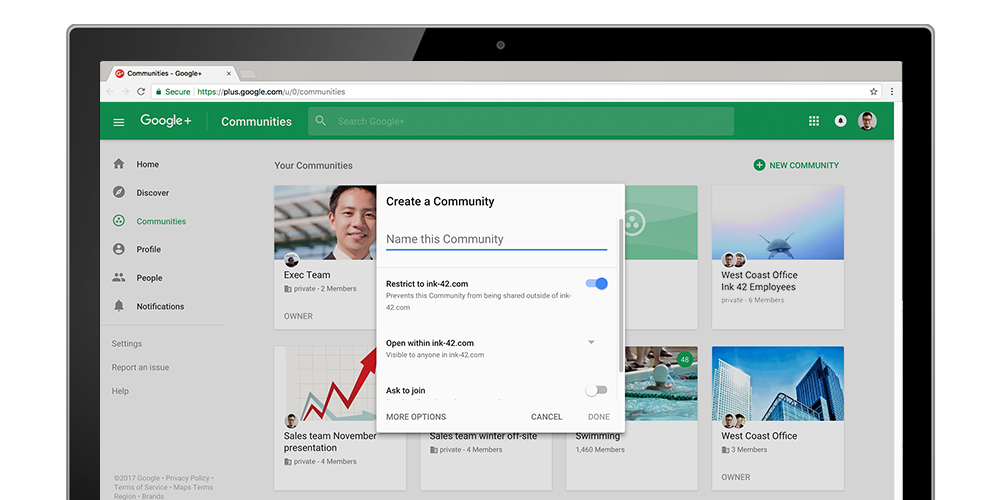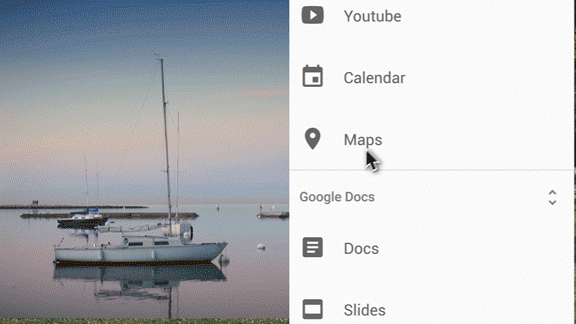Google Registry is always on the lookout for interesting websites that have launched using our top-level domains. 2020 was a rough year, so to help you make 2021 (at least a little bit) better, we’ve rounded up 21 ways you can start something .new, get .appy, turn a new .page, and make .dev(elopment) a breeze.
Start something .new:
Collage.new:Looking for a new direction in 2021? Craft an inspiring vision board with BeFunky’s Collage Maker.
Resume.new:If you’re looking for a new job this year, spruce up your resume with one of CV2You’s customizable templates to open the door to new career adventures.
Hire.new:Hiring for new roles and jobs in 2021? With ZipRecruiter, you can post your job and reach quality candidates to join your team in no time.
Site.new:Have a website you’ve been meaning to build? With easy-to-use tools and professionally designed templates, you can launch your website using Google Sites.
Shopify.new:Starting a new side hustle? With Shopify’s powerful tools, anyone can quickly start a business and launch an online store.
Flutter.new:Been dreaming up a great idea for an app? Get it done in the new year with Flutter, Google’s toolkit for building beautiful applications for mobile, web and desktop.
Get .app(y):
Puppr.app:Do you have a new dog in your life? Get help training your furry friend with lessons, tricks, and live chat.
Uhmmm.app:Fight the awkward silence in your online meetings with free elevator music.
Sayana.app:Track your thoughts and feelings, get tips on coping with your emotions and talk to people in a similar life situation.
Glitterly.app:Make videos with animations, effects, stock videos and images in just a few clicks.
Get.reface.app: Say cheese! Use your selfies to make fun face swap videos and gifs.
Turn to the next .page:
Nxt.page:Recreate spontaneously meeting with friends and colleagues online, using this Chrome extension.
Funnies.page:Start your morning with some humor by getting five new comics from artists around the world, delivered daily to your inbox.
Web.page:Find design inspiration, trends and techniques for building websites.
Volition.page: Track your goals and progress any time, anywhere with this web app.
Byline.page:Interested in creative writing? Try this multiplayer app, where you build stories line by line, knowing only what the previous author wrote.
Make .dev(elopment) a breeze:
Projectjob.dev:Find and hire developers that are a perfect match for your requirements by exploring the work they’ve done before.
Htmldom.dev:Try this handy reference for manipulating web pages using Javascript.
Nodesign.dev:Use existing design tools to complete your development project.
Practice.dev:If practice makes perfect, you can improve your skills by solving real web development challenges and learn by doing.
Daily.dev:Get the latest developer news from tech blogs on any topic you can think of, all in one place.
Happy New Year from all of us at Google Registry! We hope these websites and apps help you get the most out of 2021.