What’s changing
We’re excited to introduce a new feature in Google Classroom that enables teachers to create groups of students to make assigning differentiated content easier. This update will allow them to quickly assign classwork to pre-defined sets of students without having to tediously select individual students.
Now, teachers can differentiate content across sub-sections of their class based on their students' needs. For example, teachers can create groups based on reading levels and as their class adapts, they can edit members of a group or delete groups within their class.
Who’s impacted
End users
Why you’d use it
Groups in Classroom will help teachers organize, manage and understand performance in their class.
Additional details
Group names and members are only visible to teachers or co-teachers, not students.
Getting started
- Admins: There is no admin control for this feature.
- End users: Visit the Help Center to learn more about setting up and using student groups in Google Classroom.
Rollout pace
- Rapid Release and Scheduled Release domains: Gradual rollout (up to 15 days for feature visibility) starting on August 20, 2024
Availability
Available for Google Workspace:
- Education Plus and the Teaching & Learning Upgrade





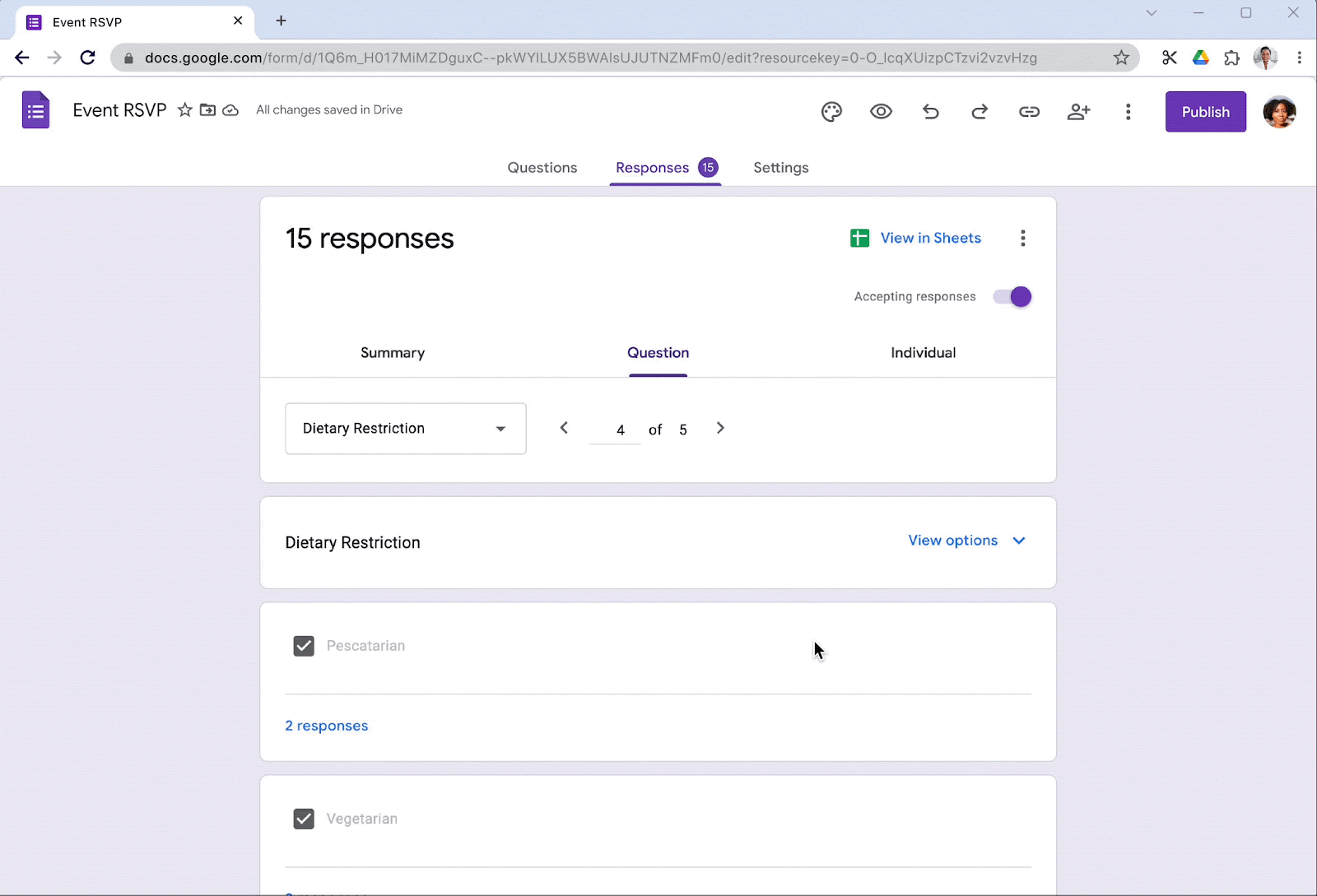
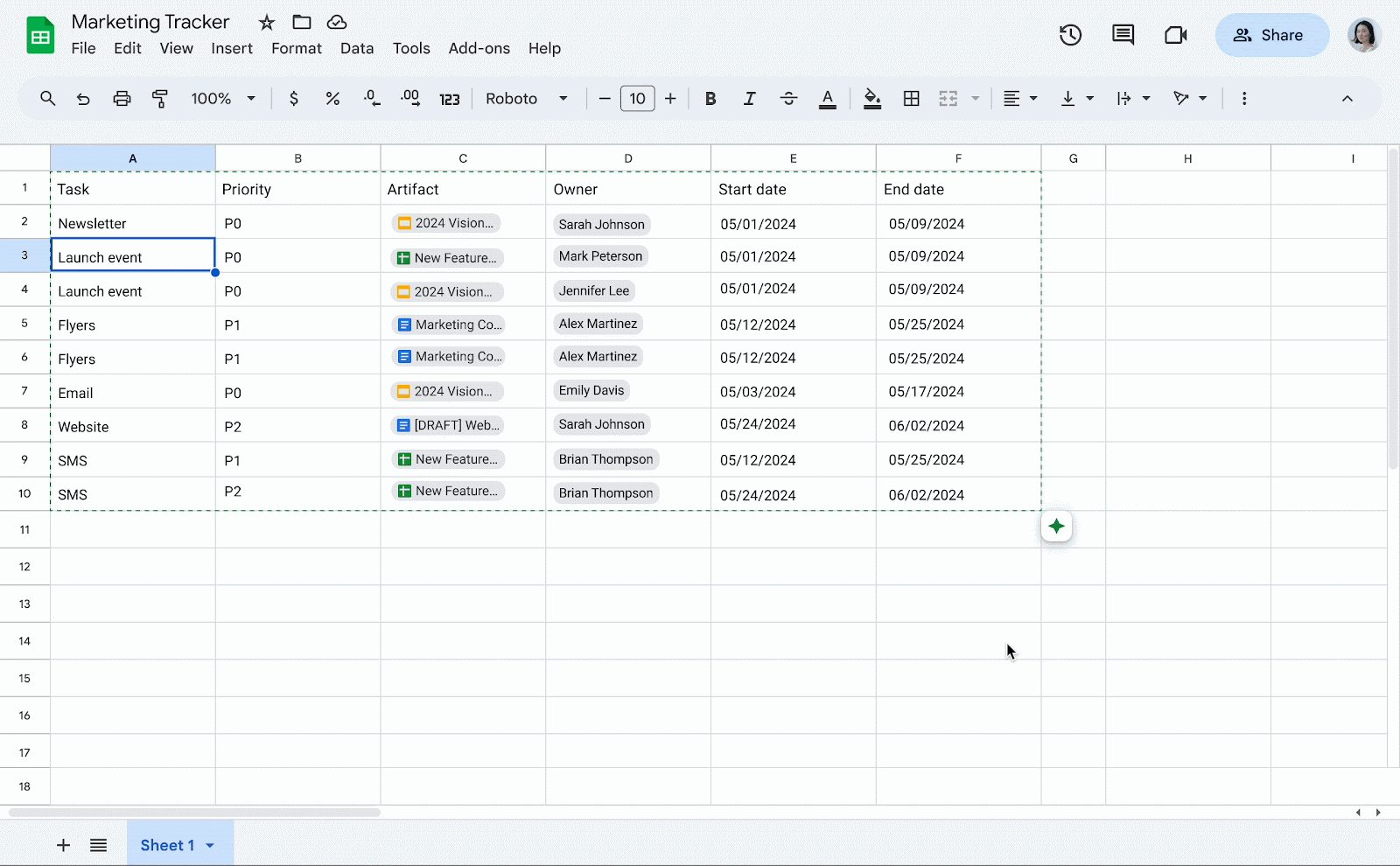




.png)

