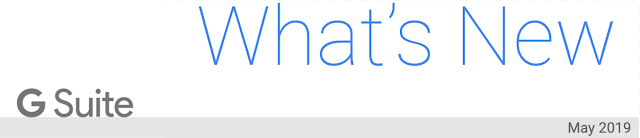What’s changing
You can use Vault to search and export content in new Google Sites with a new beta program. Note that the beta will only support Vault’s search and export functionality, it will not support Vault’s holds and retention functionality.Use our Help Center to find out more, or apply to join the beta here.
Who’s impacted
Admins onlyWhy you’d use it
Customers that sign up for the beta will be able to find content in new Sites, preview and navigate through the site in the Vault interface, and export sites for further analysis. This can expand your organization’s archiving and eDiscovery by adding content from new Sites.How to get started
- Admins: Use our Help Center to find out more, or apply to join the beta here.
- End users: No action needed.
Additional details
Details of actions available in the beta
Search for content in new Sites. You can search for Sites alongside other Drive content, or use the operator type:site to target just Sites data in Google Drive.
Find specific sites by their published URLs. Use our Help Center to learn more about searching for Sites data in Vault.
Preview and navigate through the site in the Vault interface, and export sites for further analysis.
Scope of functionality available through the beta:
- Vault only supports content in new Sites. Classic Sites content is not supported.
- Only the most recent version of the draft site will be available for search and export in Vault.
- This could be different from the published version of the site, as unpublished changes would be included.
- This beta program only provides access to search and export functionality for new Sites, and does not include retention or hold functionality.
Helpful links
Availability
Rollout details- Rapid Release domains: Beta applications are open starting on June 6, 2019.
- Scheduled Release domains: Beta applications are open starting on June 6, 2019.
G Suite editions
- Available to G Suite Business, Enterprise, and Enterprise for Education editions, as well as other G Suite customers with the Vault add-on license
On/off by default?
- This feature will be OFF by default. Customers can apply to join the beta here.
Stay up to date with G Suite launches