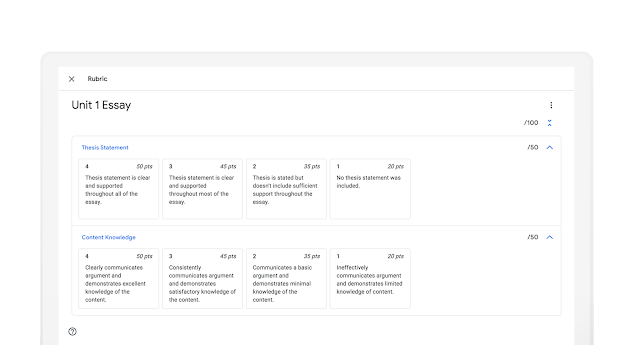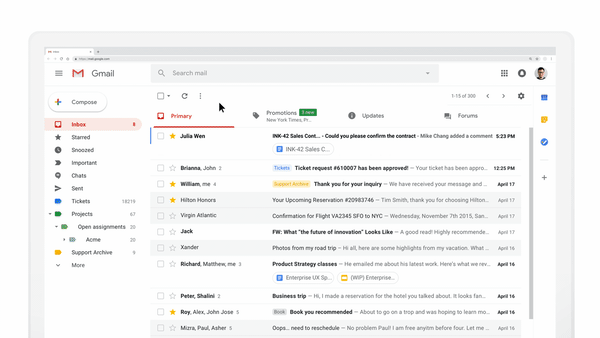What’s changing
Earlier this year,
we announced dynamic email in Gmail in beta. On July 2, 2019, this feature will become generally available and will launch on by default for all domains. This means that users will be able to access the feature unless you choose to disable it via the Google Admin console.
Who’s impacted
Admins and end users
Why you’d use it
With dynamic email, you can easily take action directly from within the message itself, like RSVP to an event, fill out a questionnaire, browse a catalog or respond to a comment.
Take commenting in Google Docs, for example. Instead of receiving individual email notifications when someone mentions you in a comment, now, you’ll see an up-to-date thread in Gmail where you can easily reply or resolve the comment, right from within the message.
How to get started
- Admins: Determine whether your users can use dynamic email by navigating to Apps > G Suite > Settings for Gmail > User settings in the Admin console and selecting from the following options:
- Disable: This option will prevent users in your domain from receiving interactive emails.
- Enable now (beta): This option will enable dynamic email (currently in beta) immediately. The feature will remain enabled when it enters general availability on July 2, 2019.
- Enable when the feature is generally available: This is the default option and will enable dynamic email when this feature becomes generally available on July 2, 2019.
- End users: Once dynamic email in Gmail launches, users will begin seeing dynamic emails from senders who are sending dynamic emails., if you’ve enabled it. Additionally, users can also turn dynamic mail off for their individual account by following the steps in the Help Center. Note: The “display external images” setting must also be enabled in order for dynamic emails to be displayed.
Additional details
This feature is currently only available in Gmail on the web, with mobile coming soon.
Helpful links
Availability
Rollout detailsG Suite editionsAvailable to all G Suite editions
On/off by default?This feature will be ON by default beginning on July 2, 2019.
Stay up to date with G Suite launches