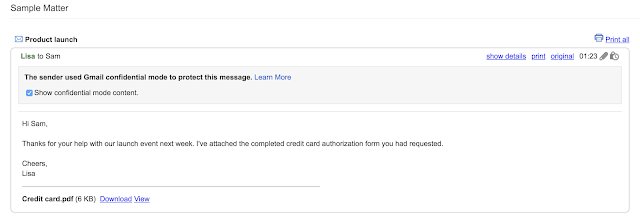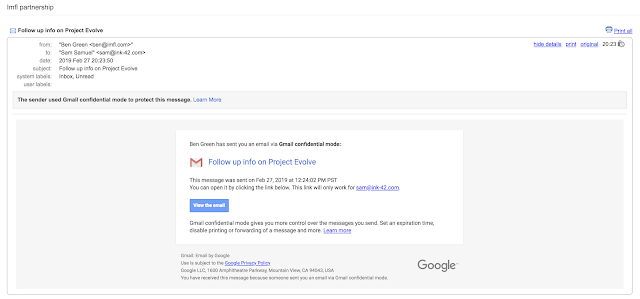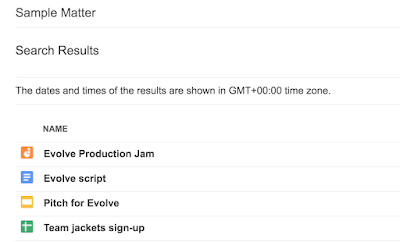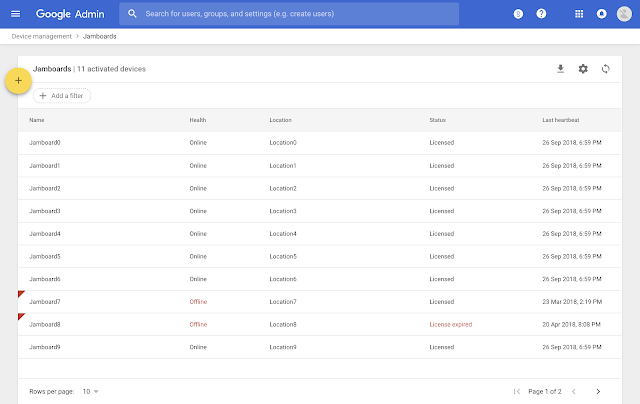What’s changing
We’re making some updates to Jamboard to make it easier to jam on all your devices. Specifically you may notice:- An improved editing experience on Jamboard devices, including a redesigned toolbar and framebar, a new quick-access menu, and new gestures to select objects.
- Simpler ways to open jams from your computer or on Jamboard devices.
See below for more details, or see our Help Center for the full list of changes. You can also use this guide to learn how to use Jamboard, including the new features outlined in this post.
Who’s impacted
End usersWhy you’d use it
These updates will make it easier for all users to visualize their ideas and collaborate through jams. This should help unlock your team’s creative potential by bringing more ideas together on a range of platforms, and making it easier to continue jamming in later meetings, brainstorms, and working sessions.How to get started
- Admins: No action needed.
- End users:
- Use this guide to learn how to use a Jamboard
- Use our Help Center to learn more about how to use Jamboard editing tools
- Use our Help Center to learn how to open a jam directly on a Jamboard
- To open a jam on a Jamboard using your computer, go to jamboard.google.com, open a jam, click on “Open on a Jamboard,” and search for a Jamboard by name
Additional details
Use this guide to get more details and learn how to use the toolbar, framebar, and other new features outlined in this post.An improved editing experience on Jamboard devices
- An updated toolbar on Jamboard devices features new and rearranged options, which make it easier to find and use popular editing controls including undo/redo, text colors, and more.
- The framebar has been redesigned. Tap the frame icon at the top of the Jamboard, and an expanded view of the frames in your jam will make it easy to move between frames.
- You can quick-select an object by tapping it with two fingers, rather than long-pressing as you would have before. This was changed in response to strong user feedback that it was too easy to accidentally lift objects while writing on them.
- A new overflow menu will make it easier to find more editing functions when you have an object selected.
Updated toolbar and framebar on Jamboard devices
Simpler ways to open jams from your computer or on Jamboard devices
- You can now use your computer to easily open a jam on a Jamboard using the Jamboard name. Simply open the jam on your computer, click “Open on a Jamboard,” then search by Jamboard name. To make this easier, we added the name of the Jamboard to the screensaver on Jamboard devices so it’s quick to open jams when you’re in sight of a Jamboard. See below for more details on how this works.
- You can no longer share a Jam by creating a share-code from your computer. Instead, you can share a jam using the standard G Suite Share button, and you can open Jams on Jamboard using the search by Jamboard name feature described above.
- We’ve updated the ‘open a jam’ instructions in the main menu on Jamboard devices. The new instructions make it easier to use the search, nearby, and code options to open a jam. See our Help Center for more information on how to open an existing jam on Jamboard.
Helpful links
- Guide: Learn how to use Jamboard
- Help Center: What’s new with Jamboard July 2019
- Help Center: Jamboard tools reference and glossary
- Help Center: Open a jam
Availability
Rollout details- Rapid Release domains: Full rollout (Up to 15 days for feature visibility) starting on August 8, 2019
- Scheduled Release domains: Full rollout (Up to 15 days for feature visibility) starting on August 8, 2019
G Suite editions
Available to all G Suite editions
On/off by default?
This feature will be ON by default.
Stay up to date with G Suite launches