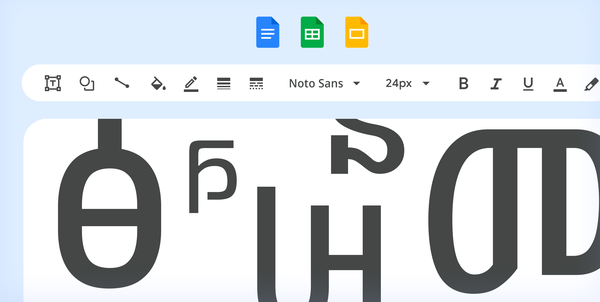 The Noto fonts in Google Workspace now support almost all living written languages
The Noto fonts in Google Workspace now support almost all living written languages
How to find Noto in Google Docs, Slides, Sheets and Sites
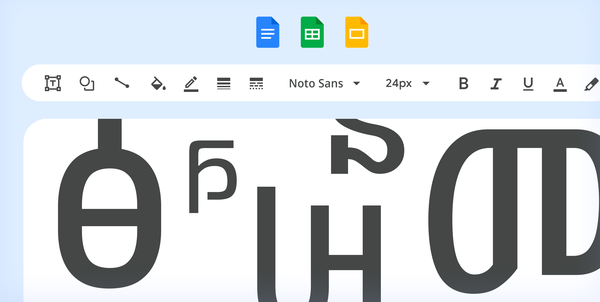 The Noto fonts in Google Workspace now support almost all living written languages
The Noto fonts in Google Workspace now support almost all living written languages
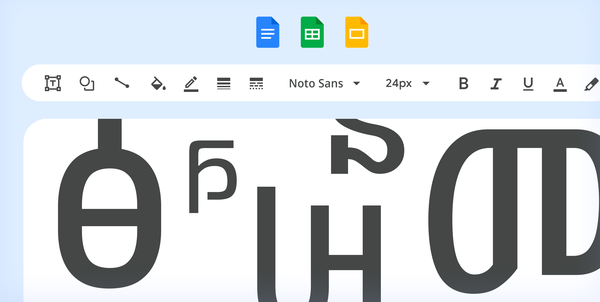 The Noto fonts in Google Workspace now support almost all living written languages
The Noto fonts in Google Workspace now support almost all living written languages
 Use different features from Google Books, Google Play, Android and more to read more books this year.
Use different features from Google Books, Google Play, Android and more to read more books this year.
 Try out these Google products to make wedding planning a little easier.
Try out these Google products to make wedding planning a little easier.
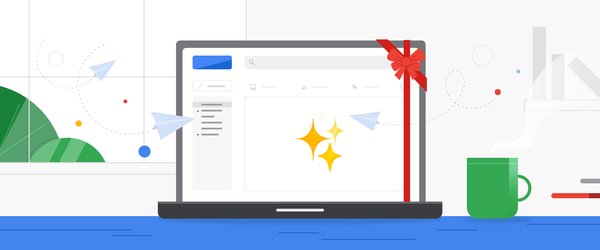 If your goal is to digitally declutter, Gmail has lots of ways to help you out for the new year.
If your goal is to digitally declutter, Gmail has lots of ways to help you out for the new year.
 Here are 22 tips for Google tools and products, including Maps, Gmail, Calendar, Chrome, Nest, Assistant and more.
Here are 22 tips for Google tools and products, including Maps, Gmail, Calendar, Chrome, Nest, Assistant and more.
Posted by Matthew Izatt, Product Lead, Google Workspace Platform
For millions of our customers, 2022 brought an abundance of change in the way they connect, collaborate, and get things done. Frontline workers at customers like Globe Telecom and general contractor BHI benefited from digital transformation on all fronts by quickly getting the apps they needed to do their jobs in the field. Office and remote workers, meanwhile, adjusted to hybrid work by leveraging ready-made tools from partners like DocuSign and Asana or they built custom desk booking applications.
2022 was also a year of growth. Google Workspace now has more than 3 billion users and over 8 million paying customers across the globe. And the Google Workspace Marketplace passed a lifetime milestone of driving more than 5 billion app installs. To wrap up a year marked by so much change, we’ve recapped some of the biggest updates that make Google Workspace the most open and extensible platform for users, customers, and developers alike.
1. Build software with more agility with our DevOps integrationsGoogle Workspace gives you real-time visibility into project progress and decisions to help you ship quality code fast and stay connected with your stakeholders, all without switching tools and tabs. By leveraging integrated applications from our partners, you can pull valuable information out of silos, making collaborating on requirements docs, code reviews, bug triage, deployment updates, and monitoring operations easy for the whole team. This year we partnered with popular DevOps tools to help you do your job better:
- Asana: Plan and execute together, with Asana integrations you can coordinate and manage everything from daily tasks to cross-functional strategic initiatives.
- GitHub: Teams can quickly push new commits, make pull requests, do code reviews, and provide real-time feedback that improves the quality of their code—all from Google Chat.
- Jira: Accelerate the entire QA process in the development workflow. The Jira for Google Chat app acts as a team member in the conversation, sending new issues and contextual updates as they are reported to improve the quality of your code and keep everyone informed on your Jira projects.
- PagerDuty: Enables developers, DevOps, IT operations, and business leaders to prevent and resolve business-impacting incidents for an exceptional customer experience—all from Google Chat.
This year we launched the Google Workspace Developer Preview program to get you access to the new APIs and stay in touch with the latest updates on the Google Workspace platform. Features in developer preview have already completed early development phases, so they're ready for implementation. This program gives you the chance to shape the final stages of feature development with feedback, get pre-release support, and have your integration ready for public use on launch day. Apply to the Developer Preview Program today.
For Google Chat this year we announced that you could programmatically create new spaces and add members on behalf of users via the Google Chat API. These latest additions to the Chat API unlock some sought-after scenarios for developers looking for new ways to extend Chat. For example, PagerDuty leveraged the API as part of their PagerDuty for Google Chat app. The app allows the incident team to isolate and focus on the problem at hand without being distracted by having to set up a new space, or further distract any folks in the current space who aren’t a part of the resolution team for a specific incident. All of this will be done seamlessly through PagerDuty for Chat as part of the natural flow of working with Google Chat.
 |
| PagerDuty for Google Chat keeps the business up to date on service-impacting incidents. |
We are adding functionality to Chat apps so developers can soon add widgets like a date time picker, or design their layout with multiple columns to make better use of space. We believe these new layout options will open more ways for developers to build engaging apps for users. To help users find and learn more about apps we’ve added “About pages” for apps and making apps discoverable in the compose bar in Chat. Apply to our Developer Preview Program to get early access to the Google Chat APIs.
We also announced new functionality for app developers to leverage the Google Meet video conferencing product through our new Meet Live Sharing API. Users can now come together and share experiences with each other inside an app, such as streaming a TV show, queuing up videos to watch on YouTube, collaborating on a music playlist, joining in a dance party, or working out together though Google Meet. If you want to try out the APIs, you can apply for access through the Developer Preview Program.
3. Connect your customers with critical information with Smart Chips for Google DocsWe expanded smart chips to our ecosystem of partners, allowing our users to add even more rich data, more context, and critical information right into the flow of their work. With these new third-party smart chips, you will be able to tag and see critical information from partner applications using @-mentions, and easily insert interactive information and previews from third-party apps directly into a Google Doc. Several of our partners, including AO Docs, Atlassian, Asana, Figma, Miro, Tableau, and ZenDesk, are now developing third-party smart chips to add more value to your Google Docs experience. Smart chips will be available to developers to build out their app integrations in 2023.
 |
| Smart Chips will be available to third-party developers in 2023. |
Each year, we evaluate the apps on Google Workspace Marketplace and recommend a select number that are enhancing the Google Workspace experience and helping people work in powerful new ways. Each undergoes reviews by both Google and an independent third-party security firm to ensure they meet our highest standards of integration and security requirements. For 2022 here’s the selection of Recommended for Google Workspace: AODocs, Copper, Dialpad, DocuSign, LumApps, Mailmeteor, Miro, RingCentral, Sheetgo, Signeasy, Supermetrics, and Yet Another Mail Merge. Our application for Recommended for Google Workspace is now open, apply today.
 |
| Become an app Recommended for Google Workspace for 2023, apply today. |
We recently added a unified way to access Google Workspace APIs through the Google Cloud Console—APIs for Gmail, Google Drive, Docs, Sheets, Chat, Slides, Calendar, and many more. From there, you now have a central location to manage all your Google Workspace APIs and view all of the aggregated metrics for the API in use. Watch this how-to video to get started.
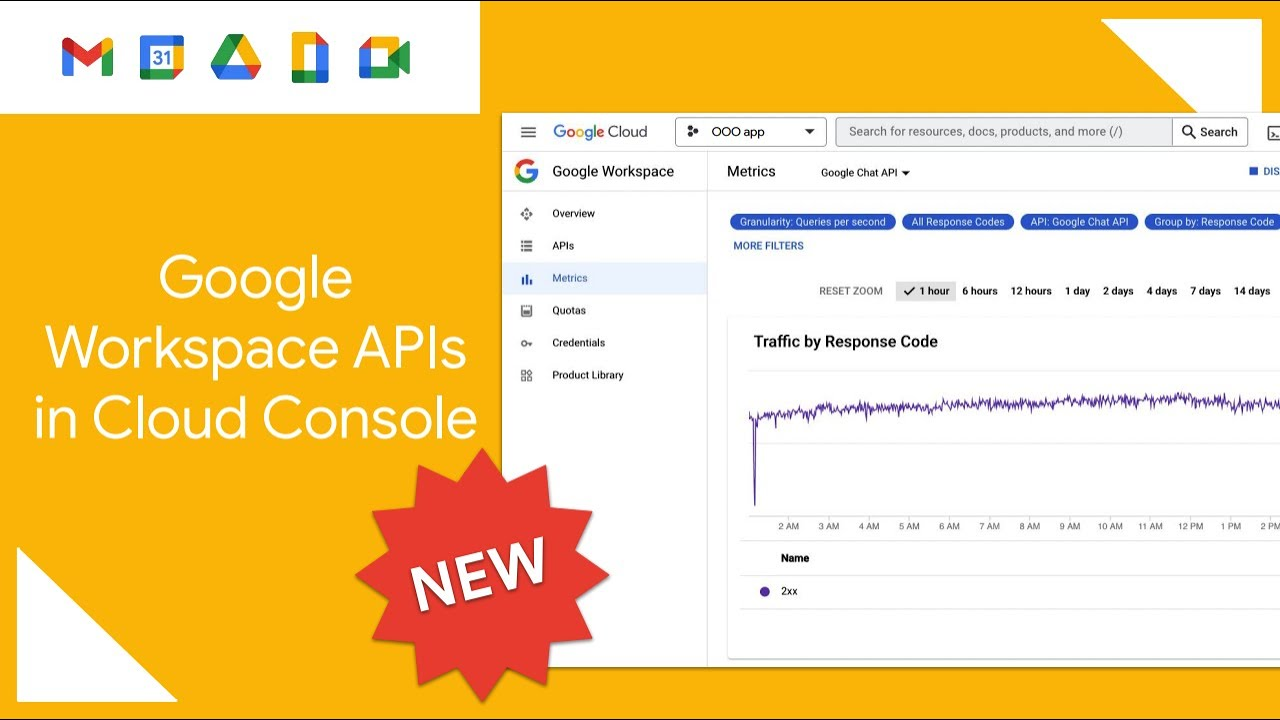 |
| Developers can now manage their Google Workspace APIs from within the Google Cloud Console. |
The new Google Forms API joins the large family of APIs available to developers under Google Workspace. The Forms API provides programmatic access for managing forms, acting on responses, and empowering developers to build powerful integrations on top of Forms. Watch this introduction to the Google Forms API to get started.
 |
| The new Google Forms API allows you to programmatically create and manage Forms. |
Google Apps Script is a low-code, cloud based JavaScript development environment for Google Workspace that makes it easy for anyone to build custom business solutions across several Google products. This year we completed the updates for our new IDE v2, offering a more modern and simplified development experience which makes it quicker and easier to build solutions that make Google Workspace apps more useful for your organization.
If you are new to Apps Script, figuring out where to begin can be a hurdle, this year we released 10 new sample solutions to help you get started to bring our number to more than 30! From data analysis to automated emails, you’ll find sample solutions to get you started quickly.
AppSheet is Google’s platform for building no-code custom apps and workflows to automate business processes. It lets app creators build and deploy end-to-end apps and automations without writing code.
The new Apps Script connector for AppSheet, launched this year, ties everything together: AppSheet, Apps Script, Google Workspace, and Google Workspace’s many developer APIs. This integration lets no-code app developers using AppSheet greatly extend the capabilities of their no-code apps by allowing them to call and pass data to Apps Script functions. One way to think about this integration is that it bridges no-code (AppSheet) with low-code (Apps Script).
AppSheet databases, announced in preview this year, is a built-in database for professional and citizen developers to easily and securely manage their data. AppSheet databases will give users access to an easy to use, first party database for creating and managing data. Get started and try AppSheet for free.
 |
| AppSheet databases are now available in preview. |
This year, we introduced our dedicated YouTube channel for Google Workspace Developers. The channel serves as an ever-growing collection of our most helpful videos, allowing developers of all skill levels and interests to learn about building solutions with Google Workspace.
 |
| Our new YouTube channel for Google Workspace developers has dozens of how-to videos for you. |
Community building is one of the most effective ways to support developers, which is why we created Google Cloud Innovators.This new community program was designed for developers and technical practitioners using Google Cloud and everyone is welcome. In 2022, we kicked off the inaugural Innovators Hive, a live, interactive, and virtual event for our global Innovators community. Hive offered rich technical content presented by Champion Innovators and Google engineering leaders. Become a Google Cloud Innovator today.
 |
| The Google Cloud Innovators program is open to all levels of creators and developers. |
Learn about the latest innovations and discover how developers can integrate and extend Google Workspace. Here are a few of my favorite sessions from I/O:
- The cloud built for developers: Learn how Google Cloud and Workspace teams are building cloud services to help developers and technologists create transformative applications.
- Learn how to enable shared experiences across platforms with Google Meet: Explore how to enable shared experiences across platforms (Android, iOS, web).
- What's new in the world of Google Chat apps: Integrate services with Google Chat, explore visual improvements to Google Chat apps, and discover new Google Chat API features.
- Extending Google Workspace with AppSheet’s no-code platform and Apps Script: Learn how to configure the new Apps Script Connector in your AppSheet apps.
 |
Watch on-demand videos from our biggest Cloud event of the year and learn from product experts and partners to level up your skills.
 |
We also had our inaugural Google Workspace Developer Summit series take place in Paris and London. It was an amazing time meeting developers and IT teams from customers and partners that attended from throughout the EMEA region. Watch out for a summit near you in 2023 to learn more about the latest development features for Google Workspace from our Developer Advocates and build connections with the developer community, subscribe to our newsletter to get notified.
 |
| Developers gather at Google Paris for the Google Workspace Developer Summit. |
We are thankful to you in helping make 2022 a great year for the Google Workspace developer community. We look forward to announcing more innovations and having more conversations with you in 2023. To keep track of all the latest announcements and developer updates for Google Workspace please subscribe to our monthly newsletter. Happy holidays and a peaceful New Year!
From virtual classes to in-person lessons, the best learning environments may look different. But they have a few things in common: inspiring teachers, engaged students and a safe space to learn.
Over the last few years, spurred by COVID-19, millions of new users have come online to collaborate, create and learn. Because we support millions of education users every day, we think a lot about creating safe, digital-learning environments. It's only when users are safe online that learning can begin. It’s why our products are safe and secure by design, and why we continue to invest in this area.
We commissioned Forrester Consulting to conduct a Total Economic Impact study around Google Workspace for Education Plus, our most comprehensive edition of Google Workspace for Education. The study took a look at the security, administrative benefits and cost savings associated with it, and this is what it found: Education Plus helps reduce cyber threats, and the time to remediate them, for educational institutions worldwide.
Additionally, Forrester found organizations using Education Plus were more efficient in administration, and eliminated the need to invest in other education technology providers. You can download The Total Economic Impact Study to read the entire report, and we’ve included some highlights below:
Want to see how Education Plus could benefit your organization? Check out our new Education Plus Impact Calculator to calculate potential benefits and cost savings. Simply answer a set of 10 questions and you’ll receive a downloadable, custom impact report for your institution.
And whether you’re just learning about Education Plus or an existing customer, we’re announcing a new product demo experience for the premium features of Google Workspace for Education. Available to anyone, experience the real product interface and how your institution could use premium features including the investigation tool, security dashboard, advanced admin controls, Google Meet and originality reports.
Ready to create a safer digital learning experience for your school? Learn more and calculate the potential benefits and cost savings with our Education Plus Impact Calculator and product demo experience.
Posted by Shirley Ng, Product Manager, Google Cloud
AppSheet is Google’s platform for building no-code custom apps and workflows to automate business processes. It lets app creators build and deploy end-to-end apps and automations without writing code.
Over the past year, we’ve added more functionality to AppSheet, extending how it can maximize the power of Google Workspace through integrations with products such as Gmail, Google Drive and Apps Script. To improve the experience for app creators and users, we’re excited to introduce in public preview AppSheet databases, a built-in database for citizen developers to easily and securely manage their data.
AppSheet databases will give users access to an easy to use, first party database for creating and managing data.
During public preview, access to AppSheet databases will be enabled by default for everyone but it will not affect existing apps. Use of this feature in public preview will be included at no additional cost in your AppSheet subscription plan, but limited to 10K rows per table, 20 tables per database and 20 databases per user. Please note that these limits may change when the feature is generally available.
To get started, you can create a blank database from the My Apps page.
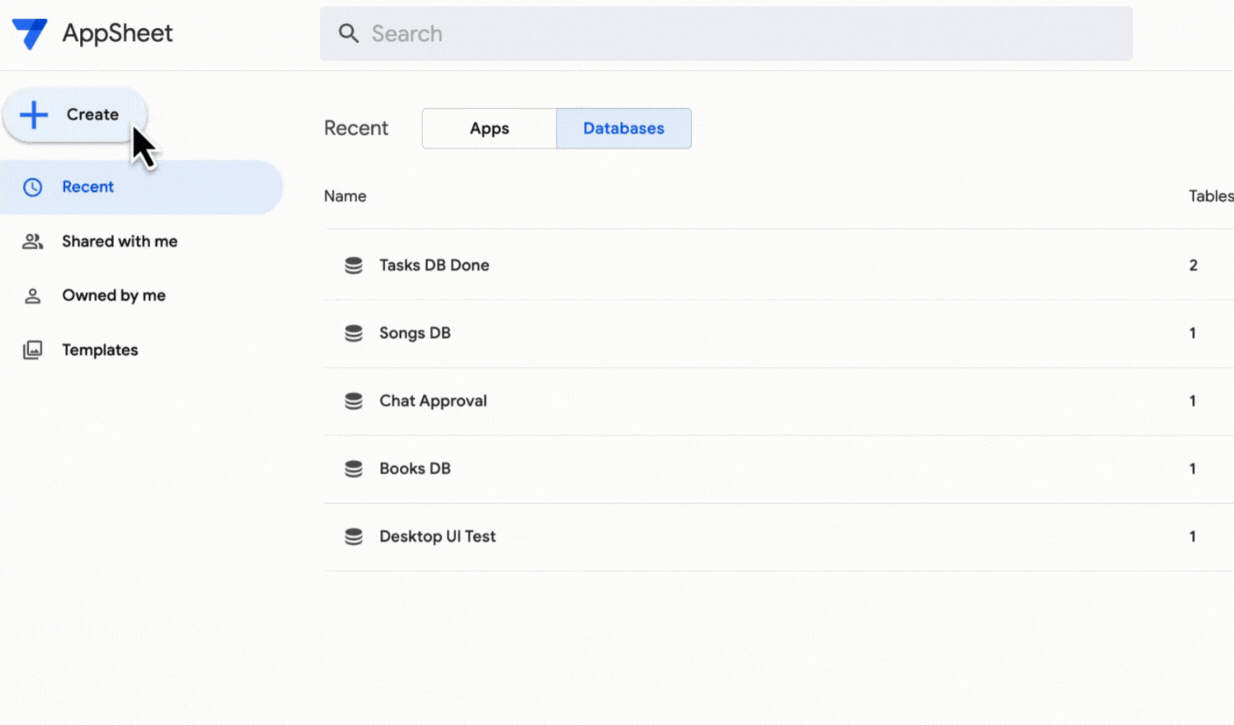 |
The database editor provides a complete toolset for relational data design and management directly in AppSheet.
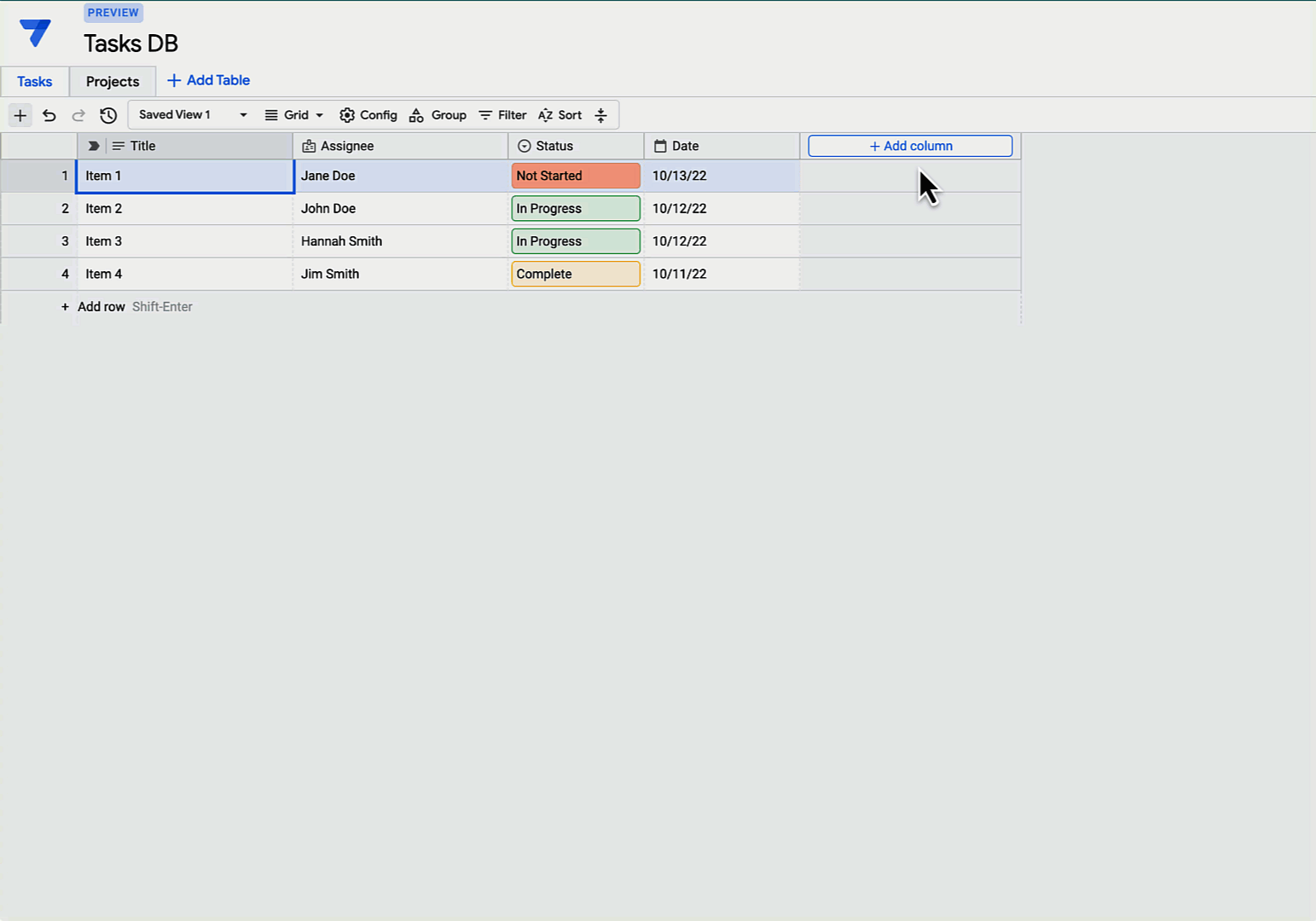 |
Once a database has been created, you can generate an app directly from the database.
 |
Since this feature is in public preview, we’re still making improvements and appreciate your patience. Your direct feedback will help us improve it before it becomes generally available next year.
Getting started
Check out the following resources to help get you started with AppSheet databases today!
The need for accessible tools and equitable learning environments has become more critical than ever, as the number of students with disabilities is on the rise, including those with specific learning disabilities.
Google for Education uses built-in accessibility features to help support the needs of all students, to help foster inclusive environments so that students can learn individually and as a group. Our accessibility features provide individualized support while giving students the resources they need to learn in a collaborative way.
We aim to build helpful features across all our products. One of those features is captions, which are useful not only for those who are deaf or hard of hearing, but also if a room is loud, or a student just needs additional support focusing, or if someone needs support in a different language. Captions are available in Google Meet in six languages, and you can change the font size and placement on the screen. You can also access and add captions to videos in YouTube, Google Drive and Chrome. For Android users, captions are also available through Live Transcribe.
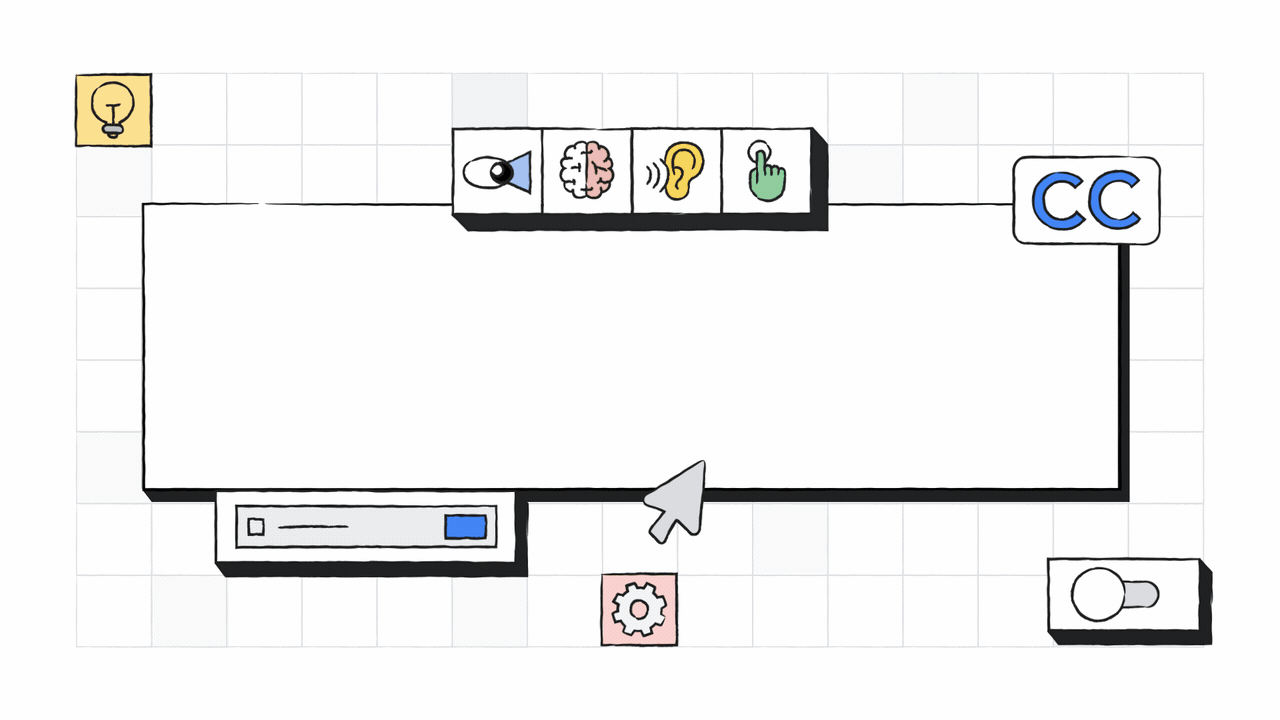
Our accessibility features are easy to use and built directly into Chromebooks, like Select-to-Speak, the ChromeVox screen reader and magnification, that enable every individual to do their best work. Now we’ve added more dictation improvements, like the ability to speak into any text field on the Chromebook simply by clicking on the mic icon in the status area. You can also press Search + d to dictate, and you can now edit using just your voice.
We recently announced more customization for accessibility settings in Google Docs, Sheets, Slides and Drawings, so users can set accessibility settings for each product individually. And soon, we’ll build upon that by consolidating the Docs settings for screen reader and braille support into a single setting, with a single checkbox. We’ll also soon be adding improvements to voice typing in Google Docs, voice typing for speaker notes in Google Slides, and captions in Google Slides, including adding automatic punctuation and the ability to access from all browsers.
For people who are blind or low vision and use screen readers, you can nowtype a keyboard shortcut (ALT + number, 1-7) that verbalizes the content of a Calendar event. This way, Calendar details can be heard on demand, instead of through time-consuming navigation.
We’re supporting teachers through our own tools and partnerships with organizations that share our mission. Many of these apps and extensions integrate with Google tools like Classroom, Google Workspace for Education, and Chromebooks.
This includes Texthelp, a company which makes extensions and tools that help people learn, understand and communicate through the use of digital learning and accessibility tools. Students can use tools like Read&Write to help with reading support, and Equatio to help with creating math equations digitally. Created by an occupational therapist, SnapType breaks down the barriers to education by helping students feel more confident and independent. Students challenged by handwriting or visual impairments can keep up in class with their peers by using SnapType to easily take a picture of their assignment and then type or dictate their schoolwork.
We’re also continually working to update our Help Center articles for screen reader users, including how to use a screen reader with Google Calendar, how to use a screen reader with Google Drive, and how to make your document or presentation more accessible. Stay up to date on the latest accessibility features from Google for Education.
Since launching Google Workspace Individual last year, we’ve seen customers from around the world grow their businesses, connect with their customers in more meaningful ways, collaborate with partners, get organized and look more professional. Business owners have told us the familiarity of our tools helps them get more done. And today, we’re offering even more features for Workspace Individual users. We’re announcing an increase to storage capacity and advances in email personalization for all customers. We’re also expanding our regional availability to bring Google Workspace Individual to even more business owners around the world.
Soon every Google Workspace Individual account will come with 1 TB of secure cloud storage. You don’t have to lift a finger to get the upgraded storage: Every account will be automatically upgraded from their existing 15 GB of storage to 1 TB as we roll this out.
As you grow your business, it’s only natural that you’ll have more docs, data and digital assets to manage and store, and Google Drive allows you to do so securely from any device. You can store over 100 file types in Drive, including PDFs, CAD files and images, and you can easily collaborate on and edit Microsoft Office files without converting them. Plus, Drive comes with built-in protections against malware, spam and ransomware so you don’t need to worry about accidentally opening the door to malware just by opening a doc.
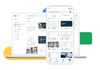
Store over 100 file types in Google Drive
We previously launched multi-send mode, which allows you to easily email many recipients while maintaining their privacy, making it great for sending newsletters and announcements. Now you can add mail merge tags like @firstname to multi-send emails, so each recipient receives a unique email that feels individually crafted just for them. By default, multi-send emails also include an unsubscribe link so recipients can opt out of future messages.
Try mail merge in web Gmail with other premium Workspace features like customizable email layouts to better engage your audience.
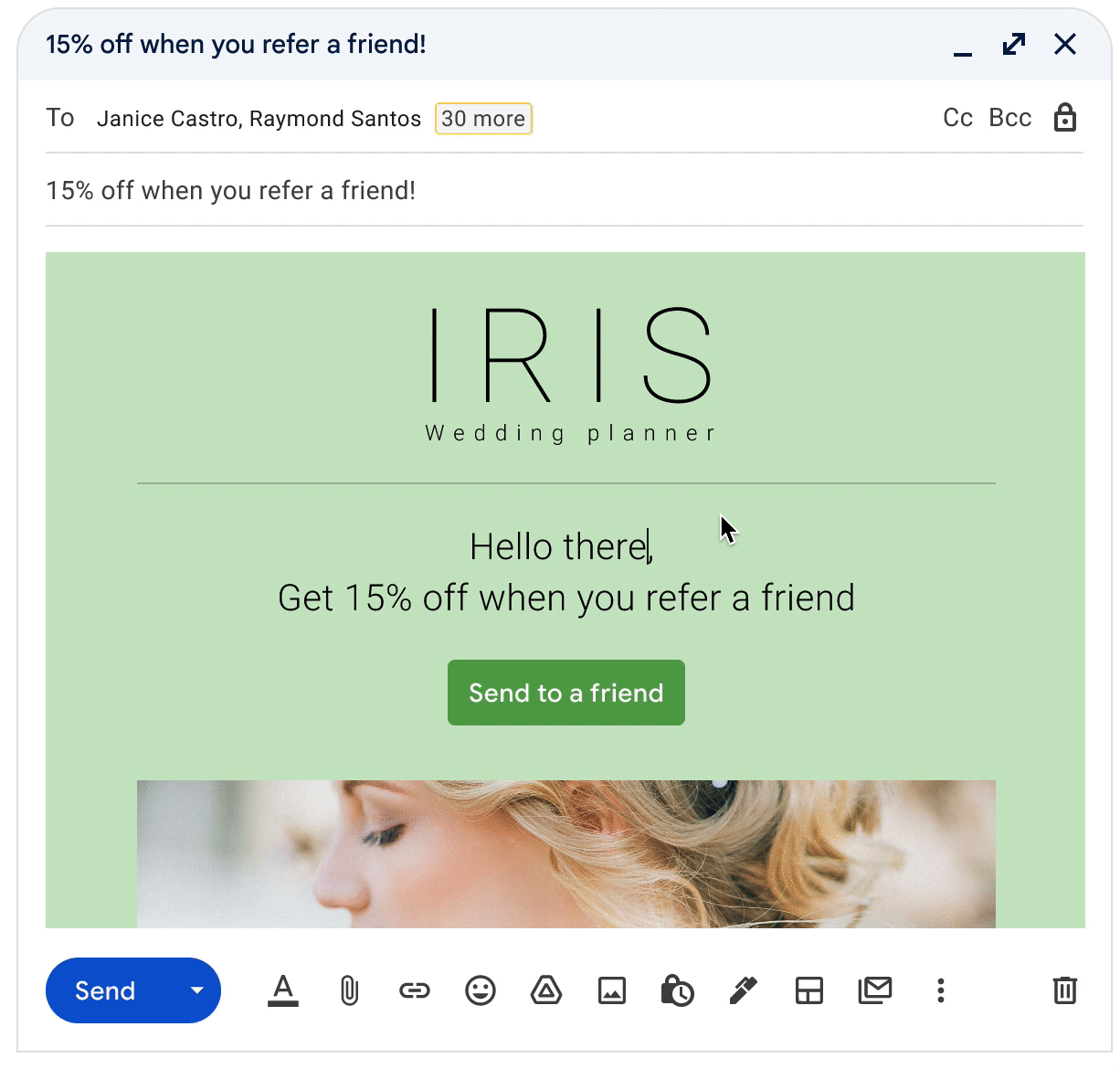
Mail merge tags makes it easy to personalize multi-send emails
We're also launching Google Workspace Individual in a number of new countries and regions: the Philippines, Vietnam, Indonesia, Malaysia, Taiwan, Thailand, the Netherlands, Portugal, Belgium, Finland, Greece and Argentina. These new countries join a growing list of places business owners can sign up for Workspace Individual, including the U.S., Canada, Mexico, Brazil, Japan, Australia and six countries across Europe.
As we expand the footprint for Workspace Individual, we’re also deepening the functionality, building on Premium Meet, eSignature in Google Docs, appointment scheduling, and flexible layouts and multi-send in Gmail. See thefull list of new and coming-soon features.
Sign up for Google Workspace Individual today with a 14-day trial, or learn more about Google Workspace Individual on our website. If you’re not a business owner but still want premium productivity capabilities and more storage for personal use, check out our Google One plans.