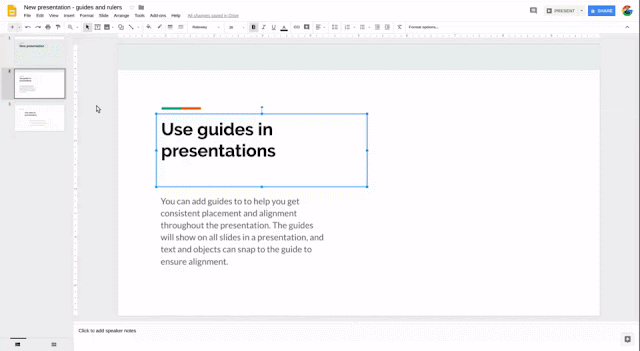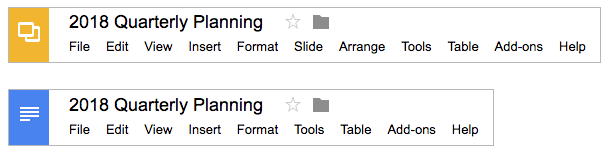We’re introducing new features to provide more insight and help you collaborate through Activity dashboard in Google Docs, Sheets, and Slides. This will help make the data in Activity dashboard:
Email collaborators through Activity dashboard
In just a few clicks, users can pick recipients, customize, and send a follow-up email with the link to the file. Users can:
See viewing patterns over time
A popular request from our users is to have more insight into patterns around viewing data on files. So we’re adding a chart showing how many viewers have visited the file over time. You can adjust the date range, and hover over specific data points for more details.
Use our Help Center to find out more about how to understand the data in Activity dashboard.
Launch Details
Release track:
Launching to Rapid Release, with Scheduled Release coming in two weeks
Editions:
Available on G Suite Business, Enterprise, Education, and Nonprofit editions
Rollout pace:
Gradual rollout (up to 15 days for feature visibility)
Impact:
All end users
Action:
Change management suggested/FYI
More Information
Launch release calendar
Launch detail categories
Get these product update alerts by email
Subscribe to the RSS feed of these updates
- More actionable. Users can quickly email file collaborators.
- More useful. Users can see viewing patterns over time.
Email collaborators through Activity dashboard
In just a few clicks, users can pick recipients, customize, and send a follow-up email with the link to the file. Users can:
- Select who to email. There are shortcuts for collaborators who have viewed the file or have not viewed the file, or you can pick recipients manually with checkboxes (see image below for example).
- Customize an email. Users can write a message to chosen recipients.
- Send the email.
See our Help Center for detailed instructions on how to send emails through Activity dashboard.
See viewing patterns over time
A popular request from our users is to have more insight into patterns around viewing data on files. So we’re adding a chart showing how many viewers have visited the file over time. You can adjust the date range, and hover over specific data points for more details.
Use our Help Center to find out more about how to understand the data in Activity dashboard.
Launch Details
Release track:
Launching to Rapid Release, with Scheduled Release coming in two weeks
Editions:
Available on G Suite Business, Enterprise, Education, and Nonprofit editions
Rollout pace:
Gradual rollout (up to 15 days for feature visibility)
Impact:
All end users
Action:
Change management suggested/FYI
More Information
- Help Center: See the view history of your Google Docs, Sheets & Slides
- G Suite Updates blog (March 2018): Improve collaboration in Google Docs, Sheets, and Slides with Activity dashboard
Launch release calendar
Launch detail categories
Get these product update alerts by email
Subscribe to the RSS feed of these updates