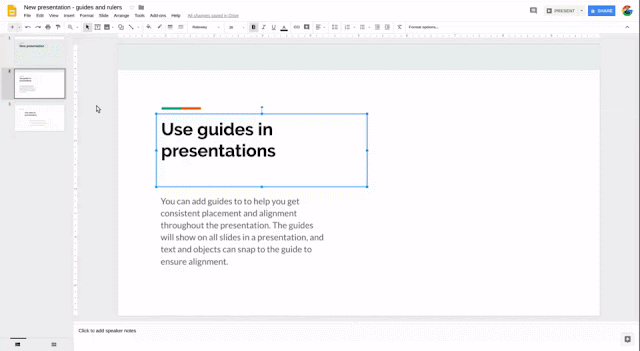Today we’re introducing several features in Google Slides on the web that will make it easier to create, collaborate on, and share presentations. Read on for more information.
Insert slides from Google Slides into Google Docs
You can now insert a slide from a Google Slides presentation directly into Google Docs. If you want, you can then link that slide in Docs to its source presentation in Slides and sync any changes with just one click—similar to the way you can insert and link charts from Google Sheets. This should save you from doing duplicative work and ensure that the content in your documents is always up to date.
Use our Help Center to learn how to insert and link slides in Docs.
Design your slides with precision using new guides and rulers
You can now add guide lines for consistent placement and alignment throughout a presentation. These guides will show on all slides in a presentation, and text and objects will snap to a guide to ensure they’re aligned.
We’ve also created a new visual ruler, which gives you fine-grained control over the alignment of text, lists, objects, and guides. Indentation markers in the ruler can help you control the alignment of text or bullets within objects.
Use our Help Center to find out how to use guides and rulers in Slides.
Comment on text within individual objects
You can now comment on specific text within an object, such as a text box, on a slide. Previously, you could only comment on the whole object or the whole slide. We hope that this extra control over what you’re commenting on will make it easier to collaborate on presentations.
For more information on working in Slides, please visit the Help Center.
Launch Details
Release track:
Launching to Rapid Release, with Scheduled Release coming in two weeks
Editions:
Available to all G Suite editions
Rollout pace:
Gradual rollout (up to 15 days for feature visibility)
Impact:
All end users
Action:
Change management suggested/FYI
More Information
Help Center: Link a chart, table, or slides to Google Docs or Slides
Help Center: Insert and arrange text, shapes, diagrams, and lines
Help Center: Add a bulleted or numbered list
Launch release calendar
Launch detail categories
Get these product update alerts by email
Subscribe to the RSS feed of these updates
Insert slides from Google Slides into Google Docs
You can now insert a slide from a Google Slides presentation directly into Google Docs. If you want, you can then link that slide in Docs to its source presentation in Slides and sync any changes with just one click—similar to the way you can insert and link charts from Google Sheets. This should save you from doing duplicative work and ensure that the content in your documents is always up to date.
Use our Help Center to learn how to insert and link slides in Docs.
Design your slides with precision using new guides and rulers
You can now add guide lines for consistent placement and alignment throughout a presentation. These guides will show on all slides in a presentation, and text and objects will snap to a guide to ensure they’re aligned.
We’ve also created a new visual ruler, which gives you fine-grained control over the alignment of text, lists, objects, and guides. Indentation markers in the ruler can help you control the alignment of text or bullets within objects.
Use our Help Center to find out how to use guides and rulers in Slides.
Comment on text within individual objects
You can now comment on specific text within an object, such as a text box, on a slide. Previously, you could only comment on the whole object or the whole slide. We hope that this extra control over what you’re commenting on will make it easier to collaborate on presentations.
For more information on working in Slides, please visit the Help Center.
Launch Details
Release track:
Launching to Rapid Release, with Scheduled Release coming in two weeks
Editions:
Available to all G Suite editions
Rollout pace:
Gradual rollout (up to 15 days for feature visibility)
Impact:
All end users
Action:
Change management suggested/FYI
More Information
Help Center: Link a chart, table, or slides to Google Docs or Slides
Help Center: Insert and arrange text, shapes, diagrams, and lines
Help Center: Add a bulleted or numbered list
Launch release calendar
Launch detail categories
Get these product update alerts by email
Subscribe to the RSS feed of these updates