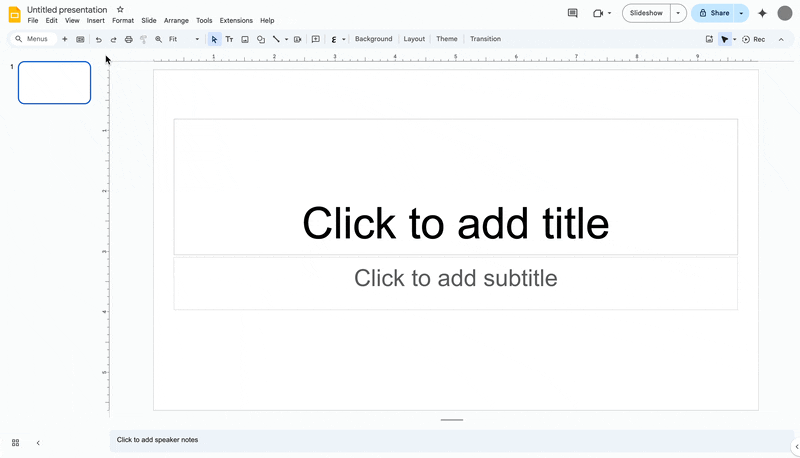4 New updates
Unless otherwise indicated, the features below are available to all Google Workspace customers, and are fully launched or in the process of rolling out. Rollouts should take no more than 15 business days to complete if launching to both Rapid and Scheduled Release at the same time. If not, each stage of rollout should take no more than 15 business days to complete.
Gemini app conversation history settings are starting to take effect
Earlier this month, we announced that admins could pre-configure new Gemini conversation history settings. Starting this week, these settings will begin to be enforced for Gemini app users. | Rollout to Rapid Release and Scheduled Release domains starting June 2, 2025. | This update impacts all Google Workspace users with access to the Gemini app. | For more information, please refer to our original announcement.
Remove the background from your images in Google Slides, Drawings & Vids using 20+ languages
Last year, we announced the ability to remove the background from your images in Google Slides, which is a feature that's also available in Drawings and Vids. Previously, this feature was only available to users with their Google Account language set to English. This week, we’re happy to announce this functionality is now available for users utilizing any of these 20+ languages. | Rollout to Rapid Release and Scheduled Release domains is complete. | Available to Google Workspace Business Standard and Plus; Enterprise Standard and Plus; customers with the Gemini Education or Gemini Education Premium add-on, and anyone who previously purchased a Gemini Business or Gemini Enterprise add-on. | Visit the Help Center to learn more about removing an image background.
Send feedback directly to the owner of a Google Form
We’re adding a new setting to Google Forms which will allow form responders to contact form owners. This can be helpful in a variety of situations, including reporting potential issues within the form, general questions, and more. | Rolling out now to Rapid Release domains; launch to Scheduled Release domains planned for June 10, 2025. | Available to all Google Workspace customers, Workspace Individual Subscribers, and users with personal Google accounts. | Visit the Help Center to learn more about how to contact form owner.
Translate the Workspace Updates blog in over 100 languages
You can now use Google translate to view content on the Workspace Updates blog in over 100 languages. The translation option can be found in the footer of the website and it can also be used on mobile browsers when you select “View web version” at the bottom of the page.

Use the “Select Language” drop down and choose the language you would like to translate to. To access this feature on mobile, select the “View web version” option first.
Previous announcements
The announcements below were published on the Workspace Updates blog earlier this week. Please refer to the original blog posts for complete details.
Introducing video engagement insights in Google Drive
You can now see the total number of times a video is opened under a new Analytics section within the Details panel. | Learn more about video insights in Drive.
Understand your videos much faster using Gemini in Google Drive
Starting this week, you can now use Gemini in Drive to get summaries and ask questions about the content of videos in your Drive. | Learn more about understanding videos using Gemini in Drive.
Configure Calendar interoperability with Microsoft Office 365 using the Microsoft Graph API
Admins can now use the Microsoft Graph API to enable Calendar interoperability with Microsoft Office 365. | Learn more about Calendar Interoperability.
New Gemini summary cards now available in the Gmail app on Android and iOS devices
Starting this week, summaries will be available at the top of the email content for messages where a summary is helpful, such as longer email threads or messages with several replies. Gemini will synthesize all the key points from the email thread and any replies thereafter will also be a part of the synopsis, keeping all summaries up to date. | Learn more about Gemini summary cards in Gmail.
Preview summaries in the Google Chat home view with the help of Gemini in four additional languages
Gemini summaries in home are now available in four additional languages: French, Italian, Japanese and Korean. | Learn more about Gemini summaries in Chat home.
Completed rollouts
The features below completed their rollouts to Rapid Release domains, Scheduled Release domains, or both. Please refer to the original blog posts for additional details.
Rapid Release Domains:
Rapid and Scheduled Release Domains:
- Export Gemini responses to a Google Doc or Sheet from Gemini in the side panel of Google Drive
- Google Vault improves Google Drive search and export: now with document ID and more shared drive options
- Ask Gemini in Gmail on mobile to perform Google Calendar related actions
- Use NotebookLM on-the-go with new mobile app
- Introducing a new menu to get started with Google Vids much faster
- Enhance your Google Keep notes on web with rich text formatting
- Use Google Classroom in even more languages
- Updates to the attachment menu in the Gmail app
- The latest updates for Deep Research in Gemini

.png)
.png)