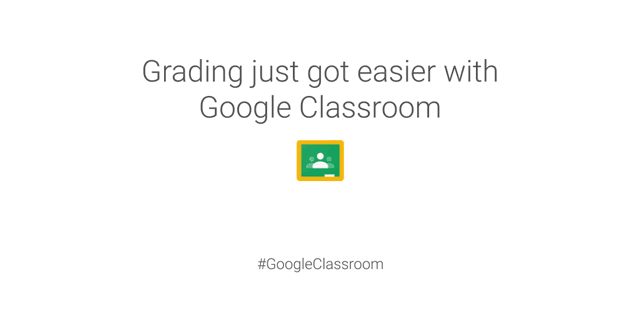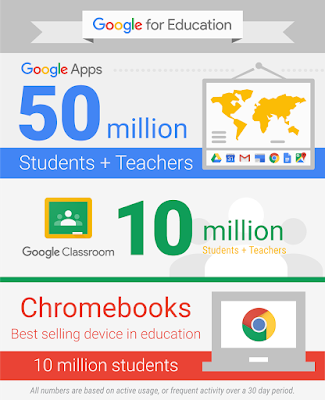Editor's note: New York is seeing great success with Google for Education. We talked to educators and administrators to reflect on how technology has changed what it means to teach and learn in New York. From group projects to collaborative lesson plans to online assessments, technology has improved the learning experience for students across the state. To learn more about Google’s solutions for Education, join the webinar with Amherst Central School District today at 2pm ET / 11am PT.
Learning isn’t just about listening to a lecture or reading a textbook. Similarly, educational transformation isn’t just about introducing technology. It’s about encouraging students to think differently, work together and make their education personal. Schools in New York are giving students more freedom and flexibility to learn and collaborate with the help of tools like Google Apps for Education, Chromebooks and Google Classroom. We’re highlighting a few ways New York schools are transforming their classrooms and benefiting from technology:
Enabling teachers to think outside the box
At Massapequa Public Schools (case study), teachers are providing students with a variety of learning resources, from articles and text-based guides to videos and audio content. For example, when students were studying Pythagorean theorem in math class, the teacher filmed a video showing students the math concept, a2 + b2 = c2, so they could reference the information from home. When students have access to digital learning materials at home, they’re able to learn anytime, anywhere.
With Google for Education, students have access to learning resources anytime, anywhere. Says Bob Schilling, executive director for assessment, student data and technology services at Massapequa Public Schools: “Students watch videos and access their teacher’s resources at home in order to be introduced to concepts, then spend class time applying those concepts in authentic experiences. That changes the value of a 40-minute class period.”
Getting moms and dads involved in education
Amherst Central Schools (case study) wants parents to be a bigger part of their children’s learning and is using technology to get them more involved. With Google Apps for Education and Google Classroom, parents can see whether their child has started a project or needs a nudge. Students access their work wherever they are and can share progress with their families. For example, Jake, a third grader, shared his presentation about Canadian culture and history with his parents as he worked on the assignment so they could see what he was learning.
Teachers also create instructional videos to help parents take on the role of the teacher at home. While Michael Milliman, grade 5 math teacher at Smallwood Drive Elementary School, taught students a complex problem, parents could reference the 30-second video that Milliman created. “Learning is meant to be a social and collaborative process,” says Anthony Panella, assistant superintendent of curriculum and instruction at Amherst Central Schools. The district is helping extend the social aspect of learning to include parents.
Teaching students technology and teamwork skills for the future
Rochester City School District’s (case study) main goal is to teach students skills that they can use during their education, in their careers and beyond. Many students don’t have access to technology at home, so Rochester City School District is teaching them how to use technology. And since students need to know how to work with others regardless of the line of work they pursue, teachers are also helping students learn teamwork by assigning group projects aided by collaboration tools. For example, fifth grade students collaborated in person with their peers on a biome project and provided feedback to their teammates using the chat and commenting features in Google Docs.
Schools continue to provide students with innovative online learning resources that help students learn more and teachers personalize education. Check out the schools’ stories and register for the webinar with Amherst Schools happening today to learn more.
We’ve heard great stories from many of you about how you’re using technology to do amazing things in your schools, so we're going across the U.S. to see for ourselves! Check out the map below to see where we’ll head next. We’d love to hear what’s happening in your state, so please share your story on Twitter or Google+ and tag us (@GoogleEdu) or include the #GoogleEdu hashtag.