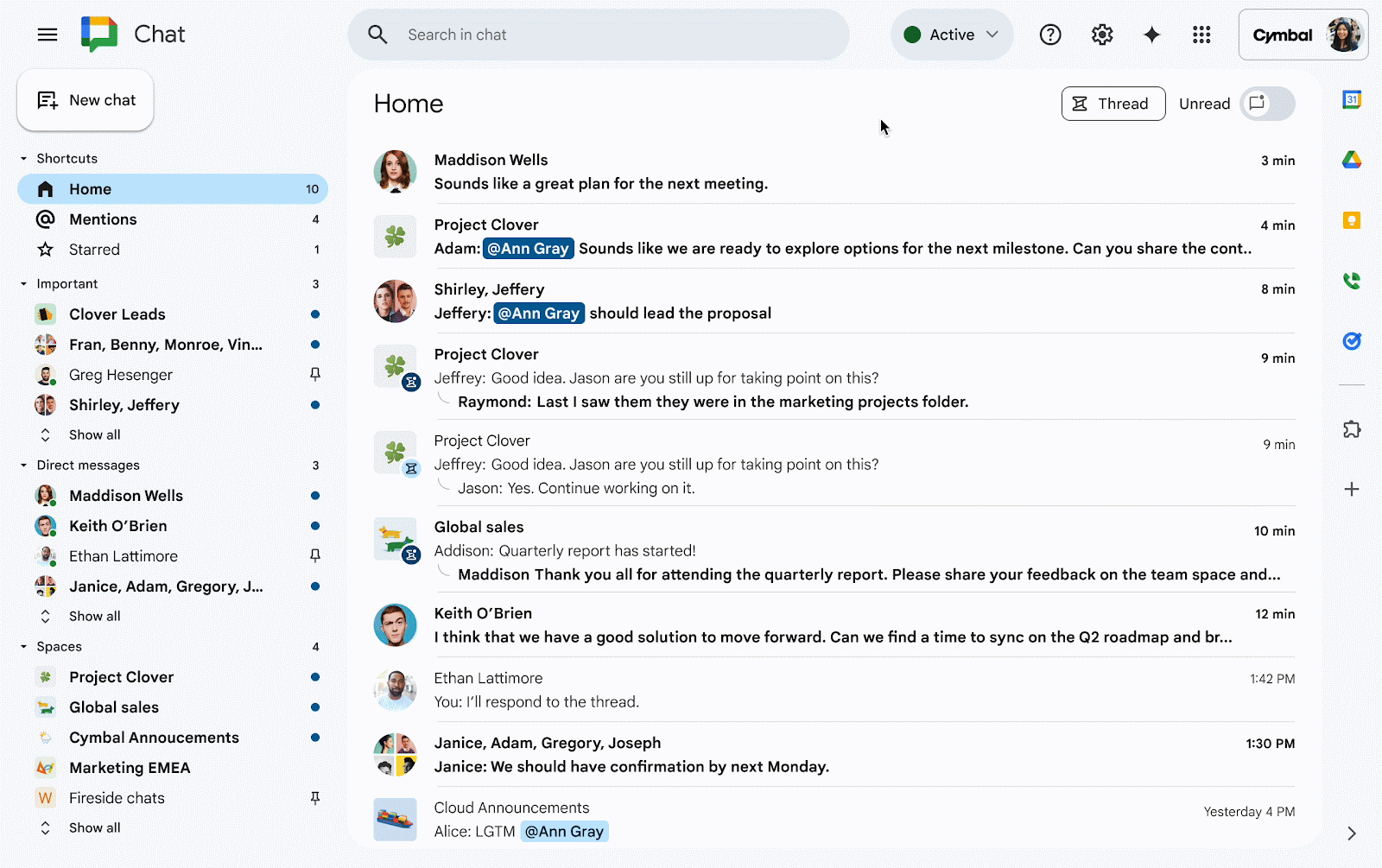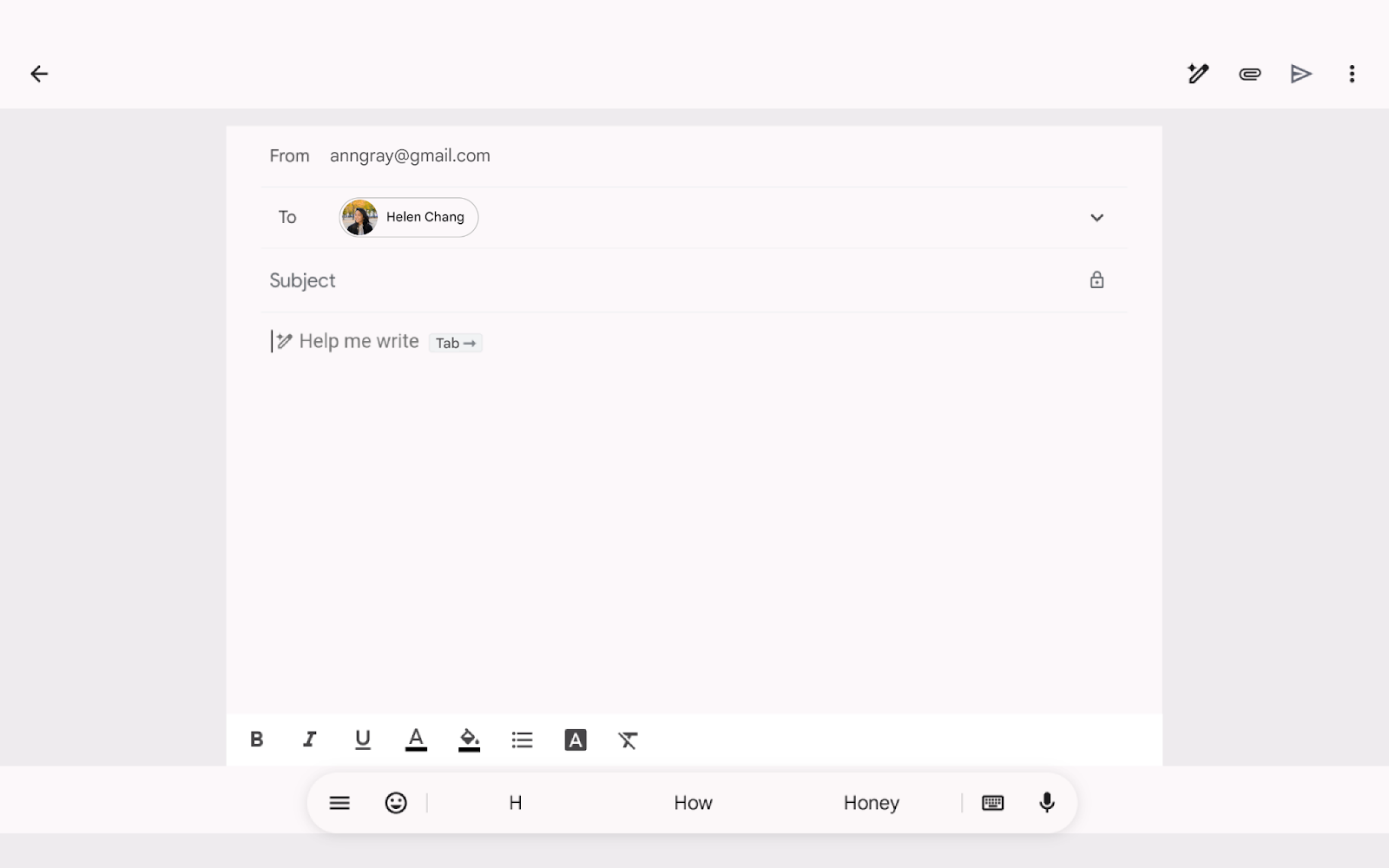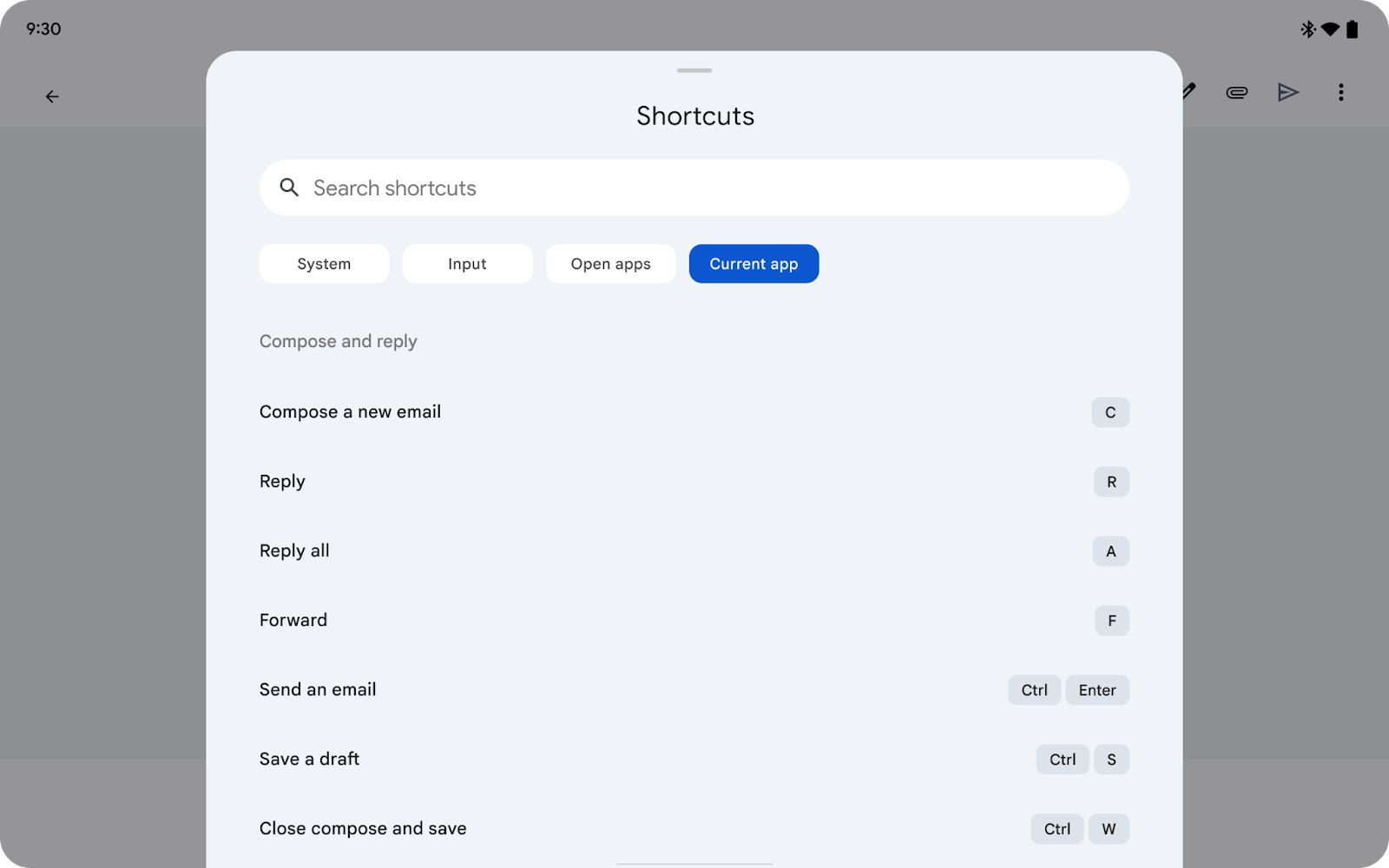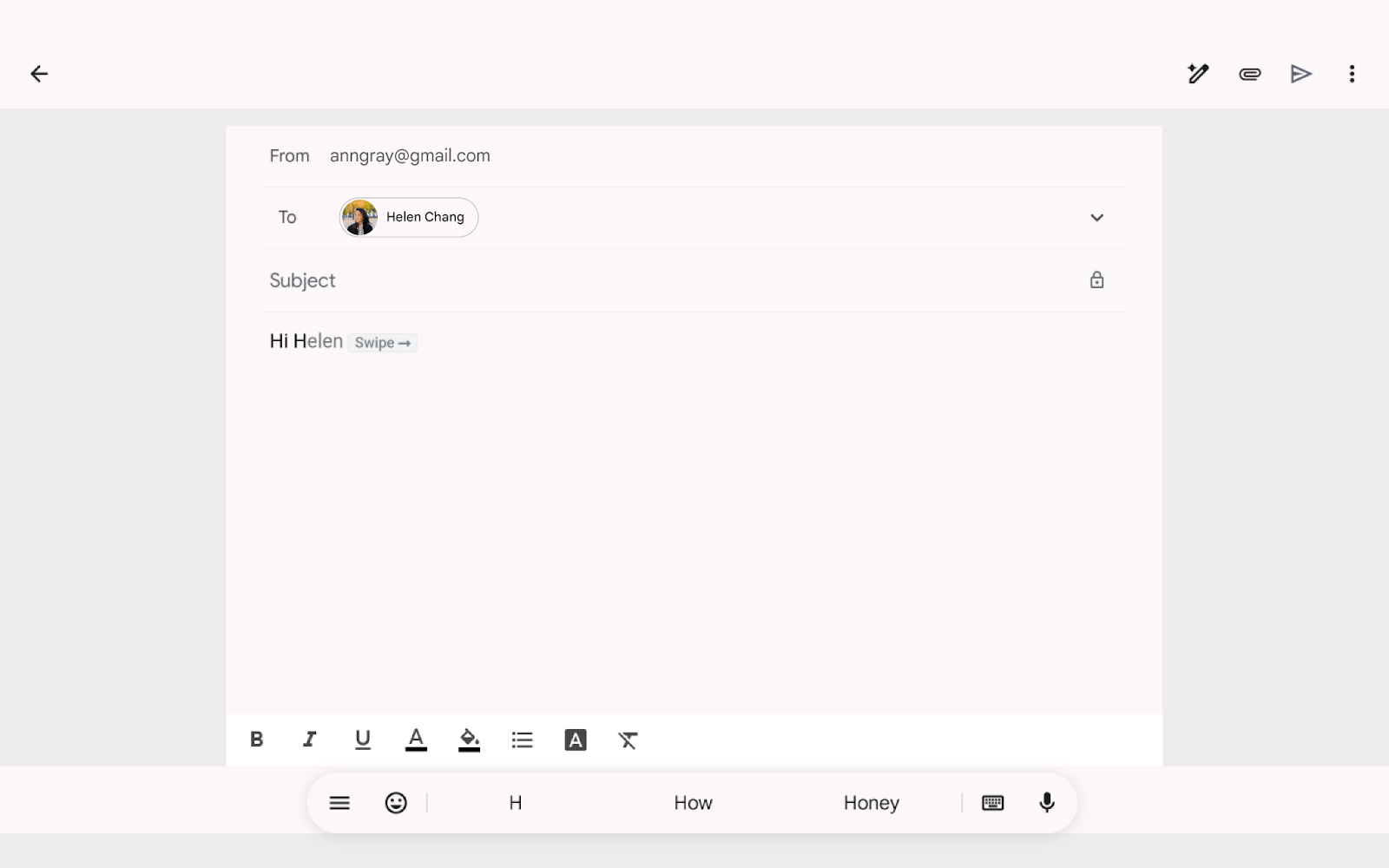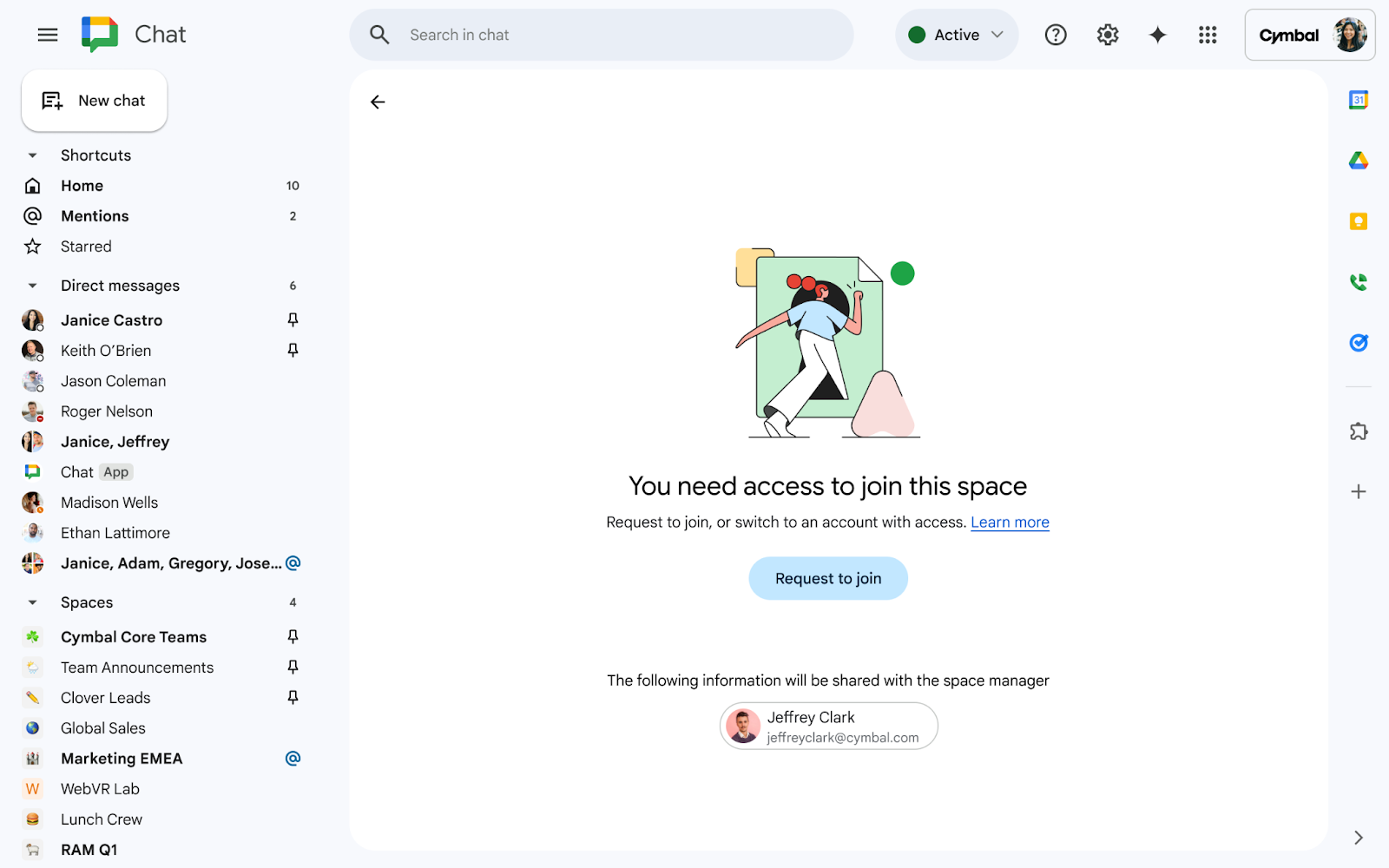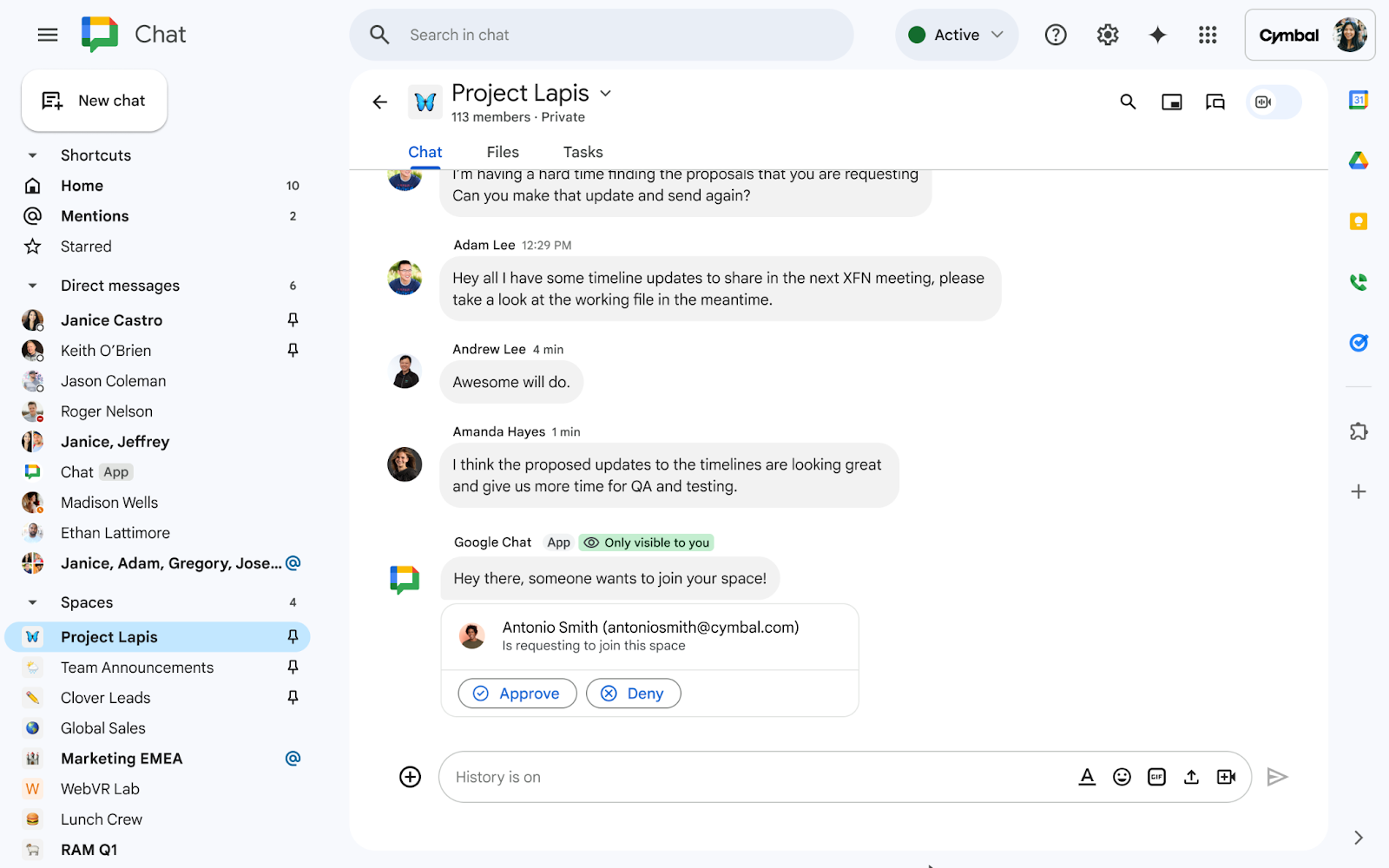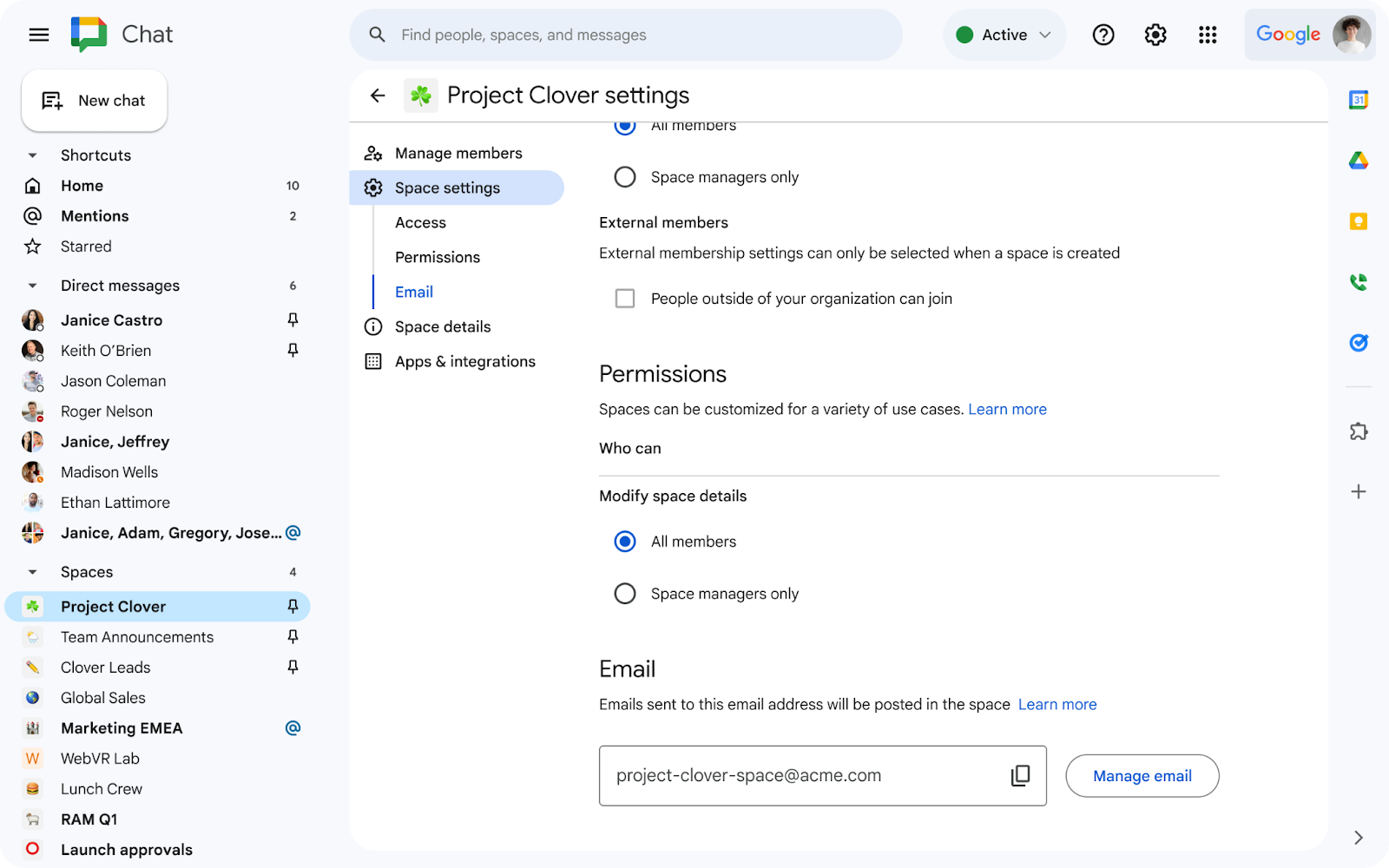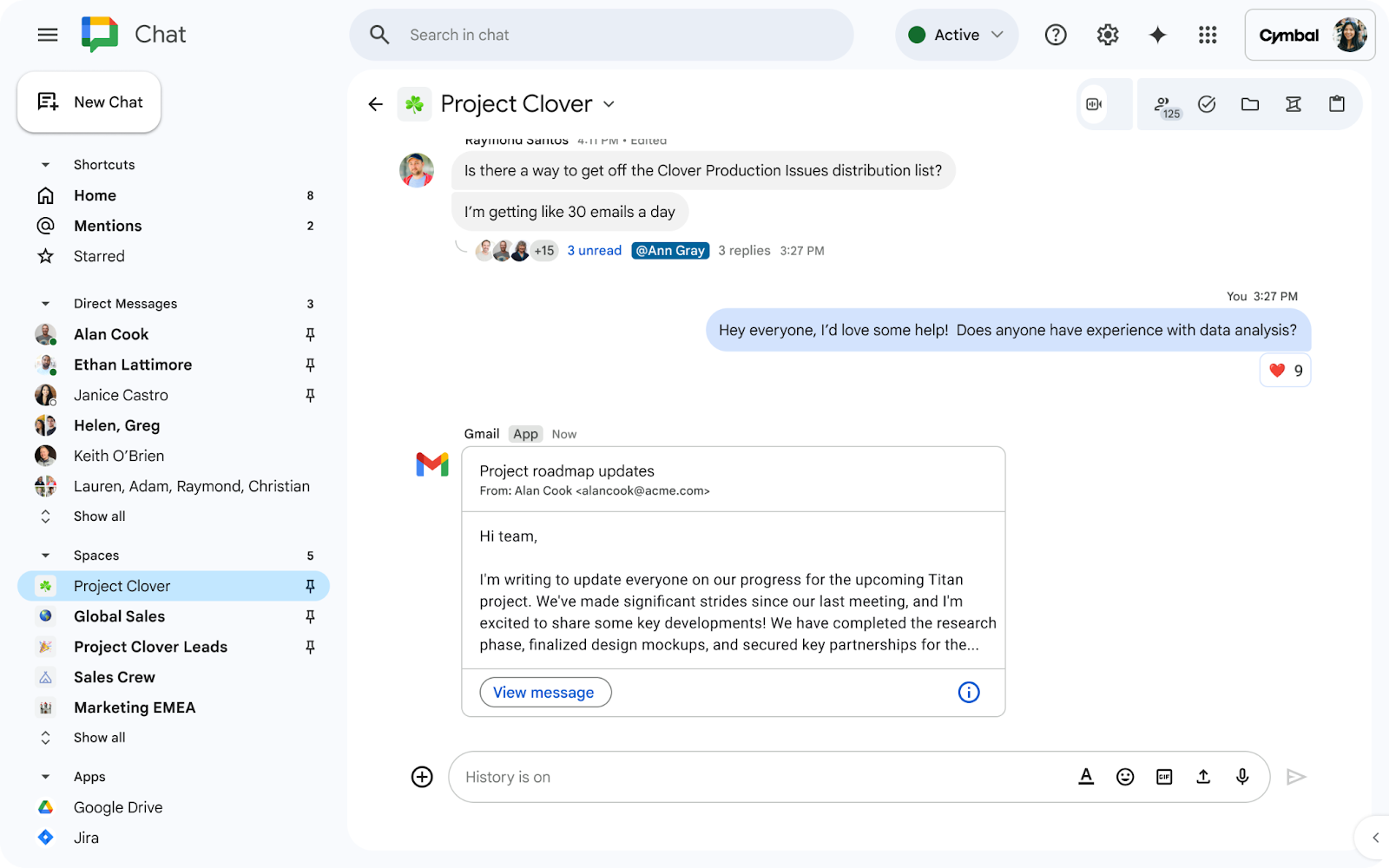3 New updates
Unless otherwise indicated, the features below are available to all Google Workspace customers, and are fully launched or in the process of rolling out. Rollouts should take no more than 15 business days to complete if launching to both Rapid and Scheduled Release at the same time. If not, each stage of rollout should take no more than 15 business days to complete.
Now generally available: Build AppSheet automations using Google Forms
AppSheet helps users automate manual workflows by integrating with data sources like Google Drive, Chat and Sheets, and earlier this year we announced its integration with Google Forms in beta. This week, we’re excited to announce this is now generally available. | Roll out to
Rapid Release domains and Scheduled Release domains is complete. | Available to Business Starter, Business Standard, Business Plus, Enterprise Standard, Enterprise Plus, Enterprise Essentials Plus, Education Standard, Education Plus and the Teaching & Learning Upgrade, Frontline Starter, Frontline Standard, AppSheet Starter, AppSheet Core, AppSheet Enterprise Standard, and AppSheet Enterprise Plus customers only. | Learn more about
AppSheet's integration with Google Forms and
building your first app and automation using Google Forms.
The ability to add and remove Google Groups as space members using the Google Chat API is now generally available
Last year, we announced the ability to create spaces, memberships, group chats, and more using the Google Chat API. This week, we’re excited to introduce the option for developers to add and remove Google Groups as space members using the Google Chat API. | Rolling out now to
Rapid Release domains and Scheduled Release domains. | Available to all Google Workspace customers. | Learn more about accessing Chat APIs through the
Google Chat API.
Comments and action items in client-side encrypted Google Docs is now generally available
Previous announcements
The announcements below were published on the Workspace Updates blog earlier this week. Please refer to the original blog posts for complete details.
Insert images into practice sets in Google Classroom
Teachers can now import images, like graphs, charts or photos, into practice sets using files from Google Drive or directly from their computer. | Learn more about
inserting images into practice sets.
Help your students learn to read with Read Along in Classroom
We’re introducing Read Along in Google Classroom, a new feature that helps students build their independent reading skills by enabling teachers to assign differentiated reading activities, based on Lexile® measure, grade level, or phonics skills. | Learn more about
Read Along in Google Classroom.
External users can now securely collaborate on client-side encrypted files
We’re expanding visitor sharing, a feature that provides secure, pincode-based collaboration over sensitive data with people, to include client-side encrypted files. This allows users to securely collaborate with external partners on sensitive Google Drive, Docs, Sheets, and Slides files, while maintaining the confidentiality of the information with the granular control of encryption keys, identity verification and user permissions. | Learn more about
visitor sharing.
Create interactive YouTube assignments in Google Classroom more quickly and efficiently, with the help of AI
We’re introducing AI-suggested questions that educators can easily attach to a video based on its content when creating interactive YouTube assignments in Google Classroom. | Learn more about
YouTube assignments in Classroom.
Google Meet adds 52 new languages to translated captions and 11 more languages for closed captions
For all Google Workspace customers and users with personal accounts, we’ve expanded support for closed captioning. In addition, for Gemini for Google Workspace customers, we are adding 52 languages to translated captions with full language support. | Learn more about
translated captions and closed captions.
Improved syncing experience between Google Calendar and third-party calendars
We’re pleased to introduce an improved email notification experience for those who are using third-party calendar services—like Outlook—to collaborate with Google Calendar users. | Learn more about the
improved syncing experience on Calendar.
Rapid Release Domains:
Scheduled Release Domains:
Rapid and Scheduled Release Domains:
For a recap of announcements in the past six months, check out What’s new in Google Workspace (recent releases).