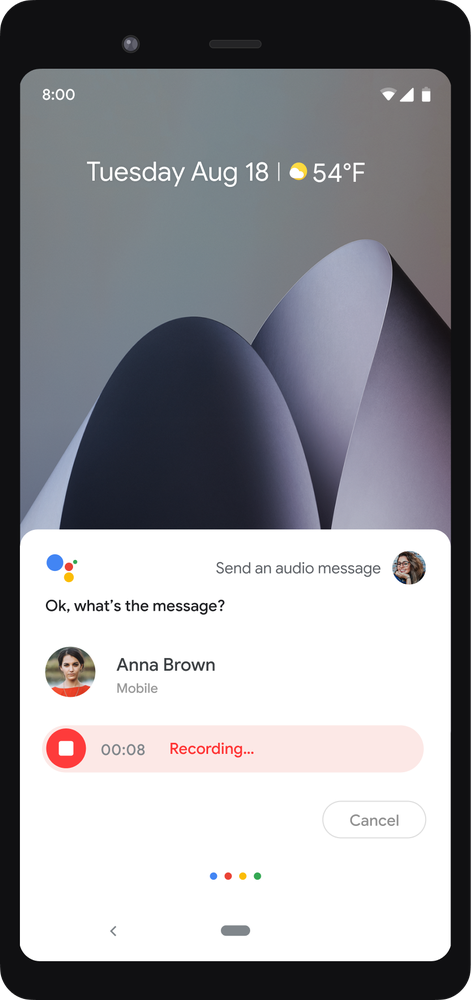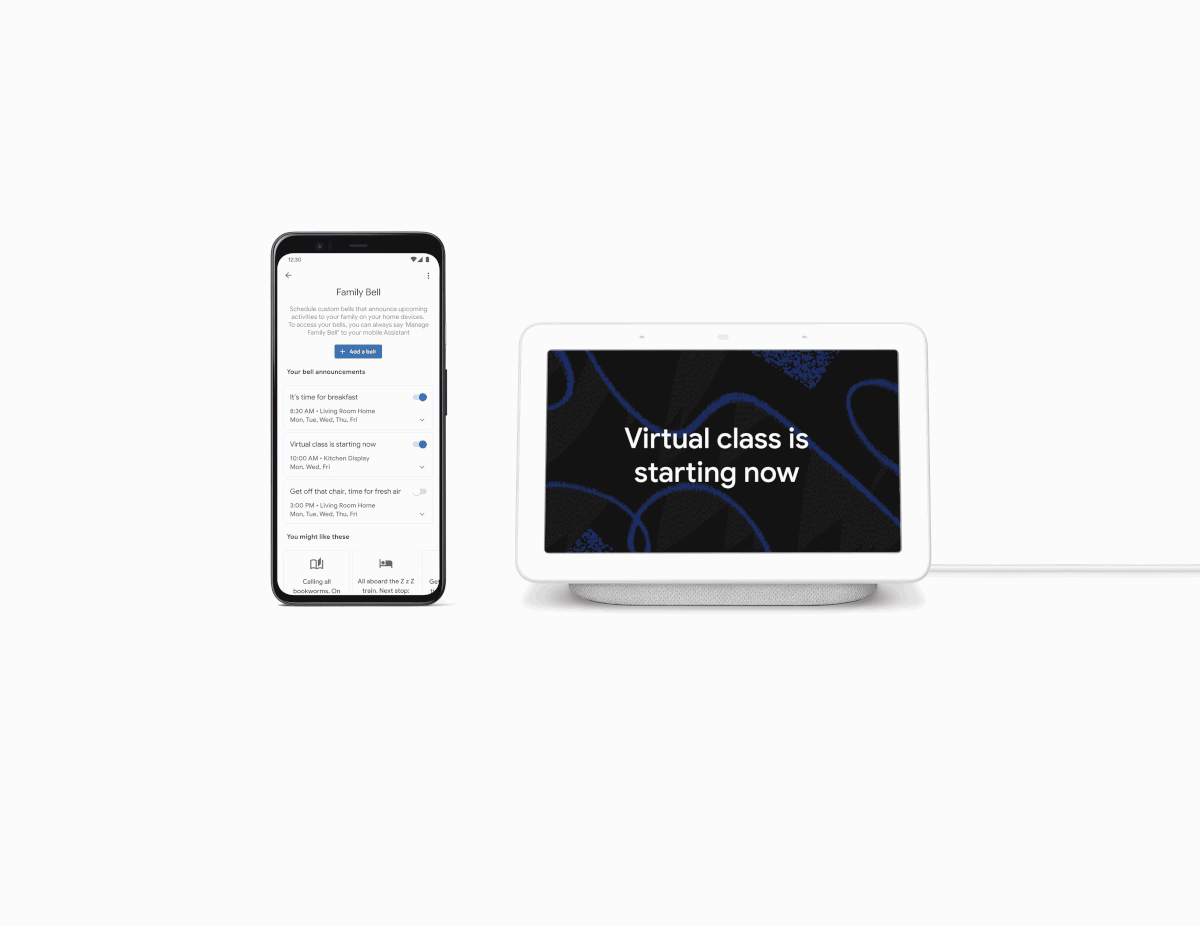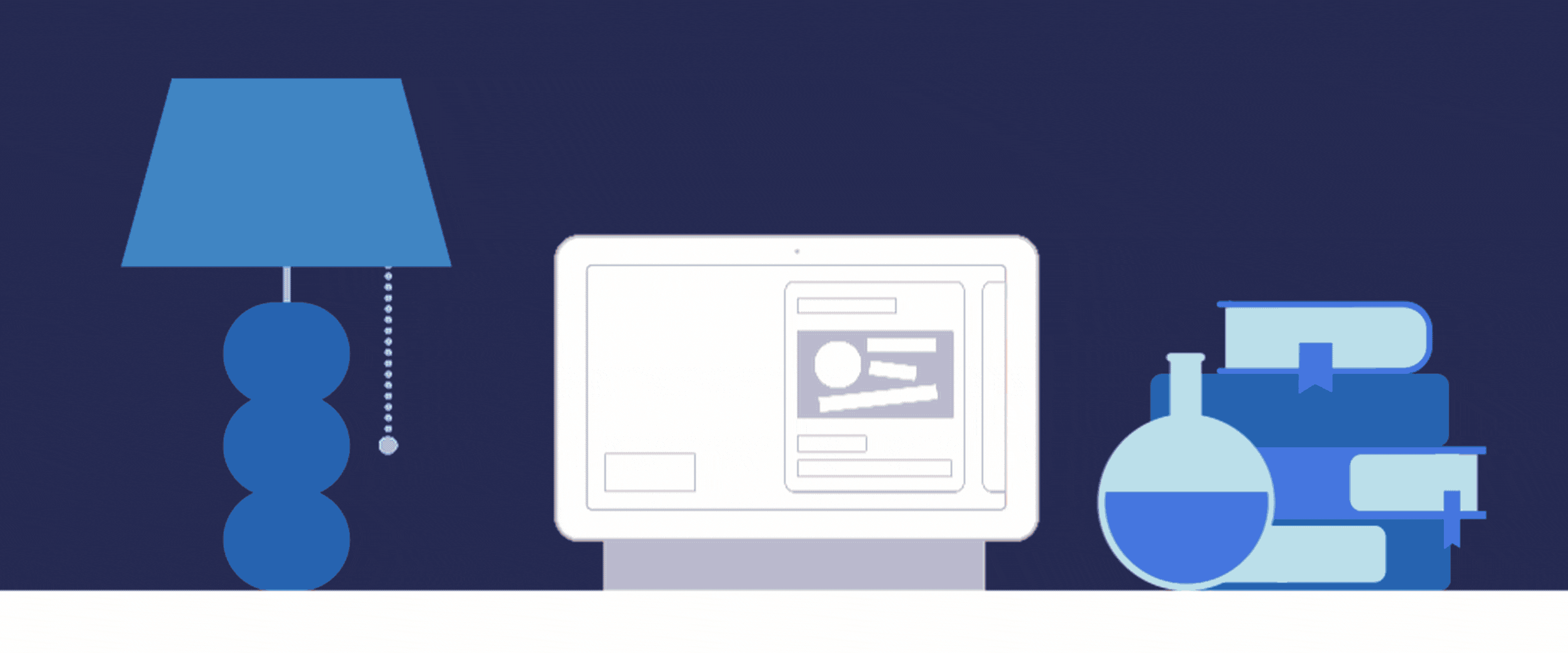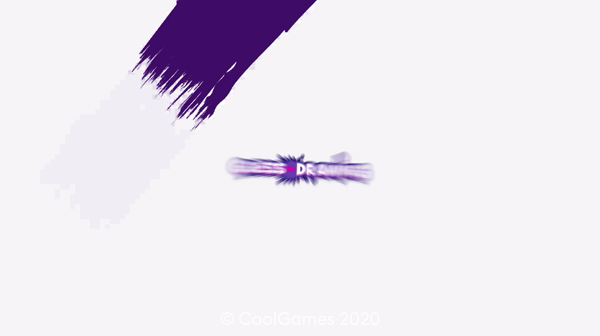If you're like me, you're more than ready to at least start thinking about a future getaway. Or maybe your travel remains essential and you are still on the road. Whatever reason is driving you to consider staying in a hotel room, you know you want to take as many precautions as possible. With Google’s new hospitality solution, we are partnering with hotels of every size to bring the best of Google to your hotel while also helping make your stay more contactless.
Use your voice to access guest amenities
From a Nest Hub smart display set up in each hotel room, hotels can tailor the guest experience with Google to specifically address common service requests from guests through a simple voice command. So you can say things like “Hey Google, schedule a wake up call,” or “Hey Google, ask my hotel for extra towels,” or “Hey Google, what time does the pool close?” and get answers immediately.
At some hotels, you can also start a fast check out using Google Assistant when your stay is over so you don’t have to stand in line. For hotels, this ensures fast turnover for the next guest. Google Assistant can even surface a mid-stay survey to gauge satisfaction level, and the hotel is notified if something is going poorly. Hotels can even promote current or upcoming specials by providing a summary when you ask “Hey Google, tell me about the specials.”
Enjoy your personal hotel media hub
The Nest Hub is also a great device for hands-free, in-room entertainment: Guests can access YouTube to find news, music and exercise videos, all through voice command. You can connect your phone via Bluetooth to play your own music, too. Use Google Assistant to turn the volume up or down, or skip a track, hands-free. The new experience can also be configured by the hotel to let you control and manage devices in the room, like blinds, TVs, lights and more.
Find local answers, easily
You can ask for the weather forecast, learn about local sites and get news updates from Google Assistant. You can even find updated hours for restaurants and shops, as well as other info related to COVID-19 (including symptoms and prevention provided by the CDC) in your area. Depending on where you're visiting, you can use Google Assistant to make restaurant reservations.
While convenience is important, we’re also dedicated to protecting privacy. You won’t need to sign into the device, and no activity will be linked to your personal account. There is no camera on the Nest Hub, and the physical mic switch can be turned off for additional privacy. No audio is ever stored, and any activities will be immediately wiped from the device when it’s reset for the next guest.
Today you can experience the best of Google at hotels including Fairmont Princess in Scottsdale, Dr. Wilkinson’s Resortin Calistoga, Gale and Shelborne South Beach in Miami, Gansevoort Meatpacking and Synergy Chelsea in New York City, Hotel Zena and Viceroy D.C., as well as Village Hotels in the U.K.
Additional hotel partnerships coming soon. To learn more about Google’s new hospitality solution and how to bring it to your guests, we’d love to hear from you. We partner with trusted system integrators, including Volara and SONIFI, to help customize this system to your business and branding needs.