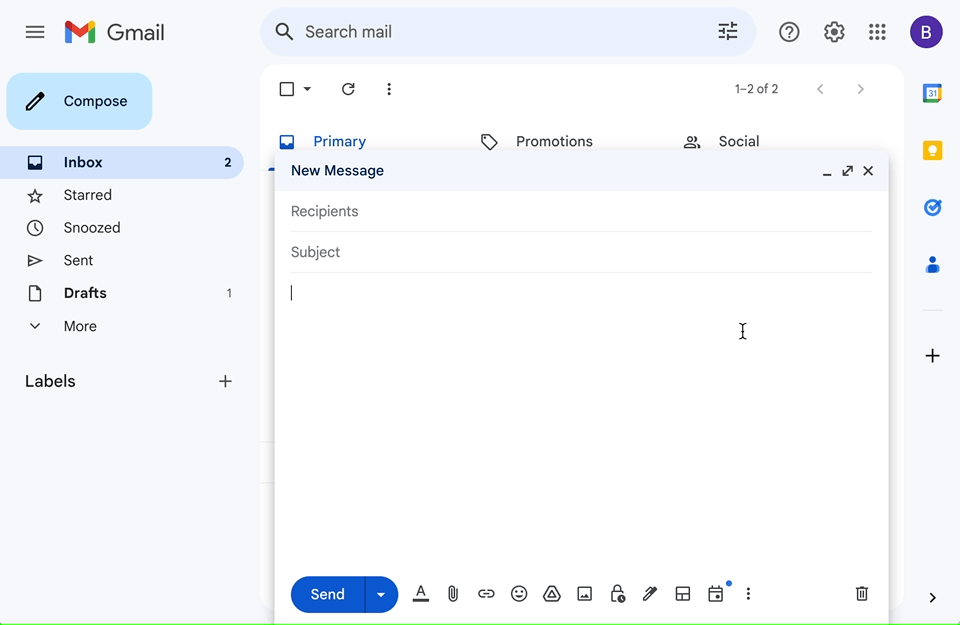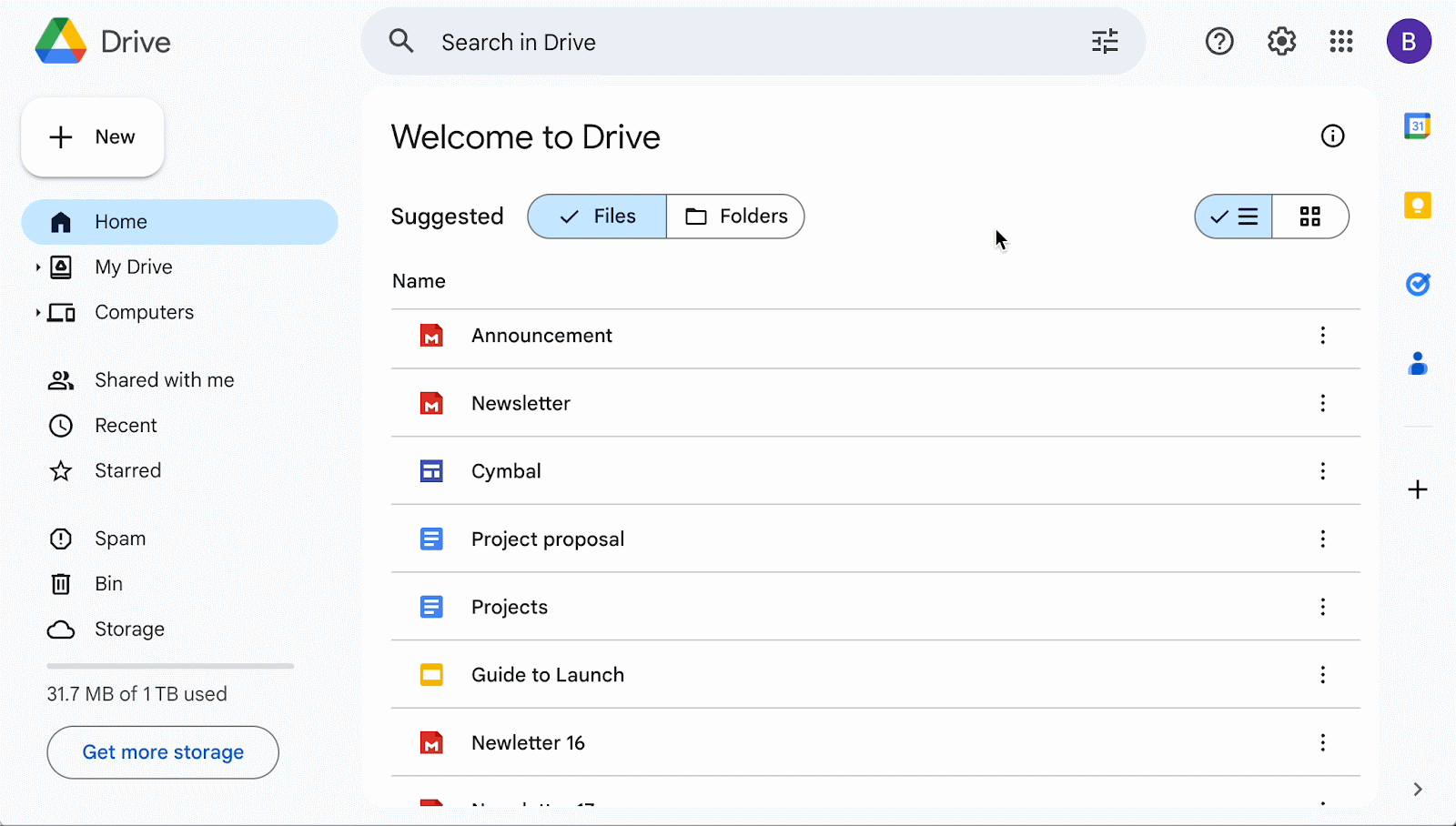What’s changing
A few months ago, we announced the general availability of Gemini in the side panel of Gmail, which not only allows users to summarize and suggest responses to email threads, but also includes using Gemini in Gmail on web to ask questions and find specific information from emails within your inbox or from your Google Drive files. For example, you can ask Gemini to search your inbox for things like "What was the PO number for my agency?", "How much did the company spend on the last marketing event?", or “Catch me up on the emails about quarterly planning.”
Today, we’re excited to announce that the Gmail Q&A feature is rolling out now on Android devices and coming soon to iOS. Gmail Q&A offers similar functionality as the side panel on the web. You can ask Gemini questions about your inbox or to do things like find specific details in your emails, show you unread messages, view messages from a specific sender, or summarize emails about a topic in your inbox.
Who’s impacted
End users
Why it matters
We are excited to help users supercharge their productivity with the help of Gemini in Gmail. Users now have even more capabilities from Gemini to help users get more done during their day at their desks and now, on the go.
Getting started
- Admins: To access Gmail Q&A on Android, users need to have smart features and personalization turned on. Admins can turn on default personalization setting for their users in the Admin console.
- End users: Open Gemini in the Gmail app via the black Gemini star at the top right of your app or from a “summarize this email” chip. To start, Gmail Q&A can find information from your inbox. In the future, it will be able to find information from your Drive as well. Visit the Help Center to learn more about Gemini in Gmail.
Rollout pace
- Rapid Release and Scheduled Release domains: Gradual rollout (up to 15 days for feature visibility) starting on August 29, 2024
Availability
Available for Google Workspace customers with these add-ons:
- Gemini Business, Enterprise, Education, Education Premium
- Google One AI Premium
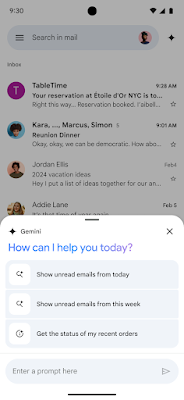
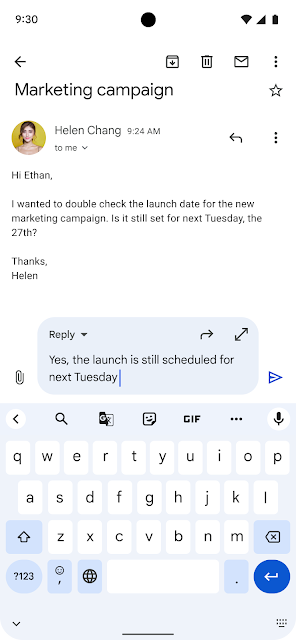
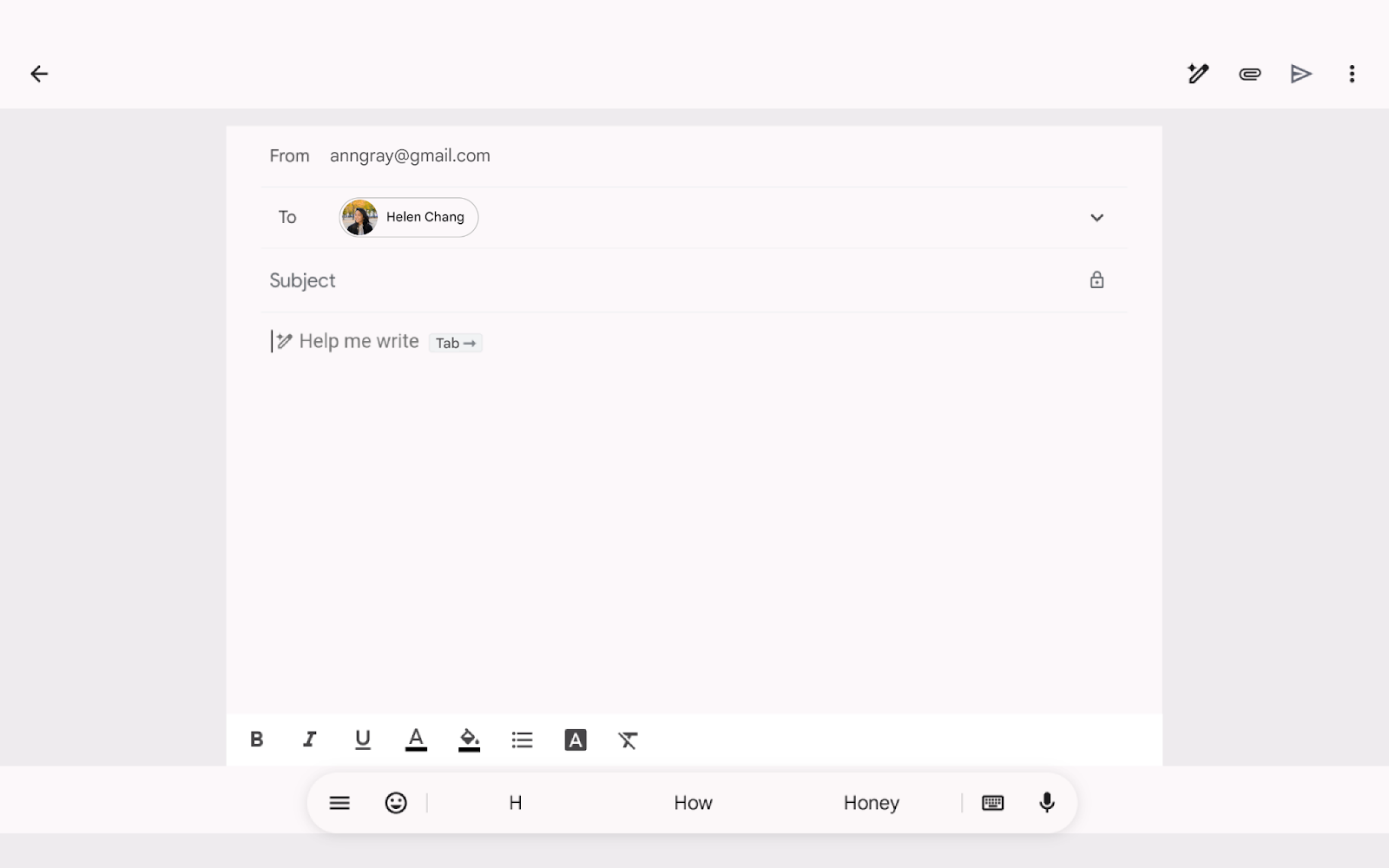
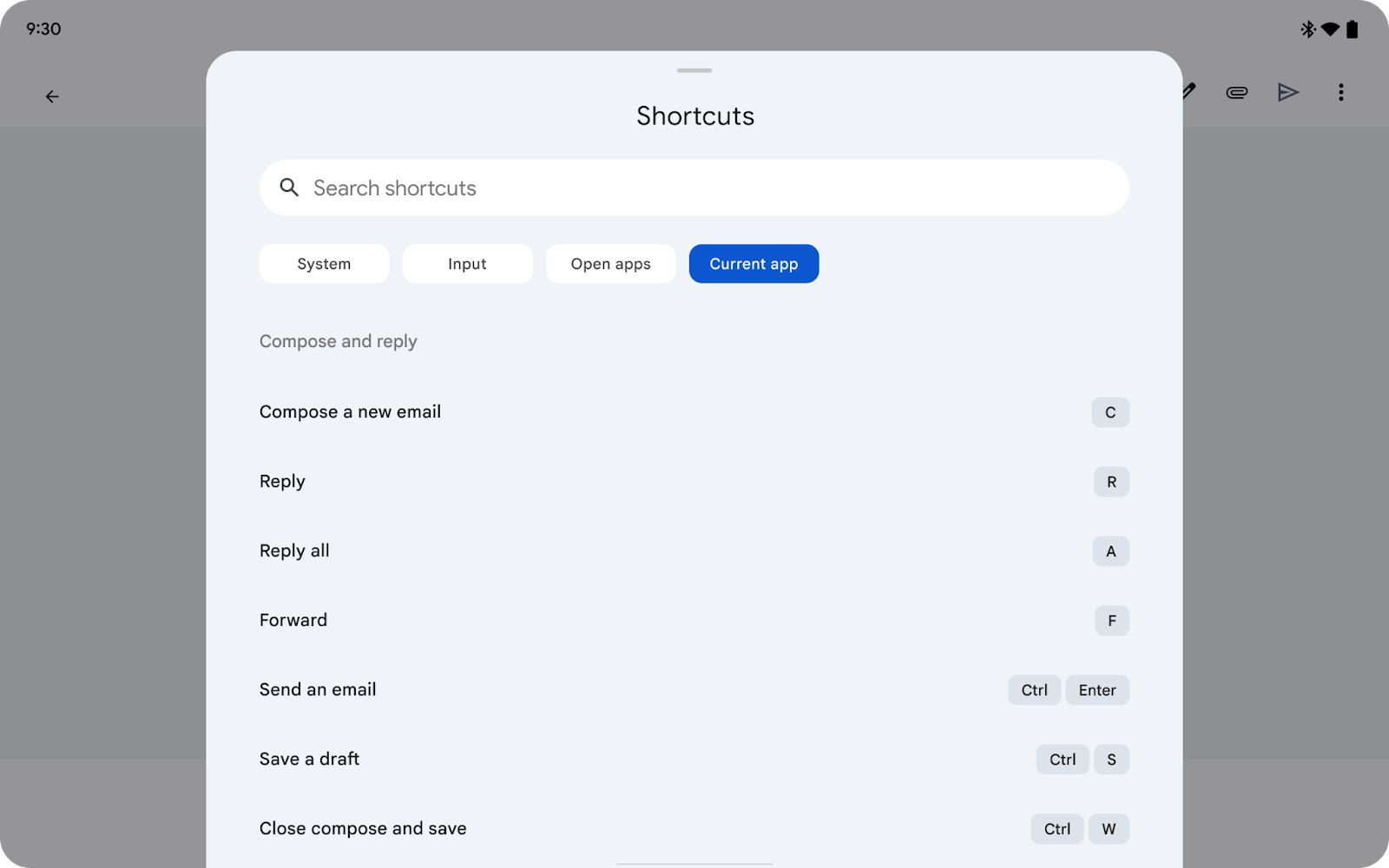
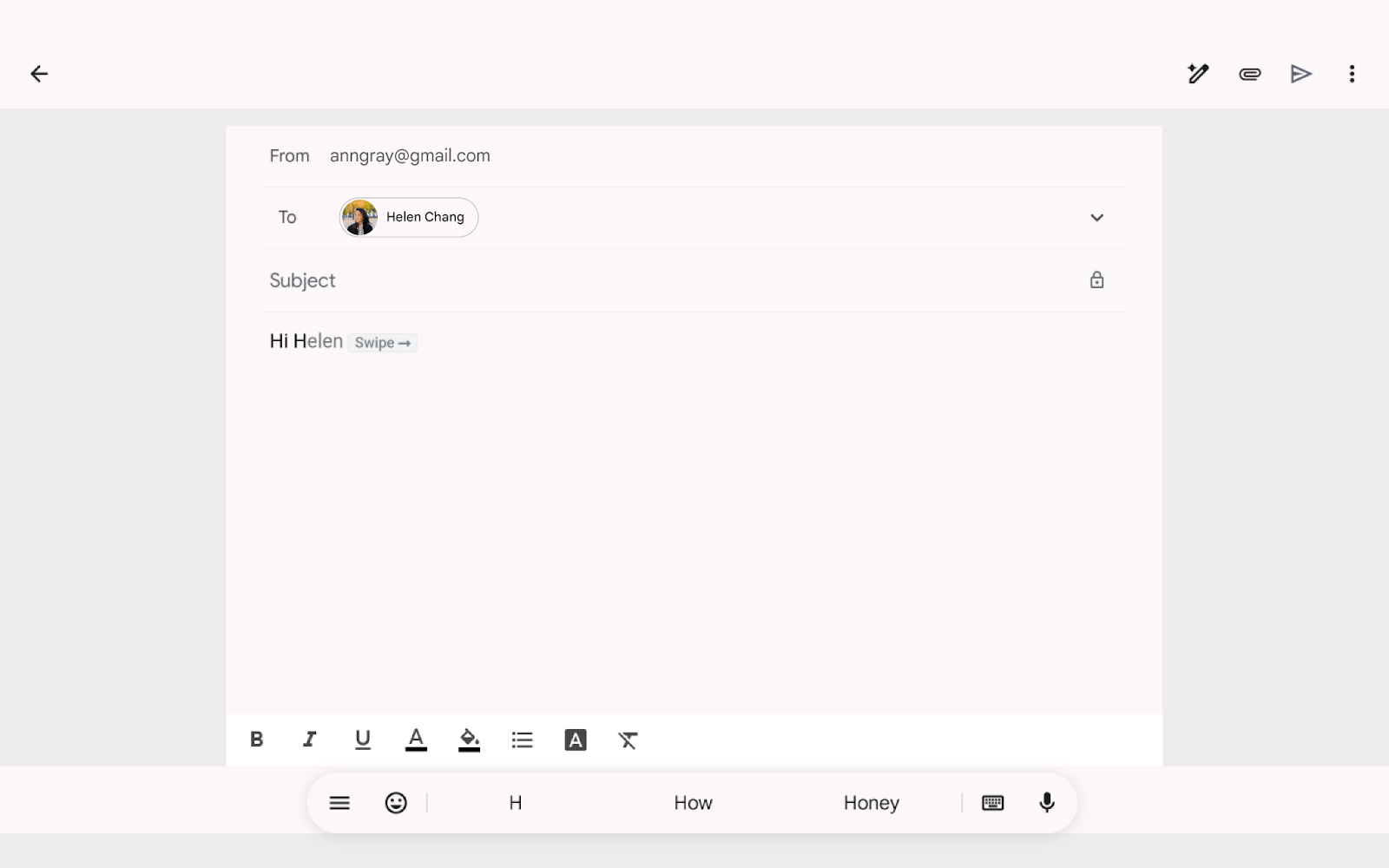
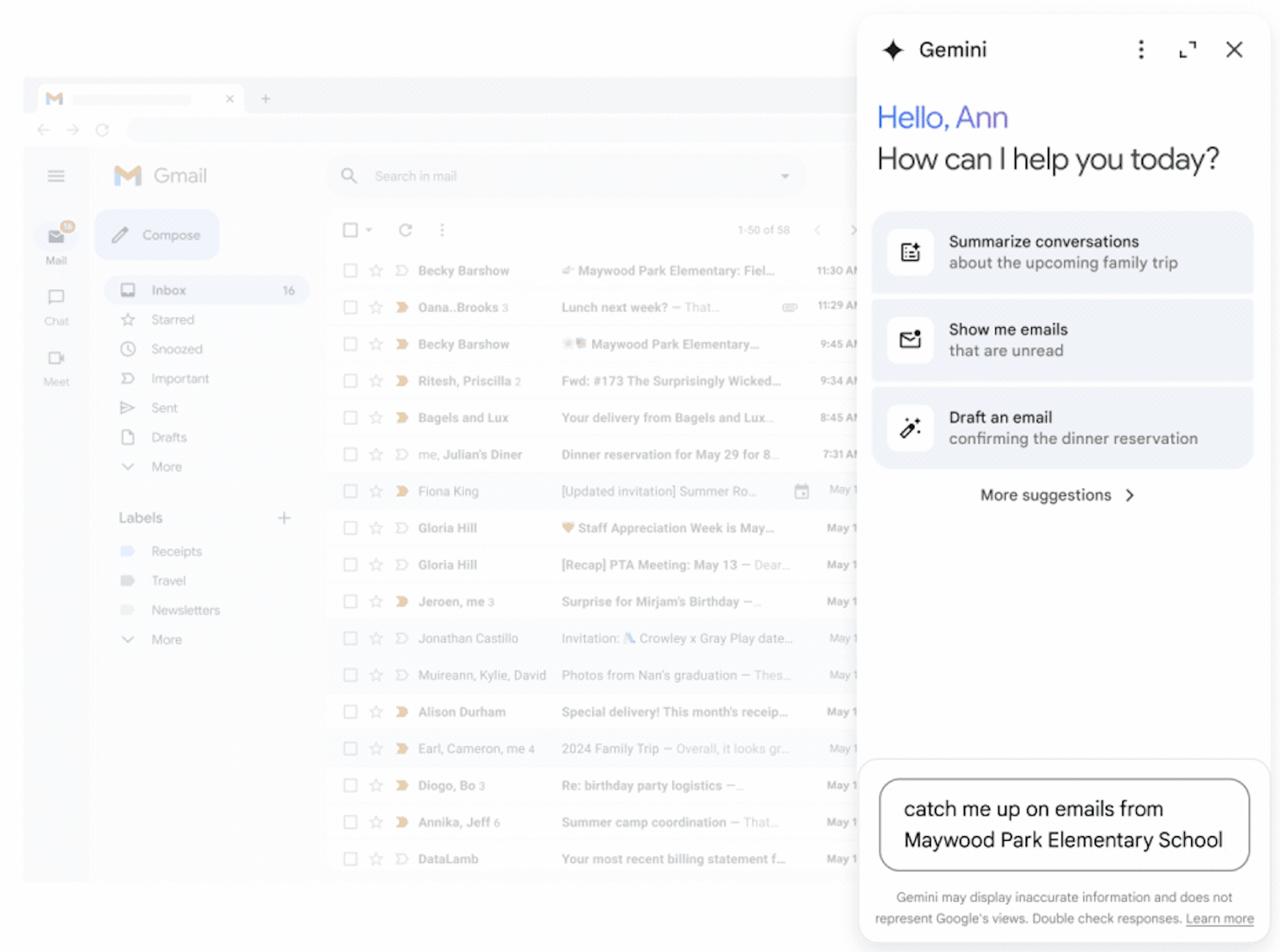
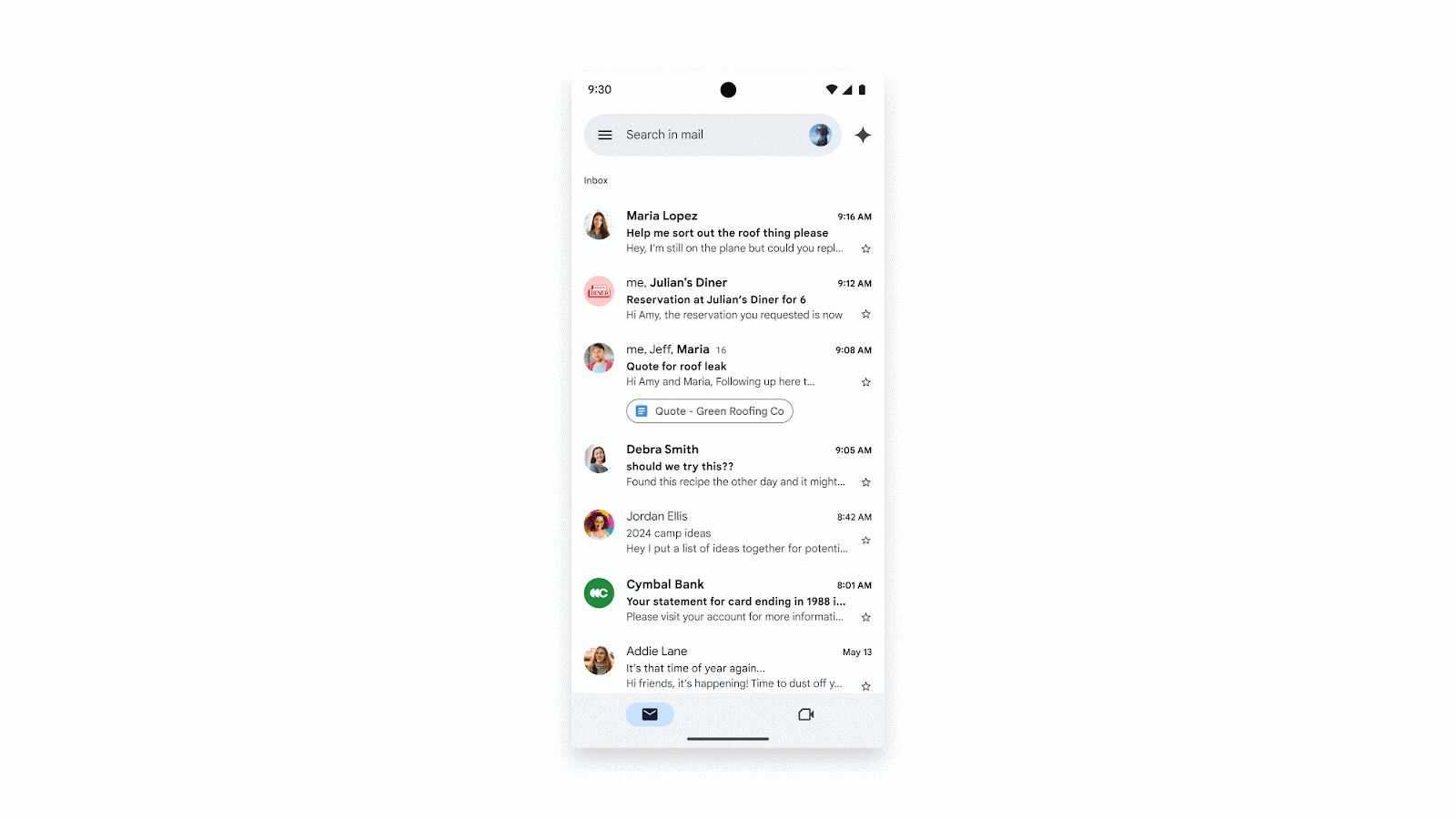
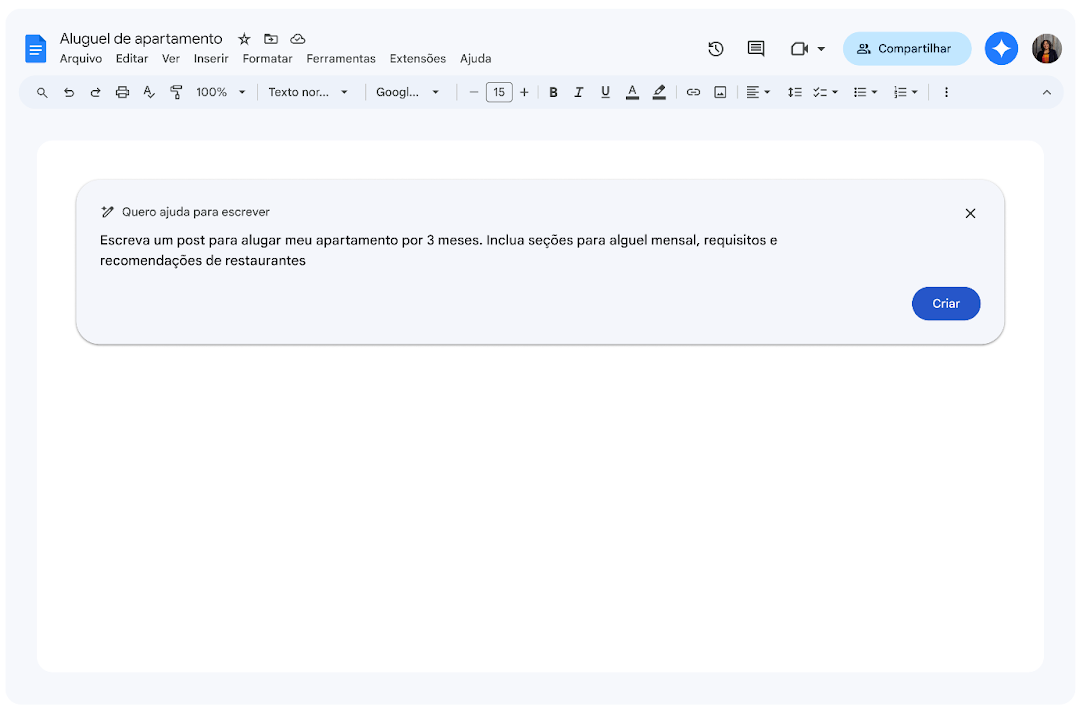
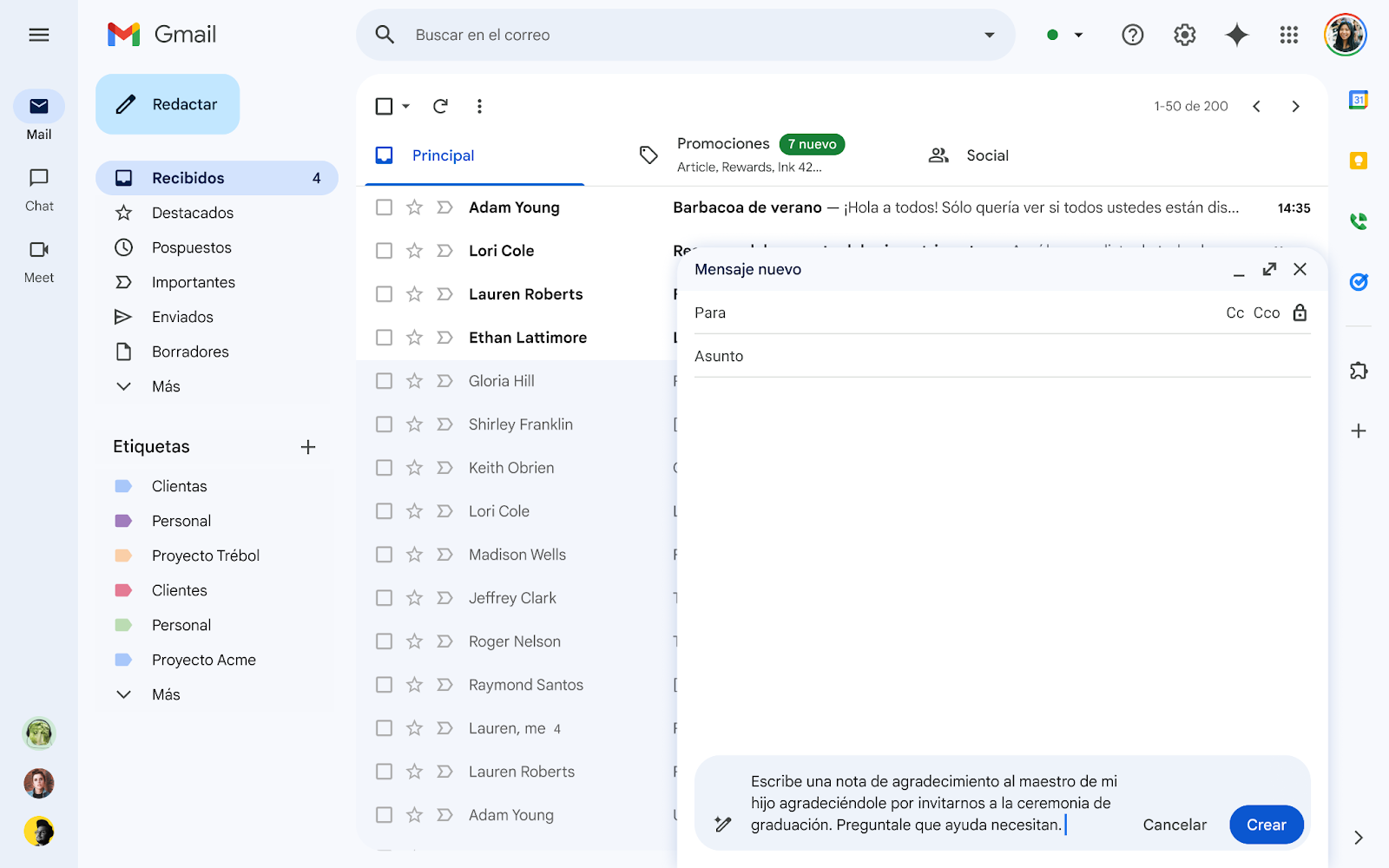
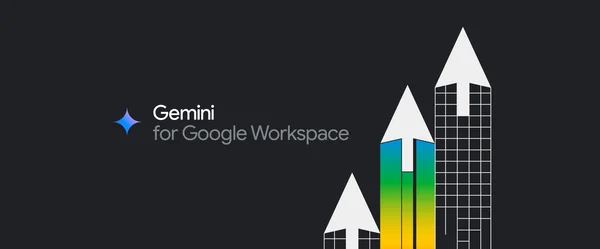 Get more done across Workspace with Gemini 1.5 Pro in the side panel and new features in the Gmail mobile app.
Get more done across Workspace with Gemini 1.5 Pro in the side panel and new features in the Gmail mobile app.