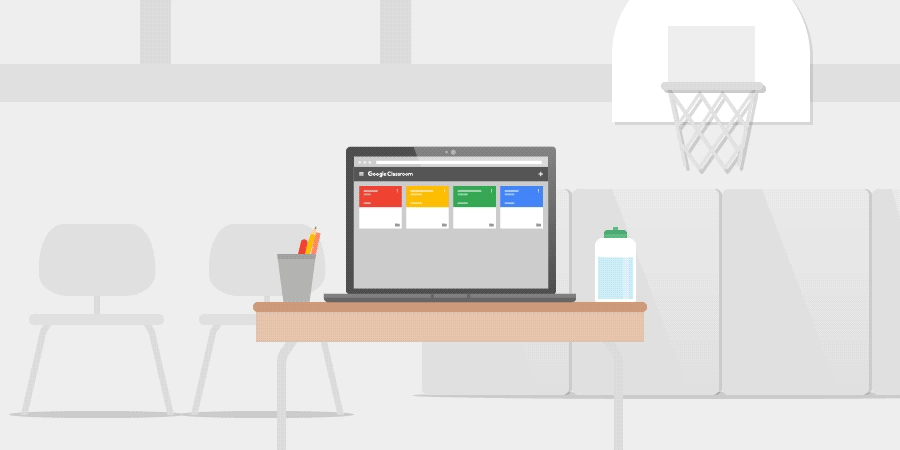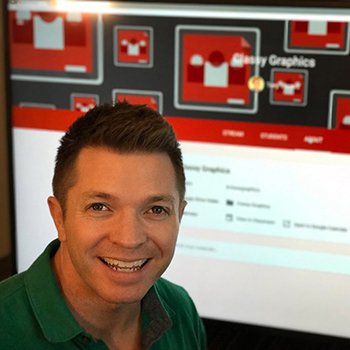Last year, we launched Quizzes in Google Forms to help teachers and students take assessment to scale. Using Quizzes, teachers are able to automate testing and give feedback to students faster by having Forms check responses against correct answers automatically. Today, we are making that functionality available to developers by extending the Google Apps Script Forms Service. With this feature, you can create and customize quizzes programmatically with Apps Script.
More specifically:
- Create quizzes
- Assign point values and correct answers for questions
- Implement custom grading schemes
Creating an auto-graded question
Multiple choice, checkbox and dropdown questions can be auto-graded, which means students can see their grades immediately upon submission. This is done by designating which options are the correct answer. Teachers can also set automatic feedback to show correct or incorrect responses, as well as assign point values to the question.Here is the Apps Script code that lets you create the quiz above:
function createGradedCheckboxQuestionWithAutofeedback() {
// Make sure the form is a quiz.
var form = FormApp.getActiveForm();
form.setIsQuiz(true);
// Make a 10 point question and set feedback on it
var item = FormApp.getActiveForm().addCheckboxItem();
item.setTitle("What flavors are in neapolitan ice cream?");
item.setPoints(10);
// chocolate, vanilla, and strawberry are the correct answers
item.setChoices([
item.createChoice("chocolate", true),
item.createChoice("vanilla", true),
item.createChoice("rum raisin", false),
item.createChoice("strawberry", true),
item.createChoice("mint", false)
]);
// If the respondent answers correctly, they'll see this feedback when they view
//scores.
var correctFeedback = FormApp.createFeedback()
.setText("You're an ice cream expert!")
.build();
item.setFeedbackForCorrect(correctFeedback);
// If they respond incorrectly, they'll see this feedback with helpful links to
//read more about ice cream.
var incorrectFeedback = FormApp.createFeedback()
.setText("Sorry, wrong answer")
.addLink(
"https://en.wikipedia.org/wiki/Neapolitan_ice_cream",
"Read more")
.build();
item.setFeedbackForIncorrect(incorrectFeedback);
}