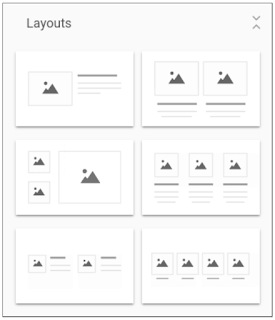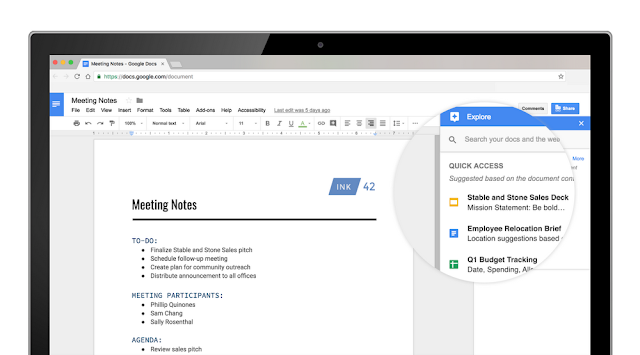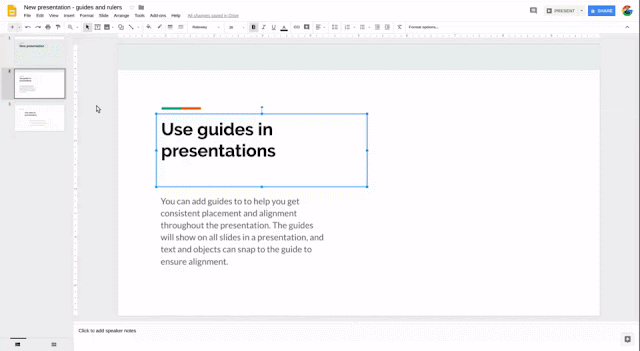We’re adding section layouts to the new Google Sites. You can use these layouts to quickly design pages or sections of pages on your site. This makes it even easier and quicker to create professional-looking websites using the new Sites.
Six pre-built layouts for your site
At launch there are six pre-built section layout options. You’ll find them in Sites’ right-hand Insert menu. To use them, just click or drag the layout onto the page. A new section will be added to your site and auto-populated with placeholder content matching the layout. You can then add your own content and customize the layout to make it your own.
Launch Details
Release track:
Launching to Rapid Release, with Scheduled Release coming in two weeks
Editions:
Available to all G Suite editions
Rollout pace:
Gradual rollout (up to 15 days for feature visibility)
Impact:
All end users
Action:
Change management suggested/FYI
More Information
Help Center: Add or edit text or images
New Google Sites - sites.google.com/new
Launch release calendar
Launch detail categories
Get these product update alerts by email
Subscribe to the RSS feed of these updates
Six pre-built layouts for your site
At launch there are six pre-built section layout options. You’ll find them in Sites’ right-hand Insert menu. To use them, just click or drag the layout onto the page. A new section will be added to your site and auto-populated with placeholder content matching the layout. You can then add your own content and customize the layout to make it your own.
The six layouts which will be available at launch
Release track:
Launching to Rapid Release, with Scheduled Release coming in two weeks
Editions:
Available to all G Suite editions
Rollout pace:
Gradual rollout (up to 15 days for feature visibility)
Impact:
All end users
Action:
Change management suggested/FYI
More Information
Help Center: Add or edit text or images
New Google Sites - sites.google.com/new
Launch release calendar
Launch detail categories
Get these product update alerts by email
Subscribe to the RSS feed of these updates