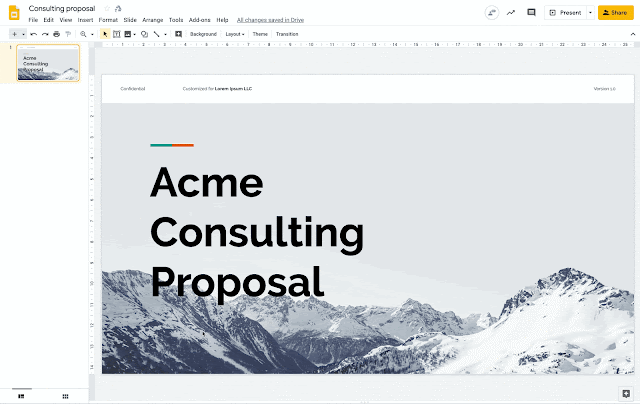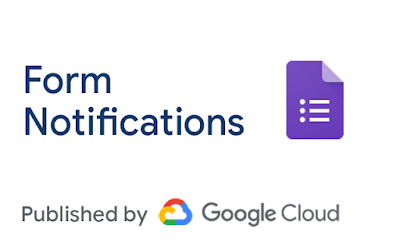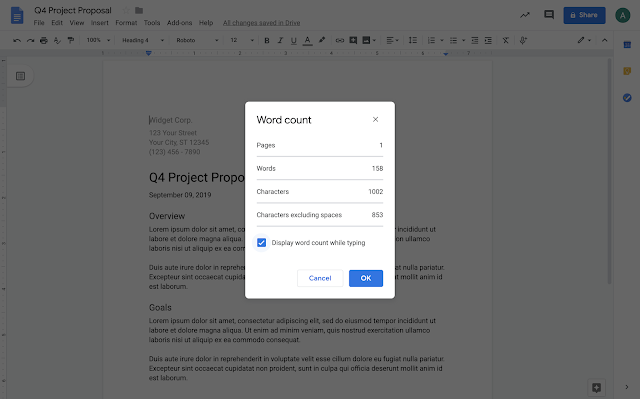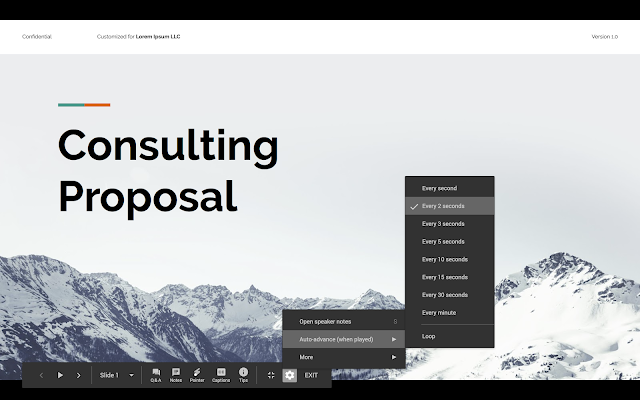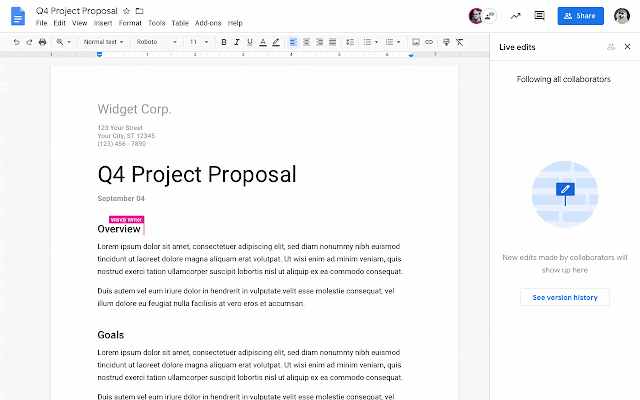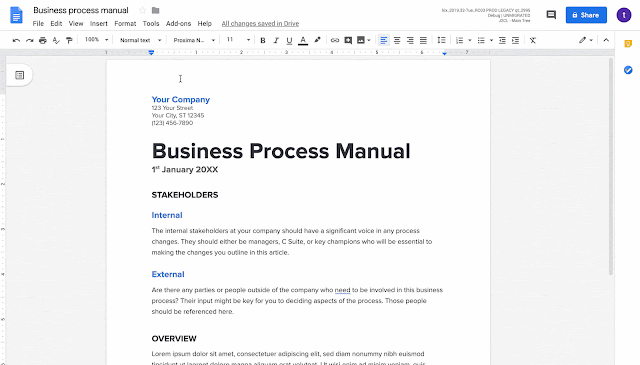Quick launch summary
You can now set custom line spacing to be less than one in Google Docs and Google Slides. This allows for more detailed control of line spacing so you can better control the appearance of your fonts. Our users have told us this is a critical need for meeting brand guidelines or creating documentation that requires visual polish. Additionally, this will help preserve formatting when importing and exporting files in legacy formats.Availability
Rollout details- Rapid Release domains: Gradual rollout (up to 15 days for feature visibility) starting on September 18, 2019
- Scheduled Release domains: Full rollout (1-3 days for feature visibility) starting on October 7, 2019
G Suite editions
- Available to all G Suite editions
On/off by default?
- This feature will be ON by default.
Stay up to date with G Suite launches