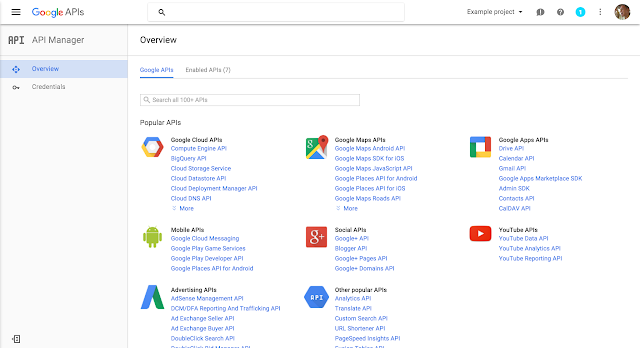Posted by Wesley Chun (@wescpy), Developer Advocate, Google Apps
At Google I/O 2016, we launched a new Google Sheets API—click hereto watch the entire announcement. The updated API includes many new features that weren’t available in previous versions, including access to functionality found in the Sheets desktop and mobile user interfaces. My latest DevBytevideo shows developers how to get data into and out of a Google Sheet programmatically, walking through a simple script that reads rows out of a relational database and transferring the data to a brand new Google Sheet.
Let’s take a sneak peek of the code covered in the video. Assuming that SHEETS has been established as the API service endpoint, SHEET_ID is the ID of the Sheet to write to, and datais an array with all the database rows, this is the only call developers need to make to write that raw data into the Sheet:
SHEETS.spreadsheets().values().update(spreadsheetId=SHEET_ID,Reading rows out of a Sheet is even easier. With
range='A1', body=data, valueInputOption='RAW').execute()
SHEETS and SHEET_ID again, this is all you need to read and display those rows: rows = SHEETS.spreadsheets().values().get(spreadsheetId=SHEET_ID,
range='Sheet1').execute().get('values', [])
for row in rows:
print(row)
If you’re ready to get started, take a look at the Python or other quickstarts in a variety of languages before checking out the DevByte. If you want a deeper dive into the code covered in the video, check out the post at my Python blog. Once you get going with the API, one of the challenges developers face is in constructing the JSON payload to send in API calls—the common operations samples can really help you with this. Finally, if you’re ready to get going with a meatier example, check out our JavaScript codelab where you’ll write a sample Node.js app that manages customer orders for a toy company, the database of which is used in this DevByte, preparing you for the codelab.
We hope all these resources help developers create amazing applications and awesome tools with the new Google Sheets API! Please subscribe to our channel, give us your feedback below, and tell us what topics you would like to see in future episodes!