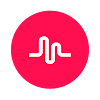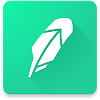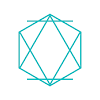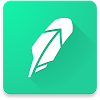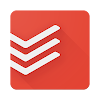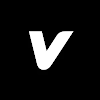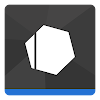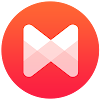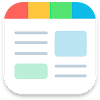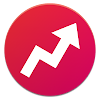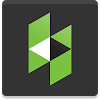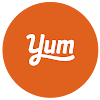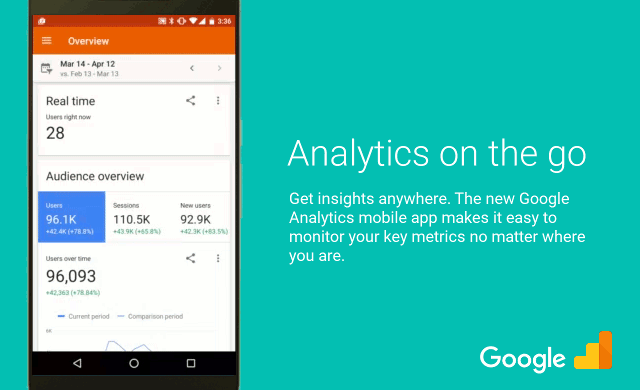For years, users of both Search Console and Google Analytics have been able to link the two properties (instructions) and see Search Console statistics in Google Analytics, in isolation. But to gain a fuller picture of your website’s performance in organic search, it’s beneficial to see how visitors reached your site and what they did once they got there.
With this update, you’ll be able to see your Search Console metrics and your Google Analytics metrics in the same reports, in parallel. By combining data from both sources at the landing page level, we’re able to show you a full range of Acquisition, Behavior and Conversion metrics for your organic search traffic. This feature out is rolling out over the coming few weeks, so not everyone will see it immediately.
 New Search Console reports combine Search Console and Google Analytics metrics
New Insights
The new reports allow you to examine your organic search data end-to-end and discover unique and actionable insights. Your Acquisition metrics from Search Console, such as impressions and average position, are now available in relation to your Behavior and Conversion metrics from Google Analytics, like bounce rate and pages per session.
Below are some new capabilities resulting from this improved integration:
• Find landing pages that are attracting many users through Google organic search (e.g., high impressions and high click through rate) but where users are not engaging with the website. In this case, you should consider improving your landing pages.
• Find landing pages that have high site engagement but are not successfully attracting users from Google organic search (e.g., have low click through rate). In this case, you might benefit from improving titles and descriptions shown in search.
• Learn which queries are ranking well for each organic landing page.
• Segment organic performance by device category (desktop, tablet, mobile) in the new Devices report. 
New Landing Page report showing Search Console and Google Analytics metrics
Additional Information
Each of these new reports will display how your organic search traffic performs. As data is joined at the landing page level, Landing Pages, Countries and Devices will show both Search Console and Google Analytics data, while the Queries report will only show Search Console data for individual queries. The same search queries will display in Google Analytics as you see in Search Console today.
As mentioned in our Search Console Help Center, some data may not be displayed, to protect user privacy. For example, Search Console may not track some infrequent queries, and will not display those that include personal or sensitive information.
Also, while the data is displayed in parallel, not all Google Analytics features are available for Search Console data - including segmentation. Any segment that is applied to the new combined reports will only apply to Google Analytics data. You may also see that clicks from Search Console may differ from total sessions in Google Analytics.
To experience the new combined reports from Search Console and Google Analytics, make sure your properties are linked, and then navigate to the new section “Search Console”, which should appear under “Acquisition” in the left-hand navigation in Google Analytics.
Posted by Joan Arensman, Product Manager, and Daniel Waisberg, Analytics Advocate