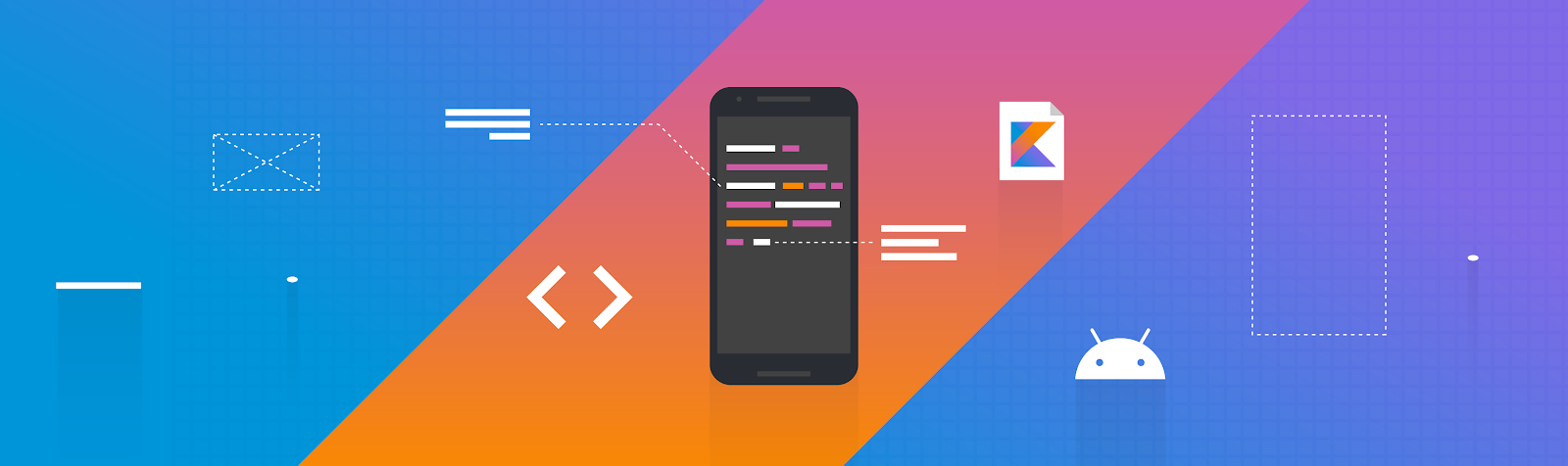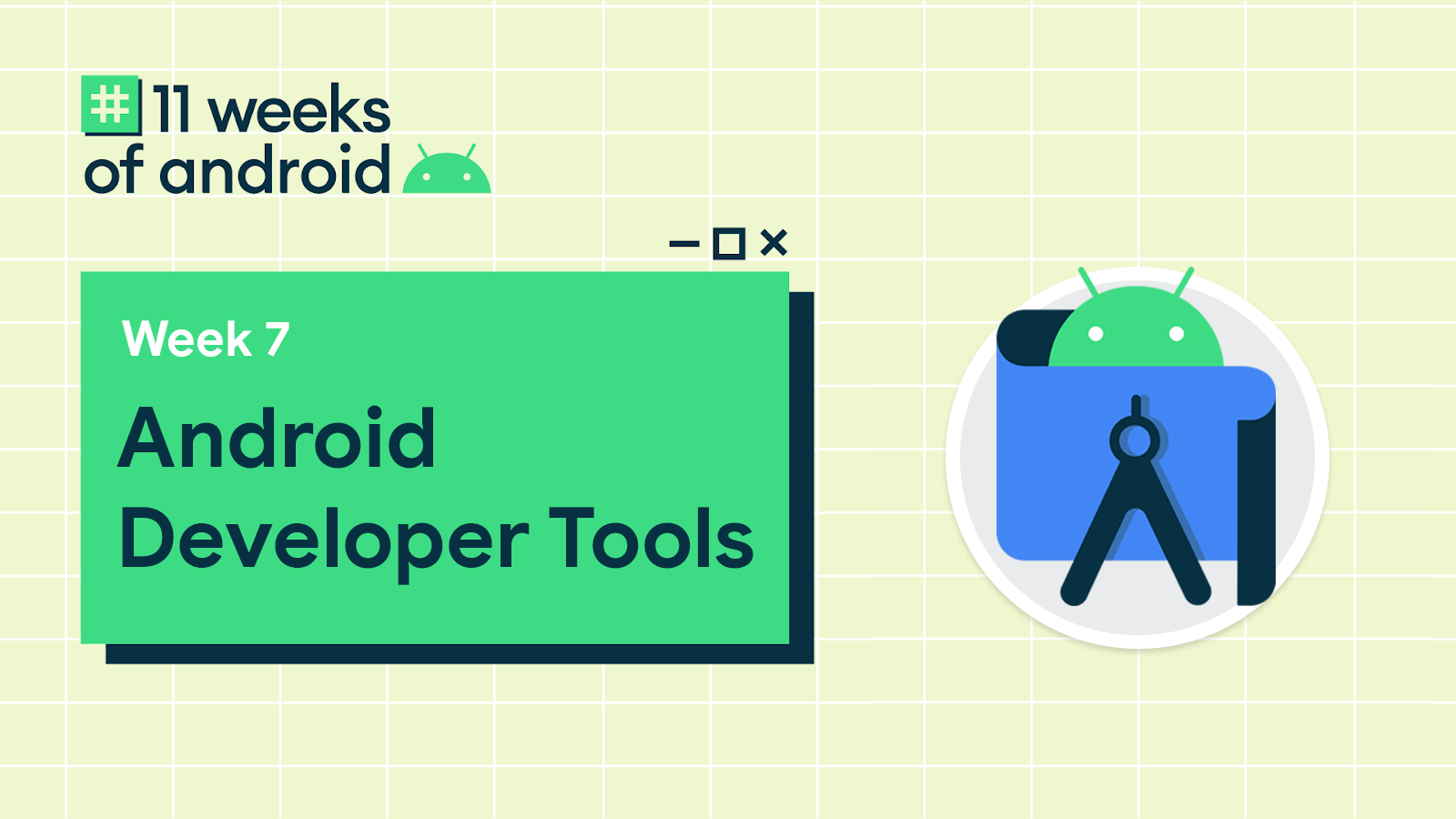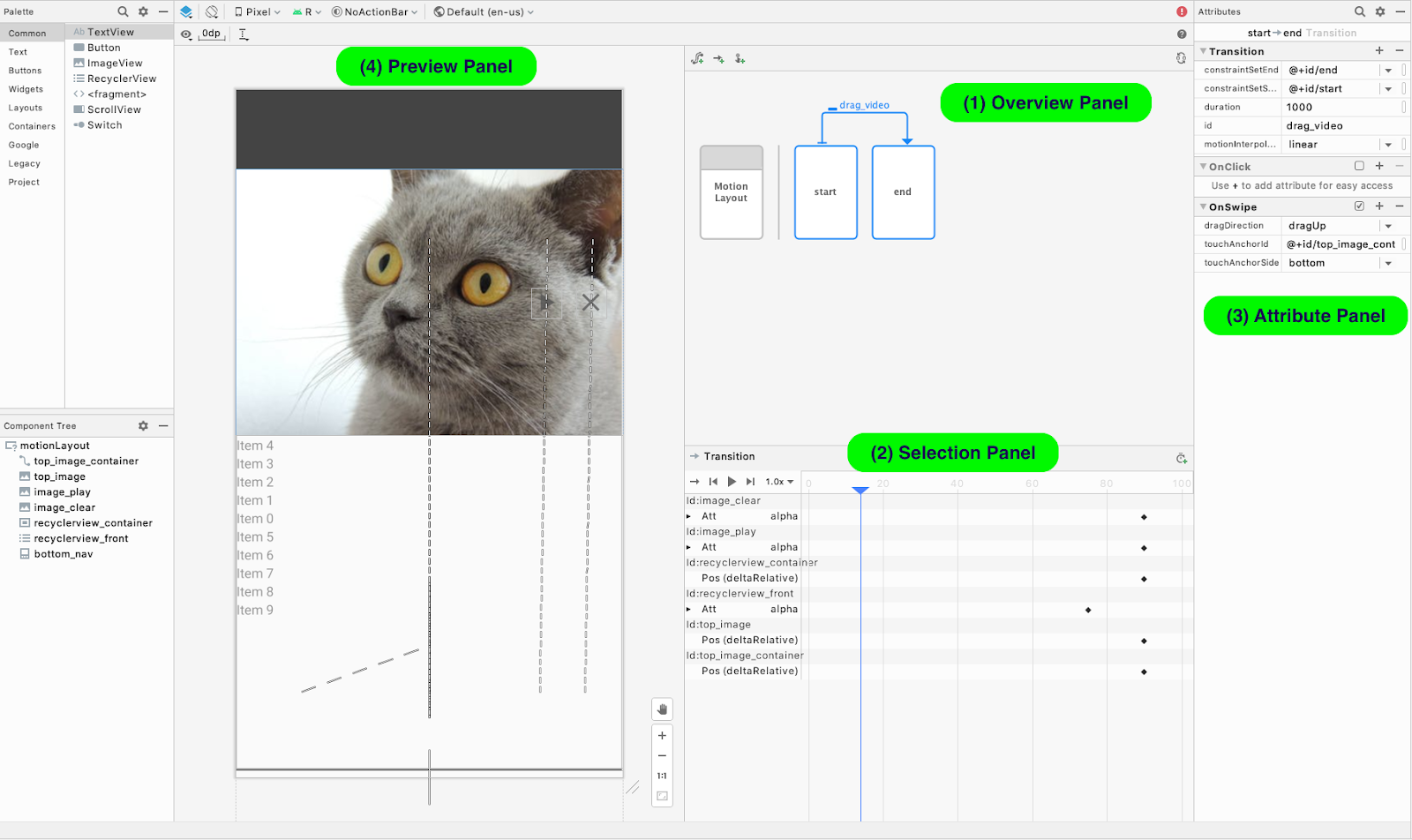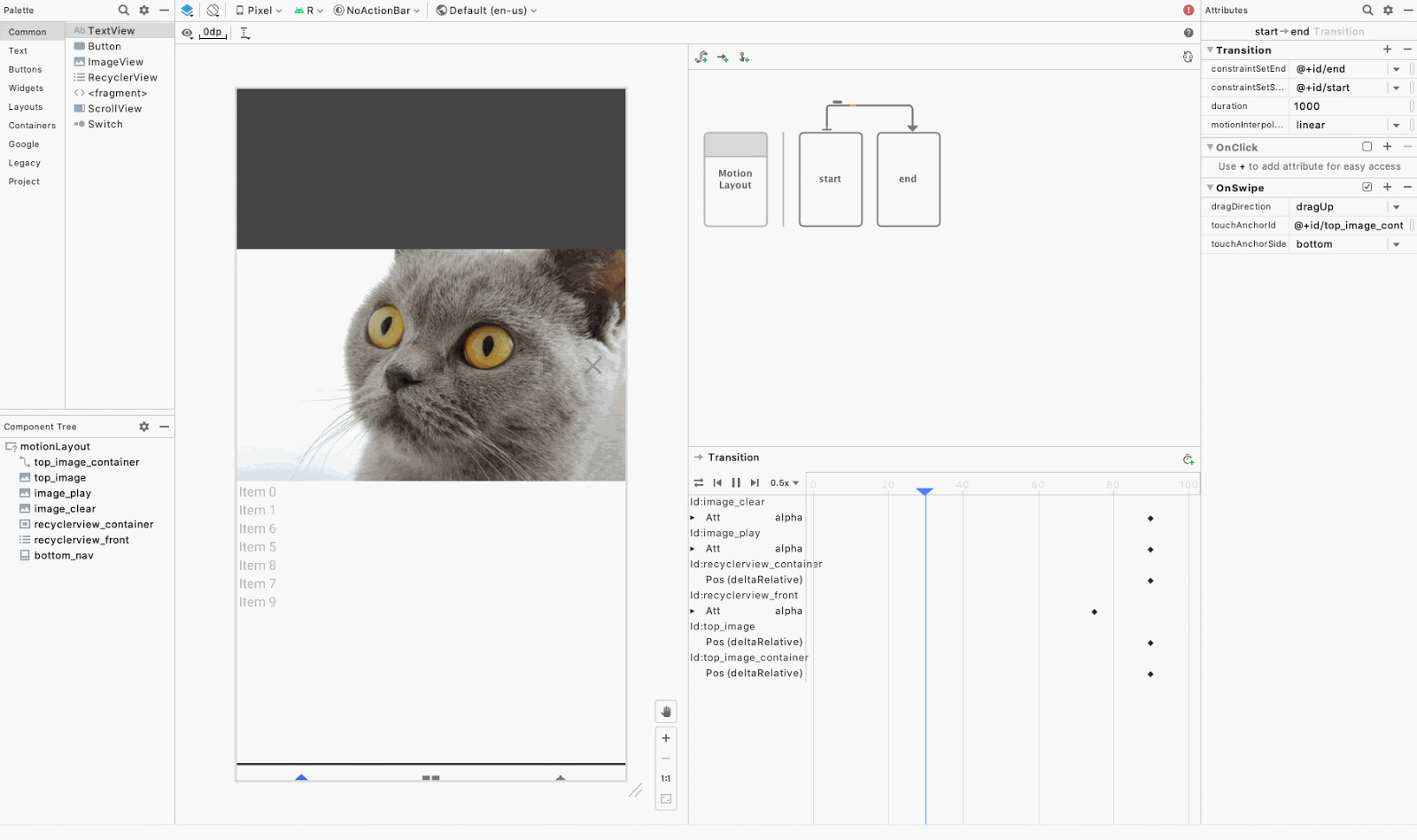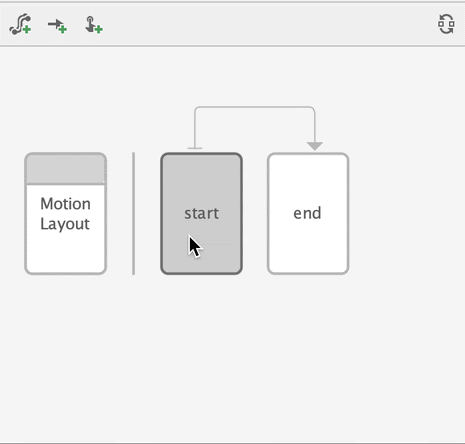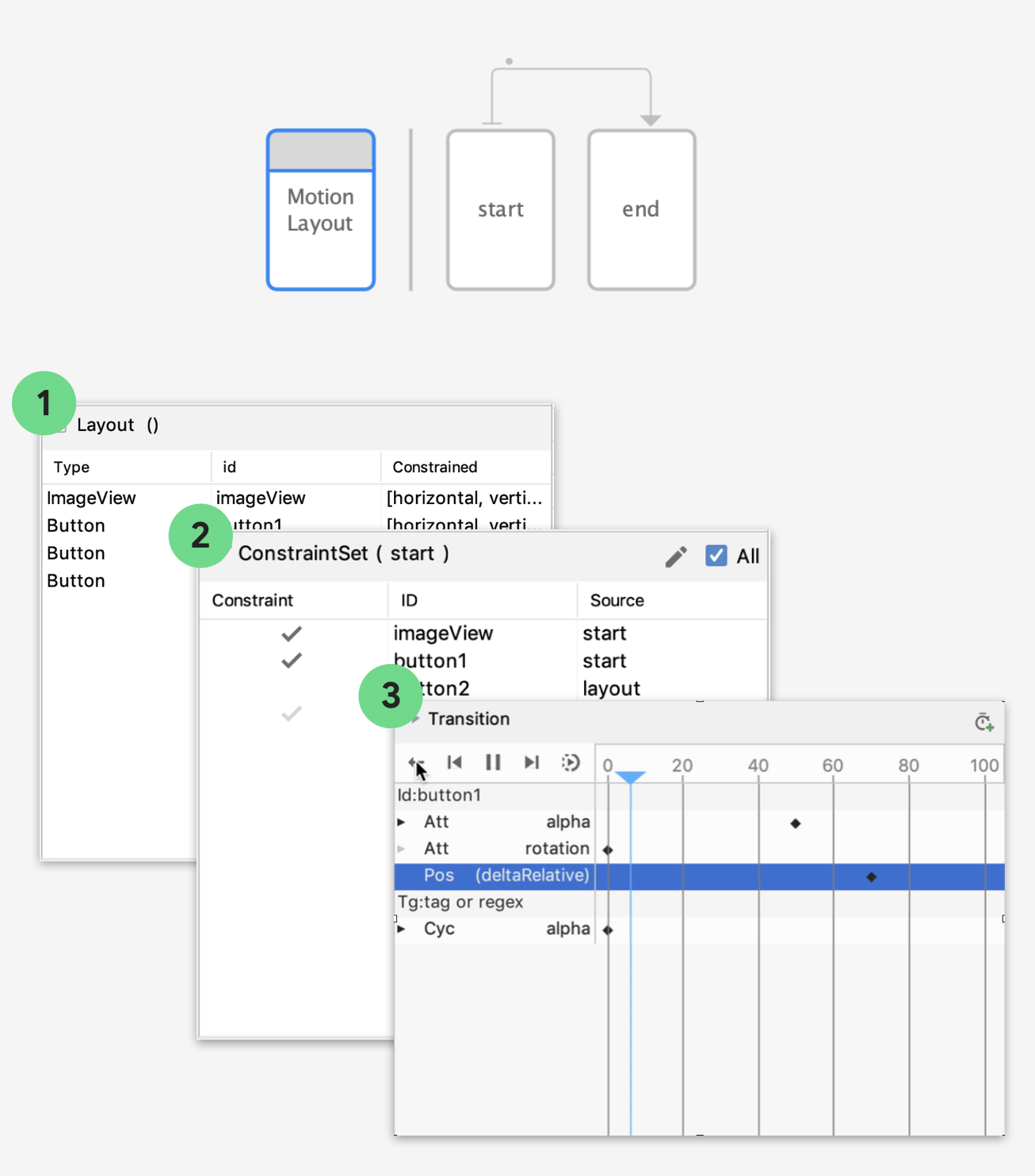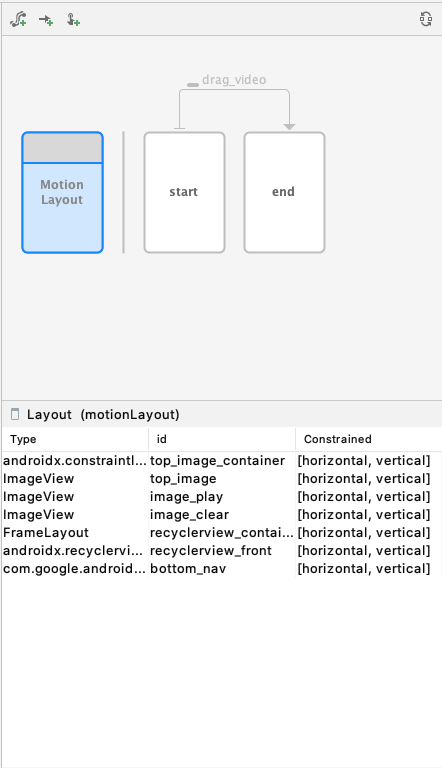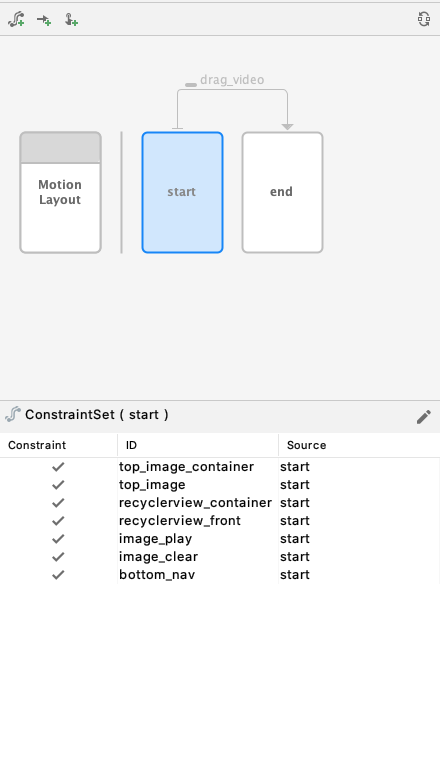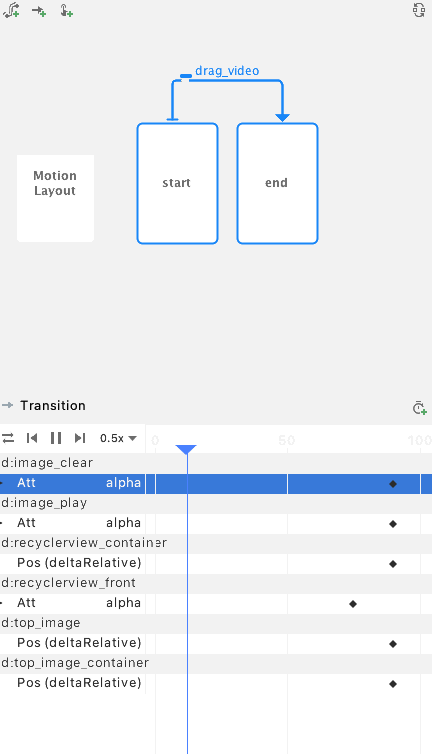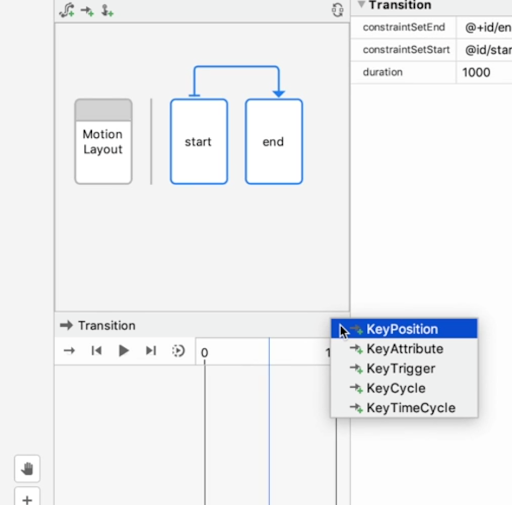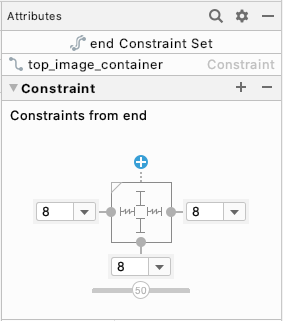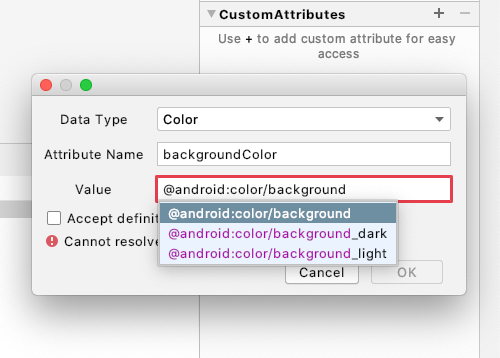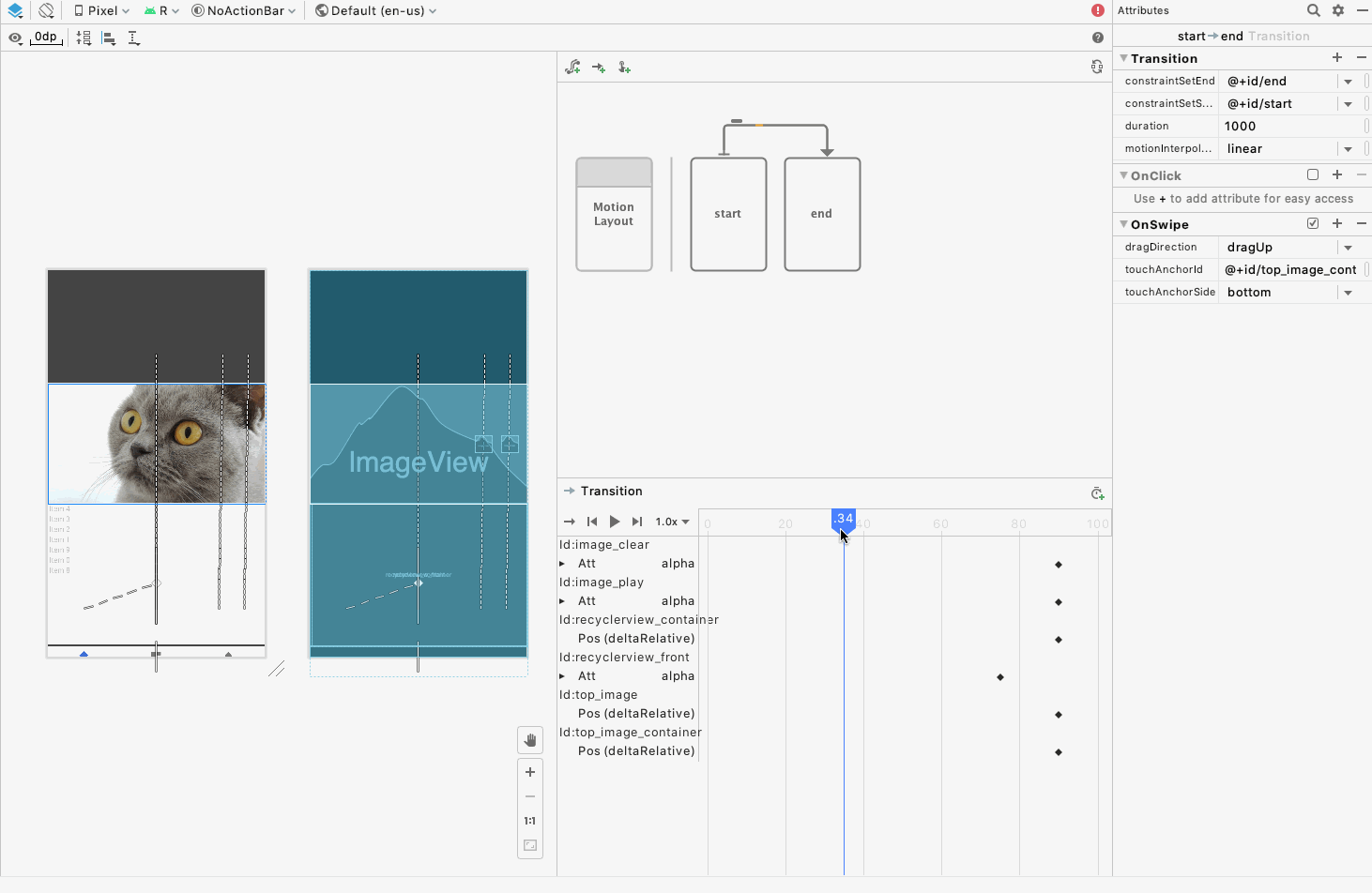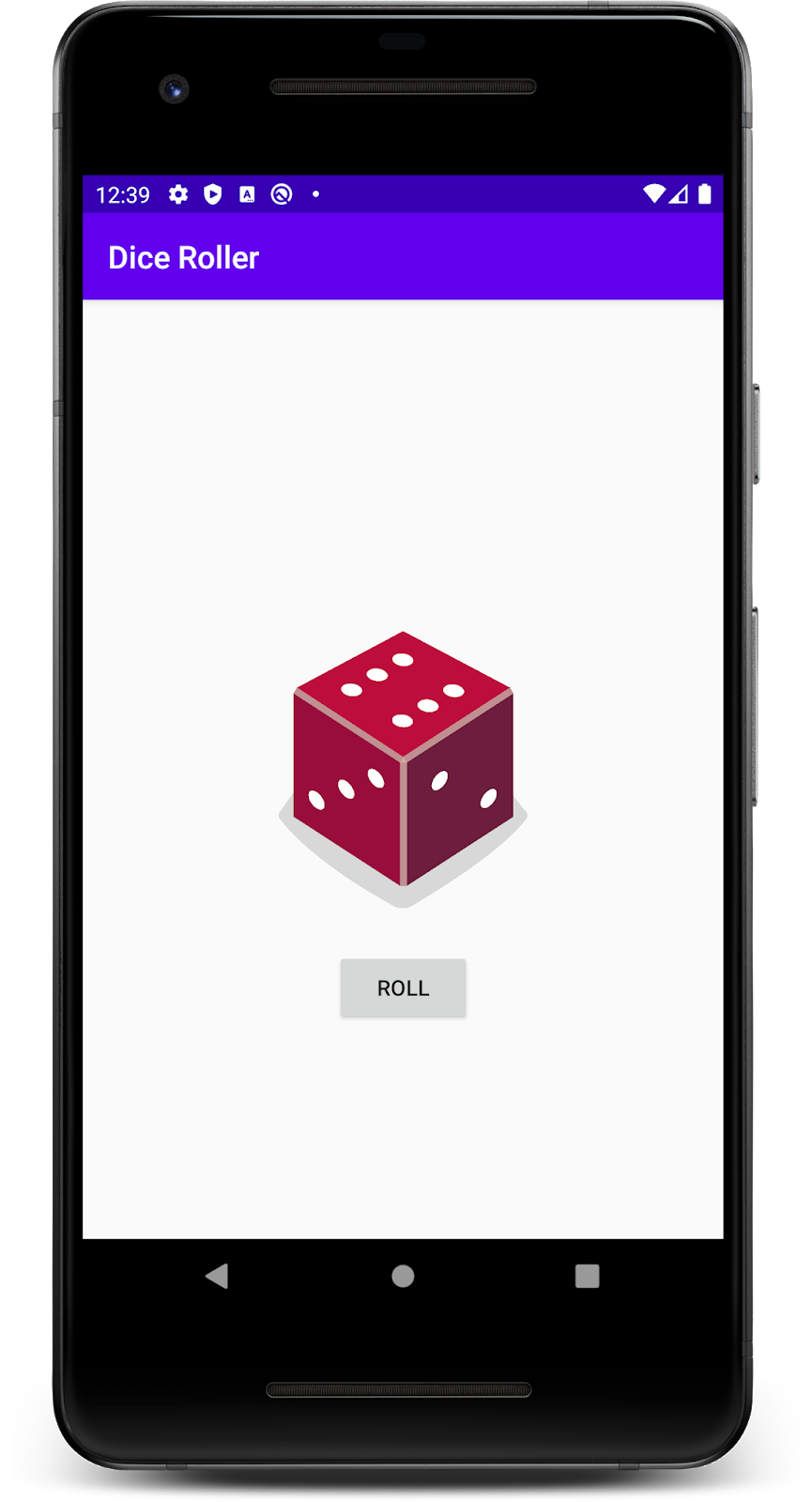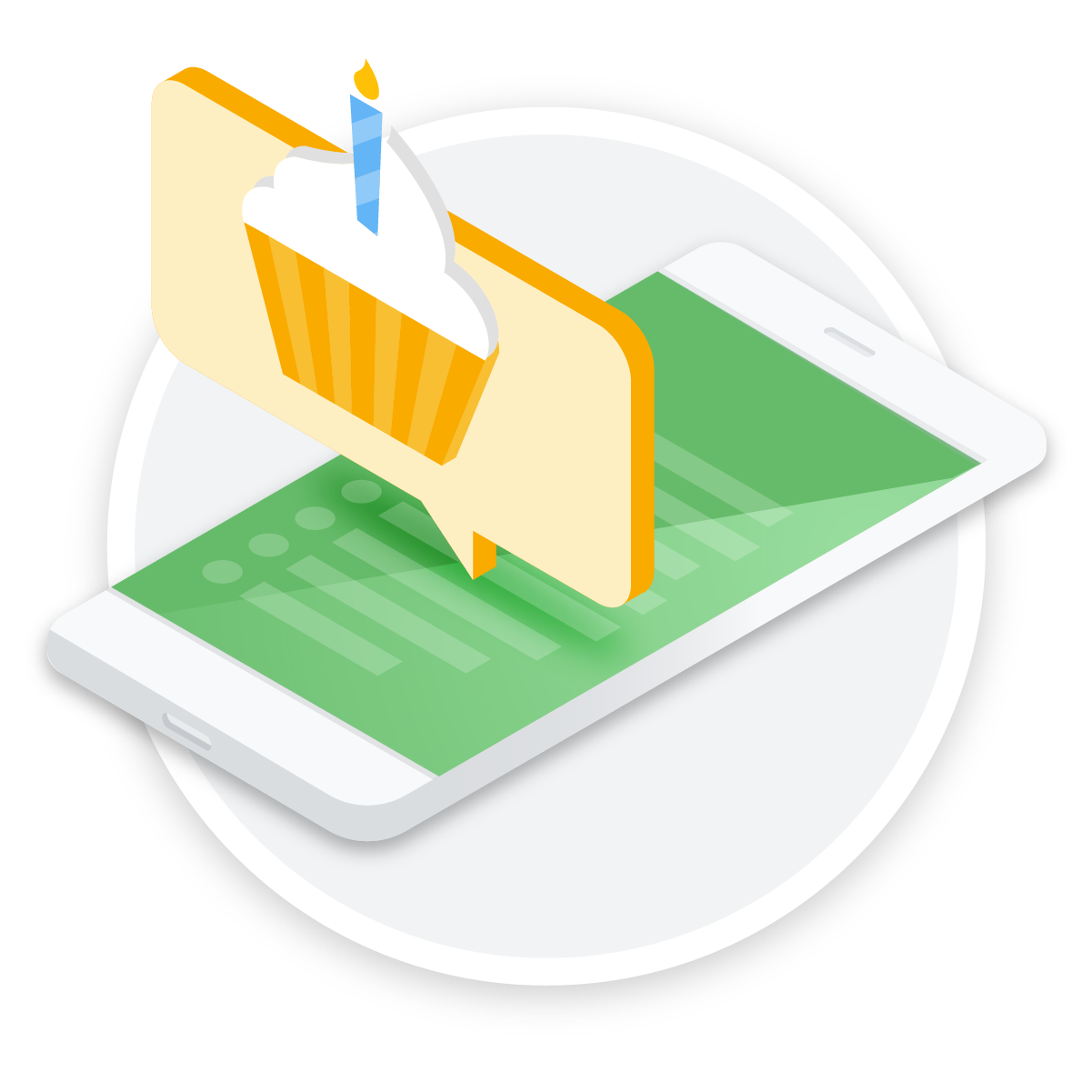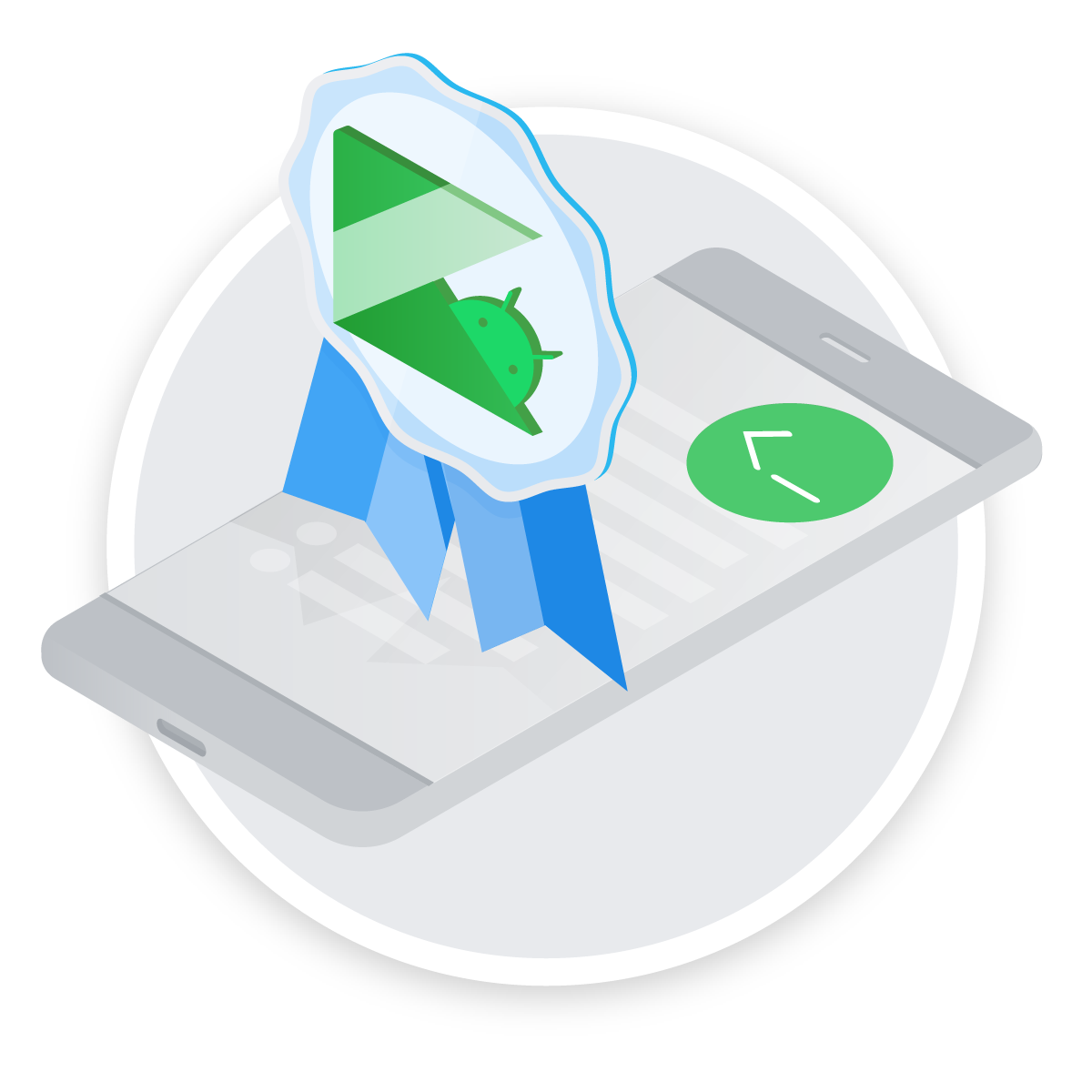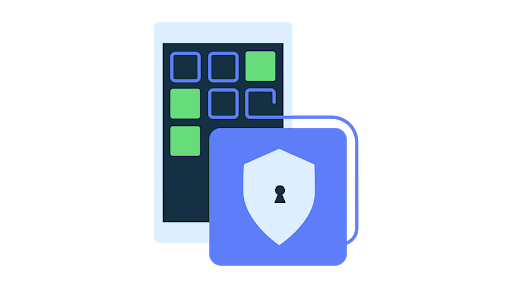Posted by Wojtek Kaliciński, Developer Advocate, Android
When we adopted Kotlin as a supported language on Android, and then shifted to a Kotlin-first approach, one of the main drivers was the excitement and adoption from the developer community. As Kotlin has grown, we’ve seen continued investment in the language from JetBrains (Kotlin's creators), the open source community, and increasingly our own teams at Google.
Today we are excited to share the news about the Kotlin 1.4 release, the next milestone in the evolution of Kotlin, which contains new language features, improved compilers and tools. Below you'll find a brief rundown of some exciting new features in this release. You can read more about Kotlin 1.4 in the official announcement.
New language features
New language features introduced in Kotlin 1.4 improve the ergonomics of writing Kotlin code. Here's just one example:
SAM conversions for Kotlin interfaces
Previously, only functional interfaces (i.e. having just a Single Abstract Method - SAM) defined in the Java programming language benefited from the shorthand syntax in Kotlin:
executor.execute { println("This is shorthand for passing in a Runnable") }
In Kotlin 1.4 you can now mark your Kotlin interfaces as functional and get them to work in a similar manner by adding the fun keyword:
fun interface Transformer<T, U> {
fun transform(x: T): U
}
val length = Transformer {
x: String -> x.length
}
You can read more about new language features such as: mixing named and positional arguments, trailing comma, callable reference improvements, and using break and continue inside when included in loops on the Kotlin 1.4 release notes page.
Explicit API mode
One additional feature is the new Explicit API mode for authors of libraries written in Kotlin.
It enforces certain language properties of Kotlin that are normally optional, such as specifying visibility modifiers, as well as explicit typing for any public declarations, in order to prevent mistakes when designing the public API of your library. Refer to the linked documentation for instructions how to enable Explicit API mode and start using these additional checks.
Compiler improvements
The language features mentioned above are some of the most developer-facing changes in Kotlin 1.4, however the bulk of work went into improving the overall quality and performance of the Kotlin compiler.
One of the benefits all developers can take advantage of right now is the new, more powerful type inference algorithm, which is now enabled by default. It will help developers be more productive by supporting more smart-casts and cases where types can be inferred automatically.
Other than the type inference algorithm, Kotlin 1.4 also brings in optional, Alpha stability compiler backends for Kotlin/JVM and Kotlin/JS, which generate code in what's called internal representation (IR) also used in the Kotlin/Native backend.
The Kotlin/JVM IR backend is a requirement for Jetpack Compose, and Google engineers are working together with JetBrains to make it the default JVM compiler backend in the future.
That's why, even if you're not currently developing with Jetpack Compose, we encourage you to try out the new Kotlin/JVM backend, currently in alpha, and to file any issues and feature requests to the issue tracker.
To enable the new JVM IR backend, specify an additional compiler option in your Gradle build script:
kotlinOptions.useIR = true
Try Kotlin 1.4 now!
There are two steps to updating your projects and IDE to Kotlin 1.4.
First, make sure you are on the latest version of Android Studio to maximize the performance benefits and compatibility with the newest Kotlin plugin. Android Studio will prompt you when a Kotlin 1.4.0 plugin that is compatible with your IDE version is available. Alternatively, you can go to Preferences | Plugins and manually trigger the update.
Once the plugin is enabled, you can upgrade your app project to use Kotlin 1.4 by updating the Kotlin Gradle plugin version in your build.gradle scripts. Depending on how you manage your plugins, you either have to update the version in the top-level project's buildscript block:
buildscript {
dependencies {
classpath "org.jetbrains.kotlin:kotlin-gradle-plugin:1.4.0"
}
}
Or change the version number in the plugins block in a module level build.gradle file:
plugins {
id 'org.jetbrains.kotlin.android' version '1.4.0'
}
Make sure to read the language changes carefully and update your project's code to ensure compatibility with the latest release. Enjoy Kotlin 1.4!
Java is a registered trademark of Oracle and/or its affiliates.