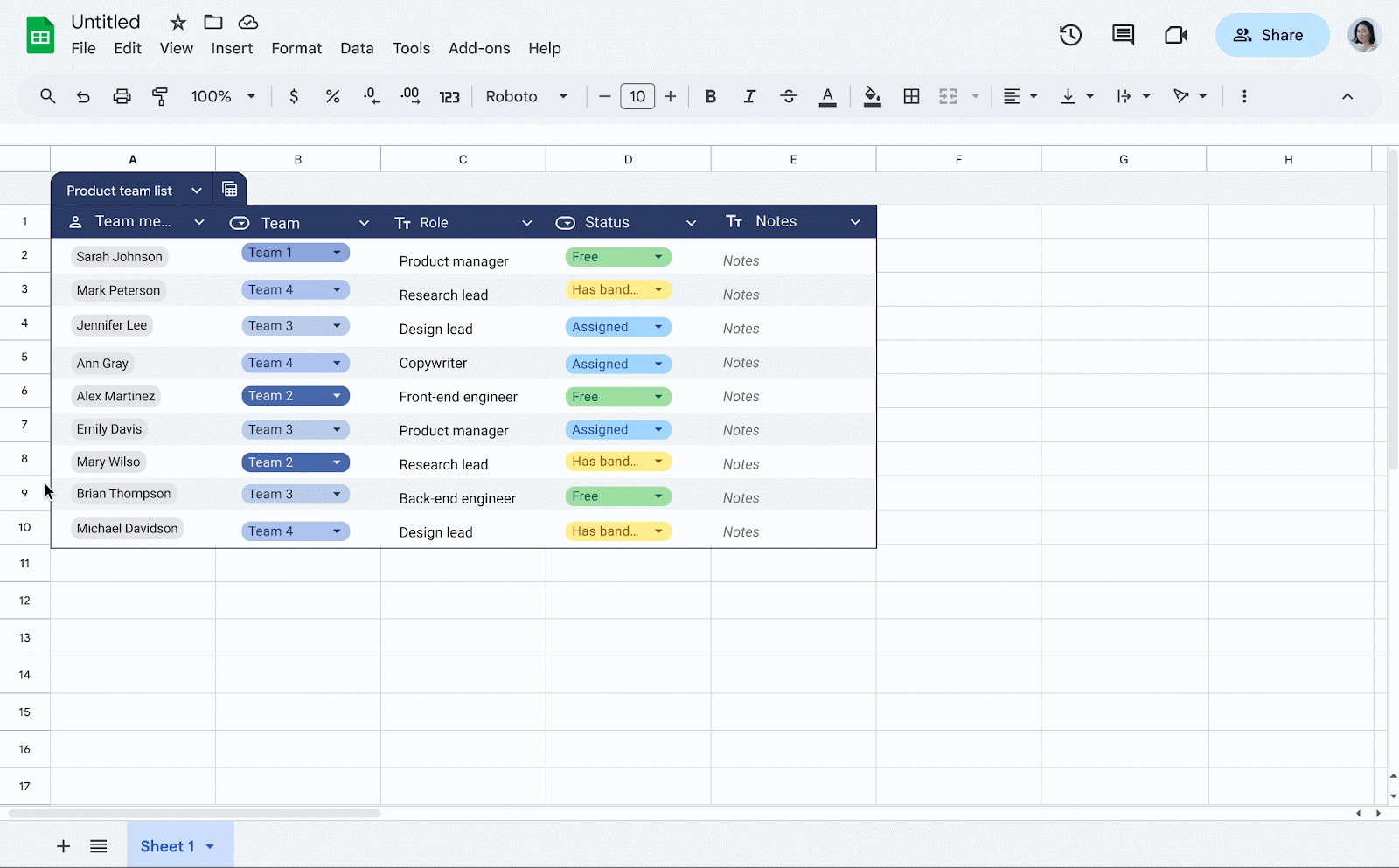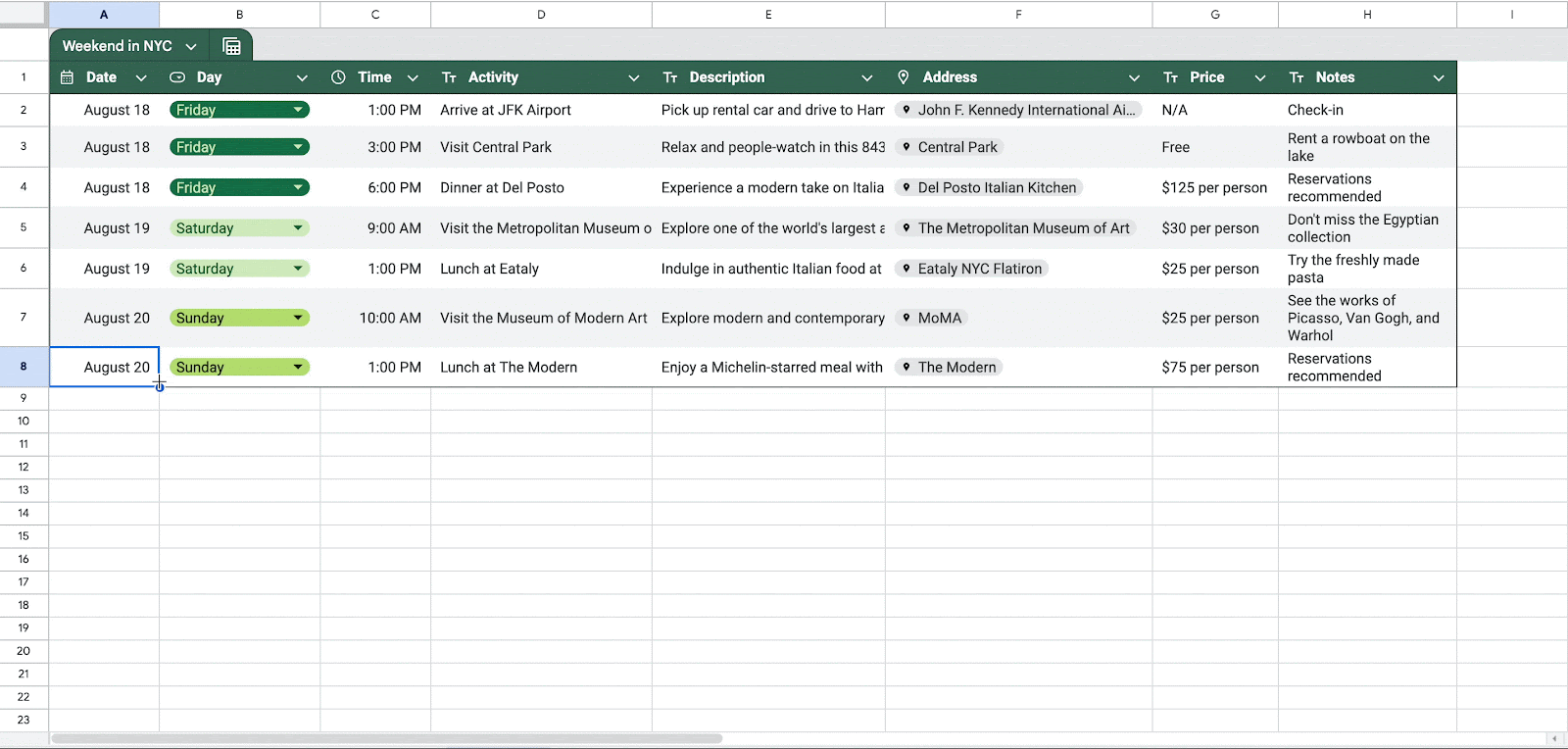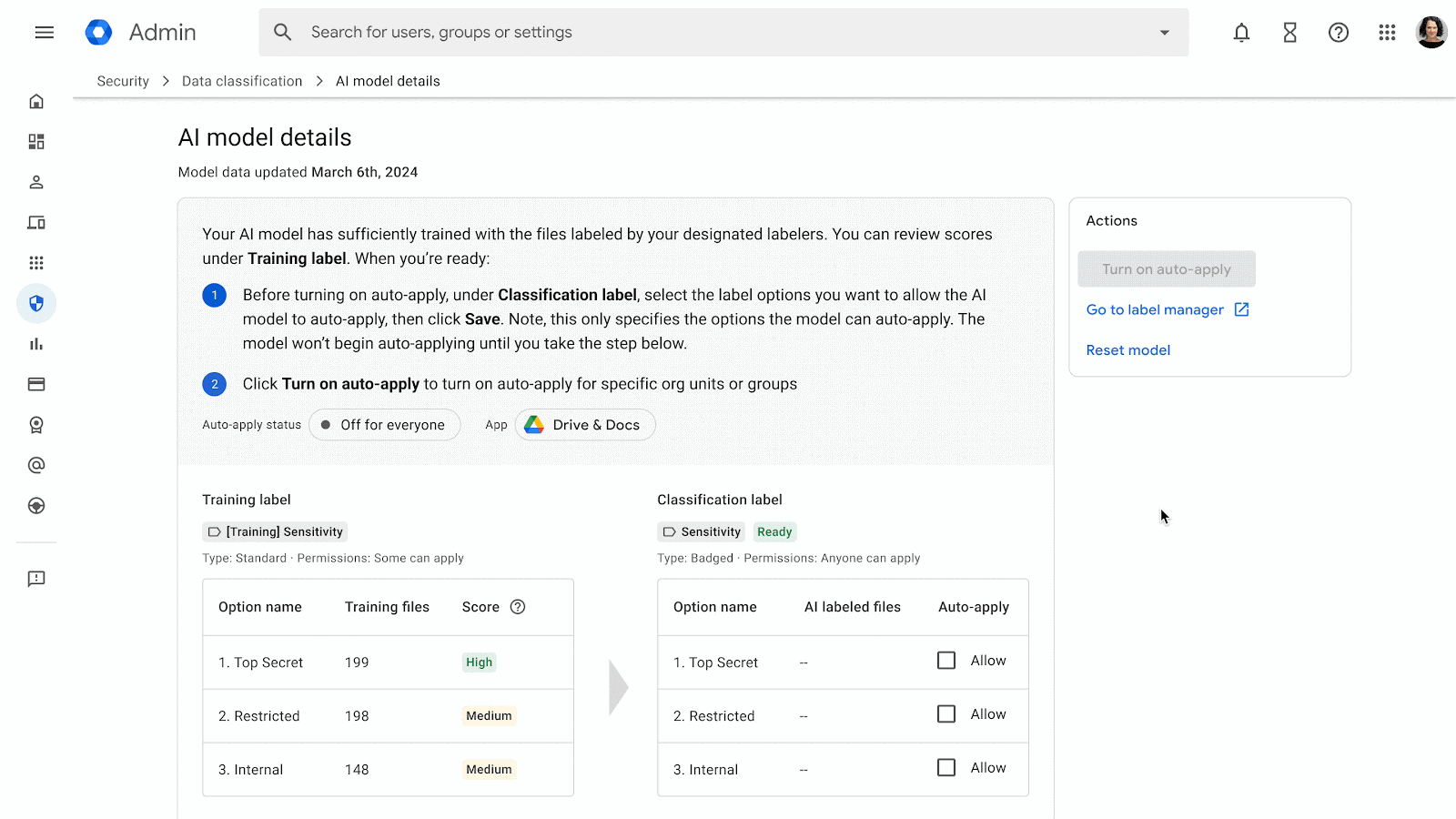What’s changing
We’re pleased to announce a new set of features to help you conduct deeper analysis and more flexible issue detection within your Google Meet hardware fleet:
First, Meet hardware log events are now captured in the security investigation tool. Within the tool, you’ll be able to view historical events for your devices and create customized alerts. You can also click out to Meet hardware log events from individual device pages (Devices > Google Meet Devices > [Device Name]), allowing you to find information on specific devices even faster.
Meet hardware logs in the security and investigation tool
Secondly, through integration with BigQuery, Meet hardware logs can be imported from the security investigation tool to be analyzed at scale. This is a powerful new tool that can be used to build customized views of your historical data across your entire hardware fleet. For example, you can use this data to identify which devices are the most used across your organization, which devices are experiencing the most issues within a specific timeframe, and more.
Specifically, you’ll be able to filter by the following details:
Getting started
- Admins: These features require Google Workspace customers to have active Google Meet hardware license(s) and proper privileges (Security Center > Audit and Investigation > View > Meet Hardware). Visit the Help Center to learn more about Meet hardware log events in the security investigation tool and reporting logs in BigQuery.
- End users: There is no end user impact or action required.
Rollout pace
- Rapid Release and Scheduled Release domains: Gradual rollout (up to 15 days for feature visibility) starting on August 12, 2024
Availability
The security investigation tool is available for Google Workspace:
- Enterprise Standard and Plus
- Education Standard and Plus
- Enterprise Essentials Plus
- Frontline Standard
- Cloud Identity Premium
Reporting logs in BigQuery is available for Google Workspace:
- Enterprise Standard and Plus
- Education Standard and Plus
- Enterprise Essentials Plus
- Frontline Standard



.png)