What’s changing
For new and existing data protection rules for Google Chat, you can now customize the message shown to users when a message is blocked or intercepted. Previously, the message would be a standard warning, shared for all cases. Now, you can provide more context for users, including what they can do to unblock themselves or links to additional resources.
This feature is available as an open beta, which means admins can use it without enrolling in a specific beta program. Note that this feature is only available on the web, mobile users will continue to see the standard warning.
Who’s impacted
Admins and end users
Why it’s important
Data loss prevention rules are built into the Workspace platform, performing checks in real time to help keep employees and their data safe as they go about their work. Beyond enforcement of these rules, creating user awareness is critical in the overall understanding and adoption of safety best practices.
Providing a more detailed explanation for why their message has been intercepted or blocked helps users understand how to unblock themselves and more safely accomplish their task. More detailed explanations might include sharing links for more info on safety best practices, how to re-work their messages to be more secure, and more. Additionally, if you’re using data loss prevention rules to warn users against sharing certain information across Chat, you can customize the message to inform your users of the risks before they proceed.
For more information on data loss prevention for Google Chat, refer to the Help Center, our original announcement, as well as the announcement made at Google Cloud Next 2022.
Getting started
- Admins: This feature will be OFF by default and can be customized per rule at the domain, Organizational Unit (OU), or group level. When creating a rule, in Step 4: Actions, under “User Message”, select “customize message”.
- End users: There is no end user action required. Depending on your admin settings, you’ll see more detailed information if you’re trying to send a Google Chat message that meets conditions defined in a data loss prevention rule.
Rollout pace
- Rapid Release and Scheduled Release domains: Gradual rollout (up to 15 days for feature visibility) starting on July 6, 2023
Availability
- Available to Google Workspace Enterprise Standard, Enterprise Plus, Education Fundamentals, Education Standard, Education Plus, the Teaching & Learning Upgrade, and Frontline Standard customers.
- DLP for Chat is also available to Cloud Identity Premium users who are also licensed for Workspace editions that include Google Chat and Audit and investigation. Visit the Help Center for more information.





.png)

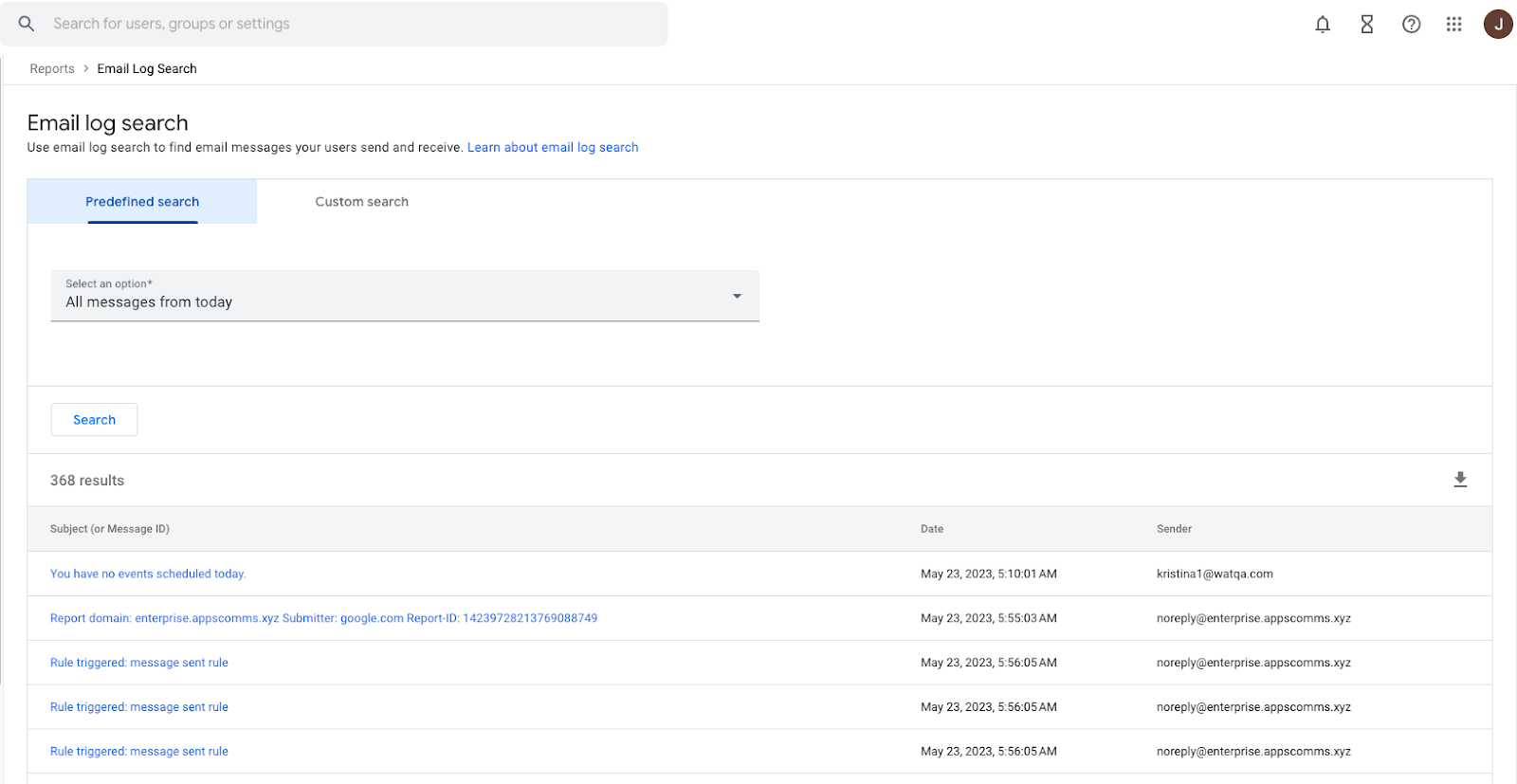
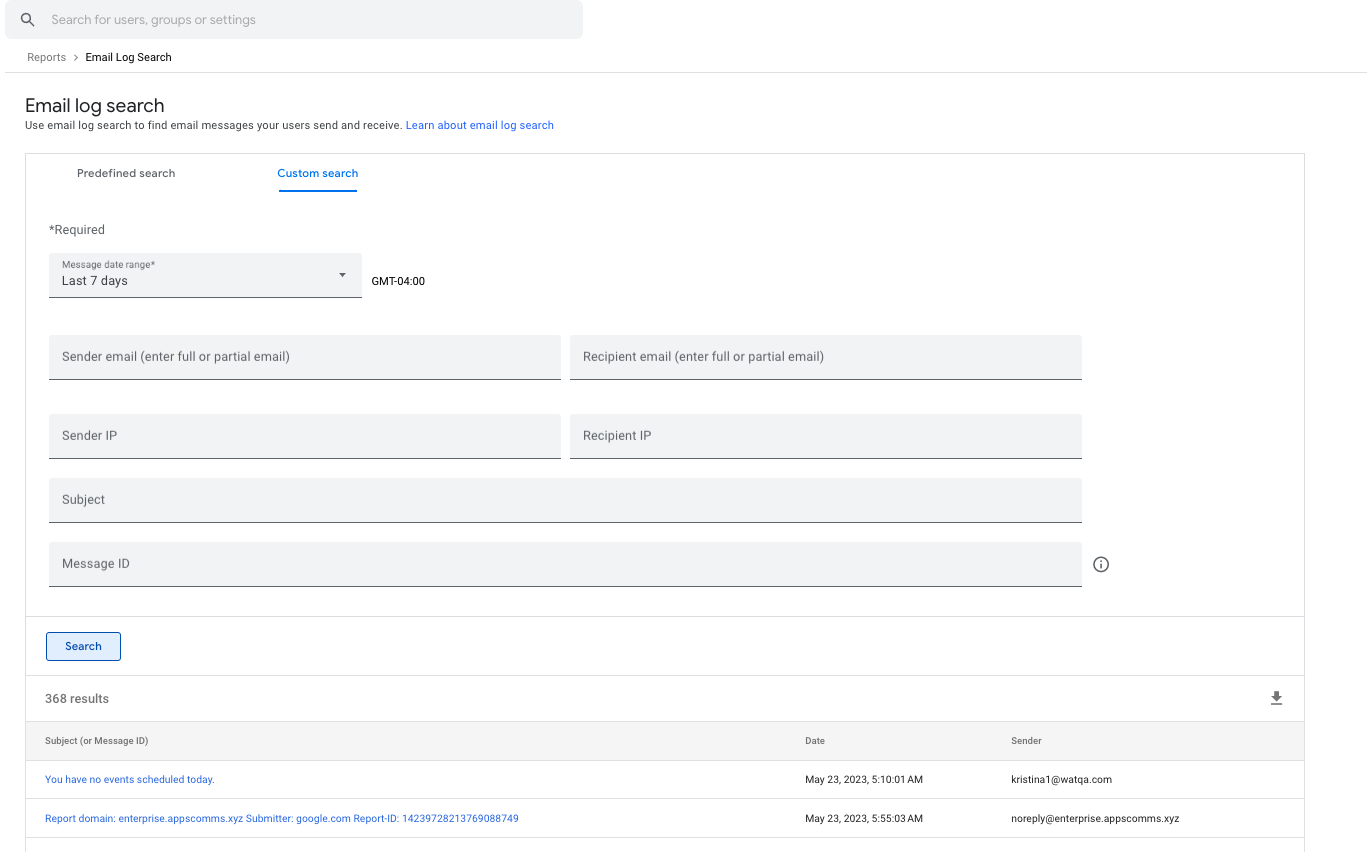




.png)