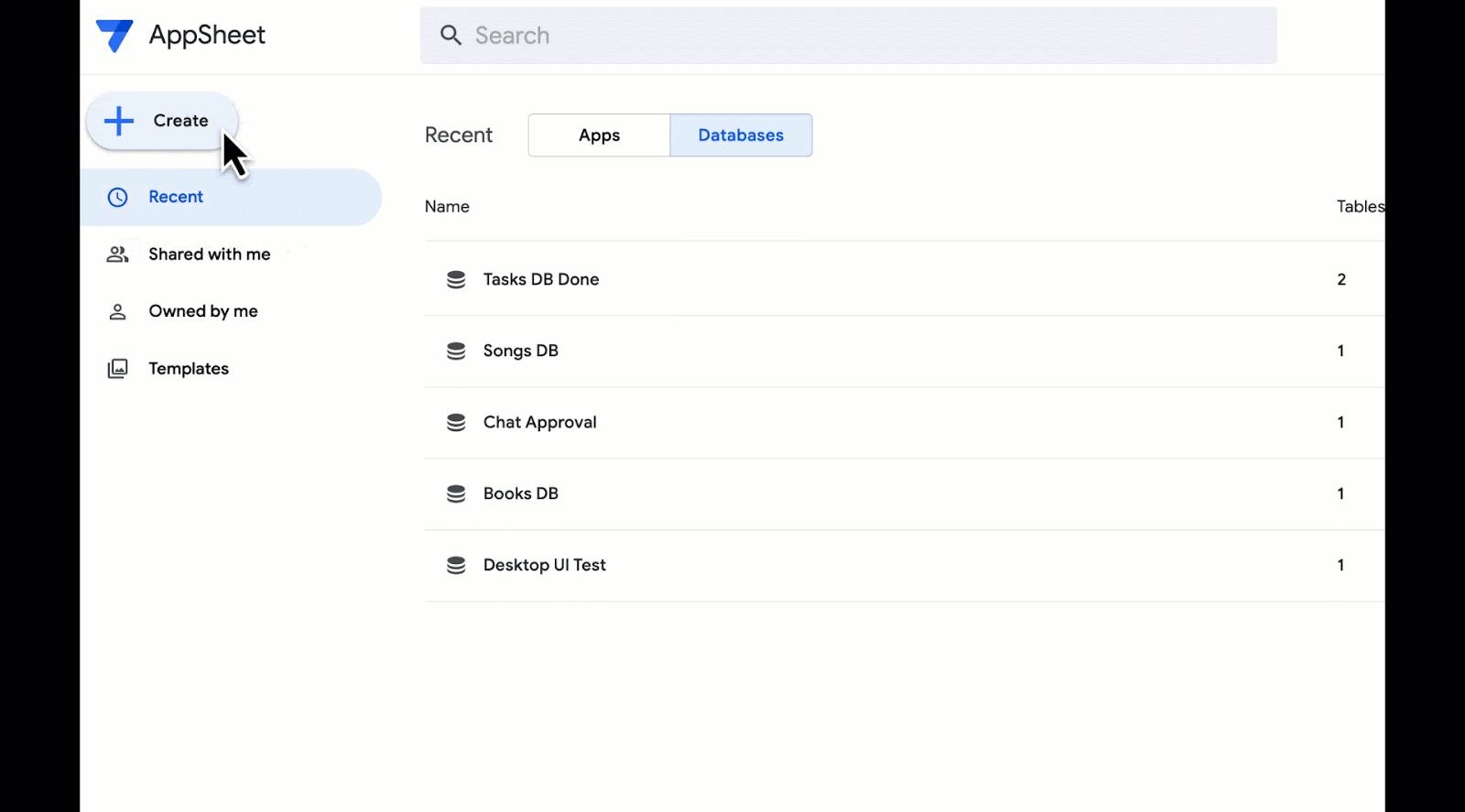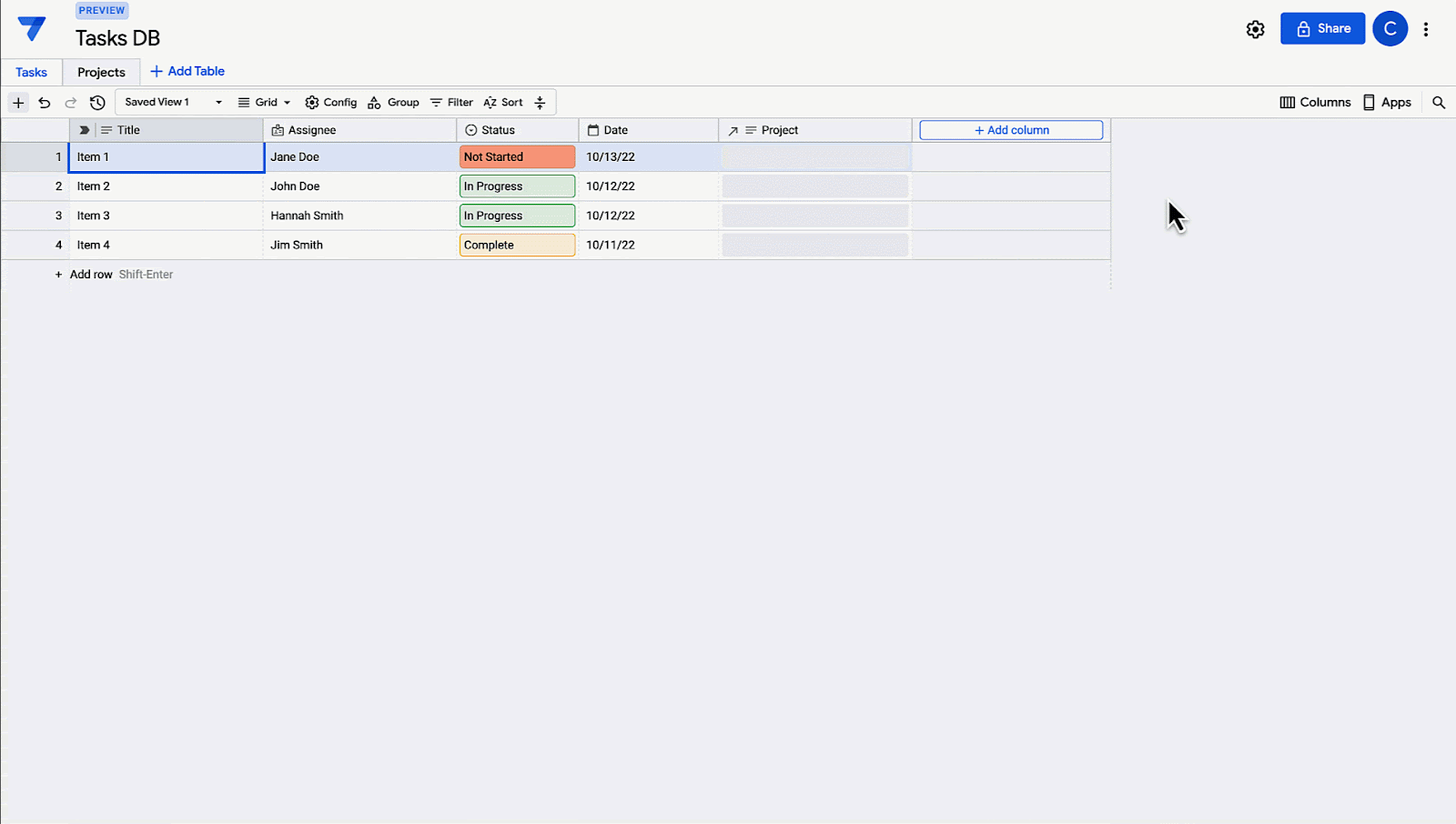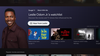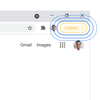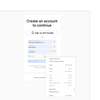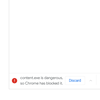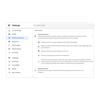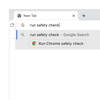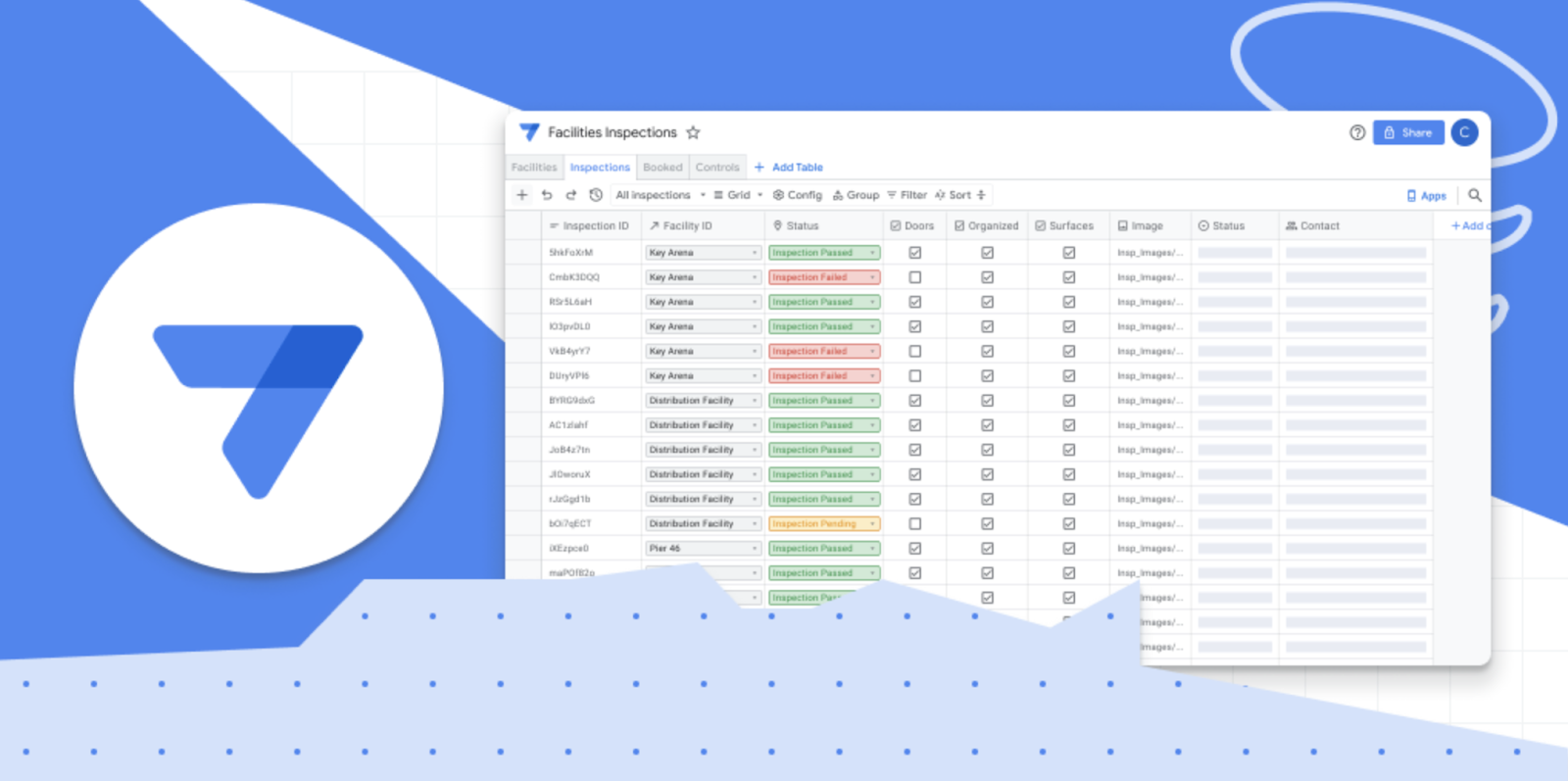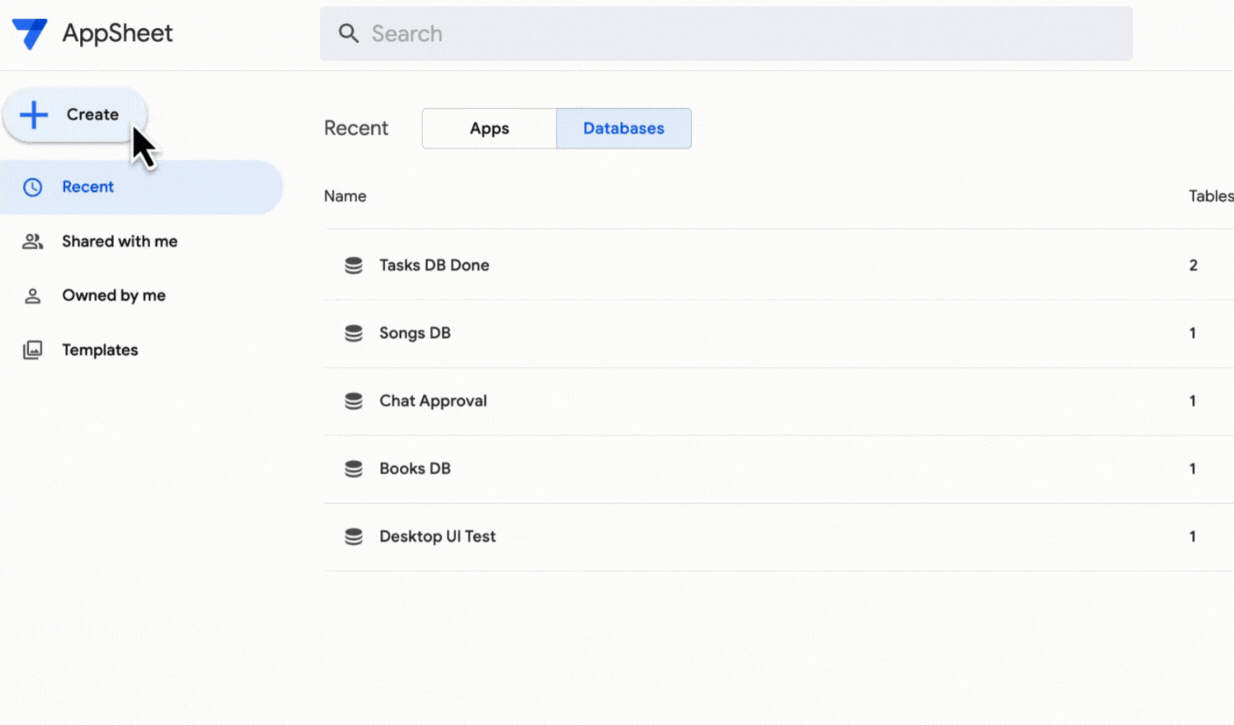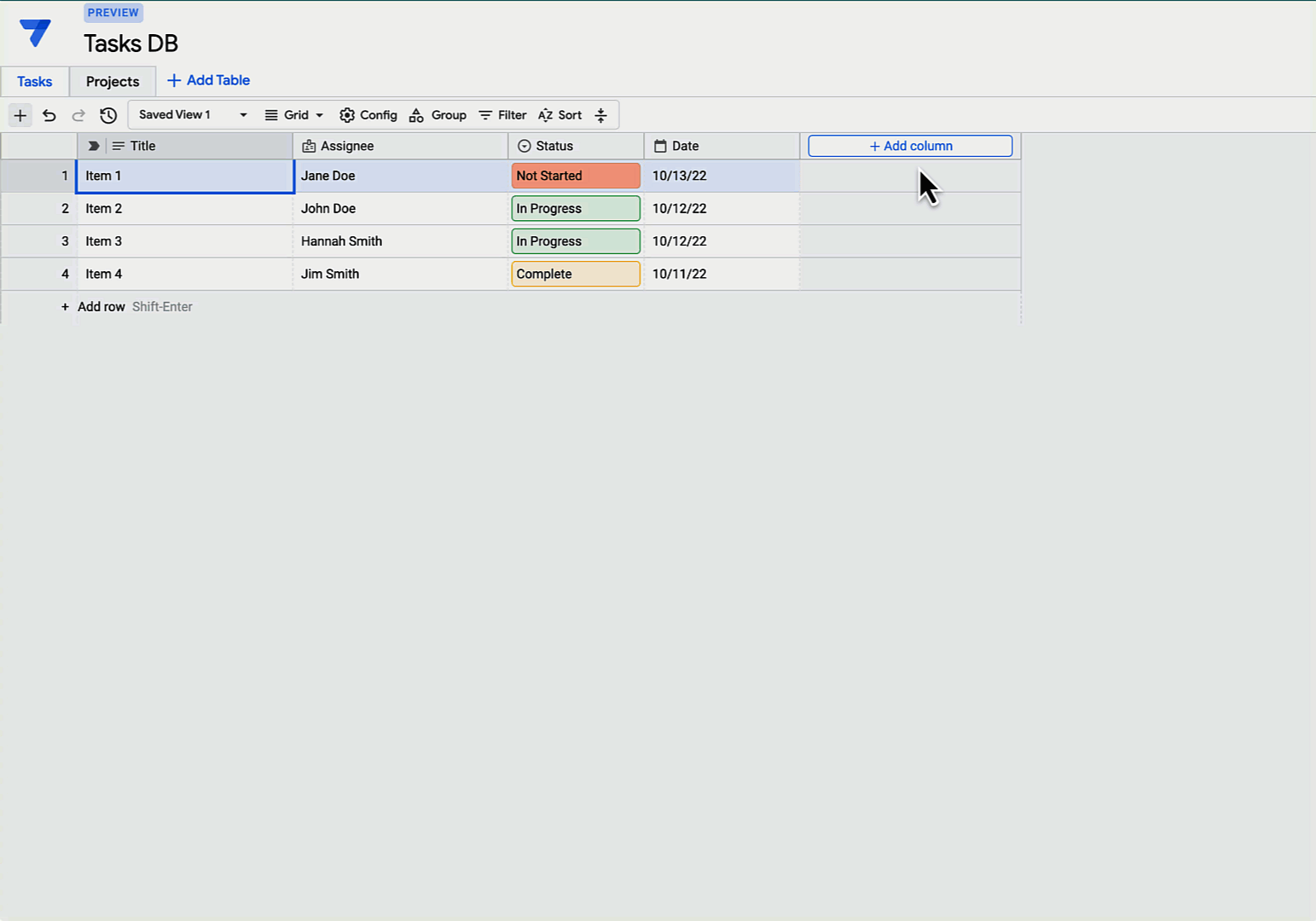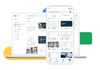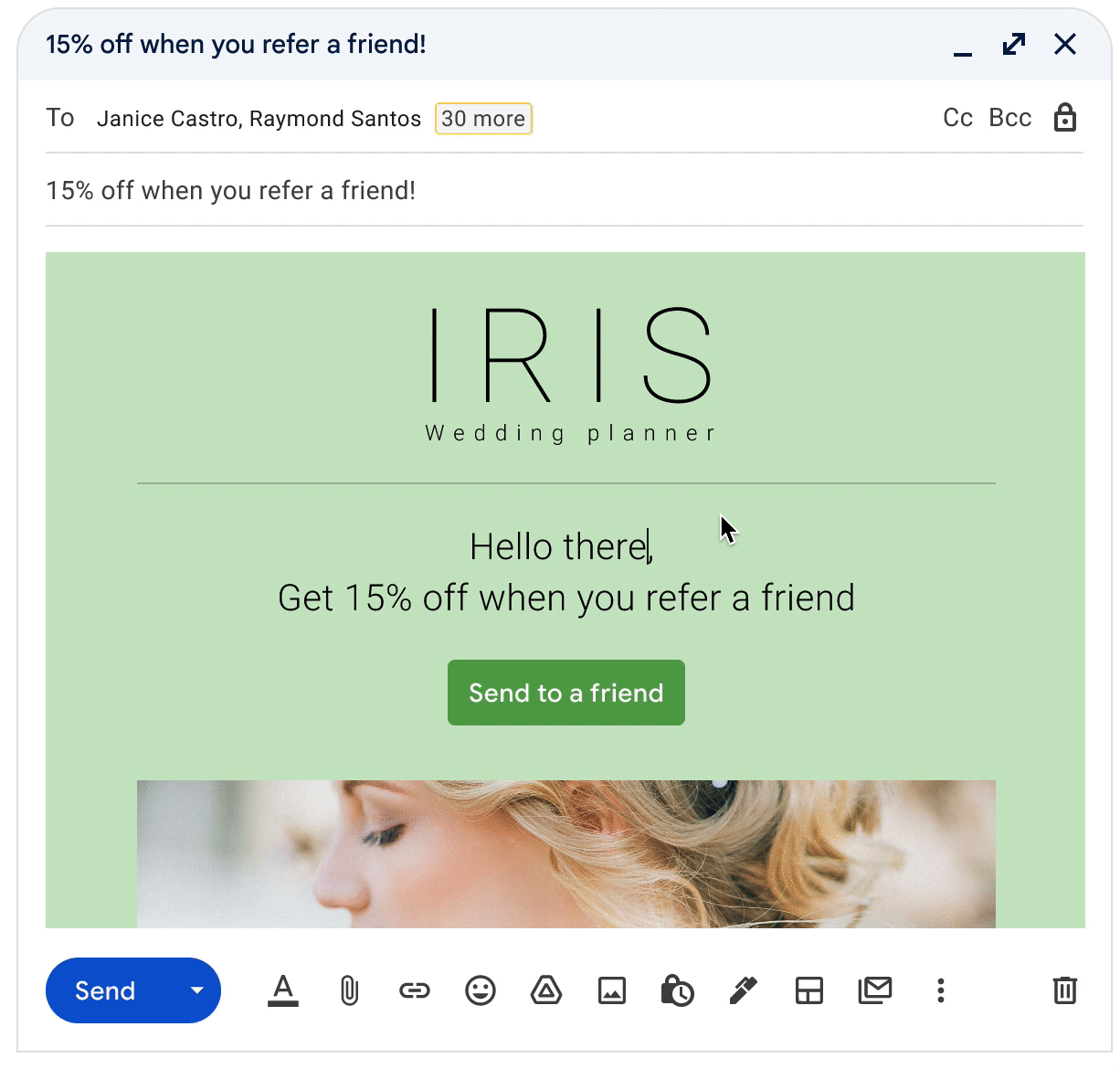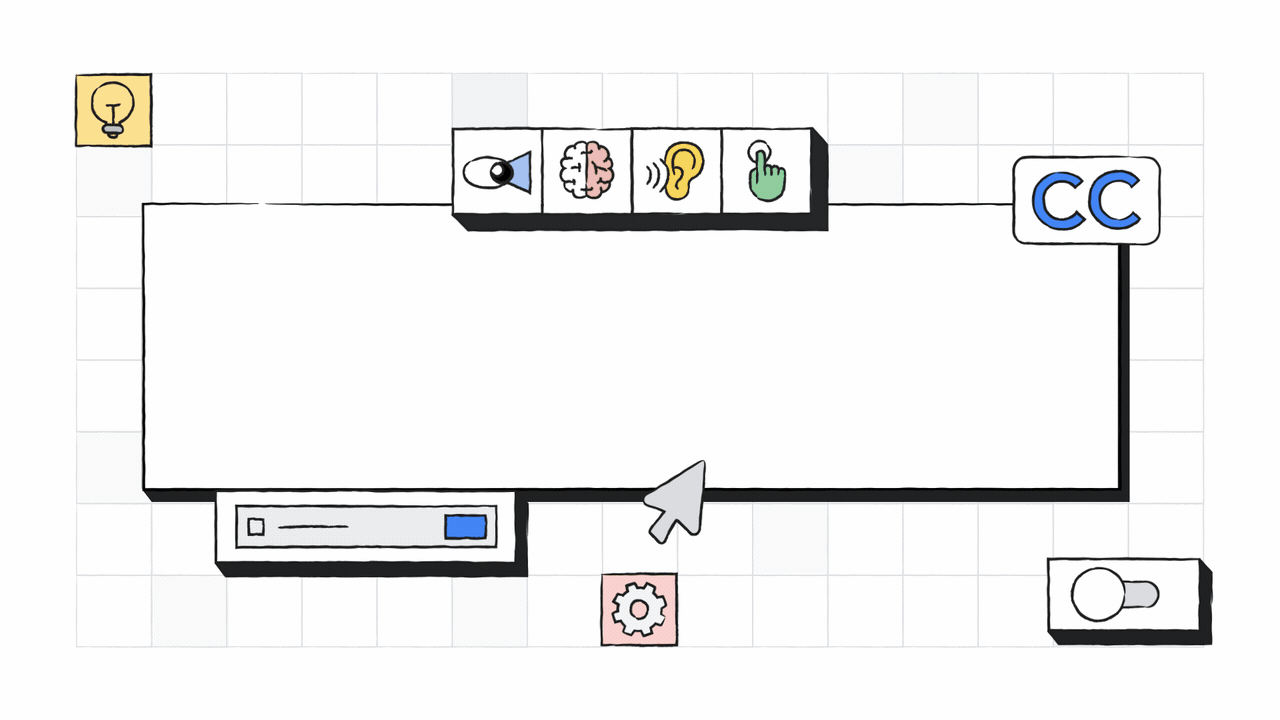We sat down with Leslie to dig in more on his favorite film and TV show picks.
What did you learn from making your watchlist?
Leslie Odom Jr.:Making this watchlist reaffirmed for me that I like well-made things. I like miracles. I like when something special is made that took tremendous planning, preparation and craftsmanship.
Which genre do you go back to over and over again?
Odom: Horror is my favorite genre and contains so much. There’s funny horror movies, thrillers and suspense. Those were some of the biggest movies of the ‘80s and of my childhood that set me on this horror fan path.
How did you persuade your parents to let you watch horror as a kid?
Odom: My parents knew that those movies brought me such joy, and they didn’t want to keep me from that joy.
Who do you nerd out with when it comes to film and TV?
Odom: My father-in-law is in the [entertainment] business and is probably the person that I connect with most about movies. We talk about everything from performances and directors to hopes and dreams. He loves movies, too.
Do you experience movies differently when you’re by yourself?
Odom: I was in my twenties the first time I went to the movies by myself. I didn’t know you could do that. I would stay all day and see back-to-back movies.
What are your must-haves for the best viewing experience at home?
Odom: The best sound system you can afford, frozen yogurt and a comfy couch.
Check out Leslie’s watchlist to see the incredible movies and shows that inspired this powerhouse actor, musician, and horror fan on Google TV, rolling out over the next few days. Share your favorites as well using #WatchWithMe.