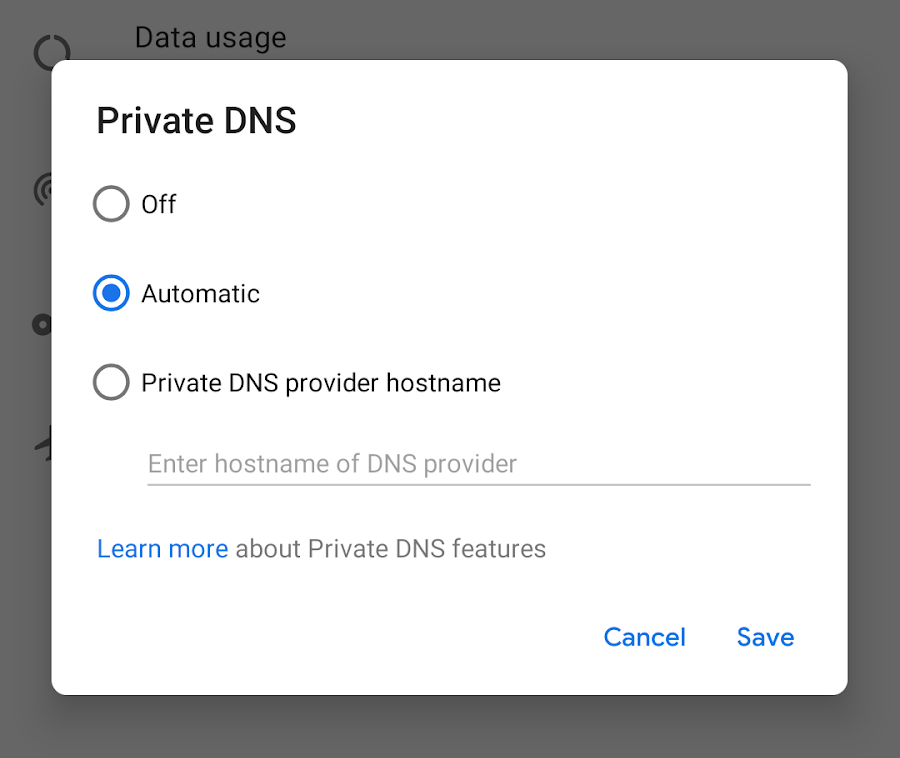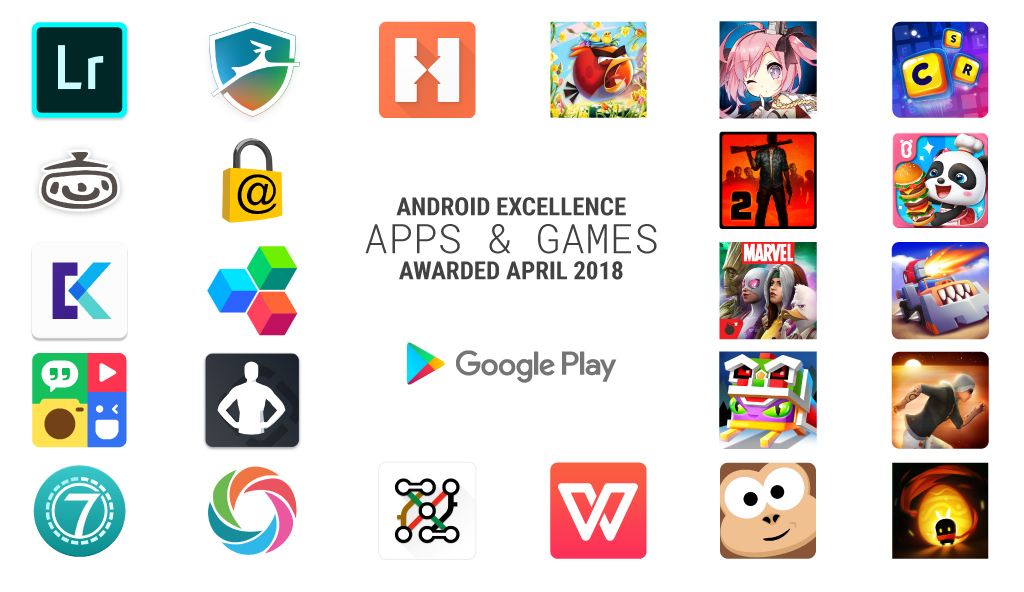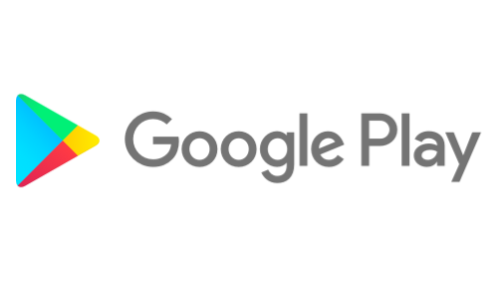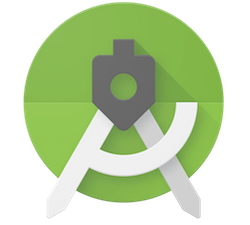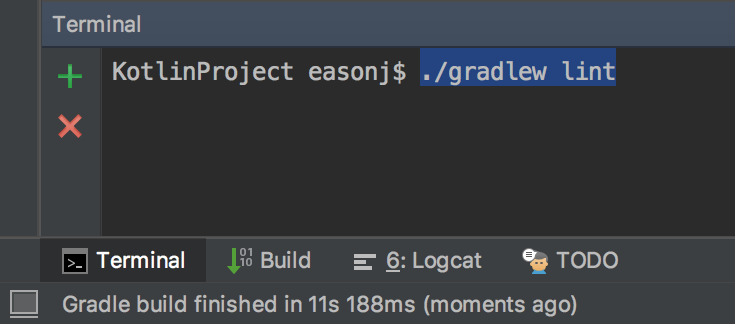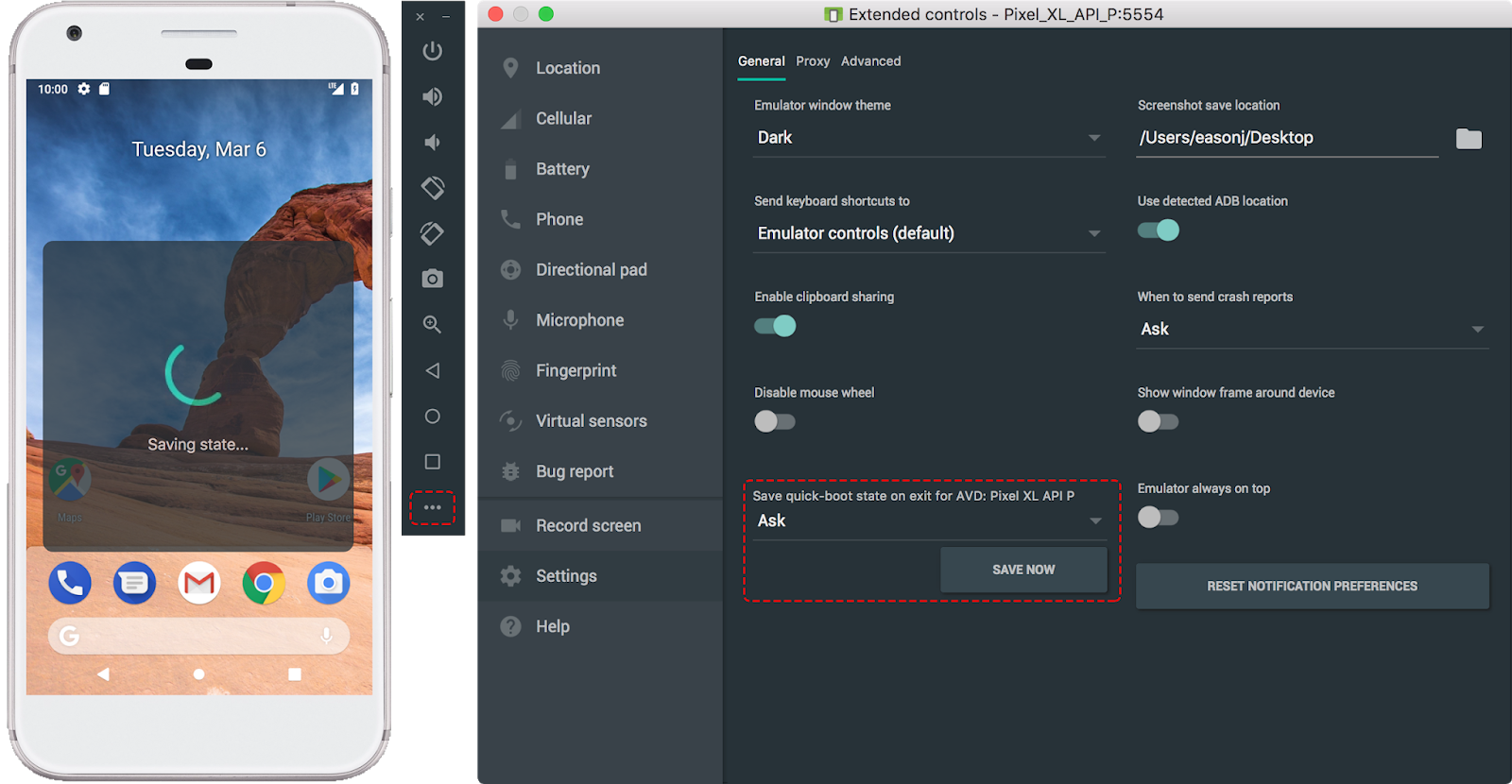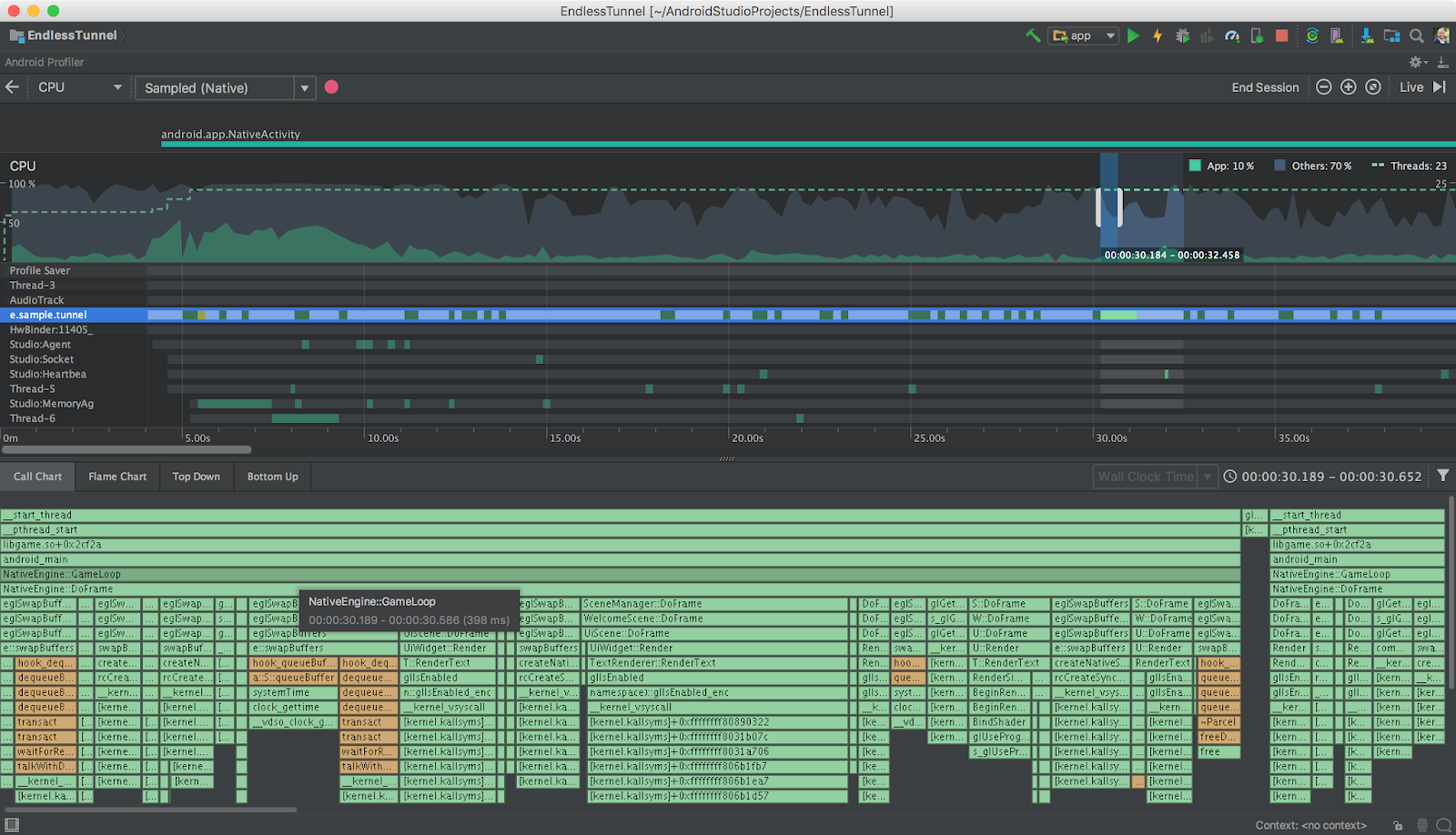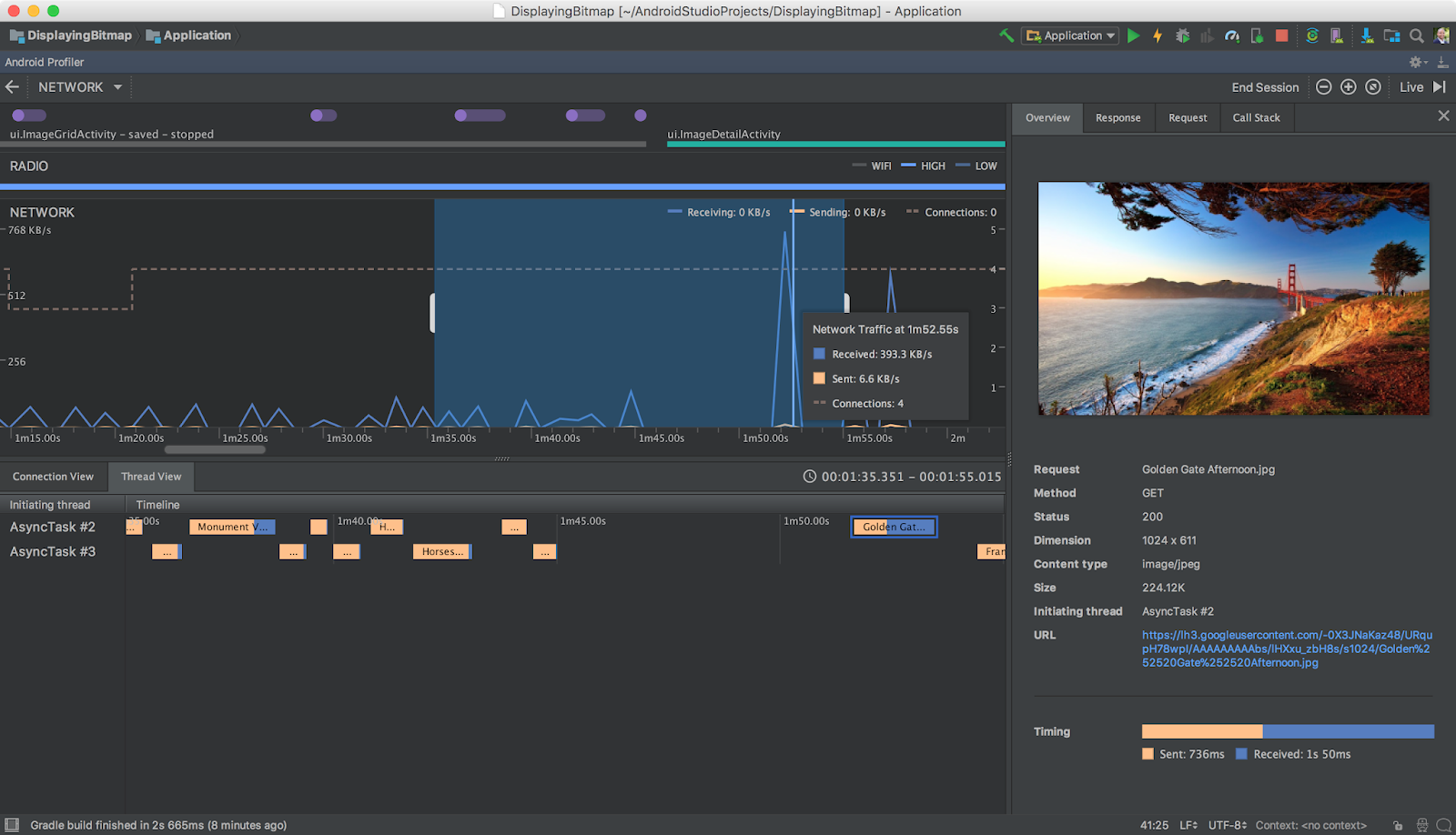![]() Originally posted by Jen Person on the Firebase Blog.
Originally posted by Jen Person on the Firebase Blog.
In 2016, we unveiled Firebase Cloud Messaging (FCM) as the next evolution of Google Cloud Messaging (GCM). Since then, we've been working hard to make Firebase Cloud Messaging even more powerful than its predecessor. Like GCM, Firebase Cloud Messaging allows you to send notifications and data messages reliably to iOS, Android, and the Web at no cost. In addition, FCM includes a host of new features, such as an intuitive notifications interface in the Firebase console, better reporting, and native integrations with other Firebase products. With FCM, you can target and test notifications to re-engage your users with greater ease and efficiency.
We're excited to devote more time and attention to improving FCM. That's why today we're announcing that all developers will need to upgrade to FCM within a year. The GCM server and client APIs have been deprecated and will be removed as soon as April 11th, 2019. We recommend you upgrade sooner rather than later so you can start taking advantage of the new features we're building in FCM right away!
To help you through the upgrade, we've created a step-by-step migration guide and answered a few of the most common questions you'll probably have below.
What else is new in FCM?
Once you upgrade, you'll be able to use all of the new features and functionality available in FCM, like platform overrides and topic combinations. You'll also be able to send notifications directly from the Firebase console! What's more, FCM integrates seamlessly with other Firebase products like A/B Testing and Predictions.
Want to test different messages to see which one drives more conversions? You can use FCM with A/B Testing to run experiments to optimize your notifications. Want to engage users who are likely to churn or spend money in your app? You can use FCM with Predictions to target notifications to users based on their predicted behavior.
These are some of the awesome features you'll have at your fingertips with FCM. In the future, we'll be adding many more!
Will I still be able to send messages to my existing users?
If you have projects that are still using the GCM APIs, you will need to update your client and server code to use FCM before April 11, 2019. But rest assured, your existing GCM tokens will continue to work with FCM so you won't lose the ability to send messages to your existing users.
How do I upgrade?
The full process is outlined in our migration guide, or if you prefer video content, you can also check out this Firecast for details.
On a high level, upgrading consists of three main parts: console-side, app-side, and server-side.
- In the Firebase console, you'll need to create a new Firebase project using your app's existing Cloud Project ID.
- In your app, you'll need to make some code changes. The amount of changes will depend on what features of GCM you currently use, such as topic subscriptions and token generation.
- On the server side, you'll need to change the server endpoint from GCM to FCM.
Keep in mind that you don't have to complete all three parts of the process in one sitting - you can take it at your own pace. For example, you can choose to configure the console today and work on the app code another time. You're also free to update your app's code right now, and tackle the server-side requirements later.
What happens to my users who don't update their apps?
As long as users have GCM logic in their apps, they will still receive messages. FCM is backwards compatible with GCM, so even if you don't update your server endpoint now, you can still update your app's logic, and vice versa.
What data will Firebase collect and use? I'm concerned about privacy.
Please see the Firebase terms and the Firebase Privacy and Security Policy. You can disable Google Analytics for Firebase to reduce the amount of data that is collected, but keep in mind this will also disable some FCM features.
What if I still have questions?
We're here to help you through the upgrade process. Check out this nifty FAQ page as a start. We also encourage you to post your questions on StackOverflow. Or, feel free to reach out to Firebase support through any of these means.
To save you clicking time, here are some of the links that are also worth a read. Start with the upgrade guide, and then check out the other links to find out more.
What if I already migrated?
Awesome! How'd it go? Tweet me at @ThatJenPerson to tell me what went well and what didn't. Sharing your experience helps us make improvements!
We look forward to welcoming you to FCM, the next evolution of GCM!