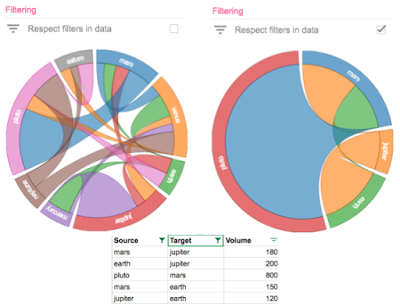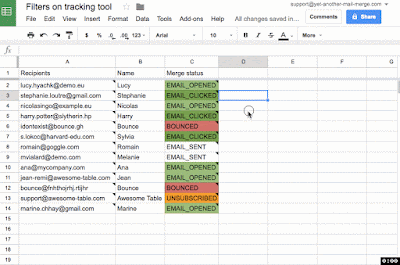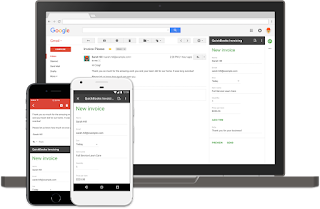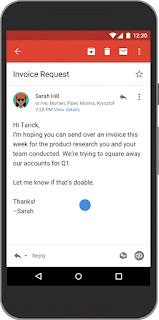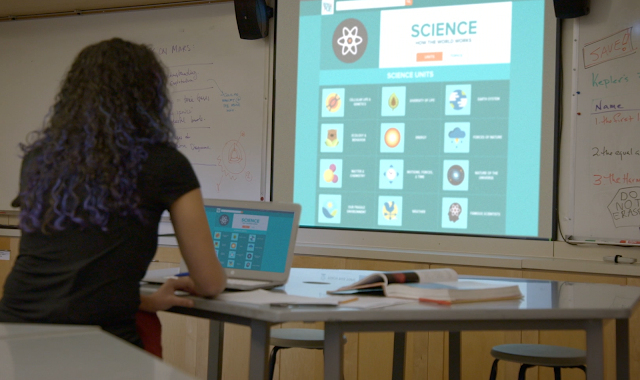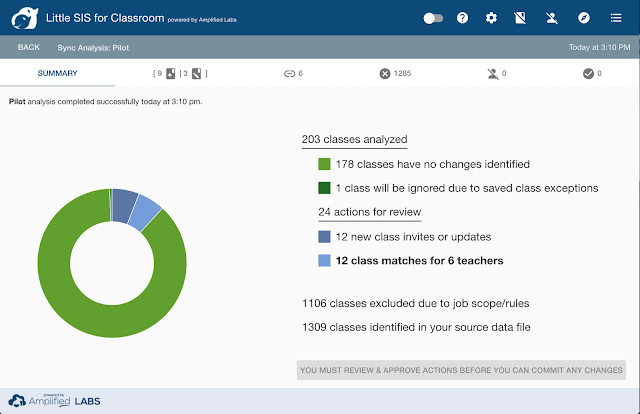We recently demonstrated how to use field masks to limit the amount of data that comes back via response payloads from read (GET) calls to Google APIs. Today, we’ll focus on a different use case for field masks: update requests.
In this scenario, field masks serve a different, but similar purpose—they still filter, but function more like bitmasks by controlling which API fields to update. The following video walks through several examples of update field mask usage with both the Google Sheets and Slides APIs. Check it out.
2
In the sample JSON payload below, note the request to set the cells' bold attribute to true (per the cell directive below), then notice that the field mask (fields) practically mirrors the request:{
"repeatCell": {
"range": {
"endRowIndex": 1
},
"cell": {
"userEnteredFormat": {
"textFormat": {
"bold": true
}
}
},
"fields": "userEnteredFormat/textFormat/bold",
}
}
"fields": "userEnteredFormat/textFormat(bold,italic)"However, while both elements are in the field mask, we’ve only provided the update data for bold. There’s no data for italic setting specified in the request body. In this case, for all cells will be reset, meaning if the cells were originally italicized, those italics will be removed after this API request completes. And vice versa, if the cells were not italicized to begin with, they’ll stay that way. This feature gives developers the ability to undo or reset any prior settings on affected range of cells. Check out the video for more examples and tips for using field masks for update requests.
To learn more about using field masks for partial response in API payloads, check out this video and the first post in this two-part series. For one of the most comprehensive write-ups on both (read and update) use cases, see the guide in the Google Slides API documentation. Happy field-masking!