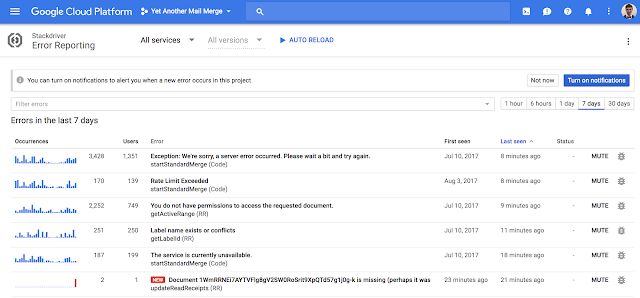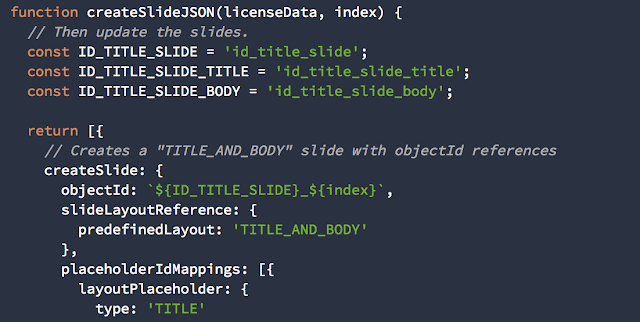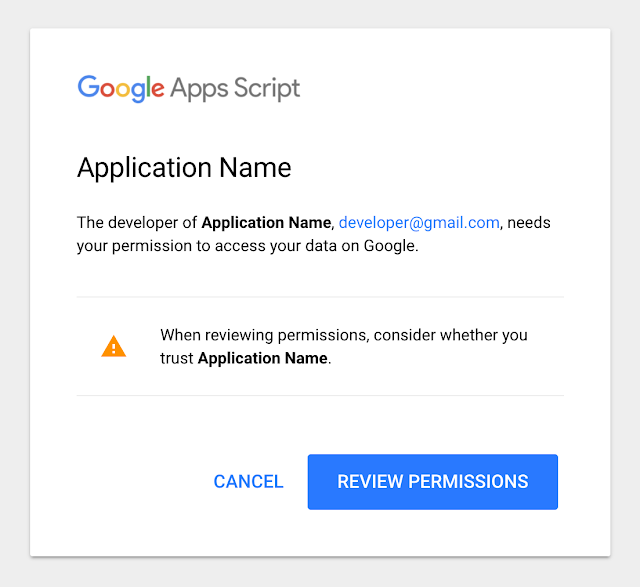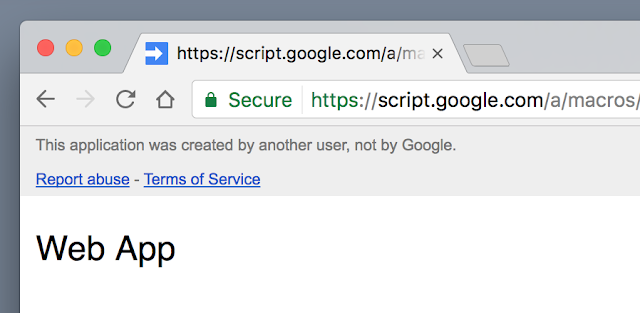Google Apps Script has always provided a simple logging tool—the Logger service—to help developers better test their scripts. This works for many simple use cases, but developers need other ways to log messages and errors, particularly when:
- Troubleshooting or analyzing scripts across multiple executions
- Working on a script or add-on with multiple users
- Looking for trends or insights about their scripts and users
Using Stackdriver Logging in Google Apps Script
Log messages can now be sent to Stackdriver Logging using the familiar console.log(), console.info(), etc. functions. You can also instruct Apps Script to log messages and stack traces for all exceptions, which also become available for analysis in Stackdriver Error Reporting by simply checking a box. No need to add a single extra line of code.In Stackdriver, logs are kept for 7 days for free, and the premium tier offers 30-day retention. Powerful search and filtering are available to quickly find log entries by text content or metadata, and developers can also choose to export logs to BigQuery, Cloud Storage, and Cloud Pub/Sub for further analysis, long term conservation, and custom workflows.
Log messages and errors are reported for all users of a script, with a unique but obfuscated identifier assigned to each user. This means log entries can be aggregated anonymously per user, for example allowing developers to count unique users impacted by an issue or analyze user behavior, but without logging users’ personally identifying information.
Developers get some of these aggregated analyses for free. In the Stackdriver Error Reporting tab of the developer console, you can see recurring errors and the numbers of users impacted. You can even subscribe to receive an email alert when a new type of error is detected.
How developers are using Stackdriver Logging
Developers of scripts and add-ons have started to rely more on more on this new logging capability. Romain Vialard, creator of Yet Another Mail Merge, a popular Google Sheets add-on, is using Stackdriver Logging to time the execution of his add-on, exporting data to BigQuery to perform aggregations and analyze trends. Read this tutorial to learn how to export logs to BigQuery and run queries to analyze how users are interacting with your script.Stackdriver Logging is one of the ways we’re making Apps Script a more manageable platform for developers. We hope that it and other features coming soon make Apps Script developers more productive and their scripts, add-ons and integrations more robust.
You can read more about how to enable and use the Stackdriver integration by reading Apps Script’s logging documentation.
About the authors
Romain Vialard is a Google Developer Expert. After some years spent as a consultant, he is now focused on products for G Suite (formerly Google Apps) users, including add-ons such as Yet Another Mail Merge and Form Publisher.Paul McReynolds is a Product Manager at Google focused on Apps Script and G Suite Marketplace. Previously a startup founder and CTO, Paul believes that the easy things need to be easy or the hard things don’t get done. At Google, he's excited to be a part of the company that makes solving problems for business fun again.
Editor's note: Yet Another Mail Merge and Form Publisher are not created, sponsored, or supported by Google.