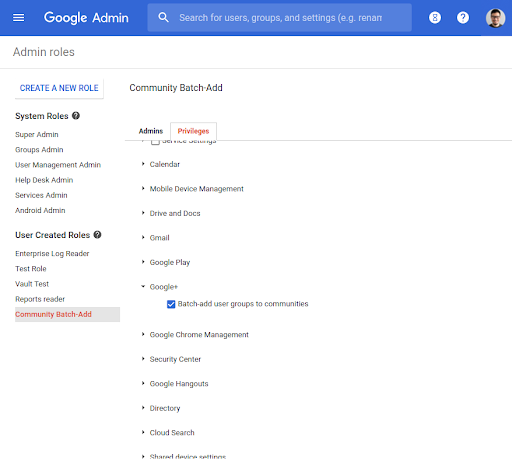What’s changing
At Google Cloud Next in 2019, we launched Currents in beta. On July 6, 2020, we’ll make it generally available to G Suite customers.If your domain is currently participating in the Currents beta, your experience will remain the same. If your domain uses Google+, you’ll be automatically upgraded to Currents, which has an updated look and feel and provides additional features for users and administrators.
Please note that starting on July 6, users will not be able to opt out of Currents or revert back to Google+.
Who’s impacted
Admins and end usersWhy it’s important
Currents offers a more streamlined experience that makes it easy for employees to have meaningful discussions across an organization and to view suggestions for useful and timely content. It provides users access to new features, including custom streams and tags. In addition, Currents allows super admins to enable content moderation and administrative privileges for specific users in their organization.Additional details
If you’re currently participating in the Currents beta, your experience will remain the same. If your organization uses Google+, however, you can expect the following as you transition to Currents:- Starting July 6, 2020, your users and all of your organization’s existing Google+ content will be automatically transitioned to Currents. Your users will have no option to revert back to Google+.
- The Currents Android and iOS apps will replace the Google+ Android and iOS apps, which will no longer be supported. Users will be prompted to upgrade to the new Currents app to continue to use the service on mobile; those who have auto-update enabled will be automatically upgraded.
- All existing links to plus.google.com will continue to work—users will automatically be redirected to currents.google.com.
- In the days prior to the switch, users may see a banner in Google+ notifying them of the launch and providing links to relevant Help Center content.
Getting started
- Admins: Review our getting started guide for admins, and send our getting started guide for users to your organization.
- End users: Upgrade your iOS or Android Google+ mobile app to Currents on July 6, 2020.
Rollout pace
- Rapid and Schedule Release domains: Gradual rollout starting on July 6, 2020. We expect Currents to roll out to all domains within five days.
Availability
- Available to all G Suite customers
Resources
- G Suite Admin Help: Get started with Currents for users
- G Suite Admin Help: Get started with Currents for administrators
- G Suite Updates blog: Introducing Currents, the newest G Suite app
Roadmap
- This feature was listed as an upcoming G Suite release.