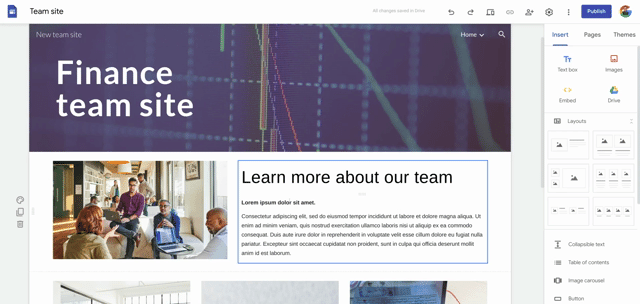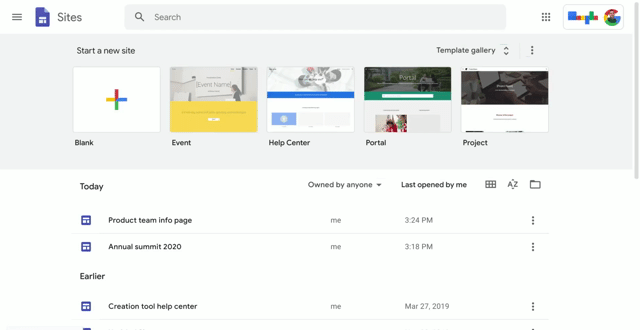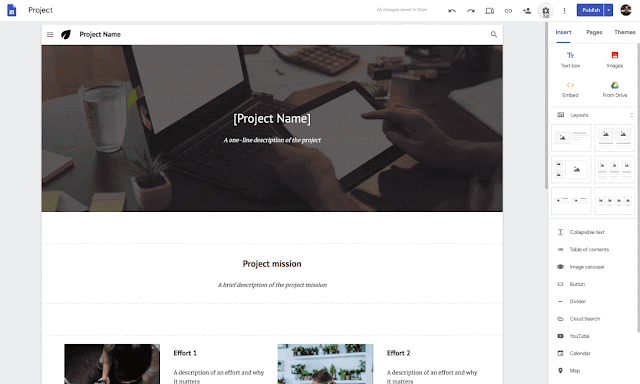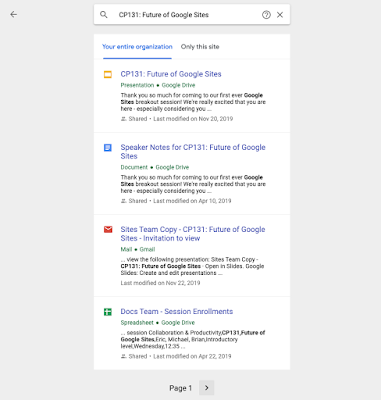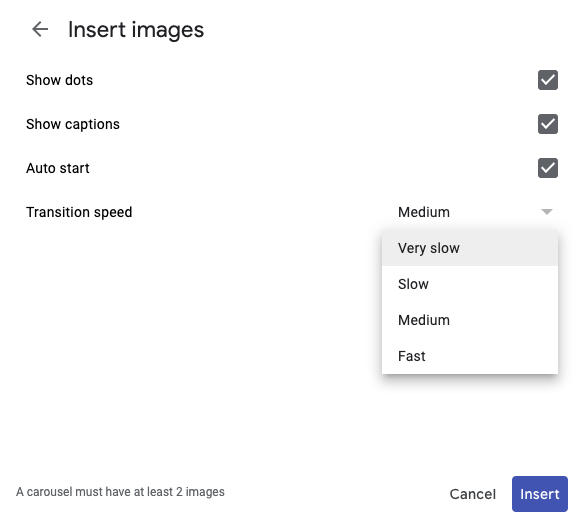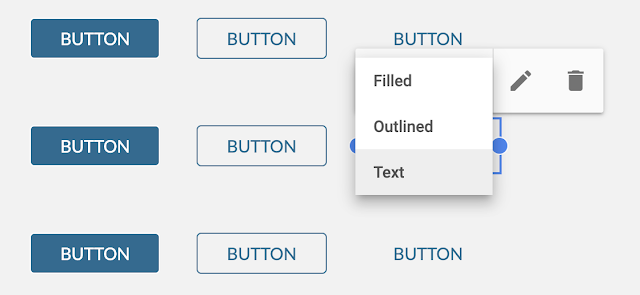What’s changing
In 2017, we
announced that we would replace classic Sites with new Sites, and in 2019 we
announced that domains will have until the end of 2021 to complete the transition. Now, we’re providing a more detailed timeline, as well as new tools to help you and your users manage the transition.
Timeline to fully transition to new Sites by end of 2021
Here’s a detailed look at the expected timeline for the transition from classic Sites to new Sites:
- Currently available - Classic Sites Manager, a tool which can help admins and users manage the transition to new Sites. See more details below.
- Starting August 13, 2020 - New Sites will become the default option for website creation. See more details below.
- Starting May 2021 - New website creation will no longer be available in classic Sites. This means that any new websites created in your organization will only be in new Sites.
- Starting October 2021 - Editing of any remaining classic Sites will be disabled.
- Starting December 2021 - When users try to visit a classic Site, they will no longer see the website content. Any remaining classic Sites will automatically be:
- Downloaded as an archive.
- Replaced with a draft in the new Sites experience for site owners to review and publish.
Enable new Sites for users today
If you haven’t done so already, we recommend that you
enable new Sites for all user groups that don’t already have access within your domain, and
disable creation of new classic Sites. This will help reduce the number of classic Sites which get created and then need to be migrated. Your users will still be able to view and edit existing classic Sites as needed. Use our Help Center to learn more about
turning on new Sites for your users.
New Classic Sites Manager tool now available
A new tool,
Classic Sites Manager, is now available. It provides a view of your classic Sites, the ability to export a summary to Google Sheets for project management, options to convert classic Sites, and take bulk actions to archive or delete sites. Currently, super admins will be able to see and manage all classic Sites in their domain, and users will be able to see and manage classic Sites they own. Use these guides to learn more about how to use the Classic Sites Manager tool:
guidance for G Suite admins,
guidance for end users.
New Sites the default option starting on August 13, 2020
Starting August 13, 2020, new Sites will become the default option for website creation. This means that if you have both classic Sites and new Sites enabled, when users go to
sites,google.com, they’ll be redirected to
sites.google.com/new. From there, users can see and manage new Sites, as well as create sites with new Sites. Users will still be able to use classic Sites easily by clicking the “back to classic Sites” button on the new Sites homepage.
Who’s impacted
Admins and end users
Why you’d use it
Since launching new Sites, we’ve listened to and incorporated your feedback, and top requests are now included in the new Sites experience. These include:
- Admin permissions that allow you to control your users’ ability to edit and create sites within your domain.
- Section layouts and pre-built templates that let users create websites with fewer clicks and less site creation expertise.
- Version history that allows users to see their edit history, revert and restore previous versions, and review the history of who made changes.
- New tile types that let users be more expressive with website content, including a table of contents, image carousels, collapsible text, and more.
- Custom URLs and publishing to an audience that let users share their website content.
Getting started
Admins:
- New Sites default: This change will take place by default if you have both classic Sites and new Sites enabled. You can turn new Sites on or off for users at the OU or group level. Visit the Help Center to learn more about how to enable new Sites.
- Classic Sites Manager console: Use our Help Center to learn more about the Classic Sites Manager and plan for your transition using this migration guide.
End users:
Rollout pace
New Sites default:
Classic Sites Manager tool:
- This feature is available now for all users.
Availability
- Available to all G Suite customers and users with personal Google accounts.
Resources