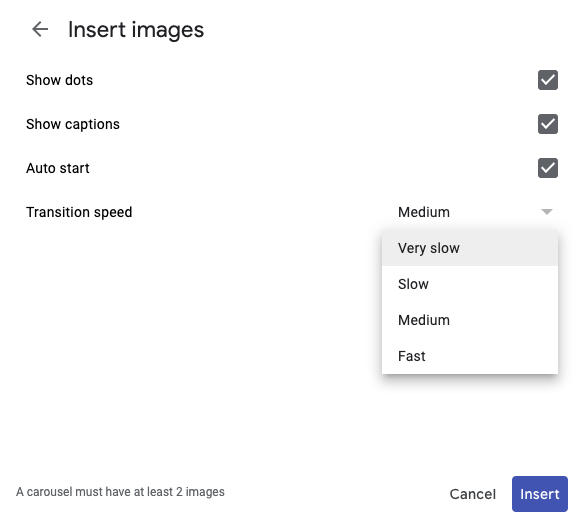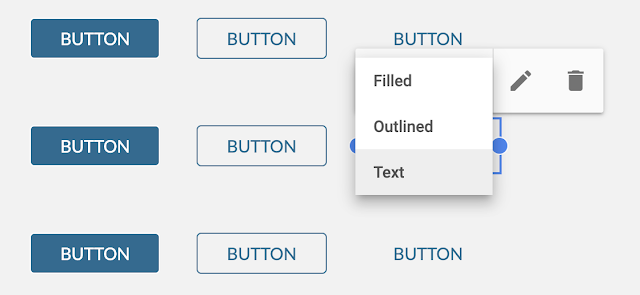What’s changing
We’re adding new options to recently released features in new Google Sites. You’ll now be able to:- Add captions to images in an image carousel
- Set a transition speed for an image carousel
- Hide headings from a table of contents
- Choose between different styling options for buttons
Who’s impacted
End usersWhy you’d use them
We recently launched the ability to insert image carousels, table of contents, and buttons in new Google Sites. Based on user feedback, we’re introducing several highly requested options to these features, to help you better customize your sites.How to get started
- Admins: No action required.
- End users: See below for more information on getting started with these features. Or, use our Help Center to learn more about customizing image carousels, table of contents, and buttons.
Additional details
Add captions to carousel images and set transition speed:To add a caption, hover over any image, click the “Add text” button, and select “Add caption”.
To specify a transition speed for image carousels that auto-start, go to Settings > Transition speed and select an option from the dropdown menu.
Hide a heading from a table of contents:
To hide a heading from a Table of Contents, hover over a heading and click the Hide button. The heading will be hidden from view on your published site.
More styling options for buttons:
Buttons now have three styling options: filled, outlined, and text. By default, a newly added button will be filled, but you can can change the button’s style using the dropdown in its toolbar.
Helpful links
- Help Center: Set image caption and transition speed for image carousel
- Help Center: Hide headings from table of contents
- Help Center: Button styling
Availability
Rollout details
- Rapid Release domains: Full rollout (1-3 days for feature visibility) starting on December 2, 2019
- Scheduled Release domains: Full rollout (1-3 days for feature visibility) starting on December 2, 2019
G Suite editions
- Available to all G Suite editions
On/off by default?
- These features will be available by default.
Stay up to date with G Suite launches